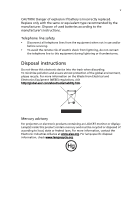Acer PS.V880Z.004 User Manual
Acer PS.V880Z.004 Manual
 |
View all Acer PS.V880Z.004 manuals
Add to My Manuals
Save this manual to your list of manuals |
Acer PS.V880Z.004 manual content summary:
- Acer PS.V880Z.004 | User Manual - Page 1
Veriton Series User Guide - Acer PS.V880Z.004 | User Manual - Page 2
. Acer Incorporated. All Rights Reserved. Veriton Series User Guide Original Issue: 08 / 2008 Changes may be made periodically to the information in this publication without obligation to notify any person of such revisions or changes. Such changes will be incorporated in new editions of this manual - Acer PS.V880Z.004 | User Manual - Page 3
iii Information for your safety and comfort Safety instructions Read these instructions carefully. Keep this document for future reference. Follow all warnings and instructions marked on the product. Turning the product off before cleaning Unplug this product from the wall outlet before cleaning. Do - Acer PS.V880Z.004 | User Manual - Page 4
• the product has been dropped or the case has been damaged • the product exhibits a distinct change in performance, indicating a need for service • the product does not operate normally after following the operating instructions Note: Adjust only those controls that are covered by the operating - Acer PS.V880Z.004 | User Manual - Page 5
type recommended by the manufacturer. Dispose of used batteries according to the manufacturer's instructions. Telephone line safety • Disconnect all telephone lines from the equipment when not in use and/or before servicing. • To avoid the remote risk of electric shock from lightning, do not connect - Acer PS.V880Z.004 | User Manual - Page 6
minutes of user inactivity. • Wake the computer from Sleep mode by pushing power button. • More power management settings can be done through Acer ePower Management. Tips and information for comfortable use Computer users may complain of eyestrain and headaches after prolonged use. Users are also at - Acer PS.V880Z.004 | User Manual - Page 7
vii • coldness or weakness If you have these symptoms, or any other recurring or persistent discomfort and/or pain related to computer use, consult a physician immediately and inform your company's health and safety department. The following section provides tips for more comfortable computer use. - Acer PS.V880Z.004 | User Manual - Page 8
periods, take breaks regularly, and do some stretching exercises. Note: For more information, please refer to "FCC notice" on page 19 in the AcerSystem User Guide. - Acer PS.V880Z.004 | User Manual - Page 9
peripherals 7 Connecting your mouse and keyboard 7 USB interface 7 PS/2 interface 7 Connecting a monitor 7 Connecting the power cable Installation precautions 10 ESD precautions 10 Preinstallation instructions 10 Post-installation instructions 11 Opening your computer 11 To remove - Acer PS.V880Z.004 | User Manual - Page 10
Installing an expansion card 14 4 Frequently asked questions 15 Frequently asked questions 16 5 Regulations and safety notices 18 FCC notice 19 Modem notices 20 Laser compliance statement 22 LCD pixel statement 23 Macrovision copyright protection notice 23 Radio device regulatory - Acer PS.V880Z.004 | User Manual - Page 11
1 System tour - Acer PS.V880Z.004 | User Manual - Page 12
Rear panel Your computer's rear panel consists of the following: Icon Component Power supply Power cord socket Voltage selector switch PS/2 mouse port PS/2 keyboard port Serial port Parallel/printer port CRT/LCD monitor port USB ports Network port Audio jack Expansion slots Chassis lock - Acer PS.V880Z.004 | User Manual - Page 13
English 3 Audio jacks function table Color/Use Blue Green Pink Orange Black Gray Headphone Line-in Headphone 1.1 CH Line-in Line-out Mic-in 3.1 CH Line-in Front Mic-in Center & woofer 5.1 CH Line-in Front Mic-in Rear Center & woofer 7.1 CH Line-in Front Mic-in Rear Center & woofer Side Note - Acer PS.V880Z.004 | User Manual - Page 14
center to the edge. Do not wipe in a circular motion. • Clean your CD or DVD drive periodically. You may refer to the Cleaning Kit for instructions. Cleaning kits can be purchased in any computer or electronics shop. - Acer PS.V880Z.004 | User Manual - Page 15
2 Setting up your computer - Acer PS.V880Z.004 | User Manual - Page 16
6 2 Setting up your computer English Arranging a comfortable work area Take note of the following when selecting a location for your computer: • Do not put your computer near any equipment that might cause electromagnetic or radio frequency interference, such as radio transmitters, televisions, - Acer PS.V880Z.004 | User Manual - Page 17
USB ports on the front and rear panels of your computer. located PS/2 interface Plug the PS/2 mouse and keyboard cable into the PS/2 keyboard port (purple port) and mouse port (green port) located on will be disabled. Note: Refer to the monitor manual for additional instructions and information. - Acer PS.V880Z.004 | User Manual - Page 18
8 2 Setting up your computer Connecting the power cable English Caution: Before you proceed, check the voltage range in your area. Make sure that it matches your computer's voltage setting. If they don't match, change your computer's voltage setting according to your area's voltage range. Set - Acer PS.V880Z.004 | User Manual - Page 19
3 Upgrading your computer - Acer PS.V880Z.004 | User Manual - Page 20
post-installation instructions. ESD precautions requiring ESD protection. Preinstallation instructions Always observe the following before 2 Open your computer according to the instructions on page 10. 3 Follow the ESD See the following sections for specific instructions on the component you wish to - Acer PS.V880Z.004 | User Manual - Page 21
. Opening your computer Caution: Before you proceed, make sure that you have turned off your computer and all peripherals connected to it. Read the "Preinstallation instructions" on page 10. You need to open your computer before you can install additional components. See the following section for - Acer PS.V880Z.004 | User Manual - Page 22
recommend that you perform these upgrades yourself. If you want to replace or upgrade any of these components, contact your dealer or a qualified service technician for assistance. To remove a memory DIMM Note: The memory DIMM has only one notch located toward the center of the module. 1 Remove - Acer PS.V880Z.004 | User Manual - Page 23
English 13 2 Align the memory DIMM with the socket (a). Press the memory DIMM into the socket until the clips lock onto the memory DIMM (b). Note: The memory DIMM sockets are slotted to ensure proper installation. If you insert a memory DIMM but it does not fit easily into the socket, turn the - Acer PS.V880Z.004 | User Manual - Page 24
detects and assigns resources to the newly installed devices. If you want to replace or upgrade any of these components, contact your dealer or a qualified service technician for assistance. - Acer PS.V880Z.004 | User Manual - Page 25
4 Frequently asked questions - Acer PS.V880Z.004 | User Manual - Page 26
back on. If pressing a key does not work, you can restart your computer. If restarting your computer does not work, contact your dealer or technical support center for assistance. - Acer PS.V880Z.004 | User Manual - Page 27
drive by using a good (undamaged) disk. If your drive can not read the information on the good disk there may be a problem with the drive. Contact your dealer or technical support center for assistance. System cannot write data on the hard disk or CD-R/CD-RW. Check the following: • Make sure the - Acer PS.V880Z.004 | User Manual - Page 28
5 Regulations and safety notices - Acer PS.V880Z.004 | User Manual - Page 29
installation. This device generates, uses, and can radiate radio frequency energy and, if not installed and used in accordance with the instructions, may cause harmful interference to radio communications. However, there is no guarantee that interference will not occur in a particular installation - Acer PS.V880Z.004 | User Manual - Page 30
Conformity for EU countries Hereby, Acer, declares that this PC series acer.com/support telephone company may discontinue your service temporarily. If possible, also be informed of your right to file a complaint with the FCC. Your to maintain uninterrupted telephone service. If this equipment should - Acer PS.V880Z.004 | User Manual - Page 31
PSTN termination point. In the event of problems, you should contact your equipment supplier in the Telecom, nor does it provide any sort of warranty. Above all, it provides no assurance that any product is compatible with all of Telecom's network services. 2 This equipment is not capable, under all - Acer PS.V880Z.004 | User Manual - Page 32
within any 30 minute period for any single manual call initiation, and b The equipment shall go guarantee that Telecom lines will always continue to support pulse dialing. 7 Use of pulse dialing . Should such problems occur, the user should NOT contact the telecom Fault Service. 8 This equipment - Acer PS.V880Z.004 | User Manual - Page 33
English English 23 PRODUCTO LÁSER DE LA CLASE I ADVERTENCIA: RADIACIÓN LÁSER INVISIBLE AL SER ABIERTO. EVITE EXPONERSE A LOS RAYOS. ADVARSEL: LASERSTRÅLING VEDÅBNING SE IKKE IND I STRÅLEN. VARO! LAVATTAESSA OLET ALTTINA LASERSÅTEILYLLE. VARNING: LASERSTRÅLNING NÅR DENNA DEL ÅR ÖPPNAD ÅLÅ TUIJOTA - Acer PS.V880Z.004 | User Manual - Page 34
English 24 5 Regulations and safety notices European Union (EU) R&TTE Directive 1999/5/EC as attested by conformity with the following harmonized standard: • Article 3.1(a) Health and Safety • EN60950-1:2001 • EN50371:2002 • Article 3.1(b) EMC • EN301 489-1 V1.4.1:2002 • EN301 489-17 V1.2.1:2002 - Acer PS.V880Z.004 | User Manual - Page 35
of the internal antenna will void the FCC certification and your warranty. Canada - Low-power license-exempt radio communication devices (RSS- Operation in 2.4 GHz band To prevent radio interference to the licensed service, this device is intended to be operated indoors and installation outdoors is - Acer PS.V880Z.004 | User Manual - Page 36
. The following local Manufacturer /Importer is responsible for this declaration: Product: Personal Computer Model number: Veriton Series Name of responsible party: Acer America Corporation Address of responsible party: 333 West San Carlos St. San Jose, CA 95110 U. S. A. Contact person - Acer PS.V880Z.004 | User Manual - Page 37
221, Taiwan Contact Person: Mr. Easy Lai Tel: 886-2-8691-3089 Fax: 886-2-8691-3120 E-mail: [email protected] Hereby declare that: Product: Desktop Computer Trade Name: Acer Model Number: Veriton Series Is compliant with the essential requirements and other relevant provisions of the following EC - Acer PS.V880Z.004 | User Manual - Page 38
English 28 5 Regulations and safety notices mouse set). • EN300 328 V1.7.1 • EN301 893 V1.4.1 (Applicable to 5GHz high performance RLAN). Year to begin affixing CE marking 2008. Easy Lai, Manager Regulation Center,Acer Inc. Aug.13, 2008 Date V08A2

Veriton Series
User Guide