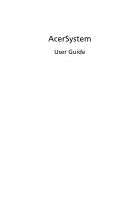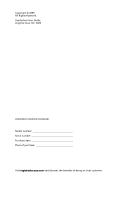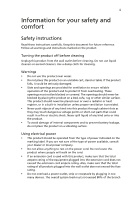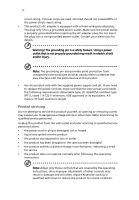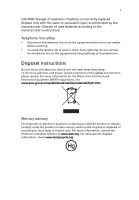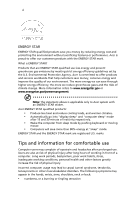Acer PS.VAM03.004 User Manual
Acer PS.VAM03.004 Manual
 |
View all Acer PS.VAM03.004 manuals
Add to My Manuals
Save this manual to your list of manuals |
Acer PS.VAM03.004 manual content summary:
- Acer PS.VAM03.004 | User Manual - Page 1
AcerSystem User Guide VT001 - Acer PS.VAM03.004 | User Manual - Page 2
Copyright © 2009. All Rights Reserved. AcerSystem User Guide Original Issue: 04 / 2009 AcerSystem Desktop Computer Model number Serial number Purchase date Place of purchase Visit registration.acer.com and discover the benefits of being an Acer customer. - Acer PS.VAM03.004 | User Manual - Page 3
instructions Read these instructions carefully. Keep this document for future reference. Follow all warnings and instructions These openings must not be blocked or covered. The openings voltage points or short-out parts that could result in a fire overload a power outlet, strip or receptacle by plugging - Acer PS.VAM03.004 | User Manual - Page 4
this product yourself, as opening or removing covers may expose you to dangerous voltage points or other risks. Refer all servicing to qualified service personnel. Unplug this product from the wall outlet and refer servicing to qualified service personnel when: • the power cord or plug is damaged - Acer PS.VAM03.004 | User Manual - Page 5
batteries according to the manufacturer's instructions. Telephone line safety • Disconnect all telephone lines from the equipment when not in use and/or before servicing. • To avoid the remote Industries Alliance at www.eiae.org. For lamp-specific disposal information, check www.lamprecycle.org. - Acer PS.VAM03.004 | User Manual - Page 6
the U.S. Environmental Protection Agency. Acer is committed to offer products and services worldwide that help customers save money ENERGY STAR mark are registered U.S. marks Tips and information for comfortable use Computer users may complain of eyestrain and headaches after prolonged use. Users are - Acer PS.VAM03.004 | User Manual - Page 7
any other recurring or persistent discomfort and/or pain related to computer use, consult a physician immediately and inform your company's slouching forward and/or leaning backward • stand up and walk around regularly to remove the strain on your leg muscles • take short rests to relax your neck - Acer PS.VAM03.004 | User Manual - Page 8
to an awkward viewing angle. • Avoid looking at bright light sources, such as open windows, for extended periods of time. Developing good work habits Develop the following work habits to make your computer use more relaxing and productive: • Take short breaks regularly and often. • Perform some - Acer PS.VAM03.004 | User Manual - Page 9
instructions 10 Post-installation instructions 10 Opening your computer 11 To remove the computer cover 11 To replace the computer cover 11 Upgrading your computer 11 To remove a memory DIMM 12 To install a memory DIMM 12 To reconfigure your computer 13 Replacing the hard - Acer PS.VAM03.004 | User Manual - Page 10
Installing an expansion card 14 4 Frequently asked questions 15 Frequently asked questions 16 5 Regulations and 24 General 24 European Union (EU) 24 The FCC RF safety requirement 25 Canada - Low-power license-exempt radio communication devices (RSS-210) 25 Remark: All images are for - Acer PS.VAM03.004 | User Manual - Page 11
1 System tour - Acer PS.VAM03.004 | User Manual - Page 12
drive bay(s) 3.5-inch drive bay(s) Microphone-in jack (front) Speaker-/line-out jack (front) USB ports OBR (One Button Recovery) button (For selected models only) Indicators Power button Rear panel The rear panel of your computer has the following: Icon Description Power supply Power - Acer PS.VAM03.004 | User Manual - Page 13
English 3 Icon Description External display port USB ports Network port Audio jacks Expansion slots Chassis lock DVI port Center/ woofer Side Note: See "Connecting peripherals" on page 7. Optical drive Your computer may come with a CD-ROM, DVD-ROM, DVD/CD-RW Combo, DVD-Dual or DVD-Super multi - Acer PS.VAM03.004 | User Manual - Page 14
insert an optical disc into your computer's optical drive: 1 Push the eject button on the front panel. 2 When the tray slides open, place the disc on the tray on the disc unreadable or damage the reading lens in the drive. • Keeps discs in their cases when not in use. • Hold discs by their edges to - Acer PS.VAM03.004 | User Manual - Page 15
2 Setting up your computer - Acer PS.VAM03.004 | User Manual - Page 16
transmitters, televisions, copy machines or heating and air-conditioning equipment. • Avoid dusty areas and extremes of temperature and humidity. • You may place your computer beside your desk or under your table, as long as it does not block the space you need for working and moving. • To place - Acer PS.VAM03.004 | User Manual - Page 17
cable into the monitor (blue) port on the rear panel of your computer . Note: When a VGA card is added to the PCI Express slot, the monitor should be connected to the add-on card and the onboard VGA will be disabled. Note: Refer to the monitor manual for additional instructions and information. - Acer PS.VAM03.004 | User Manual - Page 18
such as the monitor, printer, speakers, etc. 2 On the front panel of your computer, press the power button. Important: Make sure that the power cable is properly plugged into an electrical outlet. If you are using a power strip or an AVR (Auto-Voltage Regulator), make sure that it is plugged in and - Acer PS.VAM03.004 | User Manual - Page 19
3 Upgrading your computer - Acer PS.VAM03.004 | User Manual - Page 20
. 2 Open your computer according to the instructions on page 11. 3 Follow the ESD precautions described above before handling a computer component. 4 Remove any expansion boards or peripherals that block access to the DIMM sockets or component connectors. 5 See the following sections for specific - Acer PS.VAM03.004 | User Manual - Page 21
2 Secure the cover with the screws. Upgrading your computer Certain components of your computer are upgradeable, such as the memory, the hard disk, the CPU and the expansion cards. You need to observe the "Installation precautions" on page 10 when installing or removing a computer component. However - Acer PS.VAM03.004 | User Manual - Page 22
English 12 3 Upgrading your computer To remove a memory DIMM Note: The memory DIMM has only one notch located toward the center of the module. 1 Remove the side panel. 2 Locate the memory DIMM socket on the mainboard. 3 Press the holding clips on both sides of the memory DIMM socket outward to - Acer PS.VAM03.004 | User Manual - Page 23
Run the BIOS utility to view the new value for total system memory and make a note of it. Replacing the hard disk Follow these steps to replace your computer's hard disk: 1 Remove the computer cover. 2 Detach all cables connected to the hard disk and pull the hard disk out. 3 Remove the drive rails - Acer PS.VAM03.004 | User Manual - Page 24
seated. 7 Secure the card to your computer with the bracket lock you removed earlier. 8 Replace the computer cover. When you turn on the computer, BIOS automatically detects and assigns resources to the newly installed devices. Note: If you want to replace or upgrade any of these components - Acer PS.VAM03.004 | User Manual - Page 25
4 Frequently asked questions - Acer PS.VAM03.004 | User Manual - Page 26
) disc in a drive? If yes, remove or replace it with a system disc and press + + to restart your computer. Nothing appears on work, you can restart your computer. If restarting your computer does not work, contact your dealer or technical support center for assistance. The printer - Acer PS.VAM03.004 | User Manual - Page 27
your computer, the internal or built-in speakers are automatically turned off. System cannot read diskette, hard problem with the drive. Contact your dealer or technical support center for assistance. System cannot write data on the hard disk or CD-R/CD-RW. Check the following: • Make sure the hard - Acer PS.VAM03.004 | User Manual - Page 28
English 18 4 Frequently asked questions - Acer PS.VAM03.004 | User Manual - Page 29
5 Regulations and safety notices - Acer PS.VAM03.004 | User Manual - Page 30
and, if not installed and used in accordance with the instructions, may cause harmful interference to radio communications. However, there by the Federal Communications Commission, to operate this computer. Operation conditions This device complies with Part 15 of the FCC Rules. Operation is subject - Acer PS.VAM03.004 | User Manual - Page 31
/ www.acer.com/worldwide/support/certificate.htm for complete documents.) Compliant with Russian regulatory certification Modem notices Notice for USA This equipment complies with Part to the telephone network, the telephone company may discontinue your service temporarily. If - Acer PS.VAM03.004 | User Manual - Page 32
provide any sort of warranty. Above all, it provides no assurance that any item will work correctly in all respects with another item of Telepermitted equipment of a different make or model, nor does it imply that any product is compatible with all of Telecom's network services. 2 This equipment is - Acer PS.VAM03.004 | User Manual - Page 33
specifications to support pulse problems occur, the user should NOT contact the telecom Fault Service drive used with this computer is a laser product. The CD or DVD drive's classification label (shown below) is located on the drive. CLASS 1 LASER PRODUCT CAUTION: INVISIBLE LASER RADIATION WHEN OPEN - Acer PS.VAM03.004 | User Manual - Page 34
limited viewing uses only unless otherwise authorized by Macrovision. Reverse engineering or disassembly is prohibited. Radio device regulatory notice Note: Below regulatory information is for models with wireless LAN and/or Bluetooth only. General This product complies with the radio frequency - Acer PS.VAM03.004 | User Manual - Page 35
use. The FCC RF safety requirement The radiated output power of the wireless LAN Card and Bluetooth card is far below the FCC radio frequency exposure limits. antenna will void the FCC certification and your warranty. Canada - Low-power license-exempt radio communication devices (RSS-210) - Acer PS.VAM03.004 | User Manual - Page 36
Hsien 221, Taiwan Contact Person: Mr. Easy Lai, e-mail:[email protected] And, Acer Europe SA Via Cantonale, Centro Galleria 2 6928 Manno Switzerland Hereby declare that: Product: Personal Computer Trade Name: Acer Model Number: AcerSystem Is compliant with the essential requirements and other - Acer PS.VAM03.004 | User Manual - Page 37
product with pan- European single terminal connection to the Public Switched Telephone Network (PSTN).) RoHS Directive 2002/95/EC on the Restriction of the below are applied to the product if built with WLAN module or wireless keyboard and mouse. R&TTE Directive 1999/5/EC as attested by conformity - Acer PS.VAM03.004 | User Manual - Page 38
). -. EN301 489-17 *Article 3.2 Spectrum Usages -. EN300 440-2 (Applicable to non-bluetooth wireless keyboard mouse set). -. EN300 328 -. EN301 893 (Applicable to 5GHz high performance RLAN). Year to begin affixing CE marking 2009.. Easy Lai, Manager Regulation Center, Acer Inc. Sep. 1. 2009 Date - Acer PS.VAM03.004 | User Manual - Page 39
English 29 Remark: All images are for reference purposes only. Actual configuration may vary. V09A6
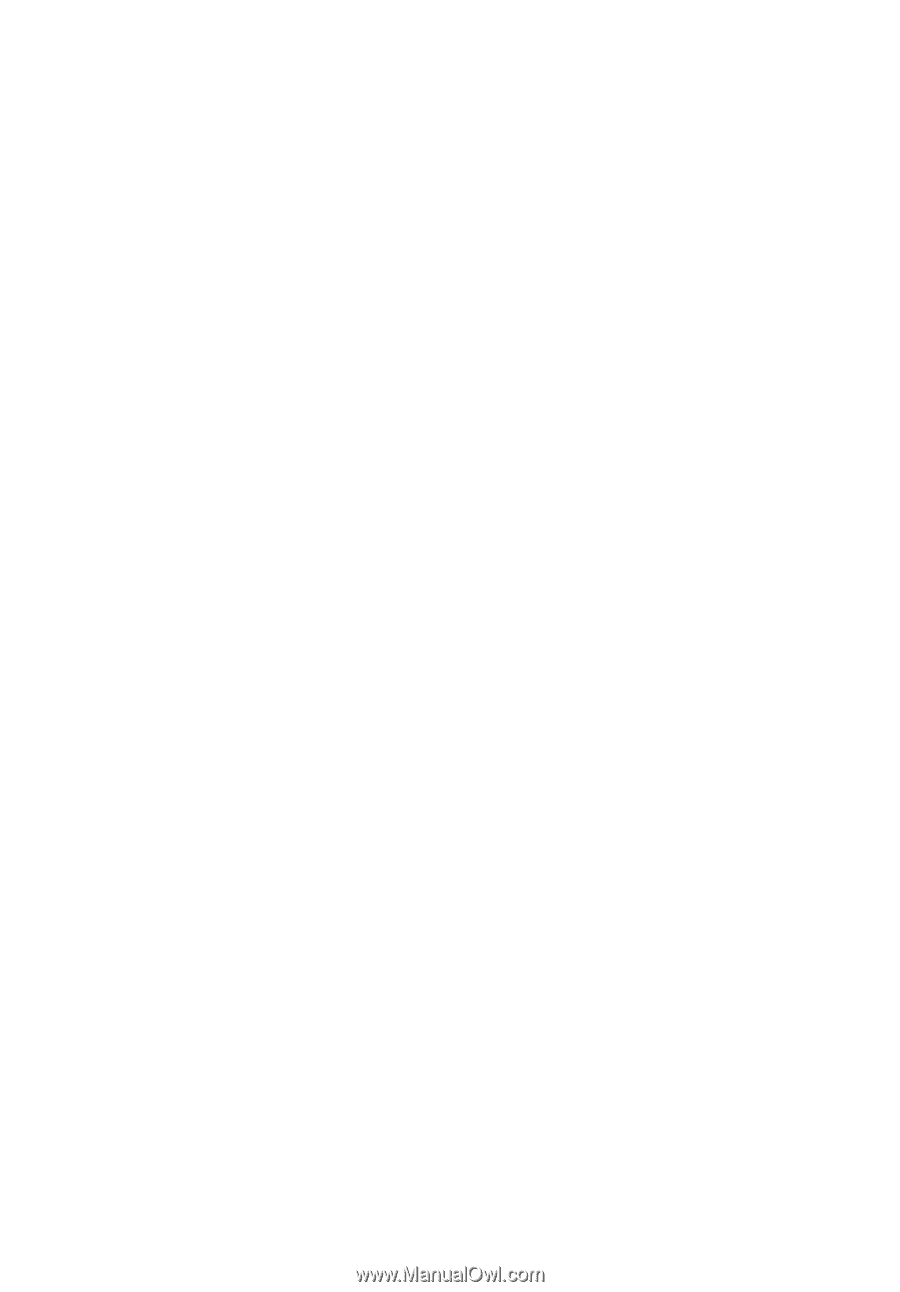
AcerSystem
User Guide
VT001