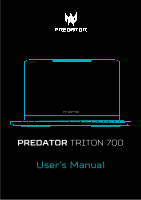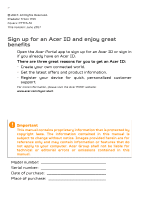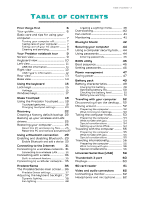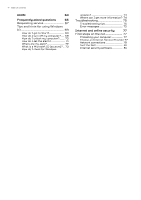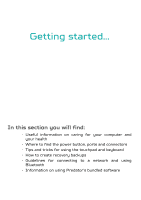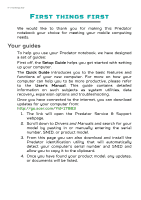Acer PT7 User Manual W10
Acer PT7 Manual
 |
View all Acer PT7 manuals
Add to My Manuals
Save this manual to your list of manuals |
Acer PT7 manual content summary:
- Acer PT7 | User Manual W10 - Page 1
PREDATOR TRITON 700 User's Manual - Acer PT7 | User Manual W10 - Page 2
. All Rights Reserved. Predator Triton 700 Covers: PT715-51 This revision: June 2017 Sign up for an Acer ID and enjoy great benefits Open the Acer Portal app to sign up for an Acer ID or sign in if you already have an Acer ID. There are three great reasons for you to get an Acer ID: • Create - Acer PT7 | User Manual W10 - Page 3
guides 6 Basic care and tips for using your computer 7 Turning your computer off 7 Taking care of your computer 7 Taking care of your AC adapter 8 Cleaning and servicing 8 Your Predator your wireless and LAN drivers 25 Restoring your computer level 51 Battery-low warning 51 Traveling - Acer PT7 | User Manual W10 - Page 4
contents HDMI 63 Frequently asked questions 65 Requesting service 67 Tips and hints for using Windows 10 69 I check for Windows updates 73 Where can I get more information? 74 Troubleshooting 75 Troubleshooting tips 75 Error messages 75 Internet and online security 77 First steps on - Acer PT7 | User Manual W10 - Page 5
• Tips and tricks for using the touchpad and keyboard • How to create recovery backups • Guidelines for connecting to a network and using Bluetooth • Information on using Predator's bundled software - Acer PT7 | User Manual W10 - Page 6
, data recovery, expansion options and troubleshooting. Once you have connected to the internet, you can download updates for your computer from: http://go.acer.com/?id=17883 1. The link will open the Predator Service & Support webpage. 2. Scroll down to Drivers and Manuals and search for your model - Acer PT7 | User Manual W10 - Page 7
of your computer Your computer will serve you well if you take care of it. • Only use the adapter provided with your device, or an Acer-approved adapter to power your device. • Do not expose the computer to direct sunlight. Do not place it near sources of heat, such as a radiator - Acer PT7 | User Manual W10 - Page 8
of all equipment plugged into a single wall outlet should not exceed the fuse rating. Cleaning and servicing When cleaning the computer, follow these steps: 1. Turn off the computer. 2. Disconnect the AC adapter does not work normally, please contact your nearest authorized Predator service center. - Acer PT7 | User Manual W10 - Page 9
NOTEBOOK TOUR After setting up your computer as illustrated in the Setup Guide, let us show you around your new Predator computer. Screen view 1 2 3 # Icon Item Description Web camera for video communication. 1 Webcam A light next to the webcam indicates that the webcam is active. Internal - Acer PT7 | User Manual W10 - Page 10
10 - Your Predator notebook tour Keyboard view 4 1 5 2 3 # Icon Item 1 Glass touchpad 2 Keyboard 3 Speakers 4 Ventilation Power indicator 5 Battery indicator Description The marked area is touchsensitive. Double-tap in the - Acer PT7 | User Manual W10 - Page 11
Left view Your Predator notebook tour - 11 1 2 3 4 56 # Icon Item Description 1 Kensington lock slot Connects to a Kensingtoncompatible security lock. Allows the computer to stay 2 Ventilation cool. Do not cover - Acer PT7 | User Manual W10 - Page 12
12 - Your Predator notebook tour Right view 1 234 5 # Icon Item Description 1 Power button Turns the computer on and off. 2 USB Type-C / Thunderbolt 3 port Connects to USB devices with a USB Type-C connector. Supports Thunderbolt™ 3 and displays. USB port with 3 power-off Connects to USB - Acer PT7 | User Manual W10 - Page 13
Your Predator notebook tour - 13 23 4 # Icon Item Description Allows the computer to stay 1 Ventilation cool. Do not cover or obstruct the openings. 2 External display (DisplayPort) port Connects to a display device using the high-definition DisplayPort interface. 3 HDMI port Supports - Acer PT7 | User Manual W10 - Page 14
14 - Your Predator notebook tour Base view 1 2 # Icon Item Description Allows the computer to stay 1 Ventilation cool. Do not cover or obstruct the openings. Simulates removing and 2 Battery - Acer PT7 | User Manual W10 - Page 15
Using the keyboard - 15 USING THE KEYBOARD The keyboard has full-sized keys and a separate numeric keypad, separate cursor, lock, Windows, function and special keys. Lock keys The keyboard has lock keys which you can use to turn keyboard functions on and off. Lock key Description Caps Lock - Acer PT7 | User Manual W10 - Page 16
16 - Using the keyboard Hotkey Fn + F5 Fn + F6 Fn + F7 Fn + F8 Fn + F9 Fn + F12 Fn + Del Fn + Fn + Fn + Fn + Fn + Home Fn + Pg Up Fn + Pg Dn Fn + End Icon Function Display toggle Display off Scr Lk Ins Touchpad toggle Speaker toggle Keyboard backlight toggle Scroll Lock Insert Brightness up - Acer PT7 | User Manual W10 - Page 17
Using the keyboard - 17 Windows keys The keyboard has two keys that perform Windows-specific functions. Key Description Windows key Pressed alone it returns to the Start screen or to return to the last open app. It can also be used with other keys for special functions, please check Windows - Acer PT7 | User Manual W10 - Page 18
18 - Glass Touchpad GLASS TOUCHPAD The transparent panel above your computer's keyboard includes a touch-sensitive Precision Touchpad. The area inside the four lines on the panel reacts to finger taps and movements. Using the Precision Touchpad The touchpad controls the arrow (or 'cursor') on the - Acer PT7 | User Manual W10 - Page 19
thumb gesture. Three-finger press Lightly tap the touchpad with three fingers to open Cortana (if your computer supports Cortana) or open the Action Center (if your computer does not support Cortana). Three-finger swipe Swipe across the touchpad with three fingers. • Swipe up to open Task View. Move - Acer PT7 | User Manual W10 - Page 20
20 - Glass Touchpad • Swipe down to minimize all open windows and show the Desktop; swipe upwards to restore the minimized windows. • Swipe left or right to switch between open windows. Changing touchpad settings To change the touchpad settings to suit your personal requirements, please do the - Acer PT7 | User Manual W10 - Page 21
Glass Touchpad - 21 - Acer PT7 | User Manual W10 - Page 22
Recovery RECOVERY If you are having trouble with your computer, and the frequently asked questions (see Got a question? on page 64) do not help, you can recover your computer. This section describes the recovery tools available on your computer. Predator provides Acer Care Center, which allows you - Acer PT7 | User Manual W10 - Page 23
Recovery - 23 2. Select the Backup tab and click Get Started for Create Factory Default Backup to open the Recovery Drive window. 3. Make sure Backup system files to the recovery drive is selected and click Next. 4. Plug in the USB drive and wait for the PC to detect the USB drive then click Next. - Acer PT7 | User Manual W10 - Page 24
24 - Recovery • Since the recovery backup requires at least 8 GB of storage after formatting, it is recommended to use a USB drive with a capacity of 16 GB or larger. 5. Everything on the drive will be deleted. Click Create to continue. 6. You will be shown the backup progress on the screen. 7. - Acer PT7 | User Manual W10 - Page 25
. You can use these backups to install the wireless and LAN drivers if you install another operating system. 1. From Start, select All apps then Predator. Select Predator Recovery Management in the list of Predator apps. 2. Select the Backup tab and click Get started for Backup wireless and LAN - Acer PT7 | User Manual W10 - Page 26
26 - Recovery 3. Select Keep my files to refresh your PC and reinstall your operating system without removing your personal files. Click Next to continue. Important If you have apps installed on your PC, they will be removed. 4. Resetting the PC will reinstall Windows, change settings back to their - Acer PT7 | User Manual W10 - Page 27
Recovery - 27 Reset this PC and remove everything 1. From Start, select All apps then Predator. Select Predator Recovery Management in the list of Predator apps. 2. Select the Restore tab and click Get Started to Choose an option. 3. Select Remove everything to reset your PC back to its factory - Acer PT7 | User Manual W10 - Page 28
be more secure. Warning Selecting "Remove files and clean the drive" will remove all of your personal files and accounts, along with pre-existing drivers that may affect your Windows installation. 5. Click Reset to continue. 6. You will be shown the reset progress on the screen. The screen will turn - Acer PT7 | User Manual W10 - Page 29
, or a separate Bluetooth dongle plugged into the computer's USB port (if no internal Bluetooth adapter is available). Note Please check your devices owner's manual to determine how to turn on its Bluetooth adapter. Enable Bluetooth and add a device Every new device must first be "paired" with your - Acer PT7 | User Manual W10 - Page 30
devices not having any inputs (as in a headset), the passcode is hardcoded into the device (usually "0000" or "1234"). Consult your device's user manual for more information. You can also enter the Bluetooth settings by selecting the Notifications icon in the lower right-hand corner of the screen to - Acer PT7 | User Manual W10 - Page 31
internet from home, you'll need to sign up for internet services from an ISP (Internet Service Provider) -- usually a phone or cable company -- that will have to go to your home or office to set up internet service. The ISP will install a small box, a router or modem, that will - Acer PT7 | User Manual W10 - Page 32
32 - Connecting to the Internet Predator notebook computers feature an Airplane mode hotkey that turns the network connection on or off. You can use the network management options to turn your - Acer PT7 | User Manual W10 - Page 33
4. Select Network & internet. Connecting to the Internet - 33 5. Make sure Wi-Fi is On and select Show available networks. 6. You will see a list of available wireless networks. Select the one you wish to use. - Acer PT7 | User Manual W10 - Page 34
34 - Connecting to the Internet 7. Once you select a wireless network, select Connect. 8. If required, enter the network's password. - Acer PT7 | User Manual W10 - Page 35
Connecting to the Internet - 35 Connecting with a cable Built-in network feature If your computer has a network port, plug one end of a network cable into the network port on your computer, and the other end into a port on your router (refer to the image below.) Then, you'll be ready to get online. - Acer PT7 | User Manual W10 - Page 36
36 - PredatorSense PREDATORSENSE PredatorSense allows you to overclock processors and control fan behavior. It also provides controls for lighting profiles, to turn sticky keys on or off and to monitor system loading. The PredatorSense main screen The main screen gives you an overview of - Acer PT7 | User Manual W10 - Page 37
PredatorSense settings Click the Settings icon to change settings for your Predator system. You can disable sticky keys or the Windows and menu keys, and change temperature units. PredatorSense - 37 Adjusting the keyboard backlight Select Lighting to - Acer PT7 | User Manual W10 - Page 38
38 - PredatorSense Dynamic lighting Select Dynamic to see a set of animated light effects. Each effect provides a animation for the backlight colors, which either repeats a pattern, or is triggered by pressing a key. Fan lighting Select the Fan tab to control the light for the fan visible through - Acer PT7 | User Manual W10 - Page 39
PredatorSense - 39 Turn the light on or off, or adjust the color and save it in a lighting profile. Creating a Lighting Profile You can create profiles for lighting schemes and switch profiles using the menu on the main page, or in the Lighting page. Select a Profile from the Lighting Profile list. - Acer PT7 | User Manual W10 - Page 40
charge is lower than 30%, overclocking options will be disabled. Note Acer is not responsible for any damages incurred from overclocking if any third or graphics besides PredatorSense. Warning This system is designed to support overclocking for the GPU. However, overclocking may result in system - Acer PT7 | User Manual W10 - Page 41
PredatorSense - 41 Fan control Use the fan controls to adjust the fan activity for the CPU and GPU. Activate CoolBoost™ to increase fan speed beyond the normal maximum, enhancing cooling power when the system is under heavy use. Monitoring Check the Monitoring page to check processor and system - Acer PT7 | User Manual W10 - Page 42
The Bluelight Shield can be enabled to reduce blue-light emissions from the screen to protect your eyes. To configure the Bluelight Shield, Search for 'Predator Quick Access' in the Start Menu. From here you can toggle Bluelight Shield on or off, and you can choose from four different modes to - Acer PT7 | User Manual W10 - Page 43
Keeping your computer and data safe... In this section you will find: • How to secure your computer • Setting passwords • What you need to prepare when you're traveling • How to get the most out of your battery - Acer PT7 | User Manual W10 - Page 44
44 - Securing your computer SECURING YOUR COMPUTER Your computer is a valuable investment that you need to take care of. Learn how to protect and take care of your computer. Security features include hardware and software locks - a security notch and passwords. Using a computer security lock The - Acer PT7 | User Manual W10 - Page 45
security. Important Do not forget your Supervisor Password! If you forget your password, please get in touch with your dealer or an authorized service center. Entering passwords When a password is set, a password prompt appears in the center of the display screen. • When the Supervisor Password is - Acer PT7 | User Manual W10 - Page 46
's BIOS. Your computer is already properly configured and optimized, and you do not normally need to run this utility. However, if you encounter configuration problems, you may need to run it. To activate the BIOS utility, press F2 while the computer logo is being displayed. Boot sequence To set the - Acer PT7 | User Manual W10 - Page 47
Fast startup is off, your computer will take longer to start from Sleep. Your computer will also not start if it receives an instruction to start over a network (Wake on LAN). 1. Open the desktop. 2. Click Power Options in the Notification area. 3. Select Power & sleep settings. 4. Select Additional - Acer PT7 | User Manual W10 - Page 48
48 - Power management 6. Select Change settings that are currently unavailable. 7. Scroll down and disable Turn on fast startup. 8. Select Save changes. - Acer PT7 | User Manual W10 - Page 49
you long use between charges. Battery characteristics The battery is recharged whenever you connect the computer to the AC adapter. Your computer supports charge-in-use, enabling you to recharge the battery while you continue to operate the computer. However, recharging with the computer turned - Acer PT7 | User Manual W10 - Page 50
50 - Battery pack Follow these steps again until the battery has been charged and discharged three times. Use this conditioning process for all new batteries, or if a battery hasn't been used for a long time. Warning Do not expose battery packs to temperatures below 0° C (32° F) or above 45° C (113° - Acer PT7 | User Manual W10 - Page 51
Battery pack - 51 • Excessive recharging decreases the battery life. • Look after your AC adapter and battery. Checking the battery level The power meter indicates the current battery level. - Acer PT7 | User Manual W10 - Page 52
52 - Traveling with your computer TRAVELING WITH YOUR COMPUTER This section gives you tips and hints to consider when moving around or traveling with your computer. Disconnecting from the desktop Follow these steps to disconnect your computer from external accessories: 1. Save any open files. 2. - Acer PT7 | User Manual W10 - Page 53
Traveling with your computer - 53 Press the Windows key + C, click Settings > Power then click Shut Down Or: You can put the computer in Sleep mode by pressing the Sleep hotkey or by closing the display. When you are ready to use the computer again, open the display and, if necessary, press and - Acer PT7 | User Manual W10 - Page 54
with you Unless you have some items at home, take the following items with you: • AC adapter and power cord. • The printed Setup Guide. Special considerations Follow these guidelines to protect your computer while traveling to and from work: • Minimize the effects of temperature changes by keeping - Acer PT7 | User Manual W10 - Page 55
your computer when carrying it into the gate area. What to take with you Take the following items with you: • AC adapter • Additional printer driver files if you plan to use another printer Special considerations In addition to the guidelines for taking the computer home, follow these guidelines to - Acer PT7 | User Manual W10 - Page 56
What to bring with you Bring the following items with you: • AC adapter. • Power cords that are appropriate for your destination(s). • Additional printer driver files if you plan to use another printer. • Proof of purchase, in case you need to show it to customs officials. • International Travelers - Acer PT7 | User Manual W10 - Page 57
Traveling with your computer - 57 compatible with the local AC voltage. Do not use converter kits sold for appliances to power the computer. • If you are using the modem, check if the modem and connector are compatible with the telecommunications system of the country you are traveling in. - Acer PT7 | User Manual W10 - Page 58
Ports and connectors... In this section you will find: • Information on the ports and connectors fitted to your computer - Acer PT7 | User Manual W10 - Page 59
USB). USB 2.0 ports on Predator computers have a black tongue in the port, while USB 3.0 ports have a blue tongue. For best performance, USB 3.0 devices should always be plugged into USB 3.0 ports. Consult your device's documentation to see which standard it supports. You can also charge devices - Acer PT7 | User Manual W10 - Page 60
to a single Thunderbolt 3 port. If an adapter is used, DisplayPort or compatible devices, including HDMI, DVI or VGA, can be used. Note Thunderbolt 3 ports support transfer speeds up to 40 Gbps, and USB devices with a Type-C connector at lower speeds (typically up to 5 Gbps). Other USB or older - Acer PT7 | User Manual W10 - Page 61
SD CARD READER SD card reader - 61 SD (Secure Digital) cards are used in a wide selection of digital cameras, tablets, media players and cellular phones. Inserting an SD card 1. Align the card so that the connector points towards the port, with the connectors facing down. 2. Carefully slide the - Acer PT7 | User Manual W10 - Page 62
on the computer. 3. Connect the monitor power cable and plug it into a properly grounded wall outlet. 4. Follow any setup instructions in the monitor's user's guide. 5. Turn on power to the monitor, then the computer. 6. The correct resolution and refresh rate should be detected automatically. If - Acer PT7 | User Manual W10 - Page 63
HDMI HDMI - 63 HDMI (High-Definition Multimedia Interface) is a highquality, digital audio/video interface. HDMI allows you to connect any compatible digital audio/video source, such as your computer, a set-top box, DVD player, and audio/video receiver to any compatible digital audio and/or video - Acer PT7 | User Manual W10 - Page 64
Got a question? In this section you will find: • Frequently asked questions • Tips for using Windows 10 • Troubleshooting information • How to protect yourself while online • Where to find Predator service information center contact - Acer PT7 | User Manual W10 - Page 65
Frequently asked questions - 65 FREQUENTLY ASKED QUESTIONS The following is a list of possible situations that may arise during the use of your computer. Easy solutions are provided for each one. I turned on the power, but the computer does not start or boot up. Check if power is being supplied to - Acer PT7 | User Manual W10 - Page 66
. The keyboard does not respond. Try attaching an external keyboard to a USB port on the computer. If it works, contact your dealer or an authorized service center as the internal keyboard cable may be loose. The printer does not work. • Make sure that the printer is connected to a power outlet and - Acer PT7 | User Manual W10 - Page 67
if Predator disk-to-disk Predator logo during boot up. For more information, see Restoring your computer on page 25. Requesting service service support centers. Attach your proof-of-purchase to the ITW passport. If the country you are traveling in does not have an Predator-authorized ITW service - Acer PT7 | User Manual W10 - Page 68
call Please have the following information available when you call Predator for online service, and please be at your computer when you call. With your support, we can reduce the amount of time a call takes and help solve your problems efficiently. If there are error messages or beeps reported by - Acer PT7 | User Manual W10 - Page 69
Frequently ask Frequently asked questions - 69 Tips and hints for using Windows 10 We know this is a new operating system that will take some getting used to, so we've created a few pointers to help you get started. How do I get to Start? Press the Windows key or select the Windows Start button on - Acer PT7 | User Manual W10 - Page 70
70 - Frequently asked questions How do I unlock my computer? Press the space bar and select a user account icon to unlock the computer. If your account has a password set, you will need to enter the password to continue. Can I personalize the Lock screen? You can personalize the lock screen with a - Acer PT7 | User Manual W10 - Page 71
Frequently asked questions - 71 can drag the tile to an existing group on Start. You can give the group(s) a name and arrange the tiles within the groups to suit your needs. Can I make tiles bigger or smaller? Yes, you can. Right-click on a tile and select Resize. Select a size from the menu that - Acer PT7 | User Manual W10 - Page 72
72 - Frequently asked questions 9. Select On or Off to activate or deactivate the alarm. Hour Minutes Save Delete Note The alarm will only sound if your computer is awake at the set time. Where are my apps? Move your cursor to the lower left-hand corner of the screen and select Search, start - Acer PT7 | User Manual W10 - Page 73
one, press the Windows key or select the Windows Start button > Settings > Accounts > Sign in with a Microsoft account, and follow the onscreen instructions. How do I check for Windows updates? Press the Windows key or select the Windows Start button > Settings > Update & recovery > Windows Update - Acer PT7 | User Manual W10 - Page 74
74 - Frequently asked questions Where can I get more information? For more information please visit the following pages: • Windows 10 information: go.acer.com/windows-tutorial • Support FAQs: support.acer.com - Acer PT7 | User Manual W10 - Page 75
to open the computer yourself; contact your dealer or authorized service center for assistance. Troubleshooting tips This computer incorporates an advanced design that delivers onscreen error message reports to help you solve problems. If the system reports an error message or an error symptom - Acer PT7 | User Manual W10 - Page 76
. Keyboard interface error Contact your dealer or an authorized service center. Memory size mismatch Press F2 (during POST) to enter the BIOS utility, then press Exit in the BIOS utility to reboot. If you still encounter problems after going through the corrective measures, please contact your - Acer PT7 | User Manual W10 - Page 77
possible, certainly before you connect to the internet. Choose an Internet Service Provider Using the internet has become a natural part of daily family about their experiences or to check reviews and consumer reports. The ISP you select will provide instructions on how to connect to the internet - Acer PT7 | User Manual W10 - Page 78
of these modems include an 'router' that provides network and Wi-Fi access. Cable A cable connection provides fast and always-on internet service via a cable television line. This service is generally available in large cities. You can use your telephone and watch cable TV at the same time you are - Acer PT7 | User Manual W10 - Page 79
a SIM card slot, you require a compatible SIM card and a contract with a cellular provider. Before using the cellular features, check with your service provider to see if any additional charges will be incurred, especially roaming charges. Network connections A LAN (Local Area Network) is a group of - Acer PT7 | User Manual W10 - Page 80
Provider) you have chosen normally supplies a modem/router with the subscription to their services. Read carefully the documentation supplied with your Access point/router for detailed setup instructions. Network cable (RJ45) A network cable (also called RJ45 cable) is used to connect the host - Acer PT7 | User Manual W10 - Page 81
why not visit our website, www.acer.com. Predator is dedicated to provide you with on-going personalized support. Check out our Support section to get help tailored to your needs. www.acer.com is your portal to a world of online activities and services: visit us regularly for the latest information - Acer PT7 | User Manual W10 - Page 82
looks strange, don't click on anything and delete it immediately. Instead manually launch a browser and type in your bank's website address and log-in your phone A tech support scam is a form of online fraud where people call you on the phone saying they're Technical Support from a trusted company - Acer PT7 | User Manual W10 - Page 83
Internet and online security - 83 Common threats cybercriminals use Now you know a few very common ways cybercriminals try to sneak onto your device or trick you into providing private information to them directly. Here are a few of the types of malware they like to deploy once they've got into a - Acer PT7 | User Manual W10 - Page 84
become compromised! What to do if you're infected: If you're infected you probably don't realize it as bots are notoriously quiet. Your Internet Service Provider might send you a notification alerting you that they found a threat on your network and that you need to remove the bot. If you have - Acer PT7 | User Manual W10 - Page 85
credentials and passwords. Use a virtual private network (VPN) to ensure your privacy and anonymity are protected when you use public Wi-Fi. VPN services can encrypt all the data that you send and receive while using a public Wi-Fi hotspot, securing your information from hackers and other users of - Acer PT7 | User Manual W10 - Page 86
86 - Internet and online security infected by malicious software. However, do not blame every computer problem on a virus! If you suspect your computer is infected, the first thing to do is update, if you have not already done so, and run your antivirus and anti-spyware software.
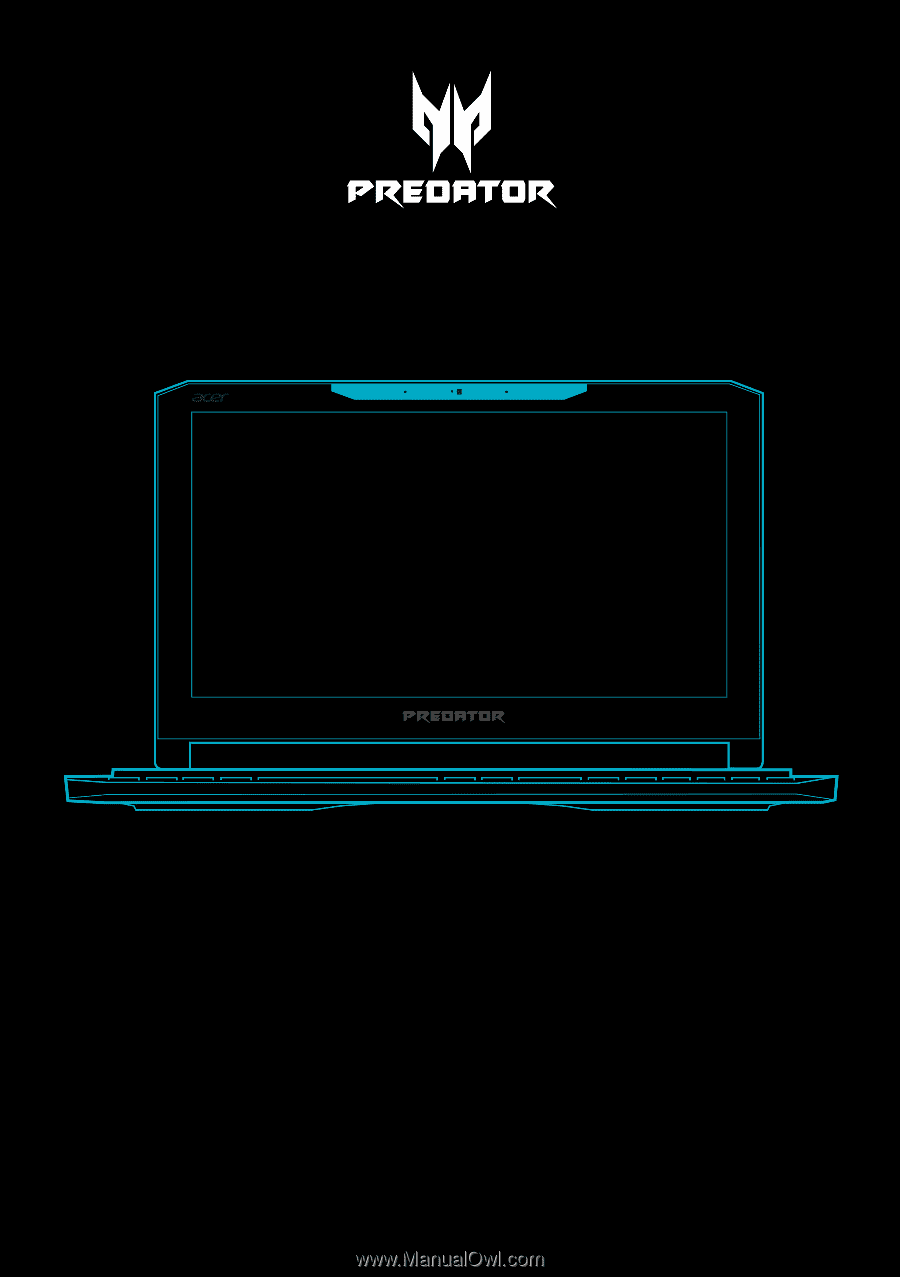
User’s Manual
PREDATOR
TRITON 700