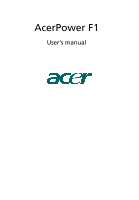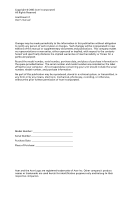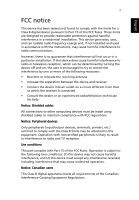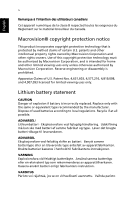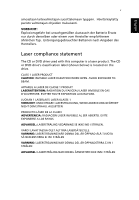Acer Power F1 Power F1 User Guide
Acer Power F1 Manual
 |
View all Acer Power F1 manuals
Add to My Manuals
Save this manual to your list of manuals |
Acer Power F1 manual content summary:
- Acer Power F1 | Power F1 User Guide - Page 1
AcerPower F1 User's manual - Acer Power F1 | Power F1 User Guide - Page 2
Acer Incorporated All Rights Reserved AcerPower F1 User's manual Changes may be made periodically to the information in this publication without obligation to notify any person of such revision or changes. Such changes will be incorporated in new editions of this manual to your computer. All - Acer Power F1 | Power F1 User Guide - Page 3
installed and used in accordance with the instructions, may cause harmful interference to radio communications radio or television reception, which can be determined by turning the device off and on, the user is encouraged Shielded cables All connections to other computing devices must be made using - Acer Power F1 | Power F1 User Guide - Page 4
viewing uses only. Lithium battery statement CAUTION Danger of explosion if battery is incorrectly replaced. Replace only with the same or equivalent type recommended by the manufacturer. Dispose of used batteries according to local regulations. Recycle if at all possible. ADVARSEL! Lithiumbatteri - Acer Power F1 | Power F1 User Guide - Page 5
empfohlenem ähnlichen Typ. Entsorgung gebrauchter Batterien nach Angaben des Herstellers. Laser compliance statement The CD or DVD drive used with this computer is a laser product. The CD or DVD drive's classification label (shown below) is located on the drive. CLASS 1 LASER PRODUCT CAUTION - Acer Power F1 | Power F1 User Guide - Page 6
English vi - Acer Power F1 | Power F1 User Guide - Page 7
location 7 Open package 7 Connecting the peripherals 8 Starting your computer 9 Shutting down your computer 9 Troubleshooting 11 Taking Care of your computer 15 Important tips 15 Cleaning and servicing 15 To clean your computer and keyboard 15 To clean your pointing device 16 - Acer Power F1 | Power F1 User Guide - Page 8
Remark: All the drawings in the Guide are diagrams. About components's quantity and style, substances shall take precedence. - Acer Power F1 | Power F1 User Guide - Page 9
English 1 System Tour Your computer's front panel consists of the following: Front panel No. Description 1 Optical Drive 3 Power button 5 Microphone Jack No. Description 2 Floppy Drive 4 USB Ports 6 Speaker or Headphone Jack - Acer Power F1 | Power F1 User Guide - Page 10
panel 1 2 4 6 8 9 11 12 14 System Tour 3 5 7 10 13 No. Description 1 Power cord socket 3 Fan Aperture 5 PS/2 Mouse Connector 7 Printer Connector 9 USB Connectors 11 Microphone Jack 13 Line 8 Monitor Connector 10 RJ-45 Ethernet Connector 12 Line-out Jack 14 Extension Card Slots - Acer Power F1 | Power F1 User Guide - Page 11
computer features: Performance • Intel® Pentium® 4/Celeron® CPU • System Memory DDR 266/333/400, 2 DIMM Slots, expandable to 2GB • Power Support USB 2.0 high performance peripherals Multimedia • 3D quality audio system via onboard audio controller • Audio-in/Line-in, Audio port • One VGA port • Six - Acer Power F1 | Power F1 User Guide - Page 12
English 4 System Tour System peripherals The AcerPower F1 computer consists the system itself, and system peripherals, like a mouse, a keyboard and a set of speakers (optional). This section provides a brief description of basic system peripherals. Mouse( - Acer Power F1 | Power F1 User Guide - Page 13
information about the speakers, please refer to the included operating instructions. Note: speakers are optional and the appearance might be different depending on the actual product. System upgrade You can expand your AcerPower F1 system quickly and easily by adding components. You can also - Acer Power F1 | Power F1 User Guide - Page 14
with AcerPower F1 computers. Before you choose new components, please ask your authorized Acer dealer whether the part will operate within your AcerPower F1 system. In order to ensure proper setup and installation, please consult the instructions provided with your new components. Probable upgrades - Acer Power F1 | Power F1 User Guide - Page 15
7 Setting up your computer AcerPower F1 is a versatile, high-power system, supporting Intel® Socket 478 CPUs. The computer uses PCI (Peripheral Component Interface) and AGP (Accelerated Graphics Port) design. This improves system efficiency and helps the system support varied multimedia and software - Acer Power F1 | Power F1 User Guide - Page 16
. • AcerPower F1 Series • PS/2 or USB keyboard (manufacturing option) • PS/2 or USB mouse (manufacturing option) • Spearkers (for selected models only) • User's Manual and Starter poster Other user documentation and third party software. Connecting the peripherals Note: Don't connect system power - Acer Power F1 | Power F1 User Guide - Page 17
peripheral equipment, start your computer according to the below steps: 1 Power on all peripheral equipment, such as monitor, printer, fax, speakers etc. 2 Turn on the system. Once the start-up process is complete, you can begin to use the computer. Shutting down your computer From the "Start" Menu - Acer Power F1 | Power F1 User Guide - Page 18
English 10 Setting up your computer - Acer Power F1 | Power F1 User Guide - Page 19
11 Troubleshooting The following questions are possible situations that may arise during the use of your computer and each is followed by simple answers and solutions to the situation. Q: I pressed the power switch but the system did not boot up. A: Check the LED located above the power switch - Acer Power F1 | Power F1 User Guide - Page 20
Troubleshooting Q: The printer does not work. A: Do the following: • Make sure that the printer is connected to a power outlet and that it is turned computer, the internal or built-in speakers are automatically turned be a problem with the drive. Contact your dealer or technical support center for - Acer Power F1 | Power F1 User Guide - Page 21
English 13 • Make sure that you are using the correct type of diskette. Check if the diskette is formatted correctly. If not, format it again. Caution: If you reformat a diskette, you will lose any data on it. - Acer Power F1 | Power F1 User Guide - Page 22
English 14 Troubleshooting - Acer Power F1 | Power F1 User Guide - Page 23
computer Please read the important instructions listed in this section. Following these instructions will help you maximize the durability of your computer. Important tips • Do not expose the computer and servicing To clean your computer and keyboard 1 Turn off the computer and unplug the power cord. - Acer Power F1 | Power F1 User Guide - Page 24
that you keep your screen clean. For cleaning instructions, refer to the documentation that came with your monitor. When to contact a service technician • If you dropped and damaged the computer. • If liquid has been spilled into the computer. • If the computer is not operating normally. Asking for
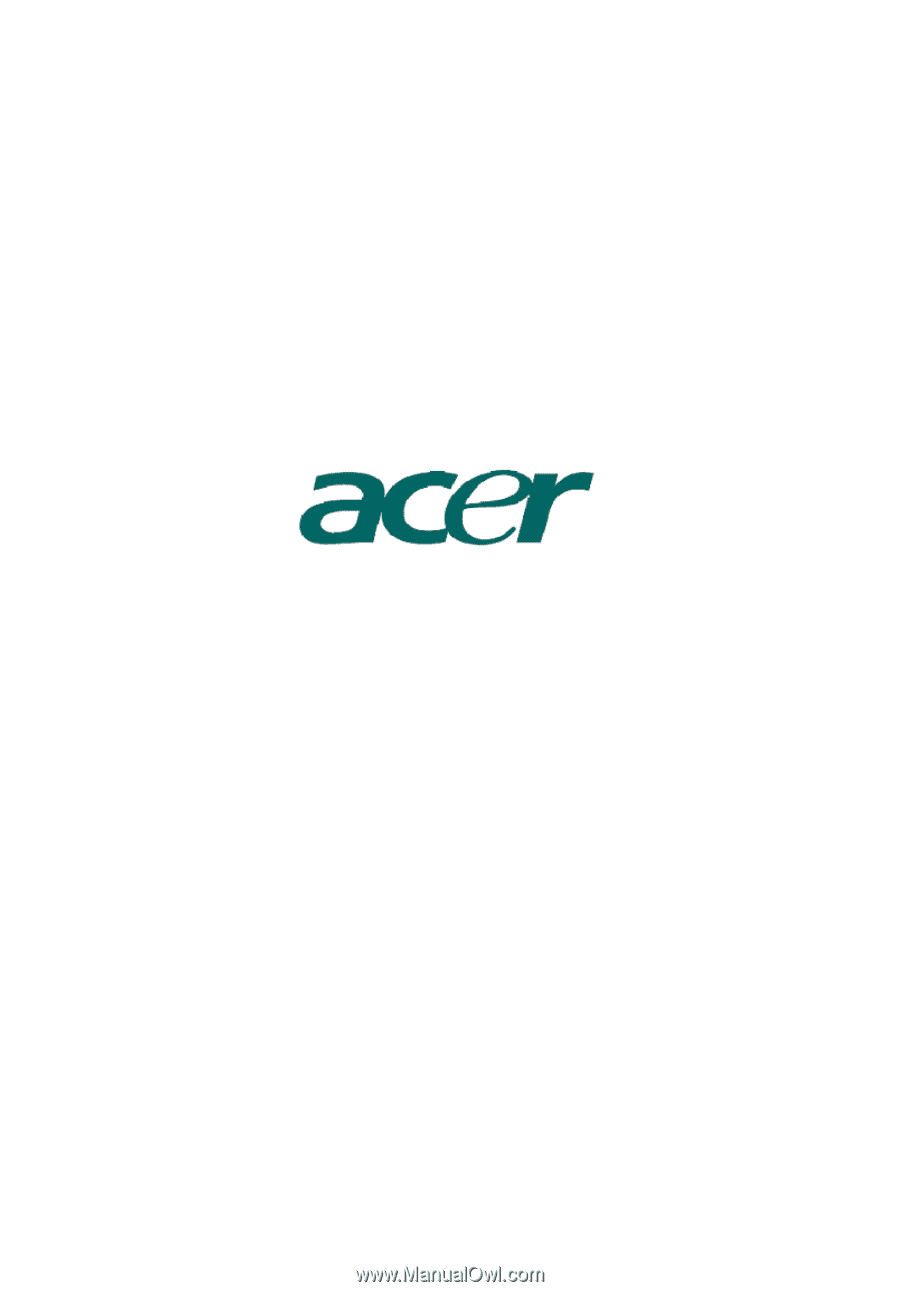
AcerPower F1
User’s manual