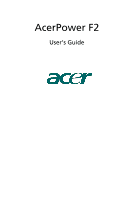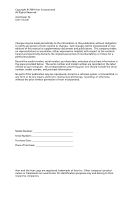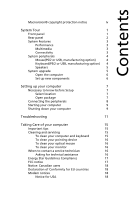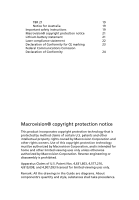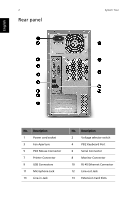Acer Power F2 Acer Power F2 Users Guide
Acer Power F2 Manual
 |
View all Acer Power F2 manuals
Add to My Manuals
Save this manual to your list of manuals |
Acer Power F2 manual content summary:
- Acer Power F2 | Acer Power F2 Users Guide - Page 1
AcerPower F2 User's Guide - Acer Power F2 | Acer Power F2 Users Guide - Page 2
Copyright © 2004 Acer Incorporated All Rights Reserved AcerPower F2 User's Guide Changes may be made periodically to the information in this publication without obligation to notify any person of such revision or changes. Such changes will be incorporated in new editions of this manual or - Acer Power F2 | Acer Power F2 Users Guide - Page 3
location 7 Open package 7 Connecting the peripherals 8 Starting your computer 9 Shutting down your computer 9 Troubleshooting 11 Taking Care of your computer 15 Important tips 15 Cleaning and servicing 15 To clean your computer and keyboard 15 To clean your pointing device 16 - Acer Power F2 | Acer Power F2 Users Guide - Page 4
TBR 21 19 Notice for Australia 19 Important safety instructions 19 Macrovision® copyright protection notice 21 Lithium battery licensed for limited viewing uses only. Remark: All the drawings in the Guide are diagrams. About components's quantity and style, substances shall take precedence. - Acer Power F2 | Acer Power F2 Users Guide - Page 5
English 1 System Tour Your computer's front panel consists of the following: Front panel No. Description 1 Optical Drive 3 Power button 5 Microphone Jack No. Description 2 Floppy Drive 4 USB Ports 6 Speaker or Headphone Jack - Acer Power F2 | Acer Power F2 Users Guide - Page 6
panel 1 2 4 6 8 9 11 12 14 System Tour 3 5 7 10 13 No. Description 1 Power cord socket 3 Fan Aperture 5 PS/2 Mouse Connector 7 Printer Connector 9 USB Connectors 11 Microphone Jack 13 Line-in 8 Monitor Connector 10 RJ-45 Ethernet Connector 12 Line-out Jack 14 Extension Card Slots - Acer Power F2 | Acer Power F2 Users Guide - Page 7
Your computer features: Performance • Intel® Pentium® 4/Celeron® CPU • System Memory DDR 266/333/400, 2 DIMM Slots, expandable to 2GB • Power management function • 3.5 inch floppy drive • CD-ROM, DVD-ROM, CD-RW (52X/24X), DVD/CD-RW combo or DVD writer • High-capacity, Enhanced-IDE drive • Support - Acer Power F2 | Acer Power F2 Users Guide - Page 8
English 4 System Tour System peripherals The AcerPower F2 computer consists the system itself, and system peripherals, like a mouse, a keyboard and a set of speakers (optional). This section provides a brief description of basic system peripherals. Mouse( - Acer Power F2 | Acer Power F2 Users Guide - Page 9
information about the speakers, please refer to the included operating instructions. Note: speakers are optional and the appearance might be different depending on the actual product. System upgrade You can expand your AcerPower F2 system quickly and easily by adding components. You can also - Acer Power F2 | Acer Power F2 Users Guide - Page 10
Acer dealer whether the part will operate within your AcerPower F2 system. In order to ensure proper setup and installation, please consult the instructions provided with your new components. Probable upgrades are: - Upgrade to High Capacity HDD - Expand high-level memory - Upgrade from a CD - Acer Power F2 | Acer Power F2 Users Guide - Page 11
7 Setting up your computer AcerPower F2 is a versatile, high-power system, supporting Intel® Socket 478 CPUs. The computer uses PCI (Peripheral Component Interface) and AGP (Accelerated Graphics Port) design. This improves system efficiency and helps the system support varied multimedia and software - Acer Power F2 | Acer Power F2 Users Guide - Page 12
F2 Series • PS/2 or USB keyboard (manufacturing option) • PS/2 or USB mouse (manufacturing option) • Spearkers (for selected models only) • User's Manual and Starter poster Other user documentation and third party software. Connecting the peripherals Note: Don't connect system power cord before - Acer Power F2 | Acer Power F2 Users Guide - Page 13
. Once the start-up process is complete, you can begin to use the computer. Shutting down your computer From the "Start" Menu, select "Shut Down" and click OK. In the event of a system crash, press and hold the power button on the front of the system for four seconds. After the system has - Acer Power F2 | Acer Power F2 Users Guide - Page 14
English 10 Setting up your computer - Acer Power F2 | Acer Power F2 Users Guide - Page 15
. Q: Nothing appears on the screen. A: Your computer's power management function automatically blanks the screen to save power. Press any key to turn the display back on. If pressing a key does not work, your computer. If restarting your computer does not work, contact your dealer or the technical - Acer Power F2 | Acer Power F2 Users Guide - Page 16
English 12 Troubleshooting Q: The printer does not work. A: Do the following: • Make sure that the printer is connected to a power outlet CD or DVD drive can not read the information on the good diskette, CD or DVD there may be a problem with the drive. Contact your dealer or technical support - Acer Power F2 | Acer Power F2 Users Guide - Page 17
English 13 • Make sure that you are using the correct type of diskette. Check if the diskette is formatted correctly. If not, format it again. Caution: If you reformat a diskette, you will lose any data on it. - Acer Power F2 | Acer Power F2 Users Guide - Page 18
English 14 Troubleshooting - Acer Power F2 | Acer Power F2 Users Guide - Page 19
computer Please read the important instructions listed in this section. Following these instructions will help you maximize the durability of your computer. Important tips • Do not expose the computer and servicing To clean your computer and keyboard 1 Turn off the computer and unplug the power cord. - Acer Power F2 | Acer Power F2 Users Guide - Page 20
that you keep your screen clean. For cleaning instructions, refer to the documentation that came with your monitor. When to contact a service technician • If you dropped and damaged the computer. • If liquid has been spilled into the computer. • If the computer is not operating normally. Asking for - Acer Power F2 | Acer Power F2 Users Guide - Page 21
As an Engery Partner, Acer Inc., has determined that if not installed and used in accordance with the instructions, may cause harmful interference to radio communications. However, help. Notice: Shielded cables All connections to other computing devices must be made using shielded cables to - Acer Power F2 | Acer Power F2 Users Guide - Page 22
EU countries Hereby, Acer, declares that this personal computer is in compliance network, the telephone company may discontinue your service temporarily. If possible, they will notify you give you an opportunity to maintain uninterrupted telephone service. If this equipment should fail to operate - Acer Power F2 | Acer Power F2 Users Guide - Page 23
successful operation on every PSTN termination point. In the event of problems, you should contact your equipment supplier in the first instance. Notice Important safety instructions Read these instructions carefully. Save them for future reference. 1 Follow all warnings and instructions marked on - Acer Power F2 | Acer Power F2 Users Guide - Page 24
when the operating instructions are followed. Adjust only those controls that are covered by the operating instructions since improper adjustment distinct change in performance, indicating a need for service. 12 Use only the proper type of power supply cord set (provided in your accessories box) for - Acer Power F2 | Acer Power F2 Users Guide - Page 25
English 21 Macrovision® copyright protection notice This product incorporates copyright protection technology that is protected by method claims of certain U.S. patents and other intellectual property rights owned by Macrovision Corporation and other rights owners. Use of this copyright protection - Acer Power F2 | Acer Power F2 Users Guide - Page 26
English 22 ähnlichen Typ. Entsorgung gebrauchter Batterien nach Angaben des Herstellers. Laser compliance statement The CD or DVD drive used with this computer is a laser product. The CD or DVD drive's classification label (shown below) is located on the drive. CLASS 1 LASER PRODUCT CAUTION: - Acer Power F2 | Acer Power F2 Users Guide - Page 27
that product: Model: Acer Inc. 8F, 88, Sec. 1, Hsin Tai Wu Rd., Hsichih, Taipei Hsien 221, Taiwan, R. O. C. Personal Computer AcerPower F2 Conforms to the 1995/A1: 2001: Limits for voltage fluctuations and flicker in lowvoltage supply systems Conforms to the Low Voltage Directive 73/23/EEC as - Acer Power F2 | Acer Power F2 Users Guide - Page 28
local Manufacturer /Importer is responsible for this declaration: Product Name: Model: Name of Responsible Party: Address of Responsible Party: Contact Person: Phone No.: Fax No.: Personal Computer AcerPower F2 Acer America Corporation 2641 Orchard Parkeay, San Jose CA 95134, U. S. A. David
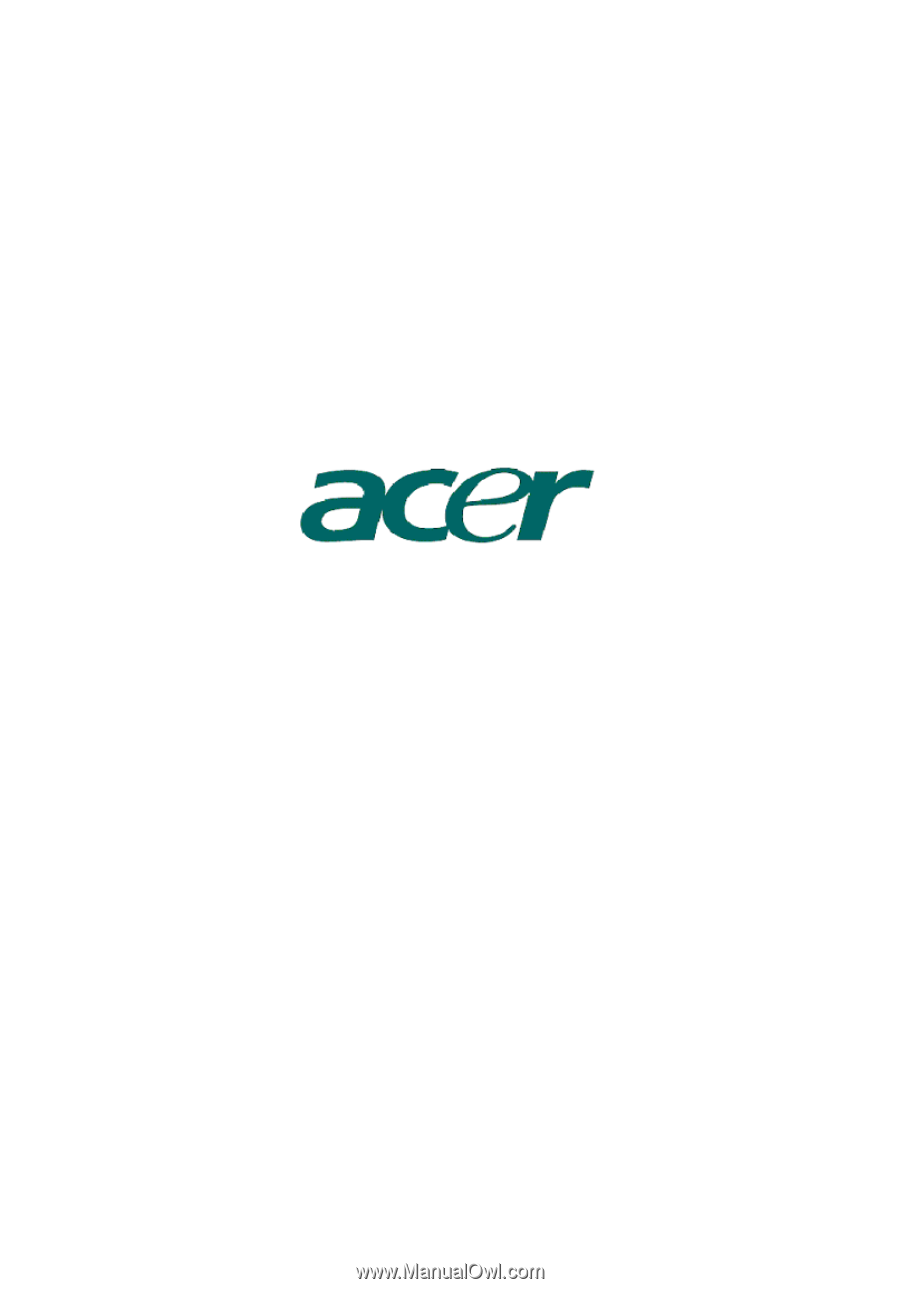
AcerPower F2
User’s Guide