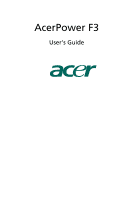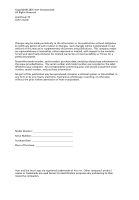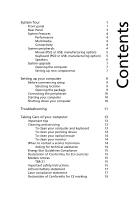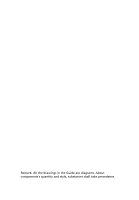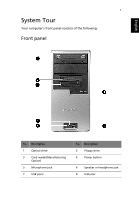Acer Power F3 User Manual
Acer Power F3 Manual
 |
View all Acer Power F3 manuals
Add to My Manuals
Save this manual to your list of manuals |
Acer Power F3 manual content summary:
- Acer Power F3 | User Manual - Page 1
AcerPower F3 User's Guide - Acer Power F3 | User Manual - Page 2
Copyright© 2005 Acer Incorporated All Rights Reserved AcerPower F3 User's Guide Changes may be made periodically to the information in this publication without obligation to notify any person of such revision or changes. Such changes will be incorporated in new editions of this manual or - Acer Power F3 | User Manual - Page 3
Shutting down your computer 10 Troubleshooting 11 Taking Care of your computer 13 Important tips 13 Cleaning and servicing 13 To clean your computer 15 Modem notices 15 TBR 21 15 Important safety instructions 15 Lithium battery statement 17 Laser compliance statement 17 - Acer Power F3 | User Manual - Page 4
Remark: All the drawings in the Guide are diagrams. About components's quantity and style, substances shall take precedence. - Acer Power F3 | User Manual - Page 5
English 1 System Tour Your computer's front panel consists of the following: Front panel No. Description 1 Optical drive 3 Card reader(Manufacturing Option) 5 Microphone jack 7 USB ports No. Description 2 Floppy drive 4 Power button 6 Speaker or headphone jack 8 Indicator - Acer Power F3 | User Manual - Page 6
2 English No. Description 1 Optical drive 3 Indicator 5 Speaker or headphone jack 7 USB ports No. Description 2 Floppy drive 4 Power button 6 Microphone jack Note: The specifications above are for reference only. The exact configuration of your PC depends on the model purchased. - Acer Power F3 | User Manual - Page 7
3 Rear Panel English No. Description 1 Power cord socket 3 Fan aperture 5 PS/2 mouse connector 7 Printer connector 9 USB 2.0 ports 11 Microphone jack 13 Line-in jack No. Description 2 Voltage selector switch 4 PS/2 keyboard connector 6 Serial port 8 Monitor connector 10 RJ-45 - Acer Power F3 | User Manual - Page 8
Memory DDR 333/400 DIMM, 4 DDR DIMM Slots, expandable to 4GB • Power management functions • 3.5 inch floppy drive / card reader (optional) • CD-ROM, DVD-ROM, CD-RW (52X/24X), DVD/CD-RW combo or DVD writer • High-capacity, Enhanced-IDE drive / SATA • Support The AcerPower F3 computer consists - Acer Power F3 | User Manual - Page 9
English 5 Mouse (PS/2 or USB, manufacturing option) The included mouse is a standard two-button wheel mouse. Connect the mouse to the PS/2 mouse port or USB port on the back panel of the system. Keyboard (PS/2 or USB, manufacturing option) Connect the keyboard to the PS/2 keyboard port or USB port - Acer Power F3 | User Manual - Page 10
For systems bundled with speakers, before powering on the system, connect the speaker cable to the audio out (external speaker) port on the back panel of the system. For more detailed information about the speakers, please refer to the included operating instructions. Note: speakers are optional and - Acer Power F3 | User Manual - Page 11
authorized Acer dealer whether the part is compatible with your AcerPower F3 system. In order to ensure proper setup and installation, please consult the instructions provided with your new components. Possible upgrades include: • Upgrade to High Capacity HDD • Expand high-level memory • Upgrade - Acer Power F3 | User Manual - Page 12
English 8 - Acer Power F3 | User Manual - Page 13
English 9 Setting up your computer AcerPower F3 is a versatile, high-power system, supporting Intel® Socket LGA775 CPUs. The computer uses Peripheral Component Interface Express (PCI Express). This improves system efficiency and helps the system support varied multimedia and software applications. - Acer Power F3 | User Manual - Page 14
• AcerPower F3 Series • PS/2 or USB keyboard (manufacturing option) • PS/2 or USB mouse (manufacturing option) • Speakers ( for selected models only) • User's Guide and Starter poster Other user documentation and third party software. Connecting the peripherals Note: Don't connect the system power - Acer Power F3 | User Manual - Page 15
of your computer Please read the important instructions listed in this section. Following these instructions will help you maximize the durability of screen more comfortable. Cleaning and servicing To clean your computer and keyboard 1 Turn off the computer and unplug the power cord. 2 Use a soft - Acer Power F3 | User Manual - Page 16
keep your screen clean. For cleaning instructions, refer to the documentation that came with your monitor. When to contact a service technician • If you dropped and also access the acer web site (www.acersupport.com) for information on how and where to contact the service centers available in your - Acer Power F3 | User Manual - Page 17
for EU countries Hereby, Acer, declares that this personal pan-European single terminal connection to the Public Switched Telephone Network (PSTN). However, due to problems, you should contact your equipment supplier in the first instance. Important safety instructions Read these instructions - Acer Power F3 | User Manual - Page 18
servicing to qualified service personnel under the following conditions: a When the power cord or plug is damaged or frayed. b If liquid has been spilled into the product. c If the product has been exposed to rain or water. d If the product does not operate normally when the operating instructions - Acer Power F3 | User Manual - Page 19
English 17 f If the product exhibits a distinct change in performance, indicating a need for service. 12 Use only the proper type of power supply cord set (provided in your accessories box) for this unit. It should be a detachable type: UL listed/CSA certified, type SPT-2, rated 7A 125V - Acer Power F3 | User Manual - Page 20
English 18 ähnlichen Typ. Entsorgung gebrauchter Batterien nach Angaben des Herstellers. Laser compliance statement The CD or DVD drive used with this computer is a laser product. The CD or DVD drive's classification label (content shown below) is located on the drive. CLASS 1 LASER PRODUCT CAUTION - Acer Power F3 | User Manual - Page 21
product: Model: Acer Inc. 8F, 88, Sec. 1, Hsin Tai Wu Rd., Hsichih, Taipei Hsien 221, Taiwan Personal Computer AcerPower F3 Conforms to the for pan- European single terminal connection to the Public Switched Telephone Network (PSTN). We, Acer Inc., hereby declare that the equipment bearing the - Acer Power F3 | User Manual - Page 22
English 20 - Acer Power F3 | User Manual - Page 23
11 Troubleshooting The following questions are possible situations that may arise during the use of your computer and each is followed by simple answers and solutions to the situation. Q: I pressed the power switch but the system did not boot up. A: Check the LED located above the power switch. If - Acer Power F3 | User Manual - Page 24
floppy drive, CD or DVD drive can not read the information on the good diskette, CD or DVD there may be a problem with the drive. Contact your dealer or technical support center for assistance. Q: System cannot write to diskette, hard disk or disc. A: Check the following: • Make sure the media is

AcerPower F3
User’s Guide