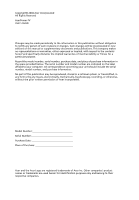Acer Power FV Power FV User's Guide
Acer Power FV Manual
 |
View all Acer Power FV manuals
Add to My Manuals
Save this manual to your list of manuals |
Acer Power FV manual content summary:
- Acer Power FV | Power FV User's Guide - Page 1
AcerPower FV User's Guide - Acer Power FV | Power FV User's Guide - Page 2
Acer Incorporated All Rights Reserved AcerPower FV User's Guide Changes may be made periodically to the information in this publication without obligation to notify any person of such revisions or changes. Such changes will be incorporated in new editions of this manual a retrieval system, or - Acer Power FV | Power FV User's Guide - Page 3
Contents System tour 1 Front panel 1 Rear panel 2 System features 3 Performance 3 Multimedia 3 Connectivity 3 System peripherals 4 Mouse (PS/2 or USB, manufacturing option) 4 Keyboard (PS/2 or USB, manufacturing option) 4 Speakers 5 System upgrade 6 Open the computer 6 Set - Acer Power FV | Power FV User's Guide - Page 4
Remark: All images are for reference purposes only. Actual configuration may vary. - Acer Power FV | Power FV User's Guide - Page 5
English 1 System tour Your computer consists of the following: Front panel No. Description 1 Optical drive 3 Multimedia card reader (optional) 5 Microphone jack 7 USB 2.0 ports No. Description 2 Floppy drive 4 Power button 6 Speaker or headphone jack 8 Indicator - Acer Power FV | Power FV User's Guide - Page 6
2 Rear panel System tour English No. Description 1 Fan aperture 3 RJ-45 Ethernet connector 5 Line-in jack 7 Power cord socket 9 PS/2 mouse connector 11 VGA port 13 USB 2.0 ports 15 Rear-surround jack 17 Line-out / Front-surround jack No. Description 2 Printer connector 4 Center- - Acer Power FV | Power FV User's Guide - Page 7
/800 MHz CPU • System Memory DDR333/400, 4 DIMM slots, expandable to 4 GB • Power management functionality • 3.5" inch floppy drive • Multimedia card reader (optional) • CD-ROM, DVD-ROM, CD-RW (52X/24X), DVD/CD-RW combo or DVD writer • High-capacity, Enhanced-IDE drive/SATA • Supports USB 2.0 high - Acer Power FV | Power FV User's Guide - Page 8
English 4 System tour System peripherals The AcerPower FV computer consists of the system itself, and system peripherals, like a mouse, a keyboard and a set of speakers (optional). This section provides a brief description of basic system peripherals. Mouse (PS/2 or USB, manufacturing option) The - Acer Power FV | Power FV User's Guide - Page 9
5 Speakers For systems bundled with speakers, before powering on the system, connect the speaker cable to the audio-out (external speaker) port on the back panel of the system. For more detailed information about the speakers, please refer to the included operating instructions. Note: Speakers - Acer Power FV | Power FV User's Guide - Page 10
part will operate within your AcerPower FV system. In order to ensure proper setup and installation, please refer to the instructions provided with your new components. Probable upgrades are: - Upgrade to high-capacity HDD - Expand high-level memory - Upgrade from a CD-ROM drive to CD-RW, DVD-ROM - Acer Power FV | Power FV User's Guide - Page 11
up your computer The AcerPower FV is a versatile and powerful system, supporting Intel® Pentium® 4 Socket LGA775 CPU. This computer uses Peripheral Component Interface Express (PCI Express), which improves system efficiency and helps the system support varied multimedia and software applications - Acer Power FV | Power FV User's Guide - Page 12
• AcerPower FV Series • PS/2 or USB keyboard (manufacturing option) • PS/2 or USB mouse (manufacturing option) • Speakers (for selected models only) • User's Guide and Starter poster Other user documentation and third-party software. Connecting peripherals Note: Don't connect the system power cord - Acer Power FV | Power FV User's Guide - Page 13
9 Troubleshooting The following questions are possible situations that may arise during the use of your computer, and each is followed by simple answers and solutions to the situation. Q: I pressed the power switch but the system did not boot up. A: Check the LED located above the power switch - Acer Power FV | Power FV User's Guide - Page 14
read the information on the good floppy disc, CD or DVD, there may be a problem with the drive. Contact your dealer or technical support centre for assistance. Q: System cannot write to floppy disc, hard disc or optical disc. A: Check the following: • Make sure the media is not write-protected - Acer Power FV | Power FV User's Guide - Page 15
plugged into a single wall outlet should not exceed the fuse rating. • Check the documentation that came with your software and/or drivers to see if you can select other settings to make viewing the screen more comfortable. Cleaning and servicing To clean your computer and keyboard 1 Turn off the - Acer Power FV | Power FV User's Guide - Page 16
For users of an optical mouse, refer to the documentation that came with your mouse for maintenance instructions. instructions, refer to the documentation that came with your monitor. When to contact a service Acer Web site (www.acersupport.com) for information on how and where to contact the service - Acer Power FV | Power FV User's Guide - Page 17
guidelines for energy efficiency. Declaration of conformity for EU countries Acer Inc. hereby declares that this personal computer is in compliance . Important safety instructions Read these instructions carefully. Save them for future reference. 1 Follow all warnings and instructions marked on the - Acer Power FV | Power FV User's Guide - Page 18
a distinct change in performance, indicating a need for service. 12 Use only the proper type of power supply cord set (provided in your accessories box) for this unit. It should be the detachable type: UL listed/ CSA certified, type SPT-2, rated 7A 125V minimum, VDE approved or its equivalent - Acer Power FV | Power FV User's Guide - Page 19
English 15 13 Always disconnect all telephone lines from the wall outlet before servicing or disassembling this equipment. 14 Avoid using a telephone line (other than the cordless type) during an electrical storm. There may be a remote risk of electric - Acer Power FV | Power FV User's Guide - Page 20
English 16 Laser compliance statement The CD or DVD drive used with this computer is a laser product. The CD or DVD drive's classification label (content shown below) is located on the drive. CLASS 1 LASER PRODUCT CAUTION: INVISIBLE LASER RADIATION WHEN OPEN. AVOID EXPOSURE TO BEAM. APPAREIL A - Acer Power FV | Power FV User's Guide - Page 21
: 2001: Limits for voltage fluctuations and flicker in lowvoltage supply systems Conforms to the Low Voltage Directive 73/23/EEC as attested single terminal connection to the Public Switched Telephone Network (PSTN). We, Acer Inc., hereby declare that the equipment bearing the trade name and model - Acer Power FV | Power FV User's Guide - Page 22
English 18
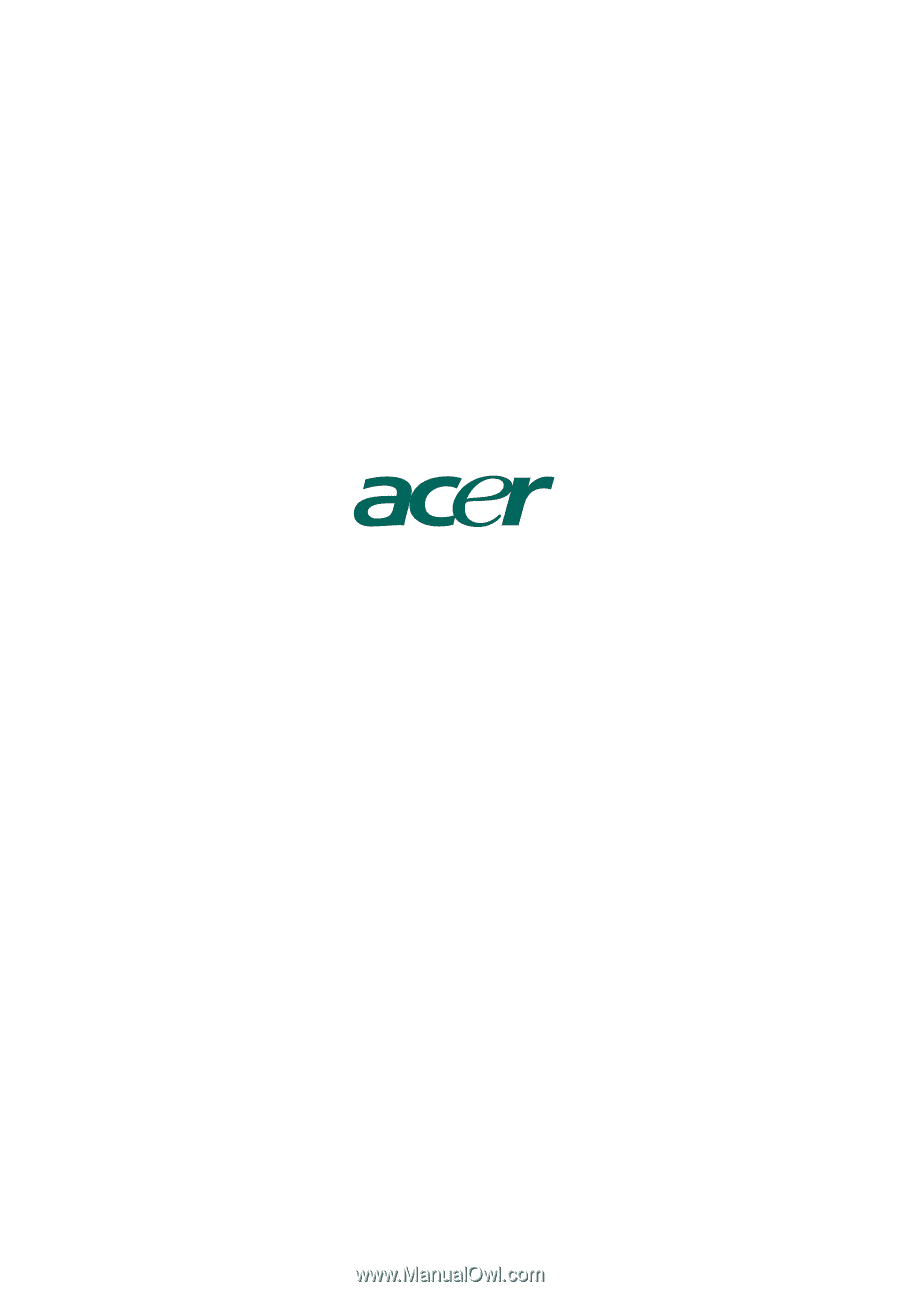
AcerPower FV
User's Guide