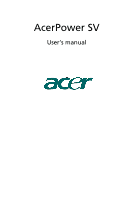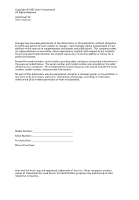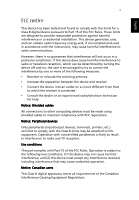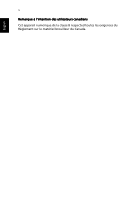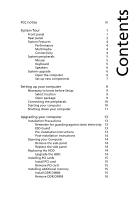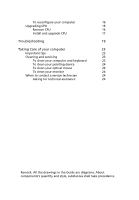Acer Power SV Power SV User Guide
Acer Power SV Manual
 |
View all Acer Power SV manuals
Add to My Manuals
Save this manual to your list of manuals |
Acer Power SV manual content summary:
- Acer Power SV | Power SV User Guide - Page 1
AcerPower SV User's manual - Acer Power SV | Power SV User Guide - Page 2
© 2003 Acer Incorporated All Rights Reserved AcerPower SV User's manual Changes may be made periodically to the information in this publication without obligation to notify any person of such revision or changes. Such changes will be incorporated in new editions of this manual or supplementary - Acer Power SV | Power SV User Guide - Page 3
provide reasonable protection against harmful interference in a residential installation. This device generates, uses, and can radiate radio frequency energy and, if not installed and used in accordance with the instructions, may cause harmful interference to radio communications. However, there is - Acer Power SV | Power SV User Guide - Page 4
iv Remarque à l'intention des utilisateurs canadiens Cet appareil numérique de la classe B respected toutes les exigences du Règlement sur le matériel brouilleur du Canada. English - Acer Power SV | Power SV User Guide - Page 5
Pre-installation Instructions 13 Post-installation Instructions 14 Opening your Computer 14 Remove the side panel 14 Replace the side panel 14 Replacing the HDD 14 Upgrade the HDD 14 Installing PCI cards 15 Install PCI card 15 Remove PCI card 15 Installing additional memory 15 - Acer Power SV | Power SV User Guide - Page 6
To reconfigure your computer 16 Upgrading CPU 16 Remove CPU 16 Install and upgrade CPU 17 Troubleshooting 19 Taking Care of your computer 23 Important tips 23 Cleaning and servicing 23 To clean your computer and keyboard 23 To clean your pointing device 24 To clean your optical - Acer Power SV | Power SV User Guide - Page 7
English 1 System Tour Your computer's front panel consists of the following: Front panel No. Description 1 Optical Drive 2 Floppy Drive 3 Power button - Acer Power SV | Power SV User Guide - Page 8
English 2 No. Description 4 Universal Serial Bus (USB) Ports 5 Microphone Jack 6 Speaker or Headphone Jack Rear panel System Tour No. Description 1 Power cord socket 2 Voltage selector switch 3 PS/2 Keyboard Port - Acer Power SV | Power SV User Guide - Page 9
3 English No. Description 4 Serial Connector 5 Monitor Connector 6 Line-out Jack 7 Line-in Jack 8 Microphone Jack 9 USB Connector 10 PCI Card Slot 11 Fan Aperture 12 PS/2 Mouse Connector 13 Printer Connector 14 Game/MIDI Port 15 RJ-45 Ethernet Connector - Acer Power SV | Power SV User Guide - Page 10
English 4 System Tour System Features Your computer features: Performance • Intel Pentium 4/Celeron CPU • Intel 845GV/ICH4 • System Memory DDR 266/333, 2 DIMM Slots, expandable to 2GB • Power management function • 3.5 inch floppy drive • CD-ROM, DVD-ROM or CD-RW (52X/24X) drive • High-capacity, - Acer Power SV | Power SV User Guide - Page 11
English 5 System peripherals The AcerPower SV computer consists the system itself, and system peripherals, like a mouse, a keyboard and a set of speakers (optional). This section provides a brief description of basic system peripherals. - Acer Power SV | Power SV User Guide - Page 12
quickly and easily by adding components. You can also upgrade the components of your AcerPower SV system. Open the computer Before removing any panels or covers, please make sure to shut off the computer and unplug the power cord from the outlet. • Remove the two screws on the side panel. • Slide - Acer Power SV | Power SV User Guide - Page 13
authorized Acer dealer whether the part will operate within your AcerPower SV system. In order to ensure proper setup and installation, please consult the instructions provided with your new components. Probable upgrades are: - Upgrade to High Capacity HDD - Expand high-level memory - Upgrade from - Acer Power SV | Power SV User Guide - Page 14
English 8 System Tour - Acer Power SV | Power SV User Guide - Page 15
9 Setting up your computer AcerPower SV is a versatile, high-power system, supporting Intel Socket 478 CPUs. The computer uses Peripheral Component Interface (PCI) and Accelerated Graphics Port (AGP) design. This improves system efficiency and helps the system support varied multimedia and software - Acer Power SV | Power SV User Guide - Page 16
immediately. • Acer Power SV Series • PS2 keyboard • PS2 mouse • Spearkers ( for selected models only) • User's Guide and Starter poster power cord before connecting all peripherals to the system. After everything is connected, plug the power cord into the system and insert the other end into a power - Acer Power SV | Power SV User Guide - Page 17
English 11 1 Power on all peripheral equipment, such as monitor, printer, fax, speakers etc. 2 Turn on the "Shut Down" and click OK. In the event of a system crash, press and hold the power button on the front of the system for four seconds. After the system has shut down, turn off all peripheral - Acer Power SV | Power SV User Guide - Page 18
English 12 Setting up your computer - Acer Power SV | Power SV User Guide - Page 19
any component: 1 Turn off your computer and any peripheral devices connected to it and unplug all cords from the system before you install any component into computer. 2 Open your computer system according to instruction setup manual. 3 Follow ESD precautions described above before handling any - Acer Power SV | Power SV User Guide - Page 20
your computer are upgradeable such as the memory, the hard disk, the CPU and the expansion card. However, for safety purpose we do not recommend performing these upgrades yourself. If you want to replace or upgrade any of the components, contact your dealer or a qualified service technician. Post - Acer Power SV | Power SV User Guide - Page 21
restart the system, BIOS (Basic Input/Output System) will automatically detect and allocate the resources to the new PCI device. Remove PCI card To remove PCI card, you only need to open the computer and remove the undesired card. Installing additional memory Memory can be upgraded to a maximum of - Acer Power SV | Power SV User Guide - Page 22
Run the BIOS utility to view the new value for total system memory and make a note of it. Upgrading CPU Remove CPU Remark: Please follow the pre-installation instructions to guard against static electricity while installing or removing any system parts. To remove the CPU from the motherboard: 1 Find - Acer Power SV | Power SV User Guide - Page 23
and the heat sink. 4 Unlock the socket lever to release the CPU. 5 Gently pull the CPU from the socket. 6 Install and upgrade CPU. Install and upgrade CPU To install or upgrade the CPU, complete the following steps: 1 Unlock the socket lever. 2 Install the CPU chip into socket. 3 Return the lever to - Acer Power SV | Power SV User Guide - Page 24
18 Upgrading your computer 4 Attach the fan/heat sink on top of the CPU. 5 Attach the fan/heat sink connectors to the connectors with marked with "CPU - Acer Power SV | Power SV User Guide - Page 25
utility still reports a problem, then you may have to perform the recovery process to restore your system to its original factory default settings. Q: Nothing appears on the screen. A: Your computer's power management function automatically blanks the screen to save power. Press any key to - Acer Power SV | Power SV User Guide - Page 26
can not read the information on the good diskette, CD or DVD there may be a problem with the drive. Contact your dealer or technical support center for assistance. Q: System cannot write diskette, hard disk or disc. A: Check the following: • Make sure the media is not write-protected. • Make sure - Acer Power SV | Power SV User Guide - Page 27
21 Caution: If you reformat a diskette, you will lose any data on it. English - Acer Power SV | Power SV User Guide - Page 28
English 22 Troubleshooting - Acer Power SV | Power SV User Guide - Page 29
of your computer Please read the important instructions listed in this section. Following these instructions will help you maximize the durability of more comfortable. Cleaning and servicing To clean your computer and keyboard 1 Turn off the computer and unplug the power cord. 2 Use a soft cloth - Acer Power SV | Power SV User Guide - Page 30
and replace the cover. To clean your optical mouse For users of an optical mouse, refer to the documentation that came with your mouse for maintenance instructions. To also access the Acer Web site (www.acersupport.com) for information on how and where to contact the service centers available in
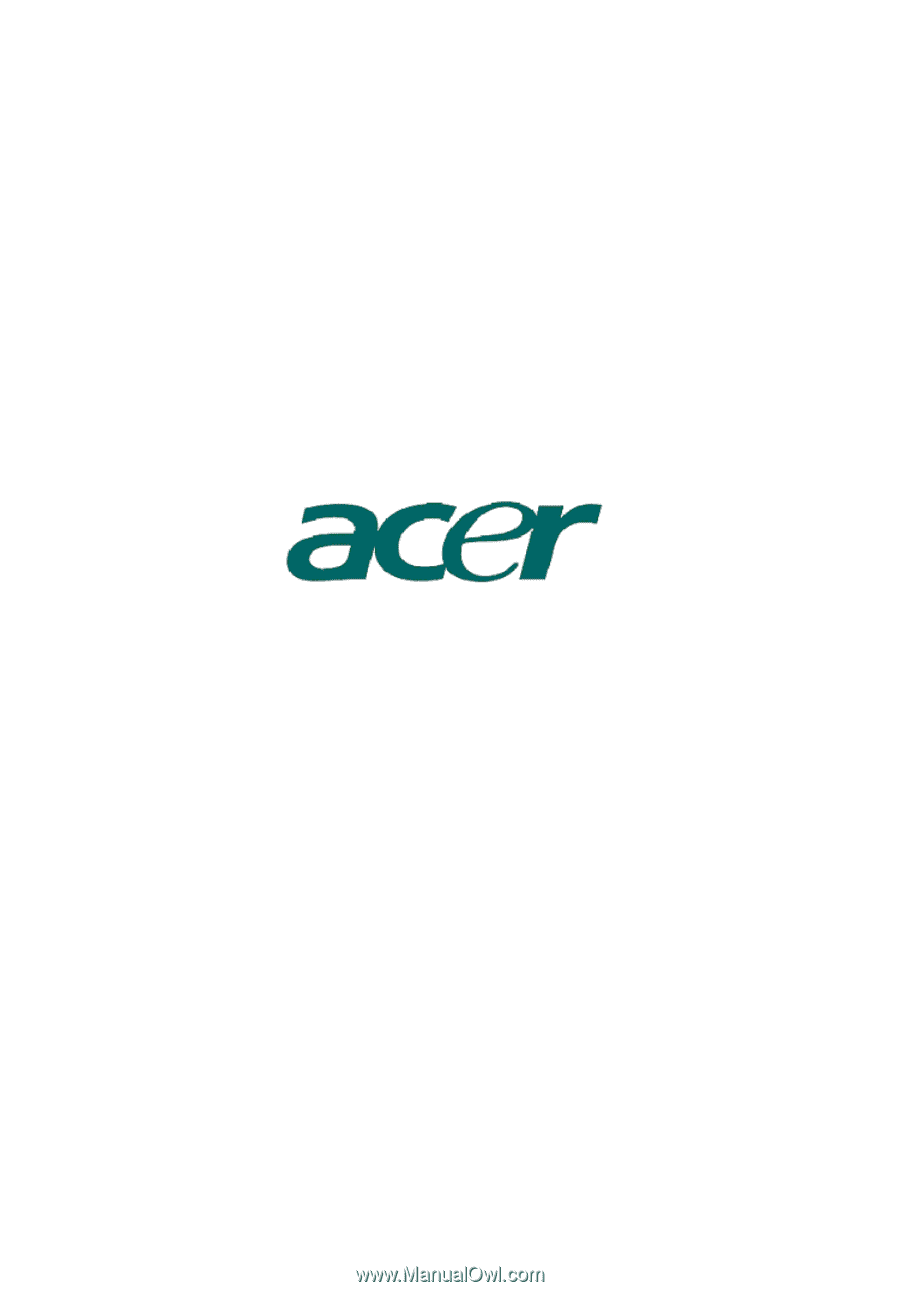
AcerPower SV
User’s manual