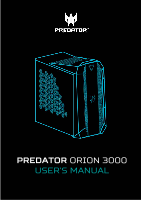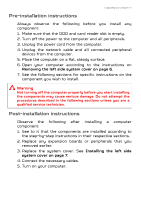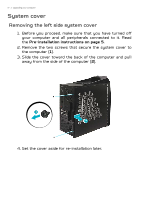Acer Predator PO3-620 User Manual
Acer Predator PO3-620 Manual
 |
View all Acer Predator PO3-620 manuals
Add to My Manuals
Save this manual to your list of manuals |
Acer Predator PO3-620 manual content summary:
- Acer Predator PO3-620 | User Manual - Page 1
PREDATOR ORION 3000 USER'S MANUAL - Acer Predator PO3-620 | User Manual - Page 2
2 - © 2020. All Rights Reserved. Predator Desktop Computer Covers: PO3-620 This revision: April 2020 V1.00 Important This manual contains proprietary information that is protected by copyright laws. The information contained in this manual is subject to change without notice. Some features described - Acer Predator PO3-620 | User Manual - Page 3
Table of contents - 3 1 Upgrading your computer 4 Installation precautions 4 ESD precautions 4 Required tools 4 Pre-installation instructions 5 Post-installation instructions 5 System cover 6 Removing the left side system cover 6 Installing the left side system cover . 7 Removing the - Acer Predator PO3-620 | User Manual - Page 4
that you read the following sections. These sections contain important ESD precautions along with pre-installation and post-installation instructions. ESD precautions Electrostatic discharge (ESD) can damage your processor, disk drives, expansion boards, and other components. Always observe the - Acer Predator PO3-620 | User Manual - Page 5
may cause serious damage. Do not attempt the procedures described in the following sections unless you are a qualified service technician. Post-installation instructions Observe the following after installing a computer component: 1. See to it that the components are installed according to the - Acer Predator PO3-620 | User Manual - Page 6
system cover 1. Before you proceed, make sure that you have turned off your computer and all peripherals connected to it. Read the Pre-installation instructions on page 5. 2. Remove the two screws that secure the system cover to the computer (1). 3. Slide the cover toward the back of the computer - Acer Predator PO3-620 | User Manual - Page 7
1 Upgrading your computer - 7 Installing the left side system cover 1. Align the cover to the sides of the computer and slide the cover toward the front of the computer (1). 2. Secure the cover with two screws (2). 3. Observe the Post-installation instructions on page 5. - Acer Predator PO3-620 | User Manual - Page 8
cover only) 1. Before you proceed, make sure that you have turned off your computer and all peripherals connected to it. Read the Pre-installation instructions on page 5. 2. Remove the four screws that secure the transparent cover to the computer (1). 3. Gently detach the cover from the side of the - Acer Predator PO3-620 | User Manual - Page 9
1 Upgrading your computer - 9 Installing the left side transparent cover 1. Align the cover to the sides of the computer (1). 2. Secure the cover with four screws (2). 3. Observe the Post-installation instructions on page 5. - Acer Predator PO3-620 | User Manual - Page 10
10 - 1 Upgrading your computer Hard drives The computer supports installation of two 3.5-inch SATA hard drives in the internal HDD cage. Removing the 3.5-inch hard drives 1. Perform Pre-installation instructions on page 5. 2. Disconnect the power and data cables from the hard drives. - Acer Predator PO3-620 | User Manual - Page 11
1 Upgrading your computer - 11 3. Remove the hard drives from the chassis. 4. Pull both sides of the HDD carrier (1) then remove the hard drive (2). - Acer Predator PO3-620 | User Manual - Page 12
12 - 1 Upgrading your computer Installing the 3.5-inch hard drives 1. Remove the new hard drive from its packaging. 2. Place the hard drive into the carrier (1) and reinsert the retaining screws into the hard drive (2). 3. Insert the hard drives into the chassis. - Acer Predator PO3-620 | User Manual - Page 13
1 Upgrading your computer - 13 4. Connect the power and data cables to the hard drives. 5. Observe the Post-installation instructions on page 5. - Acer Predator PO3-620 | User Manual - Page 14
14 - 1 Upgrading your computer Memory The computer has four DDR4 U-DIMM slots that support up to 64 GB maximum system memory. Memory configuration guidelines • To ensure data integrity, use only Acer-approved DDR4 2666 MHz type memory modules. • Memory modules must be installed starting with DIMM1 - Acer Predator PO3-620 | User Manual - Page 15
1 Upgrading your computer - 15 Removing a memory module 1. Perform Pre-installation instructions on page 5. 2. Remove the graphics board. See Removing the graphics board on page 17. 3. Press outward the holding clips on both sides of the DIMM - Acer Predator PO3-620 | User Manual - Page 16
slot. 5. Repeat steps 1~4 to install the other memory modules. 6. Replace the graphics board. See Installing the graphics board on page 20. 7. Observe the Post-installation instructions on page 5. - Acer Predator PO3-620 | User Manual - Page 17
1 Upgrading your computer - 17 Graphics board The computer contains one graphics board installed in the PCIe x16 slot. Removing the graphics board 1. Perform Pre-installation instructions on page 5. 2. Disconnect the power cables from the graphics board. - Acer Predator PO3-620 | User Manual - Page 18
18 - 1 Upgrading your computer 3. Remove the three screws that secure the graphics board to the chassis. 4. Unlatch the metal clip that secure the graphics board to the chassis. - Acer Predator PO3-620 | User Manual - Page 19
1 Upgrading your computer - 19 5. Release the latch that secures the graphics board to the mainboard (1). 6. Detach the graphics board from the PCIe x16 slot (2). - Acer Predator PO3-620 | User Manual - Page 20
20 - 1 Upgrading your computer Installing the graphics board 1. Remove the new graphics board from its packaging. 2. Insert the graphics board into the PCIe x16 slot and press it down until it latches into place. 3. Press the metal clip to secure the expansion board bracket. - Acer Predator PO3-620 | User Manual - Page 21
1 Upgrading your computer - 21 4. Secure the graphics board to the chassis using three screws. 5. Connect the power cables to the graphics board. 6. Observe the Post-installation instructions on page 5. - Acer Predator PO3-620 | User Manual - Page 22
your computer SSD module The computer contains one SSD module installed in the mini-PCIe slot. Removing the SSD module 1. Perform Pre-installation instructions on page 5. 2. Remove the graphics board. See Removing the graphics board on page 17. 3. Remove the screw that secures the SSD module to - Acer Predator PO3-620 | User Manual - Page 23
1 Upgrading your computer - 23 4. Detach the SSD module from the mainboard. 5. Remove the thermal pad from the SSD module. - Acer Predator PO3-620 | User Manual - Page 24
24 - 1 Upgrading your computer Installing the SSD module 1. Remove the new SSD module from its packaging. 2. Place a thermal pad into the SSD module. 3. Insert the SSD module into its slot in the mainboard. - Acer Predator PO3-620 | User Manual - Page 25
4. Secure the SSD module with one screw. 1 Upgrading your computer - 25 5. Replace the graphics board. See Installing the graphics board on page 20. 6. Observe the Post-installation instructions on page 5. - Acer Predator PO3-620 | User Manual - Page 26
Effects) • Fan Control • Monitoring (System Information Dashboard) To set up the PredatorSense application (Windows 10): 1. From the Start menu, select All apps. 2. Select Acer. 3. Select PredatorSense. Alternatively, you can double-click the PredatorSense desktop shortcut to run the application. - Acer Predator PO3-620 | User Manual - Page 27
2 PredatorSense - 27 Lighting Select the Lighting tab to configure the system's lighting options. Category Lighting Profile Profile Manager Global Control Area Control Description Shows the current lighting profile used by the system. Load a previously saved lighting profile by choosing from the - Acer Predator PO3-620 | User Manual - Page 28
28 - 2 PredatorSense Fan Control Select the Fan Control tab to adjust the fan speed. Category Auto Gaming Custom Description Allows system to control fan speed according to actual system usage. Configure fan speed for gaming use. Manually adjust fan speed to desired RPM. - Acer Predator PO3-620 | User Manual - Page 29
2 PredatorSense - 29 Monitoring Select the Monitoring tab to view CPU/System and GPU performance. Category CPU/System GPU Description Displays CPU and System temperature and loading. Also displays RAM, Wi-Fi and LAN usage. Displays GPU System temperature and loading.
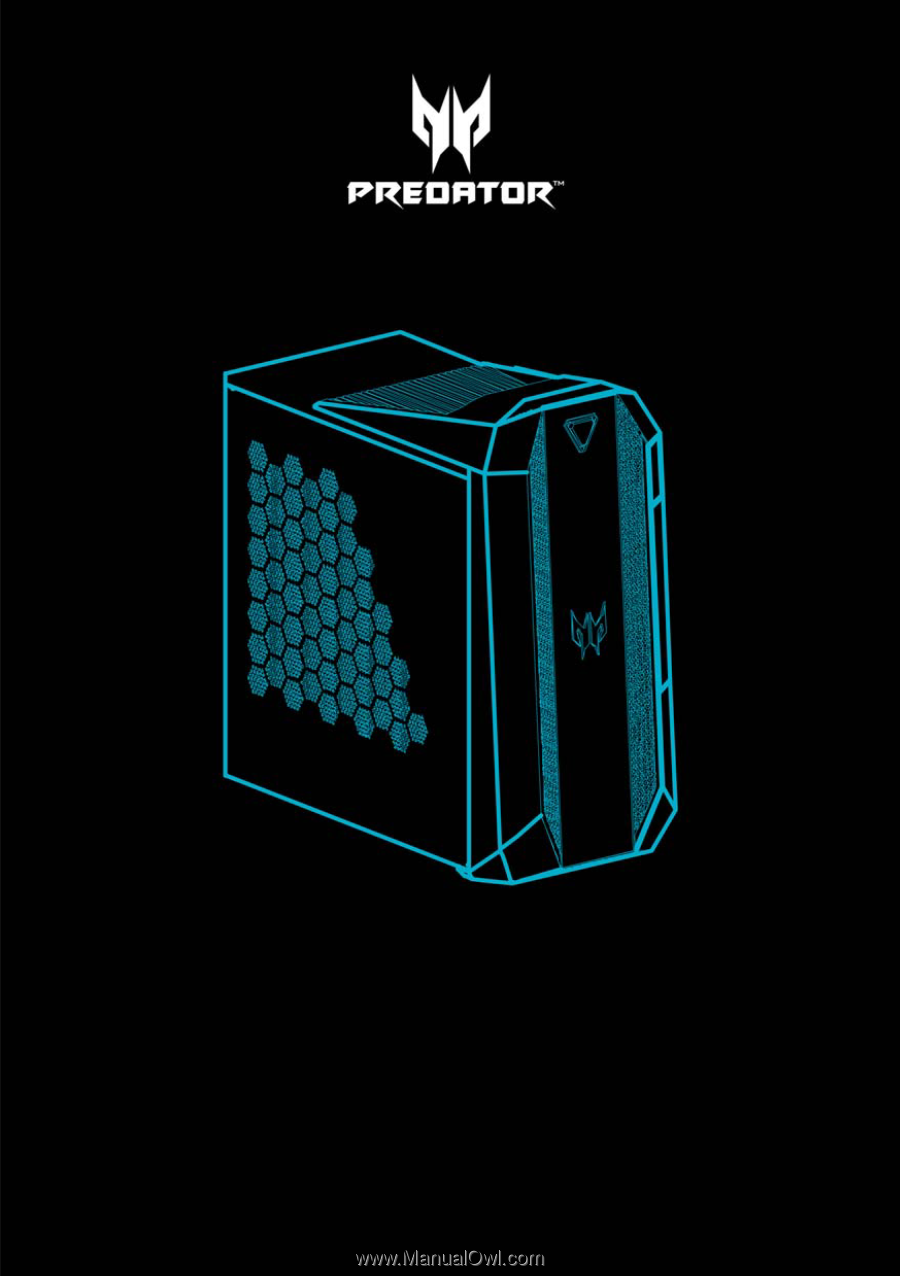
PREDATOR
ORION 3000
USER’S MANUAL