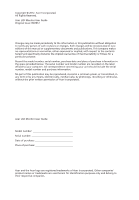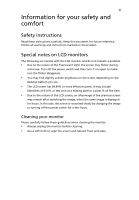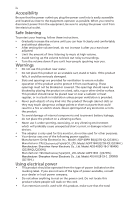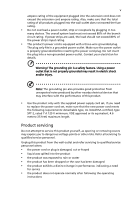Acer Q236HL User Manual
Acer Q236HL Manual
 |
View all Acer Q236HL manuals
Add to My Manuals
Save this manual to your list of manuals |
Acer Q236HL manual content summary:
- Acer Q236HL | User Manual - Page 1
Acer LCD Monitor User Guide - Acer Q236HL | User Manual - Page 2
. Acer Incorporated. All Rights Reserved. Acer LCD Monitor User Guide Original Issue: 09/2012 Changes may be made periodically to the information in this publication without obligation to notify any person of such revisions or changes. Such changes will be incorporated in new editions of this manual - Acer Q236HL | User Manual - Page 3
. Follow all warnings and instructions marked on the product. Special notes on LCD monitors The following are normal with the LCD monitor and do not indicate a problem. • Due to the nature of the fluorescent light, the screen may flicker during initial use. Turn off the power switch and then turn it - Acer Q236HL | User Manual - Page 4
damage internal devices. • The adapter is only used for this monitor ,do not be used for other purposes. • Your device uses one of the following power supplies: Manufacturer: Delta Electronics Inc., Model: ADP-40PH BB(Q226HQL/Q236HL) Manufacturer: TPV Electronics ( Fujian)CO. .,LTD, Model: ADPC1940 - Acer Q236HL | User Manual - Page 5
Refer all servicing to qualified service personnel. Unplug this product from the wall outlet and refer servicing to qualified service personnel when: • the power cord or in performance, indicating a need for service • the product does not operate normally after following the operating instructions - Acer Q236HL | User Manual - Page 6
death. Switch off the device near gas pumps at service stations. Observe restrictions on the use of radio equipment the burden placed on the environment. We at Acer are very conscious of the environmental effects of disturbing reflections from the screen ' Disposal instructions Do not throw this - Acer Q236HL | User Manual - Page 7
does not constitute a malfunction. This product has been shipped enabled for power management: • Activate display's Sleep mode within 15 minutes of user inactivity Find your comfort zone by adjusting the viewing angle of the monitor, using a footrest, or raising your sitting height to achieve - Acer Q236HL | User Manual - Page 8
or contact lenses, glare, excessive room lighting, poorly focused screens, very small typefaces and low-contrast displays could stress your your eyes frequently. • Give your eyes regular breaks by looking away from the monitor and focusing on a distant point. • Blink frequently to keep your eyes from - Acer Q236HL | User Manual - Page 9
TABLE OF CONTENTS UNPACKING 1 ATTACHING / REMOVING THE BASE 2 SCREEN POSITION ADJUSTMENT 2 CONNECTING THE POWER CORD 3 SAFETY PRECAUTION 3 CLEANING YOUR MONITOR 3 POWER SAVING 4 DDC...4 CONNECTOR PIN ASSIGNMENT 5 STANDARD TIMING TABLE 7 INSTALLATION 8 USER CONTROLS 10 TROUBLESHOOTING 16 - Acer Q236HL | User Manual - Page 10
materials in case you will need to ship or transport the monitor in future. z LCD Monitor z AC Power Cord z D-Sub Cable (Optional) z DVI Cable (Optional) z Audio Cable (Optional) z MHL cable (Optional) MHL z HDMI cable (Optional) z AC Adapter z Quick Start Guide Q226HQL/Q236HL/Q276HL EN-1 - Acer Q236HL | User Manual - Page 11
face-down on a stable surface -- use a cloth to avoid scratching the screen. 1. 2. Attach the monitor stand arm to the Ensure that the base is locked onto the base. monitor stand arm. SCREEN POSITION ADJUSTMENT In order to optimize the best viewing position, you can adjust the tilt of the - Acer Q236HL | User Manual - Page 12
light sources may reflect on the face of the monitor. Place the monitor just below eye level. z Handle with care when transporting the monitor. z Refrain from giving shock or scratch to the screen, as screen is fragile. CLEANING YOUR MONITOR Please carefully follow the below guidelines when cleaning - Acer Q236HL | User Manual - Page 13
monitor will be driven into Power Saving" mode by the control signal from the display controller, as indicated by the amber-color power LED. State ON Power Saving Mode LED Light Blue Amber The power , the monitor is able to Plug and Play with your system if your system also supports DDC protocol - Acer Q236HL | User Manual - Page 14
10. 11. 12. 13. 14. 15. DESCRIPTION +5V Logic Ground Monitor Ground DDC-Serial Data H-Sync V-Sync DDC-Serial Clock 24-Pin Color Display Data 1/3 Shield 23. 12. NC 24. EN-5 Meaning NC +5V Power Logic Ground Hot Plug Detect TMDS Data0TMDS Data0+ TMDS Data 0/5 Shield NC NC TMDS Clock Shield - Acer Q236HL | User Manual - Page 15
. TMDS Clock+ 11. TMDS Clock Shield 12. TMDS Clock- 13. CEC 14. Reserved (N.C. on device) 15. SCL 16. SDA 17. DDC/CEC Ground 18. +5V Power 19. Hot Plug Detect EN-6 - Acer Q236HL | User Manual - Page 16
STANDARD TIMING TABLE Mode 1 2 3 4 5 6 7 8 9 10 11 12 13 14 MAC VESA SVGA SVGA XGA XGA VESA SXGA VESA WXGA WXGA+ WSXGA+ UXGA Resolution 640x480 60 Hz 640x480 66.66 Hz 720x400 70 Hz 800x600 56 Hz 800x600 60 Hz 1024x768 60 Hz 1024x768 70 Hz 1152x864 75 Hz 1280x1024 60 Hz 1280x720 60 Hz 1280x800 60 - Acer Q236HL | User Manual - Page 17
a properly grounded, AC outlet . 3. Power-ON Monitor and Computer Power-ON the monitor first, then power-ON the computer. This sequence is very important. 4. If the monitor still does not function properly, please refer to the troubleshooting section to diagnose the problem. HDMI DVI-D IN VGA IN - Acer Q236HL | User Manual - Page 18
device's HDMI®-out port. MHL Using MHL MHL-certified portable devices will automatically display content on the monitor, provided the output display and audio formats are supported by the portable device. When the portable device is in standby mode, the monitor will show a black screen or turn - Acer Q236HL | User Manual - Page 19
Power LED: To turn the monitor ON or OFF. Lights up to indicate the power is turned ON. Using the Shortcut Menu Press the function button to open the shortcut menu. The shortcut menu lets you quickly select the most commonly accessed settings. Empowering: Press the Empowering Key to open the Acer - Acer Q236HL | User Manual - Page 20
eColor Management Operation instructions Step 1: Press " " Key to open the Acer eColor Management OSD and access the scenario modes Step 2: suit any situation N/A ECO mode Adjusts the settings to reduce power consumption. N/A Standard Default Setting. Reflects native display mode capability - Acer Q236HL | User Manual - Page 21
Adjusting the OSD settings Note: The following content is for general reference only. Actual product specifications may vary. The OSD can be used for adjusting the settings of your LCD Monitor. Press the MENU key to open the OSD. You can use the OSD to adjust the picture quality, OSD position and - Acer Q236HL | User Manual - Page 22
Adjusting the OSD position 1 Press the MENU key to bring up the OSD. 2 Using the directional keys, select OSD from the on screen display. Then navigate to the feature you wish to adjust. EN-13 - Acer Q236HL | User Manual - Page 23
Adjusting the setting 1 Press the MENU key to bring up the OSD. 2 Using the e/ f keys, select Setting from the OSD. Then navigate to the feature you wish to adjust. 3 The Setting menu can be used to adjust the screen Menu Language and other important settings. EN-14 - Acer Q236HL | User Manual - Page 24
Product information Information 1920 x 1080 H:65KHz V:60Hz VGA Input S/N:ETL5309 1326350380B3742 1 Press the MENU key to bring up the OSD. 2 Using the e/ f keys, select Information from the OSD. Then the basic information of LCD monitor will show up for current input. EN-15 - Acer Q236HL | User Manual - Page 25
OSD, in case of missing full-screen size image, please select other resolution or other vertical refresh timing. · Wait for a few seconds after adjusting the size of the image before changing or disconnecting the signal cable or powering OFF the monitor. Abnormal Sound(Only Audio-Input model - Acer Q236HL | User Manual - Page 26
(DVI/HDMI/MHL cable) Problems Current Status Remedy LED ON · Using OSD, adjust brightness and contrast to maximum or reset to their default settings. No Picture LED OFF LED displays Amber · Check the power switch. · Check if AC power cord is properly connected to the monitor. · Check if video - Acer Q236HL | User Manual - Page 27
Tel: +39-02-939-921 ,Fax: +39-02 9399-2913 www.acer.it Declare under our own respons Product: LCD Monitor Trade Name: Acer Model Number: Q226HQL;Q236HL;Q276HL SKU Number: Q226HQL xxxxxx; Q236HL xxxxxx; Q276HL xxxxxx ("x" = 0~9, a ~ z, A ~ Z, or blank) To which this declaration refers - Acer Q236HL | User Manual - Page 28
/Importer is responsible for this declaration: Product: LCD Monitor Model Number: Q226HQL; Q236HL; Q276HL SKU Number: Q226HQL xxxxxx; Q236HL xxxxxx; Q27 6HL xxxxxx ("x" = 0~9, a ~ z, A ~ Z or Blank) Name of Responsible Party: Acer America Corporation Address of Responsible Party: 333 West - Acer Q236HL | User Manual - Page 29
specification, we offer spare parts or replacement parts for 5 years after end of production For those INSTITUTIONAL customers who own the EPEAT Gold registered models1, Acer offers following additional services at your costs2: 1. Product recycling program of aging Notebooks, Desktops and Monitors - Acer Q236HL | User Manual - Page 30
by the U.S. Environmental Protection Agency. Acer is committed to offer products and services worldwide that help customers save money, "computer sleep" mode after 15 and 30 minute of inactivity respectively. •Wake the monitor when it is in Active Off mode, move the mouse or press any keyboard key
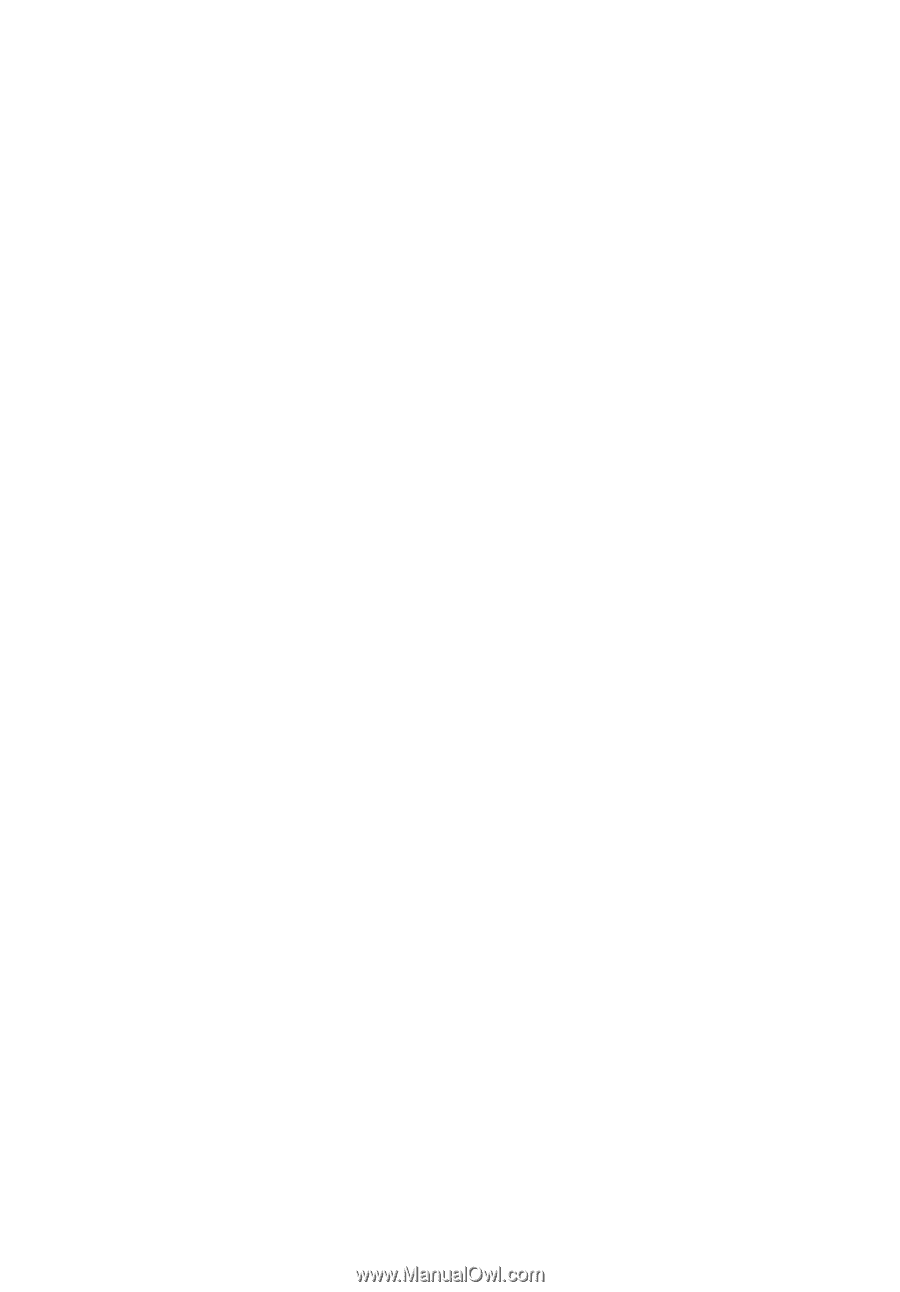
User Guide
Acer LCD Monitor