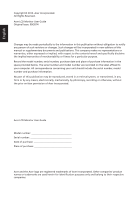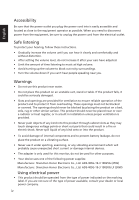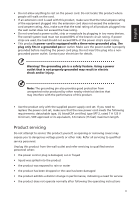Acer R240HY User Manual
Acer R240HY Manual
 |
View all Acer R240HY manuals
Add to My Manuals
Save this manual to your list of manuals |
Acer R240HY manual content summary:
- Acer R240HY | User Manual - Page 1
Acer LCD Monitor User Guide - Acer R240HY | User Manual - Page 2
. Acer Incorporated. All Rights Reserved. Acer LCD Monitor User Guide Original Issue: 09/2014 Changes may be made periodically to the information in this publication without obligation to notify any person of such revisions or changes. Such changes will be incorporated in new editions of this manual - Acer R240HY | User Manual - Page 3
. Follow all warnings and instructions marked on the product. Special notes on LCD monitors The following are normal with the LCD monitor and do not indicate a problem. • Due to the nature of the fluorescent light, the screen may flicker during initial use. Turn off the power switch and then turn it - Acer R240HY | User Manual - Page 4
power cord from the electrical outlet. Safe listening To protect your hearing, follow these instructions. • Gradually increase the volume until you can hear it clearly and comfortably and without distortion. • After setting place this product on an unstable cart, stand or table. If the product falls, - Acer R240HY | User Manual - Page 5
power supply cord set. If you need to replace the power cord set, make sure that the new power cord meets the following requirements: detachable type, UL listed/CSA certified, type SPT-2, rated 7 A 125 V minimum, VDE approved or its equivalent, 4.6 meters (15 feet) maximum length. Product servicing - Acer R240HY | User Manual - Page 6
death. Switch off the device near gas pumps at service stations. Observe restrictions on the use of radio equipment in acer-group.com/public/Sustainability/sustainability01.htm Visit www.acer-group.com for further information on the features and benefits of our other products. Disposal instructions - Acer R240HY | User Manual - Page 7
image and does not constitute a malfunction. This product has been shipped enabled for power management: • Activate display's Sleep mode within 15 minutes of user inactivity. • forward and/or leaning backward • stand up and walk around regularly to remove the strain on your leg muscles vii - Acer R240HY | User Manual - Page 8
English Taking care of your vision Long viewing hours, wearing incorrect glasses or contact lenses, glare, excessive room lighting, poorly focused screens, very small typefaces and low-contrast displays could stress your eyes. The following sections provide suggestions on how to reduce eyestrain. - Acer R240HY | User Manual - Page 9
mail:[email protected] And, Acer Italy s.r.l Via Lepetit, 40, 20020 Lainate (MI) Italy Tel: +39-02-939-921 ,Fax: +39-02 9399-2913 www.acer.it Declare 125/EC with regard to establishing a framework for the setting of ecodesign requirements for energy-related product. Year to begin affixing CE - Acer R240HY | User Manual - Page 10
America Corporation 333 West San Carlos St., San Jose Suite 1500 CA 95110, U. S. A. Tel : 254-298-4000 Fax : 254-298-4147 www.acer.com Federal Communications Commission Declaration of Conformity This device complies with Part 15 of the FCC Rules. Operation is subject to the following two conditions - Acer R240HY | User Manual - Page 11
19-pin color display signal cable 5 Standard timing table 6 Installation 7 Users controls 8 Panel controls 8 Using the Shortcut Menu 9 Acer eColor Management 10 Operation instructions 10 Features and benefits 10 Using the OSD Menus 11 Picture Menu 11 OSD Menu 12 Setting Menu - Acer R240HY | User Manual - Page 12
Information Menu 14 Troubleshooting 15 VGA Mode 15 DVI/HDMI Mode (Optional) 16 English - Acer R240HY | User Manual - Page 13
unpack the box, and save the packing materials in case you need to ship or transport the monitor in the future. LCD monitor Quick start guide Audio cable (Optional) D-sub cable HDMI cable (Optional) AC Power cord DVI cable (Optional) AC Adapter 1 - Acer R240HY | User Manual - Page 14
-down on a stable surface -- use a cloth to avoid scratching the screen. 1 Attach the monitor stand arm to the base. 2 Ensure that the base is locked onto the monitor stand arm. • Secure the base to the monitor stand arm by turning the white screw using the integrated tab or a suitable coin. (for - Acer R240HY | User Manual - Page 15
of the AC power cord to the Adapter, and plug the other end into an AC outlet. • For units using 120 V AC: Use a UL-listed cord set, type SVT wire and plug rated 10 A/125 V. • For units using 220/240 V AC: Use a cord set consisting of H05VV-F cord and plug rated 10 A/250 V. The cord set should have - Acer R240HY | User Manual - Page 16
supported resolutions and corresponding timing. The monitor supports the DDC2B standard. Connector pin assignment 15-pin color data 1+ 11 TMDS data 1/3 shield 12 NC 4 PIN No. Description 13 NC 14 +5 V power 15 DVI detect 16 Hot-plug detection 17 TMDS data 018 TMDS data 0+ 19 TMDS data 0/5 - Acer R240HY | User Manual - Page 17
English 19-pin color display signal cable 19 171513 11 9 7 5 3 1 18161412 10 8 6 4 2 PIN No. Description 1 TMDS Data2+ 3 TMDS Data2- 5 TMDS Data1 Shield 7 TMDS + 6 TMDS Data1- 8 TMDS Data0 Shield 10 TMDS Clock+ 12 TMDS Clock- 14 Reserved (N.C. on device) 16 SDA 18 +5V Power 5 - Acer R240HY | User Manual - Page 18
14 WXGA 15 16 WXGA+ 17 WSXGA+ 18 UXGA 19 VESA Resolution 640x480 640x480 640x480 720x400 800x600 800x600 800x600 1024x768 1024x768 1152x864 1280x960 1280x1024 1280x720 1280x800 1360x768 1440x900 1680x1050 1600x1200 1920x1080 Refresh Rate 60 Hz 72 Hz 66.7 Hz 70 Hz 56 Hz 60 Hz - Acer R240HY | User Manual - Page 19
the monitor does not function properly, please refer to the troubleshooting section to diagnose the problem. HDMI DVI-IN VGA IN AUDIO IN HDMI HDMI HDMI HDMI DVI VGA AUDIO IN DVI VGA IN AUDIO DC IN Note: Audio output is only for audio output model. In order to prevent damage to the monitor - Acer R240HY | User Manual - Page 20
power on. Blinking blue indicates standby/ power saving mode. 2 < / > button Press the < / > button to navigate to the desired function, and press the Menu button to select the function. Press the < / > button to change the settings the Acer eColor Management OSD and access the scenario modes. 8 - Acer R240HY | User Manual - Page 21
the most commonly accessed settings. Icon AUTO Item Empowering Description Press the Empowering Key to open the Acer eColor Management and access Input Input Press the Volume button to adjust volume. (Optional, only Audio-Input Model) Press the Input button to select from different video sources - Acer R240HY | User Manual - Page 22
Operation instructions 1 Press the Empowering Key to open the Acer eColor Settings can be fine-tuned to suit any situation. ECO mode Adjusts the settings to reduce power consumption. Standard mode Default settings. Reflects native display capability. Graphic mode Movie mode Enhances colors - Acer R240HY | User Manual - Page 23
OSD timeout, and general settings. Picture Menu The Picture menu is used for adjusting the picture quality. Picture Acer eColor Management Blue Light On Brightness 70 Contrast 50 H.Position 20 V.Position 50 Focus 70 Clock 50 Picture Color - Acer R240HY | User Manual - Page 24
English OSD Menu The OSD menu is used for adjusting the OSD menu location and the timeout setting. OSD OSD Timeout 10 1 Press the Menu button to bring up the OSD menu. 2 Press the < / > button to select OSD and press the Menu button - Acer R240HY | User Manual - Page 25
VGA English 1 Press the Menu button to bring up the OSD menu. 2 Press the < / > button to select Setting and press the Menu button to enter the Setting menu. The following options are available in the Setting menu: Wide Mode, DDC/CI, OD, ACM, Input, Language, and Reset. 3 Press the < / > button to - Acer R240HY | User Manual - Page 26
English Information Menu The Information menu displays the basic information of the LCD monitor. Information 1920x1080 H:68KHz V:60Hz VGA Input S/N: ETRLA00803104000502400 1 Press the Menu button to bring up the OSD menu. 2 To view the basic information of the LCD monitor, press the < / > button to - Acer R240HY | User Manual - Page 27
troubleshooting list below to see if you can self-diagnose the problem. VGA Mode Problem No picture visible LED status Blue Off Remedy Using the OSD menu, adjust brightness and contrast to maximum or reset to their default settings. Check the power switch. Blinking Blue Check if the power cord - Acer R240HY | User Manual - Page 28
English DVI/HDMI Mode (Optional) Problem No picture visible LED status Blue Off Remedy Using the OSD menu, adjust brightness and contrast to maximum or reset to their default settings. Check the power switch. Check if the AC power cord is properly connected to the monitor. Blinking Blue Check

Acer LCD Monitor
User Guide