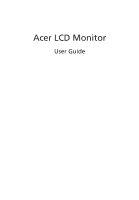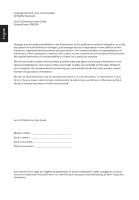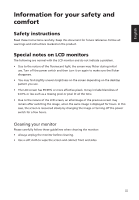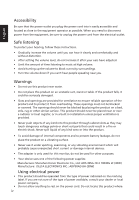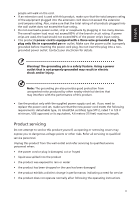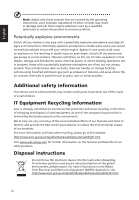Acer R251 User Manual
Acer R251 Manual
 |
View all Acer R251 manuals
Add to My Manuals
Save this manual to your list of manuals |
Acer R251 manual content summary:
- Acer R251 | User Manual - Page 1
Acer LCD Monitor User Guide - Acer R251 | User Manual - Page 2
. Acer Incorporated. All Rights Reserved. Acer LCD Monitor User Guide Original Issue: 09/2014 Changes may be made periodically to the information in this publication without obligation to notify any person of such revisions or changes. Such changes will be incorporated in new editions of this manual - Acer R251 | User Manual - Page 3
carefully. Keep this document for future reference. Follow all warnings and instructions marked on the product. Special notes on LCD monitors The following are normal with the LCD monitor and do not indicate a problem. • Due to the nature of the fluorescent light, the screen may flicker during - Acer R251 | User Manual - Page 4
from the electrical outlet. Safe listening To protect your hearing, follow these instructions. • Gradually increase the volume until you can hear it clearly and or damage internal devices. • The adapter is only used for this monitor, do not be used for other purposes. • Your device uses one - Acer R251 | User Manual - Page 5
or its equivalent, 4.6 meters (15 feet) maximum length. Product servicing Do not attempt to service this product yourself, as opening or removing covers may expose you to performance, indicating a need for service • the product does not operate normally after following the operating instructions v - Acer R251 | User Manual - Page 6
death. Switch off the device near gas pumps at service stations. Observe restrictions on the use of radio equipment in acer-group.com/public/Sustainability/sustainability01.htm Visit www.acer-group.com for further information on the features and benefits of our other products. Disposal instructions - Acer R251 | User Manual - Page 7
pixel statement The LCD unit is produced with high-precision manufacturing techniques. Nevertheless, use. Finding your comfort zone Find your comfort zone by adjusting the viewing angle of the monitor, using a footrest, or raising your sitting height to achieve maximum comfort. Observe the following - Acer R251 | User Manual - Page 8
sections provide suggestions on how to reduce eyestrain. Eyes • Rest your eyes frequently. • Give your eyes regular breaks by looking away from the monitor and focusing on a distant point. • Blink frequently to keep your eyes from drying out. Display • Keep your display clean. • Keep your head at - Acer R251 | User Manual - Page 9
, 20020 Lainate (MI) Italy Tel: +39-02-939-921 ,Fax: +39-02 9399-2913 www.acer.it Declare under our own responsibility that the product: Product: LCD Monitor Trade Name: Acer Model Number: SKU Number: xxxxxx; ("x" = 0~9, a ~ z, A ~ Z, or blank) To which this declaration refers conforms to - Acer R251 | User Manual - Page 10
S. A. Tel : 254-298-4000 Fax : 254-298-4147 www.acer.com Federal Communications Commission Declaration of Conformity This device complies with Part 15 of : Contact Person: Phone No.: Fax No.: LCD Monitor xxxxxx ("x" = 0~9, a ~ z, or A ~ Z) Acer America Corporation 333 West San Carlos St. Suite - Acer R251 | User Manual - Page 11
, 20020 Lainate (MI) Italy Tel: +39-02-939-921 ,Fax: +39-02 9399-2913 www.acer.it Declare under our own responsibility that the product: Product: LCD Monitor Trade Name: Acer Model Number: SKU Number: xxxxxx; ("x" = 0~9, a ~ z, A ~ Z, or blank) To which this declaration refers conforms to - Acer R251 | User Manual - Page 12
S. A. Tel : 254-298-4000 Fax : 254-298-4147 www.acer.com Federal Communications Commission Declaration of Conformity This device complies with Part 15 of : Contact Person: Phone No.: Fax No.: LCD Monitor xxxxxx ("x" = 0~9, a ~ z, or A ~ Z) Acer America Corporation 333 West San Carlos St. Suite - Acer R251 | User Manual - Page 13
, 20020 Lainate (MI) Italy Tel: +39-02-939-921 ,Fax: +39-02 9399-2913 www.acer.it Declare under our own responsibility that the product: Product: LCD Monitor Trade Name: Acer Model Number: SKU Number: xxxxxx; ("x" = 0~9, a ~ z, A ~ Z, or blank) To which this declaration refers conforms to - Acer R251 | User Manual - Page 14
S. A. Tel : 254-298-4000 Fax : 254-298-4147 www.acer.com Federal Communications Commission Declaration of Conformity This device complies with Part 15 of : Contact Person: Phone No.: Fax No.: LCD Monitor xxxxxx ("x" = 0~9, a ~ z, or A ~ Z) Acer America Corporation 333 West San Carlos St. Suite - Acer R251 | User Manual - Page 15
instructions iii Special notes on LCD monitors iii Cleaning your monitor iii Accessibility iv Safe listening iv Warnings iv Using electrical power iv Product servicing 8 Using the Shortcut Menu 9 Acer eColor Management 10 Operation instructions 10 Features and benefits 10 Using - Acer R251 | User Manual - Page 16
Information Menu 14 Troubleshooting 15 VGA Mode 15 DVI/HDMI Mode (Optional) 16 English - Acer R251 | User Manual - Page 17
the following items are present when you unpack the box, and save the packing materials in case you need to ship or transport the monitor in the future. LCD monitor Quick start guide Audio cable (Optional) D-sub cable HDMI cable (Optional) AC Power cord DVI cable (Optional) AC Adapter 1 - Acer R251 | User Manual - Page 18
face-down on a stable surface -- use a cloth to avoid scratching the screen. 1 Attach the monitor stand arm to the base. 2 Ensure that the base is locked onto the monitor stand arm. • Secure the base to the monitor stand arm by turning the white screw using the integrated tab or a suitable coin - Acer R251 | User Manual - Page 19
the power cord you use is the correct type required for your area. • The monitor has a universal power supply that allows operation in either 100/120 V AC or the country in which the equipment will be installed. Power saving The monitor will be switched to "power saving" mode by the control signal - Acer R251 | User Manual - Page 20
plug-and-play. The DDC is a communication protocol through which the monitor automatically informs the host system about its capabilities; for example, supported resolutions and corresponding timing. The monitor supports the DDC2B standard. Connector pin assignment 15-pin color display signal cable - Acer R251 | User Manual - Page 21
English 19-pin color display signal cable 19 171513 11 9 7 5 3 1 18161412 10 8 6 4 2 PIN No. Description 1 TMDS Data2+ 3 TMDS Data2- 5 TMDS Data1 Shield 7 TMDS Data0+ 9 TMDS Data0- 11 TMDS Clock Shield 13 CEC 15 SCL 17 DDC/CEC Ground 19 Hot Plug Detect PIN No. Description 2 TMDS - Acer R251 | User Manual - Page 22
English Standard timing table No. Mode 1 VGA 2 3 MAC 4 VESA 5 6 SVGA 7 8 XGA 9 10 VESA 11 12 SXGA 13 VESA 14 WXGA 15 16 WXGA+ 17 WSXGA+ 18 UXGA 19 VESA Resolution 640x480 640x480 640x480 720x400 800x600 800x600 800x600 1024x768 1024x768 1152x864 1280x960 1280x1024 - Acer R251 | User Manual - Page 23
to a properly grounded, AC outlet. 3 Turn on the monitor and computer Turn on the monitor first, then the computer. This sequence is very important. 4 If the monitor does not function properly, please refer to the troubleshooting section to diagnose the problem. Note: Audio output is only for audio - Acer R251 | User Manual - Page 24
Panel controls No. Item 1 Power button/ indicator Description Turn the monitor on/off. Blue indicates power on. Blinking blue indicates standby/ two seconds to activate the Auto Adjustment function and the monitor will automatically optimize the display position, focus, and clock of your display. - Acer R251 | User Manual - Page 25
Icon AUTO Item Empowering Description Press the Empowering Key to open the Acer eColor Management and access the scenario modes. Auto Press the Auto button to activate the Auto Adjustment function and the monitor will automatically optimize the display position, focus, and clock of your display - Acer R251 | User Manual - Page 26
eColor Management Operation instructions 1 Press the Empowering Key to open the Acer eColor Management OSD menu and access the desired mode. 3 Press the Auto button to confirm the selection and exit Acer eColor Management. Features and benefits Icon Mode type User mode Description User-defined. - Acer R251 | User Manual - Page 27
is for general reference only. Actual product specifications may vary. Your LCD monitor is equipped with an on-screen display (OSD) menu for making Picture menu is used for adjusting the picture quality. Picture Acer eColor Management Blue Light On Brightness 70 Contrast 50 H.Position 20 - Acer R251 | User Manual - Page 28
English OSD Menu The OSD menu is used for adjusting the OSD menu location and the timeout setting. OSD OSD Timeout 10 1 Press the Menu button to bring up the OSD menu. 2 Press the < / > button to select OSD and press the Menu button to enter the OSD menu. 3 To adjust the OSD H.Position / V. - Acer R251 | User Manual - Page 29
English Setting Menu The Setting menu is used for adjusting the general settings for current input signal such as aspect ratio, OSD language, and etc. Setting Wide Mode DDC/CI OD ACM Input Language Reset Full ON Normal OFF VGA English 1 Press the Menu button to bring up the OSD menu. 2 Press the - Acer R251 | User Manual - Page 30
Menu The Information menu displays the basic information of the LCD monitor. Information H:68KHz V:60Hz HDMI Input S/N: ETRLA00803104000502400 1 Press the Menu button to bring up the OSD menu. 2 To view the basic information of the LCD monitor, press the < / > button to select Information. 14 - Acer R251 | User Manual - Page 31
Before sending your LCD monitor for servicing, please check the troubleshooting list below to see if you can self-diagnose the problem. VGA Mode Problem No picture visible LED status Blue Off Remedy Using the OSD menu, adjust brightness and contrast to maximum or reset to their default - Acer R251 | User Manual - Page 32
DVI/HDMI Mode (Optional) Problem No picture visible LED status Blue Off Remedy Using the OSD menu, adjust brightness and contrast to maximum or reset to their default settings. Check the power switch. Check if the AC power cord is properly connected to the monitor. Blinking Blue Check if the

Acer LCD Monitor
User Guide