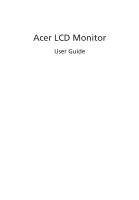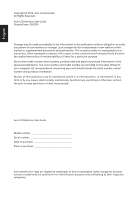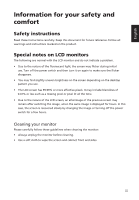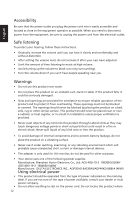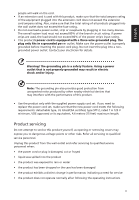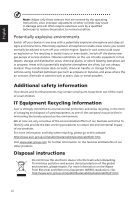Acer RT270 User Manual
Acer RT270 Manual
 |
View all Acer RT270 manuals
Add to My Manuals
Save this manual to your list of manuals |
Acer RT270 manual content summary:
- Acer RT270 | User Manual - Page 1
Acer LCD Monitor User Guide - Acer RT270 | User Manual - Page 2
. Acer Incorporated. All Rights Reserved. Acer LCD Monitor User Guide Original Issue: 02/2016 Changes may be made periodically to the information in this publication without obligation to notify any person of such revisions or changes. Such changes will be incorporated in new editions of this manual - Acer RT270 | User Manual - Page 3
carefully. Keep this document for future reference. Follow all warnings and instructions marked on the product. Special notes on LCD monitors The following are normal with the LCD monitor and do not indicate a problem. • Due to the nature of the fluorescent light, the screen may flicker during - Acer RT270 | User Manual - Page 4
from the electrical outlet. Safe listening To protect your hearing, follow these instructions. • Gradually increase the volume until you can hear it clearly and or damage internal devices. • The adapter is only used for this monitor, do not be used for other purposes. • Your device uses one - Acer RT270 | User Manual - Page 5
or its equivalent, 4.6 meters (15 feet) maximum length. Product servicing Do not attempt to service this product yourself, as opening or removing covers may expose you to performance, indicating a need for service • the product does not operate normally after following the operating instructions v - Acer RT270 | User Manual - Page 6
death. Switch off the device near gas pumps at service stations. Observe restrictions on the use of radio equipment in acer-group.com/public/Sustainability/sustainability01.htm Visit www.acer-group.com for further information on the features and benefits of our other products. Disposal instructions - Acer RT270 | User Manual - Page 7
not constitute a malfunction. This product has been shipped enabled for power management: • Activate display's Sleep mode within 5 minutes of user inactivity. • Wake the monitor when it is in Active Off mode, move the mouse or press any keyboard key. Tips and information for comfortable use Computer - Acer RT270 | User Manual - Page 8
sections provide suggestions on how to reduce eyestrain. Eyes • Rest your eyes frequently. • Give your eyes regular breaks by looking away from the monitor and focusing on a distant point. • Blink frequently to keep your eyes from drying out. Display • Keep your display clean. • Keep your head at - Acer RT270 | User Manual - Page 9
( MI) Italy Tel: +39-02-939-921 ,Fax: +39-02 9399-2913 www.acer.it Declare under our own responsibility that the product: Product: LCD Monitor Trade Name: Acer Model Number: RT270 SKU Number: RT270 xxxxxx; ("x" = 0~9, a ~ z, A ~ Z, or blank) To which this declaration refers conforms to the - Acer RT270 | User Manual - Page 10
S. A. Tel : 254-298-4000 Fax : 254-298-4147 www.acer.com Federal Communications Commission Declaration of Conformity This device complies with Part 15 of Person: Phone No.: Fax No.: LCD Monitor RT270 RT270 xxxxxx ("x" = 0~9, a ~ z, or A ~ Z) Acer America Corporation 333 West San Carlos St. Suite - Acer RT270 | User Manual - Page 11
instructions iii Special notes on LCD monitors iii Cleaning your monitor iii Accessibility iv Safe listening iv Warnings iv Using electrical power iv Product servicing 9 Input Source Selection 9 Acer eColor Management 10 Operation instructions 10 Features and benefits 10 - Acer RT270 | User Manual - Page 12
Information Menu 14 Troubleshooting 15 VGA Mode 15 DVI/HDMI Mode (Optional) 16 English - Acer RT270 | User Manual - Page 13
the following items are present when you unpack the box, and save the packing materials in case you need to ship or transport the monitor in the future. LCD monitor Quick start guide Audio cable (Optional) D-sub cable HDMI cable (Optional) AC Power cord DVI cable (Optional) AC Adapter 1 - Acer RT270 | User Manual - Page 14
face-down on a stable surface -- use a cloth to avoid scratching the screen. 1 Attach the monitor stand arm to the base. 2 Ensure that the base is locked onto the monitor stand arm. • Secure the base to the monitor stand arm by turning the white screw using the integrated tab or a suitable coin - Acer RT270 | User Manual - Page 15
power cord you use is the correct type required for your area. • The monitor has a universal power supply that allows operation in either 100/120 V AC or the country in which the equipment will be installed. Power saving The monitor will be switched to "power saving" mode by the control signal from - Acer RT270 | User Manual - Page 16
plug-and-play. The DDC is a communication protocol through which the monitor automatically informs the host system about its capabilities; for example, supported resolutions and corresponding timing. The monitor supports the DDC2B standard. Connector pin assignment 15-pin color display signal cable - Acer RT270 | User Manual - Page 17
English 19-pin color display signal cable 19 171513 11 9 7 5 3 1 18161412 10 8 6 4 2 PIN No. Description 1 TMDS Data2+ 3 TMDS Data2- 5 TMDS Data1 Shield 7 TMDS Data0+ 9 TMDS Data0- 11 TMDS Clock Shield 13 CEC 15 SCL 17 DDC/CEC Ground 19 Hot Plug Detect PIN No. Description 2 TMDS - Acer RT270 | User Manual - Page 18
English Standard timing table No. Mode 1 VGA 2 3 MAC 4 VESA 5 6 SVGA 7 8 XGA 9 10 VESA 11 12 SXGA 13 VESA 14 WXGA 15 16 WXGA+ 17 WSXGA+ 18 UXGA 19 VESA Resolution 640x480 640x480 640x480 720x400 800x600 800x600 800x600 1024x768 1024x768 1152x864 1280x960 1280x1024 - Acer RT270 | User Manual - Page 19
to a properly grounded, AC outlet. 3 Turn on the monitor and computer Turn on the monitor first, then the computer. This sequence is very important. 4 If the monitor does not function properly, please refer to the troubleshooting section to diagnose the problem. Note: Audio output is only for audio - Acer RT270 | User Manual - Page 20
Panel controls No. Item 1 Power button/ indicator Description Turn the monitor on/off. Blue indicates power on. Blinking blue indicates standby/ two seconds to activate the Auto Adjustment function and the monitor will automatically optimize the display position, focus, and clock of your display. - Acer RT270 | User Manual - Page 21
the Empowering Key to open the Acer eColor Management and access the scenario from different video sources that may be connected to your monitor. (Optional, only Dual-Input Model or HDMI-Input 1. The default of Auto Source is "On", it can support auto search for signal source in order. 2. When Auto - Acer RT270 | User Manual - Page 22
eColor Management Operation instructions 1 Press the Empowering Key to open the Acer eColor Management OSD menu and access the desired mode. 3 Press the Auto button to confirm the selection and exit Acer eColor Management. Features and benefits Icon Mode type User mode Description User-defined. - Acer RT270 | User Manual - Page 23
for general reference only. Actual product specifications may vary. Your LCD monitor is equipped with an on-screen display (OSD) menu for making The Picture menu is used for adjusting the picture quality. Picture Acer eColor Management Blue Light On Brightness 70 Contrast 50 H.Position 20 - Acer RT270 | User Manual - Page 24
English 6 Brightness: Adjust the brightness from 0 to 100. Note: Adjusts the balance between light and dark shades. 7 Contrast: Adjust the contrast from 0 to 100. Note: Sets the degree of difference between light and dark areas. 8 Colour Temp is for user to adjust the colour temperature from blue - Acer RT270 | User Manual - Page 25
options are Full, Aspect, and 1:1. 6 DDC/CI: Allows the monitor settings to be set through the software on the PC. Note: DDC/CI, short : Set the OSD menu language. 11 Auto Source:The default is "On", can support auto search for signal source in order. 12 Quick start mode: Select Off or - Acer RT270 | User Manual - Page 26
Menu The Information menu displays the basic information of the LCD monitor. Information H:68KHz V:60Hz HDMI Input S/N: ETRLA00803104000502400 1 Press the Menu button to bring up the OSD menu. 2 To view the basic information of the LCD monitor, press the < / > button to select Information. 14 - Acer RT270 | User Manual - Page 27
Before sending your LCD monitor for servicing, please check the troubleshooting list below to see if you can self-diagnose the problem. VGA Mode Problem No picture visible LED status Blue Off Remedy Using the OSD menu, adjust brightness and contrast to maximum or reset to their default - Acer RT270 | User Manual - Page 28
DVI/HDMI Mode (Optional) Problem No picture visible LED status Blue Off Remedy Using the OSD menu, adjust brightness and contrast to maximum or reset to their default settings. Check the power switch. Check if the AC power cord is properly connected to the monitor. Blinking Blue Check if the
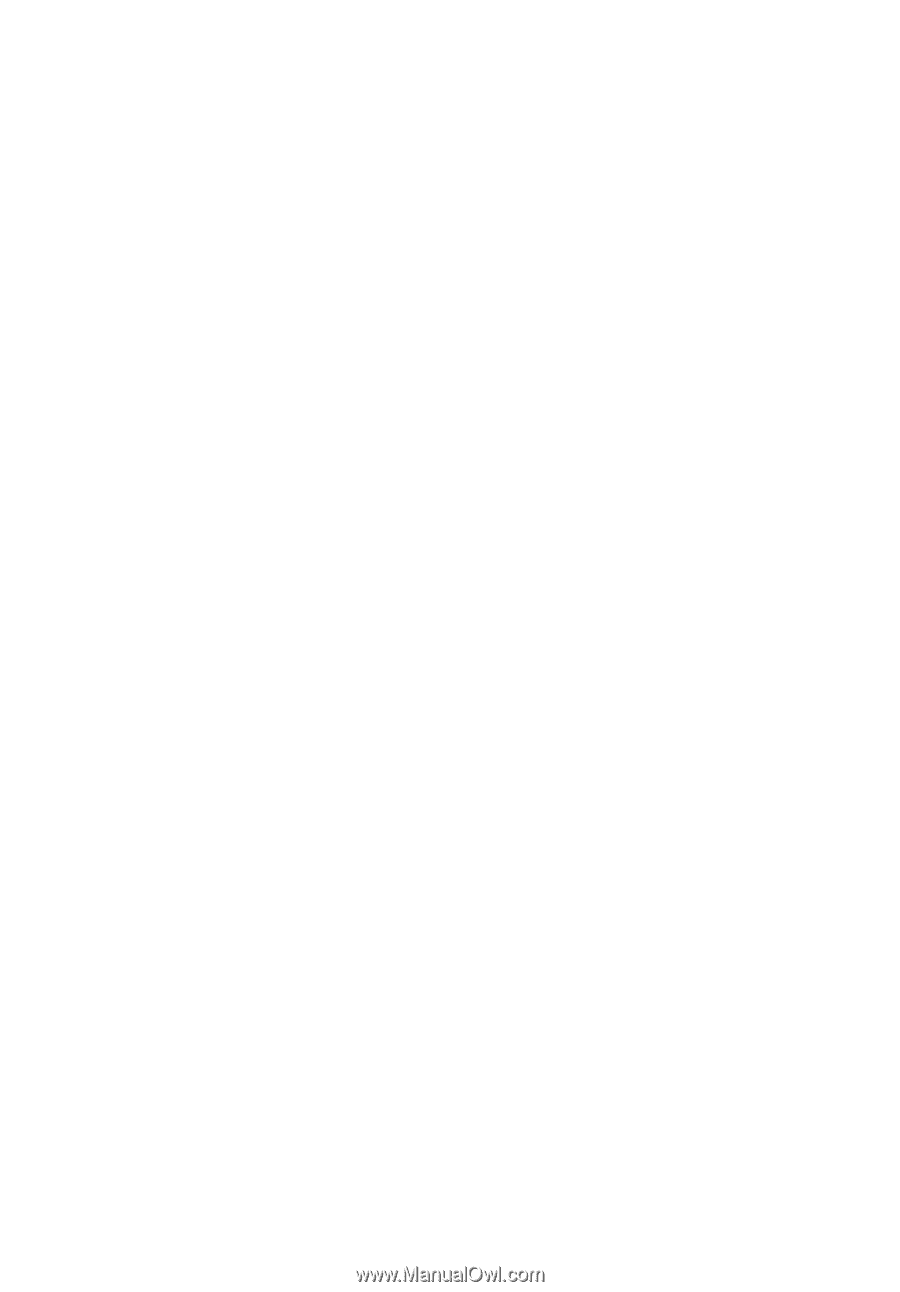
Acer LCD Monitor
User Guide