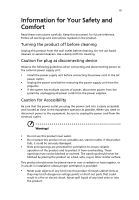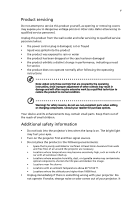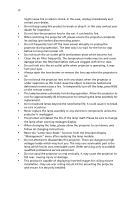Acer S1210 User Manual
Acer S1210 Manual
 |
View all Acer S1210 manuals
Add to My Manuals
Save this manual to your list of manuals |
Acer S1210 manual content summary:
- Acer S1210 | User Manual - Page 1
Acer Projector S1110/S1210/S1310W Series User's Guide - Acer S1210 | User Manual - Page 2
Reserved. Acer Projector S1110/S1210/S1310W Series User's Guide Original Issue: 8/2011 Changes may be made periodically to the information in this publication without obligation to notify any person of such revisions or changes. Such changes will be incorporated in new editions of this manual or - Acer S1210 | User Manual - Page 3
document for future reference. Follow all warnings and instructions marked on the product. Turning the product off power outlet. • Unplug the power cord before removing the power supply unit from the projector. • If the system has multiple sources of power, disconnect power from the system by - Acer S1210 | User Manual - Page 4
surface. • Never use it under sporting, exercising, or any vibrating environment which will probably cause unexpected short current or damage rotor devices, lamp. Using electrical power • This product should be operated from the type of power indicated on the marking label. If you are not sure - Acer S1210 | User Manual - Page 5
, indicating a need for service • the product does not operate normally after following the operating instructions Note: Adjust only those Do not look into the projector's lens when the lamp is on. The bright light may hurt your eyes. • Turn on the projector first and then signal sources. - Acer S1210 | User Manual - Page 6
and follow all changing instructions. • Reset the "Lamp Hour Reset" function from the Onscreen Display "Management" menu after replacing the lamp module. • Do not attempt to disassemble this projector. There are dangerous high voltages inside which may hurt you. The only user serviceable part is the - Acer S1210 | User Manual - Page 7
people speaking near you. Disposal instructions Do not throw this electronic device into the acer-group.com/public/ Sustainability/sustainability01.htm Mercury advisory For projectors or electronic products containing an LCD/CRT monitor or display: "Lamp(s) contain Mercury, Dispose Properly." Lamp - Acer S1210 | User Manual - Page 8
electric shock. • When changing the lamp, please allow the projector to cool down, and follow all changing instructions. • This product will detect the life of the lamp itself. Please be sure to change the lamp when it shows warning messages. • Reset the "Lamp Hour Reset" function from the Onscreen - Acer S1210 | User Manual - Page 9
Turning Off the Projector 9 Adjusting the Projected Image 10 Adjusting the Height of the Projected Image 10 How to Optimize Image Size and Distance 11 How to Get a Preferred Image Size by Adjusting Distance and Zoom 13 User Controls 15 Installation Menu 15 Acer Empowering Technology - Acer S1210 | User Manual - Page 10
Appendices 28 Troubleshooting 28 LED & Alarm Definition Listing 32 Replacing the Lamp 33 Ceiling Mount Installation 34 Specifications 37 Compatibility Modes 39 Regulations and safety notices 41 - Acer S1210 | User Manual - Page 11
: • DLP® technology • S1110: Native 800 x 600 SVGA resolution Auto / 4:3 / 16:9 aspect ratio supported S1210: Native 1024 x 768 XGA resolution Auto / 4:3 / 16:9 aspect ratio supported S1310W: Native 1280 x 800 WXGA resolution Auto/ Full / 4:3 /16:9 / L.Box aspect ratio supported • Acer ColorBoost - Acer S1210 | User Manual - Page 12
any thing is missing. Projector with lens cap Acer Projector Security Card Power cord Acer Projector This CD contains • User's manual • Quick Start Guide • Acrobat® Reader® www.acer.com Security card User's guide (CD-ROM) VGA cable ENTER BACK PgUp PgDn SD/USB A HDMI/DVI LAN/WiFi USBB Remote - Acer S1210 | User Manual - Page 13
English 3 Projector Overview Projector Outlook Front / upper side 5 1 6 2 3 7 4 # Description 1 Control panel 2 Projection lens 3 Monitor loop-through output connector 7 Power socket 3 PC analog signal/HDTV/component video input connector 8 Tilt adjusting wheel 4 RS232 connector 9 - Acer S1210 | User Manual - Page 14
9 Empowering key 10 RESYNC Description Lamp Indicator LED Refer to the "Turning the Projector On/ Off" section. Adjusts image HDTV source. Selects items or makes adjustments to your selection. Enables unique Acer functions: eView, eTimer, ePower Management. Automatically synchronizes the projector - Acer S1210 | User Manual - Page 15
ENTER BACK PgUp PgDn SD/USB A HDMI/DVI LAN/WiFi USBB # Function 1 POWER 2 ASPECT RATIO 3 ZOOM 4 RESYNC 5 Keystone Description Refer to the "Turning the Projector On/Off" section. To choose the desired aspect ratio. Zooms the projector display in or out. Automatically synchronizes the - Acer S1210 | User Manual - Page 16
23 USB B Description Press "HIDE" to hide screen image; press again to display the image. Chooses RGB, component video, S-Video, composite video or HDTV source. • Launches the Onscreen Display (OSD) menu, returns to the previous step for the OSD menu operation or exits the OSD menu. • Confirms your - Acer S1210 | User Manual - Page 17
# Description 1 Power cord 2 VGA cable 3 VGA to component video/HDTV adapter 4 Composite video cable 5 Audio cable # Description 6 S-Video cable 7 RS232 cable 8 USB cable 9 3 RCA component cable Note: To ensure the projector works well with your computer, please make sure the timing of - Acer S1210 | User Manual - Page 18
1 Remove the lens cap. 2 Ensure that the power cord and signal cable are securely connected. The Power LED will light red. 3 Turn on the projector by pressing (POWER) on the control panel or remote control, and the Power indicator LED will turn blue. 4 Turn on your source (computer, notebook - Acer S1210 | User Manual - Page 19
indicator will turn solid red. Contact your local dealer or service center. • "Fan failed. Lamp will automatically turn off soon." This onscreen message indicates that the fan has failed. The lamp will automatically turn off, the projector will automatically shut down, and the LED temp indicator - Acer S1210 | User Manual - Page 20
English 10 Adjusting the Projected Image Adjusting the Height of the Projected Image The projector is equipped with an elevator foot for adjusting the image height. To raise the image: 1 Press the elevator button. 2 Raise the image to the desired - Acer S1210 | User Manual - Page 21
find the optimal image sizes achievable when the projector is positioned at a desired distance from the screen. • S1110/S1210 If the projector is 1 m from the screen, good image x 307 400 3 242 492 x 369 480 3.7 299 607 x 455 591 Zoom Ratio: 1.0 x Height: 160 cm From base to top of image C - Acer S1210 | User Manual - Page 22
English 12 • S1310W If the projector is 4 m from the screen, good image quality is possible for image sizes around 379". Note: 446 491 4 379 816 x 510 561 4.5 426 918 x 574 631 5 474 1020 x 638 702 6 568 1224 x 765 842 Zoom Ratio: 1.0 x Height: 510 cm From base to top of image C - Acer S1210 | User Manual - Page 23
either the position or the zoom ring. • S1110/S1210 To obtain an image size of 50" set the projector at a distance 0.6 m from the screen. B& 180 366 x 274 200 406 x 305 250 508 x 381 300 610 x 457 Zoom Ratio: 1.0 x Distance (m) Max zoom Min zoom < B > < C > 0.4 0.4 0.5 0.5 - Acer S1210 | User Manual - Page 24
14 • S1310W To obtain an image size of 50" set the projector at a distance 0.5 m from the screen. English B& C 180 388 x 242 200 431 x 269 250 538 x 337 300 646 x 404 Zoom Ratio: 1.0 x Distance (m) Max zoom Min zoom < B > < C > 0.3 0.3 0.4 0.4 0.5 0.5 0.6 0.6 0.7 0.7 0.8 - Acer S1210 | User Manual - Page 25
on the control panel or remote control to launch the OSD for projector installation and maintenance. 3 The background pattern acts as a guide to adjusting the calibration and alignment settings, such as screen size and 5 Press "MENU" anytime to exit the menu and return to the Acer welcome screen. - Acer S1210 | User Manual - Page 26
control. Please refer to the "Onscreen Display (OSD) Menus" section for more details. Press " " to launch "Acer ePower Management". "Acer ePower Management"provides you one shortcut to save the lamp and projector's life. Please refer to the "Onscreen Display (OSD) Menus" section for more details. - Acer S1210 | User Manual - Page 27
English 17 Onscreen Display (OSD) Menus The projector has multilingual Onscreen Display (OSD) menus that allow you to make image adjustments and "MENU" on the control panel or remote control again. It will close and the projector will automatically save the new settings. Main menu Submenu Setting - Acer S1210 | User Manual - Page 28
18 Color English Display Mode Wall Color Brightness Contrast There are many factory presets optimized for various types of images. • Bright: For brightness optimization. • Presentation: For meeting presentation with higher brightness. • Standard: For common environment. • Video: For playing video - Acer S1210 | User Manual - Page 29
increase the amount of green in the image. • Press to increase the amount of red in the image. Note: "Saturation" and "Tint" functions are not supported under computer mode. - Acer S1210 | User Manual - Page 30
English Projection Mode Aspect Ratio Keystone • Front-Desktop: The factory default setting. • Front-Ceiling: When you select this function, the projector inverts the image for ceiling-mounted projection. • Rear-Desktop: When you select this function, the projector reverses the image so - Acer S1210 | User Manual - Page 31
of the display with the graphics card. If you experience an unstable or flickering image, use this function to correct it. • DLP 3D Select this item while using DLP 3D glasses, quad buffer (NVIDIA/ATI...) graphics card and HQFS format file or DVD with corresponding SW player. • Off Turns off the - Acer S1210 | User Manual - Page 32
, 1024 x 768@100Hz, 1024 x 768@120Hz It needs correct settings on graphics card 3D application program for correct 3D display. The SW players, such as Stereoscopic Player and DDD TriDef Media Player can support 3D format files. You can download these players on the web page below. - Stereoscopic - Acer S1210 | User Manual - Page 33
a composite video or SVideo input signal is selected and its system format is NTSC. Security This projector provides a useful security function for the administrator to manage the projector. Press to change the "Security" setting. If the security function is enabled, your must enter "Administrator - Acer S1210 | User Manual - Page 34
to "On", you can set timeout function. • Press to select timeout duration. • The range is from 10 to 990 minutes. • When time is up, the projector will request you to enter the password again. • The factory default setting of "Timeout (Min.)" is "Off". • Once the security function is enabled, the - Acer S1210 | User Manual - Page 35
• If the Security Card is lost, please contact your local Acer service center. Selecting "On" enables the function. The projector can output a VGA signal when it is in standby mode and Choose "On" to dim the projector lamp, which will also lower the power consumption, reduce noise, and extend - Acer S1210 | User Manual - Page 36
immediately within 2 minutes after turning it off. Auto Shutdown The projector will automatically shut down while there is (Minutes) no signal input detected after the setting time. Lamp Hour Elapse Displays the lamp's elapsed operating time (in hours). Choose this function to show or hide - Acer S1210 | User Manual - Page 37
English 27 Timer Timer Location Timer Start (or Stop) Timer Period (Minutes) Timer Volume Timer Display Sets the location of the timer on the screen. Press to start or stop the timer. Press to adjust the timer period. Select this function to adjust the notification volume when the timer - Acer S1210 | User Manual - Page 38
28 Appendices English Troubleshooting If you experience a problem with your Acer projector, refer to the following troubleshooting guide. If the problem persists, please contact your local reseller or service center. Image Problems and Solutions # Problem Solution 1 No image appears • Make - Acer S1210 | User Manual - Page 39
a different way to be reactivated. Refer to your computer's manual for detailed information. • If you are using an Apple® is removed. • Adjusts the focus ring on the projector lens. • Make sure the projection screen is within the required distance: S1110/S1210: 1.32 to 12 feet (0.4 to 3.7 meters) - Acer S1210 | User Manual - Page 40
Go to "Image" > "Aspect Ratio" and try different settings. 10 Image has slanted • If possible, reposition the projector so that it is sides centered direction. Problems with the Projector # Condition Solution 1 The projector stops responding If possible, turn off the projector, then - Acer S1210 | User Manual - Page 41
English OSD Messages # Condition 1 Message Message Reminder Fan Fail - the system fan is not working. Fan Fail. Lamp will automatically turn off soon. Projector Overheated - the projector has exceeded its recommended operating temperature and must be allowed to cool down before it is used. Please - Acer S1210 | User Manual - Page 42
32 English LED & Alarm Definition Listing LED Messages Message Standby (Power cord plugged in) Power on Lamp retry Turning off (Cooling state) Turning off (Cooling completed) Error (Thermal failure) Error (Fan lock failure) Power LED Red Blue V -- --- Quick flashing V V Quick flashing -- - Acer S1210 | User Manual - Page 43
Use a screwdriver to remove the screw(s) from the cover, and then pull out the lamp. The projector will detect the lamp life itself. It will show you a warning message "Lamp is approaching the end of its useful life in full power operation. Replacement Suggested!" When you see this message, change - Acer S1210 | User Manual - Page 44
English 8.4 mm 2 0 34 Ceiling Mount Installation If you wish to install the projector using a ceiling mount, please refer to the steps below: 1 Drill four holes into a solid, structurally sound part of the ceiling, and secure the mount base. - Acer S1210 | User Manual - Page 45
- For heat dissipation Note: It is recommended that you keep a reasonable space between the bracket and the projector to allow for proper heat distribution. Use two washers for extra support, if deemed necessary. 4 Attach the ceiling bracket to the ceiling rod. Screw Type A 50 mm length /8 mm - Acer S1210 | User Manual - Page 46
type of screw and washer for each model is listed in the table below. 3 mm diameter screws are enclosed in the screw pack. Models S1110/S1210/S1310W Screw Type B Diameter (mm) Length (mm) 3 25 Washer Type Large Small V V 149.90 mm 18.46 mm 34.26 mm 96.09 mm 83 - Acer S1210 | User Manual - Page 47
without notice. For final specs, please refer to Acer's marketing documentation. Projection system Resolution Computer compatibility Video compatibility Aspect ratio Displayable colors Projection lens Projection screen size (diagonal) Projection distance Throw ratio Horizontal scan rate Vertical - Acer S1210 | User Manual - Page 48
1 (Type mini B) • AC power cord x 1 • VGA cable x 1 • Remote control x 1 • Battery x 2 (for the remote control) • User's guide (CD-ROM) x 1 • Quick start guide x 1 • Security card x 1 • Composite video cable x 1 • Carrying case x 1 • Dust filter x 1 * Design and specifications are subject to change - Acer S1210 | User Manual - Page 49
39 English Compatibility Modes 1 VGA Analog - PC Signal Mode Resolution VGA 640 x 480 SVGA 800 x 600 XGA 1024 x 768 SXGA 1152 x 864 1280 x 1024 QuadVGA SXGA+ UXGA PowerBook G4 i Mac DV(G3) 1280 x 960 1280 x 960 1400 x 1050 1600 x 1200 640 x 480 - Acer S1210 | User Manual - Page 50
40 English 1280 x 768 60 1280 x 768 75 1280 x 768 85 1280 x 720 60 1280 x 800 60 WXGA 1440 x 900 60 1680 x 1050 60 1366 x 768 60 1920 x 1080-RB 60 1920 x 1080-EIA 60 1024 x 600 60 2 YPbPr Signal 47.78 60.29 68.63 45.00 49.70 55.90 65.30 47.71 66.60 67.5 37.50 Mode 480i - Acer S1210 | User Manual - Page 51
41 Regulations and safety notices FCC notice This device has been tested and found to comply with the limits for a Class B radio frequency energy and, if not installed and used in accordance with the instructions, may cause harmful interference to radio communications. However, there is no guarantee - Acer S1210 | User Manual - Page 52
003 du Canada. Declaration of Conformity for EU countries Acer hereby, declares that this projector series is in compliance with the essential requirements and other GHz band To prevent radio interference to the licensed service, this device is intended to be operated indoors and installation outdoors is - Acer S1210 | User Manual - Page 53
English English 43 List of applicable countries This device must be used in strict accordance with the regulations and constraints in the country of use. For further information, please contact a local office in the country of use. Please see http://ec.europa.eu/enterprise/rtte/implem.htm for the - Acer S1210 | User Manual - Page 54
(MI) Italy Tel: +39-02-939-921, Fax: +39-02 9399-2913, www.acer.it Hereby declare that: Product: Trade Name: Model Number: Machine Type: Projector Acer QSV1101/QNX1102/QWX1103 series S1110/S1210/S1310W series Is compliant with the essential requirements and other relevant provisions of the - Acer S1210 | User Manual - Page 55
English English 45 Acer Incorporated 8F, 88, Sec. 1, Xintai 5th Rd., Xizhi New Taipei City 221, Taiwan The standards listed below -. EN301 893 (Applicable to 5GHz high performance RLAN). Year to begin affixing CE marking 2011. Easy Lai /Manager Regulation Center, Acer Inc. June. 11, 2011 Date - Acer S1210 | User Manual - Page 56
U. S. A. Tel: 254-298-4000 Fax: 254-298-4147 www.acer.com Federal Communications Commission Declaration of Conformity This device complies with Part 15 Person: Phone No.: Fax No.: DLP Projector QSV1101/QNX1102/QWX1103 series S1110/S1210/S1310W series Acer America Corporation 333 West San Carlos
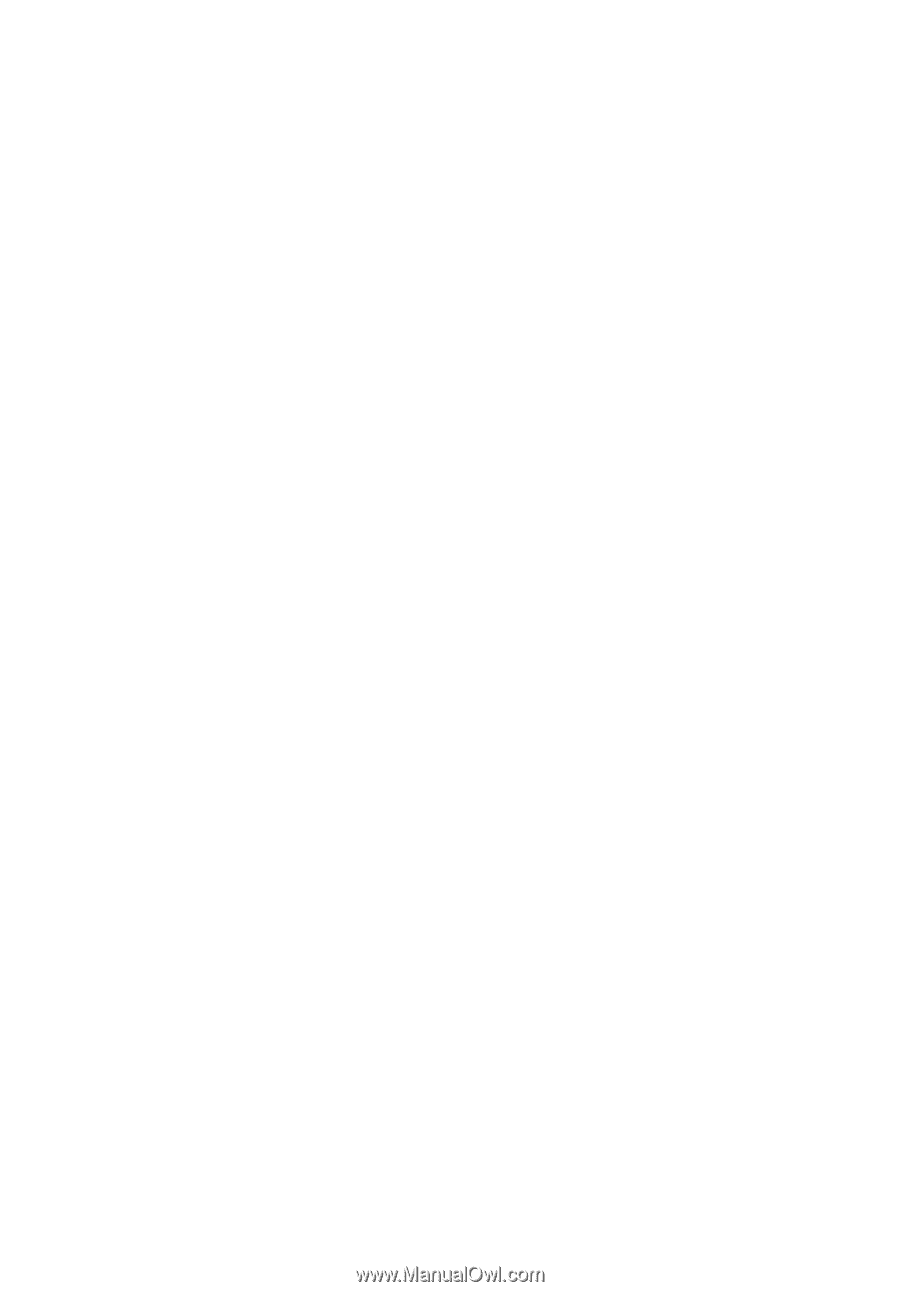
Acer Projector
S1110/S1210/S1310W Series User's
Guide