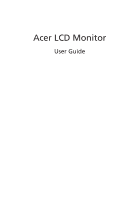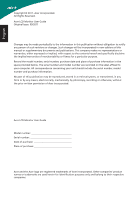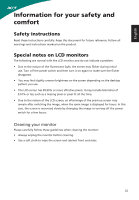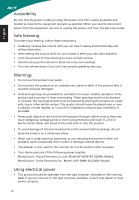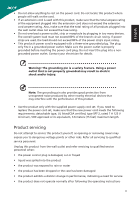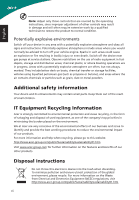Acer S200HL User Manual
Acer S200HL Manual
 |
View all Acer S200HL manuals
Add to My Manuals
Save this manual to your list of manuals |
Acer S200HL manual content summary:
- Acer S200HL | User Manual - Page 1
Acer LCD Monitor User Guide - Acer S200HL | User Manual - Page 2
. Acer Incorporated. All Rights Reserved. Acer LCD Monitor User Guide Original Issue: 05/2011 Changes may be made periodically to the information in this publication without obligation to notify any person of such revisions or changes. Such changes will be incorporated in new editions of this manual - Acer S200HL | User Manual - Page 3
. Follow all warnings and instructions marked on the product. Special notes on LCD monitors The following are normal with the LCD monitor and do not indicate a problem. • Due to the nature of the fluorescent light, the screen may flicker during initial use. Turn off the power switch and then turn it - Acer S200HL | User Manual - Page 4
short current or damage internal devices. • The adapter is only used for this monitor, do not be used for other purposes. • Your device uses one of the following power supplies: Manufacture : Hipro Electronics Co.,Ltd. Model:HP-A0301R3 (S200HL Model) Manufacture : Delta Electronics Inc., Model: ADP - Acer S200HL | User Manual - Page 5
power supply cord set. If you need to replace the power cord set, make sure that the new power cord meets the following requirements: detachable type, UL listed/CSA certified, type SPT-2, rated 7 A 125 V minimum, VDE approved or its equivalent, 4.6 meters (15 feet) maximum length. Product servicing - Acer S200HL | User Manual - Page 6
death. Switch off the device near gas pumps at service stations. Observe restrictions on the use of radio equipment in acer-group.com/public/Sustainability/sustainability01.htm Visit www.acer-group.com for further information on the features and benefits of our other products. Disposal instructions - Acer S200HL | User Manual - Page 7
display's Sleep mode within 15 minutes of user inactivity. • Activate computer's Sleep mode within 30 minutes of user inactivity. • Wake the computer from Sleep mode by pushing the power button. Tips and information for comfortable use Computer users may complain of eyestrain and headaches after - Acer S200HL | User Manual - Page 8
room lighting, poorly focused screens, very small typefaces and your eyes regular breaks by looking away from the monitor and focusing on a distant point. • Blink frequently windows, for extended periods of time. Developing good work habits Develop the following work habits to make your computer - Acer S200HL | User Manual - Page 9
Fax: +39-02 9399-2913 www.acer.it Hereby declare that: Product: Trade Name: Model Number: SKU Number: LCD Monitor Acer S200HL S200HL xxxxxx ("x" = 0~9, a ~ 125/EC with regard to establishing a framework for the setting of ecodesign requirements for energy-related product. Year to begin - Acer S200HL | User Manual - Page 10
U. S. A. Tel : 254-298-4000 Fax : 254-298-4147 www.acer.com Federal Communications Commission Declaration of Conformity This device complies with Part 15 of Phone No.: Fax No.: LCD Monitor S200HL S200HL xxxxxx ("x" = 0~9, a ~ z, A ~ Z or Blank) Acer America Corporation 333 West San - Acer S200HL | User Manual - Page 11
models) 2 Screen position adjustment 3 Connecting the adapter and AC Power cord 3 Power saving 3 Display Data Channel (DDC) 4 Connector pin assignment 4 15-pin color display signal cable 4 24-pin color display signal cable 5 Standard timing table 6 Installation 7 Users controls - Acer S200HL | User Manual - Page 12
Troubleshooting 14 VGA Mode 14 DVI Mode (Optional) 15 English - Acer S200HL | User Manual - Page 13
English Unpacking Please check that the following items are present when you unpack the box, and save the packing materials in case you need to ship or transport the monitor in the future. LCD monitor User guide Quick start guide D-sub cable DVI cable (Optional) AC Power cord AC Adapter 1 - Acer S200HL | User Manual - Page 14
face-down on a stable surface -- use a cloth to avoid scratching the screen. 1 Attach the monitor stand arm to the base. 2 Ensure that the base is locked onto the monitor stand arm. • Secure the base to the monitor stand arm by turning the white screw using the integrated tab or a suitable coin - Acer S200HL | User Manual - Page 15
The monitor has a universal power supply that allows operation in either 100/120 V AC or 220/240 V AC voltage area. No user-adjustment is required. • Plug one end of the AC power cord to the Adapter, and plug the other end into an AC outlet. • For units using 120 V AC: Use a UL-listed cord set, type - Acer S200HL | User Manual - Page 16
automatically informs the host system about its capabilities; for example, supported resolutions and corresponding timing. The monitor supports the DDC2B standard. Connector pin assignment 15-pin color display signal cable 1 5 6 10 11 15 PIN No. Description 1 Red 2 Green 3 Blue - Acer S200HL | User Manual - Page 17
data 8 NC 9 TMDS data 1- 10 TMDS data 1+ 11 TMDS data 1/3 shield 12 NC PIN No. Description 13 NC 14 +5 V power 15 DVI detect 16 Hot-plug detection 17 TMDS data 018 TMDS data 0+ 19 TMDS data 0/5 shield 20 NC 21 NC 22 TMDS clock shield 23 TMDS clock+ 24 DDC TMDS clock- 5 - Acer S200HL | User Manual - Page 18
English Standard timing table No. Mode 1 2 3 4 MAC 5 VESA 6 7 SVGA 8 9 10 MAC 11 12 XGA 13 14 MAC 15 VESA 16 VESA 17 WXGA 18 WXGA+ Resolution@Refresh Rate 640x480@60Hz 640x480@72Hz 640x480@75Hz [email protected] 720x400@70Hz 800x600@56Hz 800x600@60Hz 800x600@72Hz 800x600@ - Acer S200HL | User Manual - Page 19
off. (2) DVI Cable (Optional, only Dual-Input Model) a. Make sure both the monitor and computer are powered-OFF. b. Connect the DVI cable to the computer. 2 Connect the adapter a Connect the AC cord to the adapter. b Connect one end of the adapter to the monitor and the other end to a properly - Acer S200HL | User Manual - Page 20
Description Turn the monitor on/off. Blue indicates power on. Blinking blue indicates standby/ power saving mode. 2 < / > button Press the < / > button to navigate to the desired function, and press the Menu button to select the function. Press the < / > button to change the settings of the - Acer S200HL | User Manual - Page 21
sources that may be connected to your monitor. (Optional, only Dual-Input Model) Acer eColor Management Operation instructions 1 Press the Empowering Key to open the Acer eColor Management OSD menu and access the scenario modes. mpowering Technology User ECO Standard Graphics Movie 2 Press the - Acer S200HL | User Manual - Page 22
Using the OSD Menus Note: The following content is for general reference only. Actual product specifications may vary. Your LCD monitor is equipped with an on-screen display (OSD) menu for making various adjustments and settings. Press the Menu button to open the OSD menu. You can use the OSD menu - Acer S200HL | User Manual - Page 23
Menu button to enter the Picture menu. The following options are available in the Picture menu: Acer ecolor Management, Brightness, Contrast, H. Position, V. Position, Focus, Clock, Colour Temp, and menu. 4 Press the < / > button to adjust/select the setting and press the Auto button to confirm. 11 - Acer S200HL | User Manual - Page 24
to select the desired time interval and press the Auto button to confirm. Setting Menu The Setting menu is used for adjusting the general settings for current input signal such as aspect ratio, OSD language, and etc. Setting Wide Mode DDC/CI ACM Input Language Reset Full ON OFF VGA English 12 - Acer S200HL | User Manual - Page 25
-menu. 4 Press the < / > button to adjust/select the setting and press the Auto button to confirm. Information Menu The Information menu displays the basic information of the LCD monitor. Information 640x480 H:32KHz V:60Hz VGA Input S/N: ETLUG0R002111000082400 1 Press the Menu button to bring up the - Acer S200HL | User Manual - Page 26
settings. Check the power switch. Check if the power cord is properly connected to the monitor. Check if the video signal cable is properly connected at the back of monitor. Check if the computer system is switched on and in power saving/standby mode. Check if the specification of graphics adapter - Acer S200HL | User Manual - Page 27
Optional) Problem No picture visible LED status Blue Off Remedy Using the OSD menu, adjust brightness and contrast to maximum or reset to their default settings. Check the power switch. Check if the AC power cord is properly connected to the monitor. Blinking Blue Check if the video signal cable

Acer LCD Monitor
User Guide