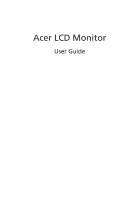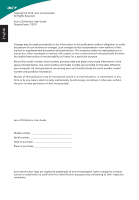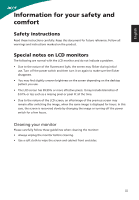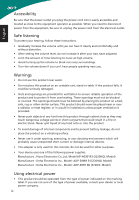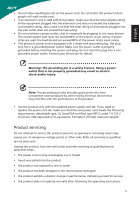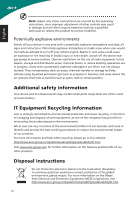Acer S220HQL User Manual
Acer S220HQL Manual
 |
View all Acer S220HQL manuals
Add to My Manuals
Save this manual to your list of manuals |
Acer S220HQL manual content summary:
- Acer S220HQL | User Manual - Page 1
Acer LCD Monitor User Guide - Acer S220HQL | User Manual - Page 2
. Acer Incorporated. All Rights Reserved. Acer LCD Monitor User Guide Original Issue: 1/2011 Changes may be made periodically to the information in this publication without obligation to notify any person of such revisions or changes. Such changes will be incorporated in new editions of this manual - Acer S220HQL | User Manual - Page 3
are normal with the LCD monitor and do not indicate a problem. • Due to the nature of the fluorescent light, the screen may flicker during initial use. Turn off the power switch and then turn it on again to make sure the flicker disappears. • You may find slightly uneven brightness on the screen - Acer S220HQL | User Manual - Page 4
short current or damage internal devices. • The adapter is only used for this monitor, do not be used for other purposes. • Your device uses one of the following power supplies: Manufacture : Hipro Electronics Co.,Ltd. Model:HP-A0301R3 (S220HQL Model) Manufacture : Delta Electronics Inc., Model: ADP - Acer S220HQL | User Manual - Page 5
power supply cord set. If you need to replace the power cord set, make sure that the new power cord meets the following requirements: detachable type, UL listed/CSA certified, type SPT-2, rated 7 A 125 V minimum, VDE approved or its equivalent, 4.6 meters (15 feet) maximum length. Product servicing - Acer S220HQL | User Manual - Page 6
instructions, since improper adjustment the device near gas pumps at service stations. Observe restrictions on the use acer-group.com/public/Sustainability/sustainability01.htm Visit www.acer-group.com for further information on the features and benefits of our other products. Disposal instructions - Acer S220HQL | User Manual - Page 7
user inactivity. • Wake the computer from Sleep mode by pushing the power button. Tips and information for comfortable use Computer users may complain of eyestrain and headaches after prolonged use. Users zone Find your comfort zone by adjusting the viewing angle of the monitor, using a footrest, or - Acer S220HQL | User Manual - Page 8
eyes frequently. • Give your eyes regular breaks by looking away from the monitor and focusing on a distant point. • Blink frequently to keep your eyes edge • Avoid adjusting your display to an awkward viewing angle. • Avoid looking at bright light sources, such as open windows, for extended periods - Acer S220HQL | User Manual - Page 9
) Italy Tel: +39-02-939-921 ,Fax: +39-02 9399-2913 www.acer.it Hereby declare that: Product: Trade Name: Model Number: SKU Number: LCD Monitor Acer S220HQL; S230HL S220HQL xxxxxx ; S230HL xxxxxx ("x" = 0~9, a ~ z, A ~ Z, or blank) Is compliant with the essential requirements and other - Acer S220HQL | User Manual - Page 10
Number: SKU Number: Name of Responsible Party: Address of Responsible Party: Contact Person: Phone No.: Fax No.: LCD Monitor S220HQL ; S230HL S220HQL xxxxxx ; S230HL xxxxxx ("x" = 0~9, a ~ z, A ~ Z or Blank) Acer America Corporation 333 West San Carlos St. San Jose, CA 95110 - Acer S220HQL | User Manual - Page 11
adjustment 3 Connecting the adapter and AC Power cord 3 Power saving 3 Display Data Channel (DDC) 4 Connector pin assignment 4 15-pin color display signal cable 4 24-pin color display signal cable 5 19-pin color display signal cable 5 Standard timing table 6 Installation 7 Users - Acer S220HQL | User Manual - Page 12
Setting Menu 12 Information Menu 13 Troubleshooting 14 VGA Mode 14 English DVI/HDMI mode (Optional) 15 - Acer S220HQL | User Manual - Page 13
that the following items are present when you unpack the box, and save the packing materials in case you need to ship or transport the monitor in the future. LCD monitor User guide Quick start guide D-sub cable HDMI cable (Optional) AC Power cord DVI cable (Optional) AC Adapter 1 - Acer S220HQL | User Manual - Page 14
-down on a stable surface -- use a cloth to avoid scratching the screen. 1 Attach the monitor stand arm to the base. 2 Ensure that the base is locked onto the monitor stand arm. • Secure the base to the monitor stand arm by turning the white screw using the integrated tab or a suitable coin. (for - Acer S220HQL | User Manual - Page 15
use is the correct type required for your area. • The monitor has a universal power supply that allows operation in either 100/120 V AC or 220/240 V AC voltage area. No user-adjustment is required. • Plug one end of the AC power cord to the Adapter, and plug the other end into an AC outlet. • For - Acer S220HQL | User Manual - Page 16
automatically informs the host system about its capabilities; for example, supported resolutions and corresponding timing. The monitor supports the DDC2B standard. Connector pin assignment 15-pin color display signal cable 1 5 6 10 11 15 PIN No. Description 1 Red 2 Green 3 Blue - Acer S220HQL | User Manual - Page 17
12 NC PIN No. Description 13 NC 14 +5 V power 15 GND (return for +5 V hsync.vsync) 16 Hot-plug detection 17 TMDS data 018 TMDS data 0+ 19 TMDS data 0/5 shield 20 NC 21 NC 22 TMDS clock shield 23 TMDS clock+ 24 DDC TMDS clock- 19-pin color display signal cable 19 171513 11 9 7 5 3 1 18161412 10 - Acer S220HQL | User Manual - Page 18
15 WXGA 16 17 WXGA+ 18 WSXGA+ 19 UXGA 20 VESA Resolution 640x480 640x480 640x480 720x400 800x600 800x600 800x600 1024x600 1024x768 1024x768 1152x864 1280x960 1280x1024 1280x720 1280x800 1360x768 1440x900 1680x1050 1600x1200 1920x1080 Refresh Rate 60 Hz 72 Hz 66.7 Hz 70 Hz 56 Hz - Acer S220HQL | User Manual - Page 19
Turn on the monitor and computer Turn on the monitor first, then the computer. This sequence is very important. 4 If the monitor does not function properly, please refer to the troubleshooting section to diagnose the problem. DVI HDMI D-SUB DC-IN 2 2 DC HDMI HDMI DVI D-SUB DVI D-SUB DC-IN - Acer S220HQL | User Manual - Page 20
Users controls English 543 2 1 Panel controls No. Item 1 Power button/ indicator Description Turn the monitor on/off. Blue indicates power on. Blinking blue indicates standby/ power saving mode. 2 < / > button Press the < / > button to navigate to the desired function, and press the Menu - Acer S220HQL | User Manual - Page 21
Input Press the Volume button to adjust volume. (Optional, only Audio-Input Model) Press the Input button to select from different video sources that may be connected to your monitor. (Optional, only Dual-Input Model or HDMI-Input Model) Acer eColor Management Operation instructions 1 Press the - Acer S220HQL | User Manual - Page 22
User mode Description User-defined. Settings can be fine-tuned to suit any situation. ECO mode Adjusts the settings to reduce power specifications may vary. Your LCD monitor is equipped with an on-screen display (OSD) menu for making various adjustments and settings. Press the Menu button to - Acer S220HQL | User Manual - Page 23
English Picture Menu The Picture menu is used for adjusting the picture quality. Picture Acer eColor Management Brightness 77 Contrast 56 H.Position 50 V.Position 50 Focus 30 Clock 50 Colour Temp Warm Auto Config Exit 1 Press the Menu button to bring up the OSD menu. 2 Press the - Acer S220HQL | User Manual - Page 24
OSD Timeout setting, press the Menu button to enter its sub-menu. 4 Press the < / > button to select the desired time interval and press the Auto button to confirm. Setting Menu The Setting menu is used for adjusting the general settings for current input signal such as aspect ratio, OSD language - Acer S220HQL | User Manual - Page 25
the Setting options, and press the Menu button to enter its sub-menu. 4 Press the < / > button to adjust/select the setting and press the Auto button to confirm. Information Menu The Information menu displays the basic information of the LCD monitor. Information 1920x1080 H:68KHz V:60Hz VGA Input - Acer S220HQL | User Manual - Page 26
. Check if the computer system is switched on and in power saving/standby mode. Check if the specification of graphics adapter and monitor is in compliance which may be causing the input signal frequency mismatch. Using the OSD menu, adjust focus, clock, H-position and V-position with non-standard - Acer S220HQL | User Manual - Page 27
English DVI/HDMI mode (Optional) Problem No picture visible LED status Blue Off Remedy Using the OSD menu, adjust brightness and contrast to maximum or reset to their default settings. Check the power switch. Check if the AC power cord is properly connected to the monitor. Blinking Blue Check
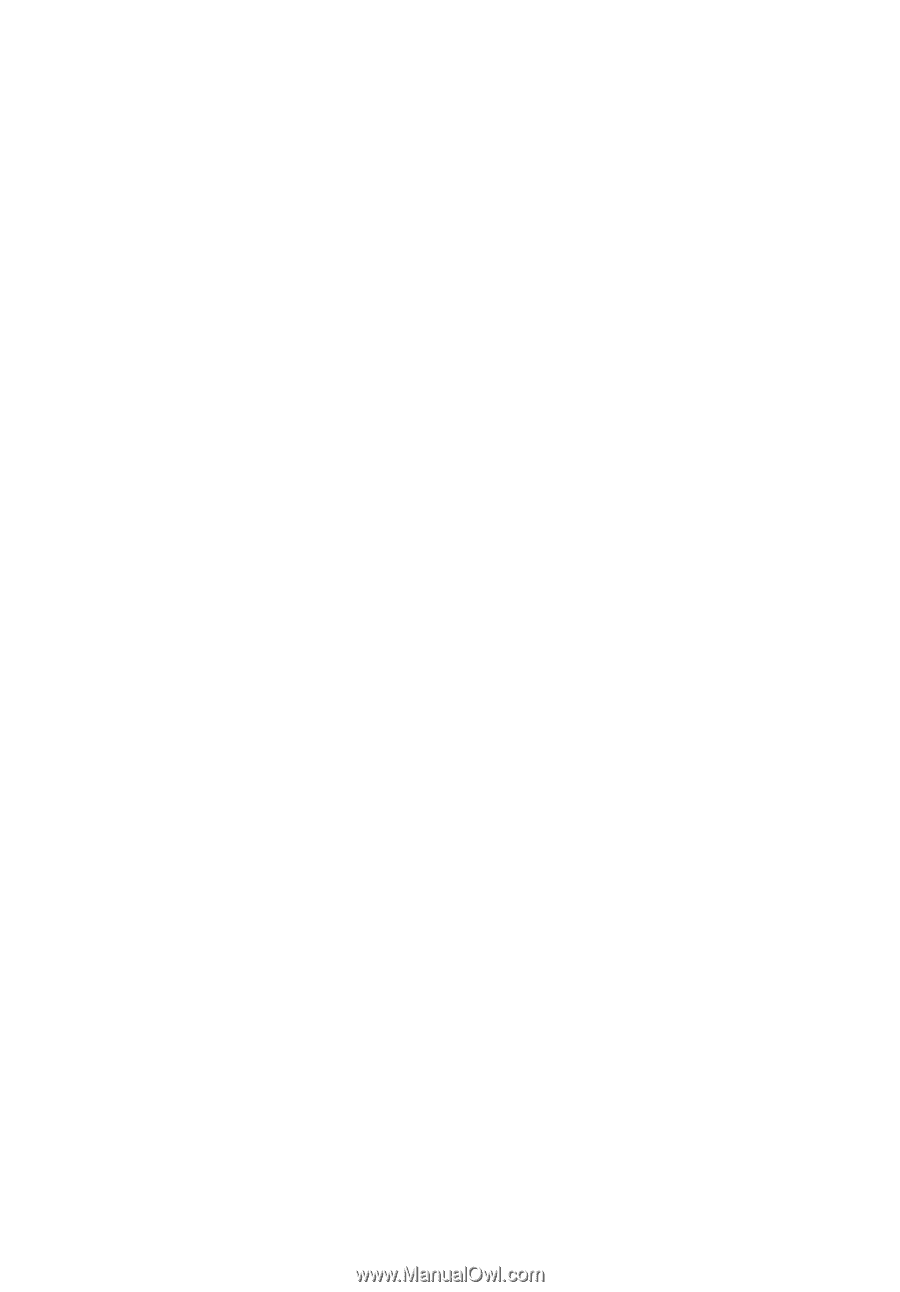
Acer LCD Monitor
User Guide