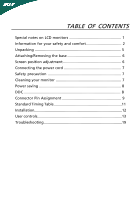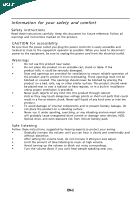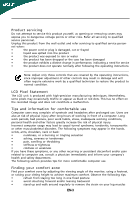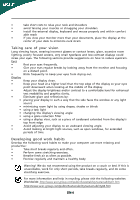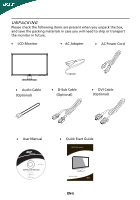Acer S231HL User Manual
Acer S231HL Manual
 |
View all Acer S231HL manuals
Add to My Manuals
Save this manual to your list of manuals |
Acer S231HL manual content summary:
- Acer S231HL | User Manual - Page 1
notes on LCD monitors 1 Information for your safety and comfort 2 Unpacking 5 Attaching/Removing the base 6 Screen position adjustment 6 Connecting the power cord 7 Safety precaution 7 Cleaning your monitor 7 Power saving 8 DDC 8 Connector Pin Assignment 9 Standard Timing Table 11 - Acer S231HL | User Manual - Page 2
with LCD monitor and do not indicate a problem. NOTES · Due to the nature of the fluorescent light, the screen may flicker during initial use. Turn off the Power Switch and then turn it on again to make sure the flicker disappears. · You may find slightly uneven brightness on the screen depending - Acer S231HL | User Manual - Page 3
clearly and comfortably and without distortion. • After setting the volume level, do not increase it afteryour ears adjust. • Limit the amount of time listening to music at high volume. • Avoid turning up the volume to block out noisy surroundings. • Turn the volume down if you can't hear - Acer S231HL | User Manual - Page 4
product has been dropped or the case has been damaged • the product exhibits a distinct change in performance, indicating a need for service • the product does not operate normally after following the operating instructions Note: Adjust only those controls that are covered by the operating - Acer S231HL | User Manual - Page 5
• changing the display's viewing angle • using a glare-reduction filter • using a display visor, such as a piece of cardboard extended from the display's top front edge • Avoid adjusting your display to an awkward viewing angle. • Avoid looking at bright light sources, such as open windows - Acer S231HL | User Manual - Page 6
the packing materials in case you will need to ship or transport the monitor in future. · LCD Monitor · AC Adapter · AC Power Cord · Audio Cable (Optional) · D-Sub Cable (Optional) · DVI Cable (Optional) · User Manual · Quick Start Guide S231HL LCD monitor P/N:MU.LNZ00.001 $'0 2010 EN-5 - Acer S231HL | User Manual - Page 7
base. 2 Ensure that the base is locked onto the monitor stand arm. Note:Take care when performing the installation to avoid injuring yourself. SCREEN POSITION ADJUSTMENT In oder to optimize the best viewing position, you can adjust the tilt of the monitor by using both of your hands to hold the - Acer S231HL | User Manual - Page 8
· This monitor has a universal power supply that allows operation in either 100/120V AC or 220/240 V AC voltage area. No user-adjustment is required. · Plug one end of the power cord to the AC Inlet, plug another end to a proper AC outlet. · For unit using at 120 V AC: Use a UL Listed Cord Set, Type - Acer S231HL | User Manual - Page 9
from the display controller, as indicated by the amber-color power LED. State ON Power Saving Mode LED Light Blue Amber The power saving states will be kept until a control signal has been detected or the keyboard or mouse is activated. The recovery time from Active OFF state back to ON state is - Acer S231HL | User Manual - Page 10
9. 10. 11. 12. 13. 14. 15. DESCRIPTION +5V Logic Ground Monitor Ground DDC-Serial Data H-Sync V-Sync DDC-Serial Clock 19-pin color display signal cable* 1917151311 9 7 5 3 1 1816141210 8 6 4 2 12 TMDS Clock- 14 Reserved (N.C. on device) 16 SDA 18 +5V Power * only for certain models EN-9 - Acer S231HL | User Manual - Page 11
24-Pin Color Display Signal Cable* PIN Meaning PIN Meaning 1. TMDS Data2- 13. NC 2. TMDS Data2+ 14. +5V Power 3. TMDS Data 2/4 Shield 15. Logic Ground 4. NC 16. Hot Plug Detect 5. NC 17. TMDS Data0- 6. DDC Clock 18. TMDS Data0+ 7. DDC Data 19. TMDS Data 0/5 - Acer S231HL | User Manual - Page 12
Timing Table Mode Resolution 1 VGA 640x480 60 Hz 2 MAC 640x480 66.66 Hz 3 VESA 720x400 70 Hz 4 SVGA 800x600 56 Hz 5 SVGA 800x600 60 Hz 6 XGA 1024x768 60 Hz 7 XGA 1024x768 70 Hz 8 VESA 1152x864 75 Hz 9 SXGA 1280x1024 60 Hz 10 WXGA 1280x800 60 Hz 11 WXGA+ 1440x900 60 Hz - Acer S231HL | User Manual - Page 13
Connect the Audio Cable(Only Audio-Input Model)(Optional) 3. Connect the adapter a Connect the AC cord to the adapter. b Connect one end of the adapter to the monitor and the other end to a properly grounded, AC outlet . 4. Power-ON Monitor and Computer Power-ON the monitor first, then power-ON the - Acer S231HL | User Manual - Page 14
/ Power LED: To turn the monitor ON or OFF. Lights up to indicate the power is turned ON. Using the Shortcut Menu Press the function button to open the shortcut menu. The shortcut menu lets you quickly select the most commonly accessed settings. Empowering: Press the Empowering Key to open the Acer - Acer S231HL | User Manual - Page 15
. Settings can be fine-tuned to suit any situation Optimal balance of brightness and contrast N/A Text mode prevent eyestrain. The most comfortable way to read onscreen text N/A Standard D efau lt Settin g . R eflects n a tive d isp lay mode capability N/A Grahpic mode Enhances colors and - Acer S231HL | User Manual - Page 16
reference only. Actual product specifications may vary. The OSD can be used for adjusting the settings of your LCD Monitor. Press the MENU key to open the OSD. You can use the OSD to adjust the picture quality, OSD position and general settings. For advanced settings, please refer to following - Acer S231HL | User Manual - Page 17
Adjusting the OSD position 1 Press the MENU key to bring up the OSD. 2 Using the directional keys, select OSD from the on screen display. Then navigate to the feature you wish to adjust. EN-16 - Acer S231HL | User Manual - Page 18
Adjusting the setting 1 Press the MENU key to bring up the OSD. 2 Using the / keys, select Setting from the OSD. Then navigate to the feature you wish to adjust. 3 The Setting menu can be used to adjust the screen Menu Language and other important settings. EN-17 - Acer S231HL | User Manual - Page 19
Product information 1 Press the MENU key to bring up the OSD. 2 Using the / keys, select Information from the OSD. Then the basic information of LCD monitor will show up for current input. EN-18 - Acer S231HL | User Manual - Page 20
your LCD monitor for servicing, please check the troubleshooting list below to see if you can self-diagnose the problem. (VGA Mode) Problems Current Status Remedy LED ON · Using OSD, adjust brightness and contrast to maximum or reset to their default settings. LED OFF · Check the power switch - Acer S231HL | User Manual - Page 21
(DVI/HDMI mode) Problems Current Status Remedy LED ON · Using OSD, adjust brightness and contrast to maximum or reset to their default settings. LED OFF · Check the power switch. No Picture · Check if AC power cord is properly connected to the monitor. LED displays amber color · Check if - Acer S231HL | User Manual - Page 22
Trade Name: Model Number: SKU Number: LCD Monitor Acer S231HL S2**HL ("*" = 0~9, a ~ z, or A ~ Z) Is compliant with the essential requirements and other relevant 2009/125/EC with regard to establishing a framework for the setting of ecodesign requirements for energy-related product. Year to begin - Acer S231HL | User Manual - Page 23
www.acer.com Federal Communications Commission Declaration of Conformity This device complies with Part 15 of 23"W LCD Monitor S231HL S2**HL Name of Responsible Party: Acer America Corporation Address of Responsible Party: 333 West San Carlos St. San Jose, CA 95110 U. S. A. Contact Person: Acer
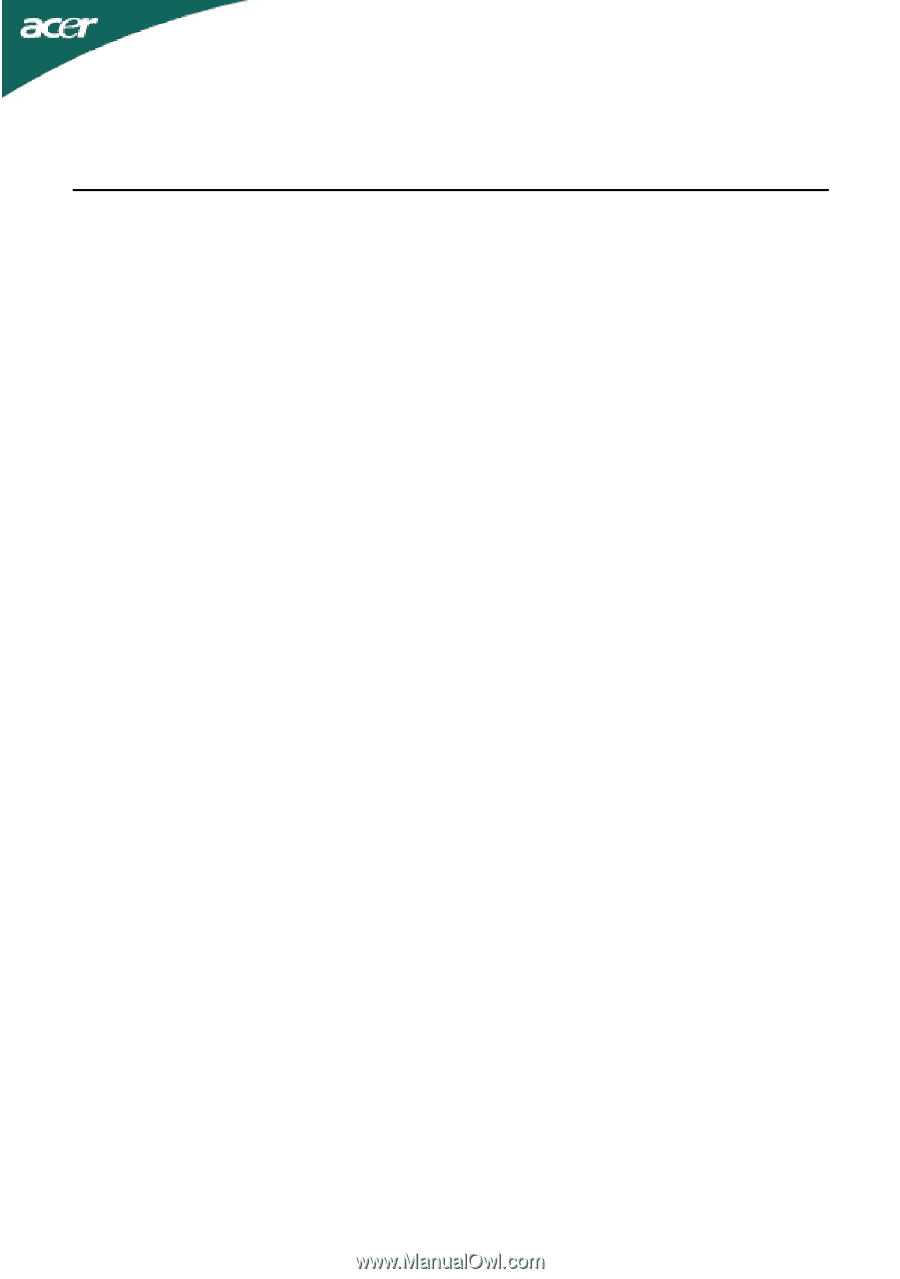
TABLE OF CONTENTS
Special notes on LCD monitors
..................................................
1
Information for your safety and
comfort
..................................
2
Unpacking
...................................................................................
5
Attaching/Removing the base
....................................................
6
Screen position adjustment
........................................................
6
Connecting the power cord
.......................................................
7
Safety precaution
.......................................................................
7
Cleaning your monitor
...............................................................
7
Power saving
...............................................................................
8
DDC
..............................................................................................
8
Connector Pin Assignment
.........................................................
9
Standard Timing Table
..................................................................
11
Installation
.....................................................................................
12
User controls
..................................................................................
13
Troubleshooting
............................................................................
19