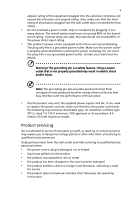Acer S240HL User Manual
Acer S240HL Manual
 |
View all Acer S240HL manuals
Add to My Manuals
Save this manual to your list of manuals |
Acer S240HL manual content summary:
- Acer S240HL | User Manual - Page 1
Acer LCD Monitor User Guide - Acer S240HL | User Manual - Page 2
. Acer Incorporated. All Rights Reserved. Acer LCD Monitor User Guide Original Issue: 03/2010 Changes may be made periodically to the information in this publication without obligation to notify any person of such revisions or changes. Such changes will be incorporated in new editions of this manual - Acer S240HL | User Manual - Page 3
all warnings and instructions marked on the product. Special notes on LCD monitors The following are normal with the LCD monitor and do not indicate a problem. • Due to the nature of the fluorescent light, the screen may flicker during initial use. Turn off the power switch and then turn it on again - Acer S240HL | User Manual - Page 4
power from the equipment, be sure to unplug the power cord from the electrical outlet. Safe listening To protect your hearing, follow these instructions for this monitor ,do not be used for other purposes. • Your device uses one of the following power supplies: Manufacturer: Asian Power Devices Inc - Acer S240HL | User Manual - Page 5
power supply cord set. If you need to replace the power cord set, make sure that the new power cord meets the following requirements: detachable type, UL listed/CSA certified, type SPT-2, rated 7 A 125 V minimum, VDE approved or its equivalent, 4.6 meters (15 feet) maximum length. Product servicing - Acer S240HL | User Manual - Page 6
instructions. Potentially explosive atmospheres include areas where you would normally be advised to turn off your vehicle engine. Sparks in such areas could cause an explosion or fire resulting in bodily injury or even death. Switch off the device near gas pumps at service We at Acer are very - Acer S240HL | User Manual - Page 7
LCD pixel statement The LCD power management: • Activate display's Sleep mode within 15 minutes of user inactivity. • Activate computer's Sleep mode within 30 minutes of user inactivity. • Wake the computer from Sleep mode by pushing the power button viewing angle of the monitor, using a footrest, or - Acer S240HL | User Manual - Page 8
lenses, glare, excessive room lighting, poorly focused screens, very small typefaces and low-contrast displays could stress your eyes. by looking away from the monitor and focusing on a distant point. • Blink frequently to keep your eyes from drying out. Display • Keep your display clean. • Keep your - Acer S240HL | User Manual - Page 9
TABLE OF CONTENTS UNPACKING 1 ATTACHING / REMOVING THE BASE 2 SCREEN POSITION ADJUSTMENT 2 CONNECTING THE POWER CORD 3 SAFETY PRECAUTION 3 CLEANING YOUR MONITOR 3 POWER SAVING 4 DDC...4 CONNECTOR PIN ASSIGNMENT 5 STANDARD TIMING TABLE 7 INSTALLATION 8 USER CONTROLS 9 TROUBLESHOOTING 15 - Acer S240HL | User Manual - Page 10
the following items are present when you unpack the box, and save the packing materials in case you will need to ship or transport the monitor in future. LCD Monitor AC Power Cord D-Sub Cable (Optional) DVI Cable (Optional) AC Adapter User Manual Quick Start Guide EN-1 - Acer S240HL | User Manual - Page 11
face-down on a stable surface -- use a cloth to avoid scratching the screen. 1. 2. Attach the monitor stand arm to the Ensure that the base is locked onto the base. monitor stand arm. SCREEN POSITION ADJUSTMENT In order to optimize the best viewing position, you can adjust the tilt of the - Acer S240HL | User Manual - Page 12
use is the correct type required for your area. This monitor has a universal power supply that allows operation in either 100/120V AC or 220/240 V AC voltage area. No user-adjustment is required. Plug one end of the AC power cord to the adapter, and plug the other end into an AC outlet. For - Acer S240HL | User Manual - Page 13
SAVING The monitor will be driven into Power Saving" mode by the control signal from the display controller, as indicated by the amber-color power LED. State ON Power Saving Mode LED Light Blue Amber The power saving states will be kept until a control signal has been detected or the keyboard - Acer S240HL | User Manual - Page 14
CONNECTOR PIN ASSIGNMENT 15-Pin Color Display Signal Cable PIN NO. 1. 2. 3. 4. 5. 6. 7. 8. DESCRIPTION Red Green Blue Monitor Ground DDC-return R-Ground G-Ground B-Ground PIN NO. 9. 10. 11. 12. 13. 14. 15. DESCRIPTION +5V Logic Ground Monitor Ground DDC-Serial Data H-Sync V-Sync DDC-Serial - Acer S240HL | User Manual - Page 15
24-Pin Color Display Signal Cable* PIN Meaning PIN Meaning 1. TMDS Data2- 13. NC 2. TMDS Data2+ 14. +5V Power 3. TMDS Data 2/4 Shield 15. Logic Ground 4. NC 16. Hot Plug Detect 5. NC 17. TMDS Data0- 6. DDC Clock 18. TMDS Data0+ 7. DDC Data 19. TMDS Data 0/5 - Acer S240HL | User Manual - Page 16
x 400 70 Hz 4 SVGA 800 x 600 56 Hz 5 SVGA 800 x 600 60 Hz 6 XGA 1024 x 768 60 Hz 7 XGA 1024 x 768 70 Hz 8 VESA 1152 x 864 75 Hz 9 SXGA 1280 x 1024 60 Hz 10 WXGA 1280 x 800 60 Hz 11 WXGA+ 1440 x 900 60 Hz 12 UXGA 1920 x 1080 - Acer S240HL | User Manual - Page 17
of the 24-pin DVI cable to the back of the monitor and connect the other end to the computer's port. 1-3 Connect HDMI Cable (Only HDMI-input model) a. Make sure both the monitor and computer are powered-OFF. b. Connect the HDMI cable to the computer. 2. Connect the adapter a. Connect the AC cord to - Acer S240HL | User Manual - Page 18
USER CONTROLS Base Controls Power Switch / Power LED: To turn the monitor ON or OFF. Lights up to indicate the power is turned ON. / Minus / Plus: If the OSD is active, press the Minus or Plus buttons to toggle between the OSD options. MENU OSD functions Press this botton to activate the OSD - Acer S240HL | User Manual - Page 19
eColor Management Operation instructions Step 1: Press " " Key to open the Acer eColor Management OSD User mode User defined. Settings can be fine-tuned to suit any situation N/A ECO mode Adjusts the settings to reduce power consumption. N/A Standard Default Setting. Reflects native display - Acer S240HL | User Manual - Page 20
Adjusting the OSD settings Note: The following content is for general reference only. Actual product specifications may vary. The OSD can be used for adjusting the settings of your LCD Monitor. Press the MENU key to open the OSD. You can use the OSD to adjust the picture quality, OSD position and - Acer S240HL | User Manual - Page 21
Adjusting the OSD position 1 Press the MENU key to bring up the OSD. 2 Using the directional keys, select OSD from the on screen display. Then navigate to the feature you wish to adjust. EN-12 - Acer S240HL | User Manual - Page 22
Adjusting the setting 1 Press the MENU key to bring up the OSD. 2 Using the / keys, select Setting from the OSD. Then navigate to the feature you wish to adjust. 3 The Setting menu can be used to adjust the screen Menu Language and other important settings. EN-13 - Acer S240HL | User Manual - Page 23
Product information 1 Press the MENU key to bring up the OSD. 2 Using the / keys, select Information from the OSD. Then the basic information of LCD monitor will show up for current input. EN-14 - Acer S240HL | User Manual - Page 24
Before sending your LCD monitor for servicing, please check the troubleshooting list below to see if you can self-diagnose the problem. (VGA Mode) Problems No Picture Abnormal Picture Current Status LED ON LED OFF LED displays amber color Unstable Picture Display is missing, center shift - Acer S240HL | User Manual - Page 25
(DVI/HDMI Mode) Problems No Picture Current Status Remedy LED ON Using OSD, adjust brightness and contrast to maximum or reset to their default settings. LED OFF Check the power switch. Check if AC power cord is properly connected to the monitor. LED displays amber color Check if - Acer S240HL | User Manual - Page 26
20020 Lainate (MI) Italy Tel: +39-02-939-921, Fax: +39-02 9399-2913 www.acer.it Hereby declare that: Product: Trade Name: Model Number: SKU Number: LCD Monitor Acer S240HL S240HL 0~9, a ~ z, or A ~ Z) Is compliant with the essential requirements and other relevant provisions of the following EC - Acer S240HL | User Manual - Page 27
S. A. Tel : 254-298-4000 Fax : 254-298-4147 www.acer.com Federal Communications Commission Declaration of Conformity This device complies with Part 15 of : LCD Monitor S240HL S240HL 0~9, a ~ z, or A ~ Z) Name of Responsible Party: Address of Responsible Party: Contact Person: Acer America

User Guide
Acer LCD Monitor