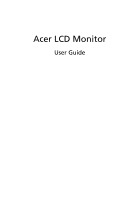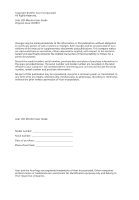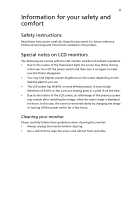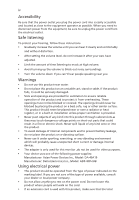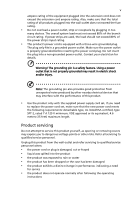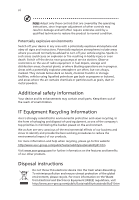Acer S242HL User Manual
Acer S242HL Manual
 |
View all Acer S242HL manuals
Add to My Manuals
Save this manual to your list of manuals |
Acer S242HL manual content summary:
- Acer S242HL | User Manual - Page 1
Acer LCD Monitor User Guide - Acer S242HL | User Manual - Page 2
, recording or otherwise, without the prior written permission of Acer Incorporated. Acer LCD Monitor User Guide Model number Serial number Date of purchase Place of purchase Acer and the Acer logo are registered trademarks of Acer Incorporated. Other companies' product names or trademarks are - Acer S242HL | User Manual - Page 3
carefully. Keep this document for future reference. Follow all warnings and instructions marked on the product. Special notes on LCD monitors The following are normal with the LCD monitor and do not indicate a problem. • Due to the nature of the fluorescent light, the screen may flicker during - Acer S242HL | User Manual - Page 4
Safe listening To protect your hearing, follow these instructions. • Gradually increase the volume until you • The adapter is only used for this monitor ,do not be used for other purposes. Asian Power Devices Inc., Model: DA-40A19 Manufacturer: Delta Electronics Inc., Model: ADP-40PH BB Using - Acer S242HL | User Manual - Page 5
type SPT-2, rated 7 A 125 V minimum, VDE approved or its equivalent, 4.6 meters (15 feet) maximum length. Product servicing Do not attempt to service this product change in performance, indicating a need for service • the product does not operate normally after following the operating instructions - Acer S242HL | User Manual - Page 6
death. Switch off the device near gas pumps at service stations. Observe restrictions on the use of radio equipment in acer-group.com/public/Sustainability/sustainability01.htm Visit www.acer-group.com for further information on the features and benefits of our other products. Disposal instructions - Acer S242HL | User Manual - Page 7
section provides tips for more comfortable computer use. Finding your comfort zone Find your comfort zone by adjusting the viewing angle of the monitor, using a footrest, or raising your sitting height to achieve maximum comfort. Observe the following tips: • refrain from staying too long in one - Acer S242HL | User Manual - Page 8
sections provide suggestions on how to reduce eyestrain. Eyes • Rest your eyes frequently. • Give your eyes regular breaks by looking away from the monitor and focusing on a distant point. • Blink frequently to keep your eyes from drying out. Display • Keep your display clean. • Keep your head at - Acer S242HL | User Manual - Page 9
TABLE OF CONTENTS UNPACKING 1 ATTACHING / REMOVING THE BASE 2 SCREEN POSITION ADJUSTMENT 2 CONNECTING THE POWER CORD 3 SAFETY PRECAUTION 3 CLEANING YOUR MONITOR 3 POWER SAVING 4 DDC...4 CONNECTOR PIN ASSIGNMENT 5 STANDARD TIMING TABLE 7 INSTALLATION 8 USER CONTROLS 9 TROUBLESHOOTING 15 - Acer S242HL | User Manual - Page 10
the following items are present when you unpack the box, and save the packing materials in case you will need to ship or transport the monitor in future. LCD Monitor AC Power Cord D-Sub Cable (Optional) DVI Cable (Optional) AC Adapter User Manual Quick Start Guide EN-1 - Acer S242HL | User Manual - Page 11
ADJUSTMENT In order to optimize the best viewing position, you can adjust the tilt of the monitor by using both of your hands to hold the edges of the monitor as shown in the figure below. The monitor can be adjusted to 15 degrees up or 5 degrees down as indicated by arrow below - Acer S242HL | User Manual - Page 12
of U.S.): Use a Cord Set consisting of H05VV-F cord and plug rated 10 A, 250 V. The cord set should have the appropriate safety approvals for the country in which the equipment will be installed. SAFETY PRECAUTION Avoid placing the monitor, or any other heavy object, on the power cord to avoid - Acer S242HL | User Manual - Page 13
. The recovery time from Active OFF state back to ON state is around 3 seconds. DDC To make your installation easier, the monitor is able to Plug and Play with your system if your system also supports DDC protocol. The DDC (Display Data Channel) is a communication protocol through which the - Acer S242HL | User Manual - Page 14
PIN ASSIGNMENT 15-Pin Color Display Signal Cable PIN NO. 1. 2. 3. 4. 5. 6. 7. 8. DESCRIPTION Red Green Blue Monitor Ground DDC-return R-Ground G-Ground B-Ground PIN NO. 9. 10. 11. 12. 13. 14. 15. DESCRIPTION +5V Logic Ground Monitor Ground DDC-Serial Data H-Sync V-Sync DDC-Serial Clock EN-5 - Acer S242HL | User Manual - Page 15
TMDS Clock Shield 11. TMDS Data 1/3 Shield 23. TMDS Clock+ 12. NC 24. DDC TMDS Clock- 19-Pin Color Display Signal Cable* PIN Meaning PIN 1. Data0 Shield 17. 9. TMDS Data0- 18. 19. * only for certain models EN-6 Meaning TMDS Clock+ TMDS Clock Shield TMDS Clock- CEC Reserved (N.C. - Acer S242HL | User Manual - Page 16
x 400 70 Hz 4 SVGA 800 x 600 56 Hz 5 SVGA 800 x 600 60 Hz 6 XGA 1024 x 768 60 Hz 7 XGA 1024 x 768 70 Hz 8 VESA 1152 x 864 75 Hz 9 SXGA 1280 x 1024 60 Hz 10 WXGA 1280 x 800 60 Hz 11 WXGA+ 1440 x 900 60 Hz 12 UXGA 1920 x 1080 - Acer S242HL | User Manual - Page 17
properly grounded, AC outlet. 3. Power-ON Monitor and Computer Power-ON the monitor first, then power-ON the computer. This sequence is very important. 4. If the monitor still does not function properly, please refer to the troubleshooting section to diagnose the problem. DC D-Sub DVI HDMI D DC IN - Acer S242HL | User Manual - Page 18
USER CONTROLS Base Controls Power Switch / Power LED: To turn the monitor ON or OFF. Lights up to indicate the power is turned ON. / Minus / Plus: If the HPos, VPos, Clock and Focus. Empowering: Press the Empowering Key to open the Acer eColor Management OSD and access the scenario modes. EN-9 - Acer S242HL | User Manual - Page 19
eColor Management Operation instructions Step 1: Press " " Key to open the Acer eColor Management OSD and access the scenario modes Step 2: Press "" or "" to select the mode Step 3: Press " AUTO " Key to confirm the mode and run - Acer S242HL | User Manual - Page 20
: The following content is for general reference only. Actual product specifications may vary. The OSD can be used for adjusting the settings of your LCD Monitor. Press the MENU key to open the OSD. You can use the OSD to adjust the picture quality, OSD position and general settings. For advanced - Acer S242HL | User Manual - Page 21
Adjusting the OSD position 1 Press the MENU key to bring up the OSD. 2 Using the directional keys, select OSD from the on screen display. Then navigate to the feature you wish to adjust. EN-12 - Acer S242HL | User Manual - Page 22
Adjusting the setting 1 Press the MENU key to bring up the OSD. 2 Using the / keys, select Setting from the OSD. Then navigate to the feature you wish to adjust. 3 The Setting menu can be used to adjust the screen Menu Language and other important settings. EN-13 - Acer S242HL | User Manual - Page 23
Product information 1 Press the MENU key to bring up the OSD. 2 Using the / keys, select Information from the OSD. Then the basic information of LCD monitor will show up for current input. EN-14 - Acer S242HL | User Manual - Page 24
Before sending your LCD monitor for servicing, please check the troubleshooting list below to see if you can self-diagnose the problem. (VGA Mode) Problems No Picture Abnormal Picture Current Status LED ON LED OFF LED displays amber color Unstable Picture Display is missing, center shift - Acer S242HL | User Manual - Page 25
(DVI/HDMI Mode) Problems No Picture Current Status Remedy LED ON Using OSD, adjust brightness and contrast to maximum or reset to their default settings. LED OFF Check the power switch. Check if AC power cord is properly connected to the monitor. LED displays amber color Check if - Acer S242HL | User Manual - Page 26
Europe SA Via Cantonale, Centro Galleria 2 6928 Manno Switzerland Hereby declare that: Product: Trade Name: Model Number: SKU Number: LCD Monitor Acer S242HL S242HL 0~9, a ~ z, or A ~ Z) Is compliant with the essential requirements and other relevant provisions of the following EC directives - Acer S242HL | User Manual - Page 27
local Manufacturer /Importer is responsible for this declaration: Product: LCD Monitor Model Number: S242HL SKU Number: ("*" = 0~9, a ~ z, or A ~ Z) S242HL******** Name of Responsible Party: Address of Responsible Party: Acer America Corporation 333 West San Carlos St. San Jose, CA 95110

User Guide
Acer LCD Monitor