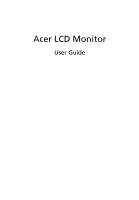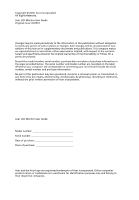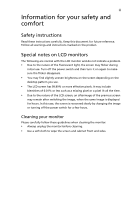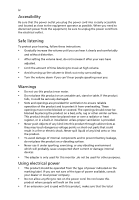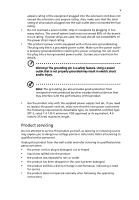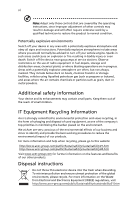Acer S273HL User Manual
Acer S273HL Manual
 |
View all Acer S273HL manuals
Add to My Manuals
Save this manual to your list of manuals |
Acer S273HL manual content summary:
- Acer S273HL | User Manual - Page 1
Acer LCD Monitor User Guide - Acer S273HL | User Manual - Page 2
, recording or otherwise, without the prior written permission of Acer Incorporated. Acer LCD Monitor User Guide Model number Serial number Date of purchase Place of purchase Acer and the Acer logo are registered trademarks of Acer Incorporated. Other companies' product names or trademarks are - Acer S273HL | User Manual - Page 3
. Follow all warnings and instructions marked on the product. Special notes on LCD monitors The following are normal with the LCD monitor and do not indicate a problem. • Due to the nature of the fluorescent light, the screen may flicker during initial use. Turn off the power switch and then turn it - Acer S273HL | User Manual - Page 4
the equipment, be sure to unplug the power cord from the electrical outlet. Safe listening To protect your hearing, follow these instructions. • Gradually increase the volume until you can hear it clearly and comfortably and without distortion. • After setting the volume level, do not increase it - Acer S273HL | User Manual - Page 5
power supply cord set. If you need to replace the power cord set, make sure that the new power cord meets the following requirements: detachable type, UL listed/CSA certified, type SPT-2, rated 7 A 125 V minimum, VDE approved or its equivalent, 4.6 meters (15 feet) maximum length. Product servicing - Acer S273HL | User Manual - Page 6
death. Switch off the device near gas pumps at service stations. Observe restrictions on the use of radio equipment in acer-group.com/public/Sustainability/sustainability04.htm Visit www.acer-group.com for further information on the features and benefits of our other products. Disposal instructions - Acer S273HL | User Manual - Page 7
your company's health and safety department. The following section provides tips for more comfortable computer use. Finding your comfort zone Find your comfort zone by adjusting the viewing angle of the monitor, using a footrest, or raising your sitting height to achieve maximum comfort. Observe the - Acer S273HL | User Manual - Page 8
eyes frequently. • Give your eyes regular breaks by looking away from the monitor and focusing on a distant point. • Blink frequently to keep your eyes such as open windows, for extended periods of time. Developing good work habits Develop the following work habits to make your computer use more - Acer S273HL | User Manual - Page 9
. The following local Manufacturer /Importer is responsible for this declaration: Product: LCD Monitor Model Number: S273HL SKU Number: S273HL xxxx ("x" = 0~9, a ~ z, or A ~ Z or Blank) Name of Responsible Party: Acer America Corporation Address of Responsible Party: 333 West San Carlos St - Acer S273HL | User Manual - Page 10
6928 Manno Switzerland Hereby declare that: Product: Trade Name: Model Number: SKU Number: LCD Monitor Acer S273HL S273HLxxxxxx ("x" = 0~9, a ~ z, or A ~ Z 2009/125/EC with regard to establishing a framework for the setting of ecodesign requirements for energy-related product. Year to begin - Acer S273HL | User Manual - Page 11
safety and comfort iii Safety instructions iii Special notes on LCD monitors iii Cleaning your monitor iii Connecting/disconnecting the device iii Accessibility iv Safe listening iv Warnings iv Using electrical power iv Product servicing v Additional safety information vi IT - Acer S273HL | User Manual - Page 12
Troubleshooting 15 VGA mode 15 HDMI mode 16 - Acer S273HL | User Manual - Page 13
that the following items are present when you unpack the box, and save the packing materials in case you need to ship or transport the monitor in the future. LCD monitor User guide Quick start guide D-sub cable (Optional) HDMI cable (Optional) AC Power cord Audio Cable (Optional) AC Adapter - Acer S273HL | User Manual - Page 14
English 2 Attaching the base (for selected models) Note: Remove the monitor and monitor base from its packaging. Carefully place the monitor face-down on a stable surface -- use a cloth to avoid scratching the screen. 1 Attach the the monitor stand arm to the base. 2 Ensure that the base is locked - Acer S273HL | User Manual - Page 15
The monitor has a universal power supply that allows operation in either 100/120 V AC or 220/240 V AC voltage area. No useradjustment is required. • Plug one end of the AC power cord to the Adapter, and plug the other end into an AC outlet. • For units using 120 V AC: Use a UL-listed cord set, type - Acer S273HL | User Manual - Page 16
plug-and-play. The DDC is a communication protocol through which the monitor automatically informs the host system about its capabilities; for example, supported resolutions and corresponding timing. The monitor supports the DDC2B standard. Connector pin assignment 15-pin color display signal cable - Acer S273HL | User Manual - Page 17
. Description 2 TMDS Data2 Shield 4 TMDS Data1+ 6 TMDS Data1- 8 TMDS Data0 Shield 10 TMDS Clock+ 12 TMDS Clock- 14 Reserved (N.C. on device) 16 SDA 18 +5V Power - Acer S273HL | User Manual - Page 18
640x480 72 Hz 3 640x480 75 Hz 4 MAC 640x480 66.7 Hz 5 VESA 720x400 70 Hz 6 800x600 56 Hz 7 800x600 SVGA 60 Hz 8 14 MAC 1152x870 75 Hz 15 VESA 1152x864 75 Hz 16 1280x960 60 Hz 1280x720 60 Hz 20 1280x768 60 Hz VESA 21 1280x768 75 Hz 22 1280x800 60 - Acer S273HL | User Manual - Page 19
(1) Make sure both the monitor and computer are switched off. (2) HDMI Cable (Only HDMI-Input Model) a. Make sure both the monitor and computer are powered-OFF. b. Connect the HDMI cable to the computer. 2 Connect the Audio Cable 3 Connect the adapter a Connect the AC cord to the adapter. b Connect - Acer S273HL | User Manual - Page 20
Description Power button/ indicator Turns the monitor on/off. Blue indicates power on. Amber indicates standby/power saving mode settings" on page 11 for more details. Auto adjust button/Exit If the OSD is active, press Auto to exit the OSD. Once the OSD is inactive, press Auto and the monitor - Acer S273HL | User Manual - Page 21
to select the mode. 3 Press the Auto-adjust button to confirm the mode and exit Acer eColor Management. Features and benefits Main menu Sub menu item Description icon User mode User-defined. Settings can be fine-tuned to suit any situation. Text mode Optimal balance of brightness and contrast - Acer S273HL | User Manual - Page 22
reference only. Actual product specifications may vary. The OSD can be used for adjusting the settings of your LCD Monitor. Press the Menu key to open the OSD. You can use the OSD to adjust the picture quality, OSD position and general settings. For advanced settings, please refer to following - Acer S273HL | User Manual - Page 23
11 Adjusting the OSD position English 1 Press the Menu key to bring up the OSD. 2 Using the directional keys, select OSD from the onscreen display. Then navigate to the feature you wish to adjust. - Acer S273HL | User Manual - Page 24
12 Adjusting the setting English 1 Press the Menu key to bring up the OSD. 2 Using the / keys, select feature you wish to adjust. Setting from the OSD. Then navigate to the 3 The Setting menu can be used to adjust the screen Menu Language and other important settings. - Acer S273HL | User Manual - Page 25
13 Product information English 1 Press the Menu key to bring up the OSD. 2 Using the / keys, select Information from the OSD. Then the basic information of LCD monitor will show up for current input. - Acer S273HL | User Manual - Page 26
your LCD monitor for servicing, please check the troubleshooting list below to see if you can self-diagnose the problem. VGA mode Problem No picture visible LED status Blue Off Remedy Using the OSD, adjust brightness and contrast to maximum or reset to their default settings. Check the power - Acer S273HL | User Manual - Page 27
15 English HDMI mode Problem No picture visible LED status Blue Off Remedy Using the OSD, adjust brightness and contrast to maximum or reset to their default settings. Check the power switch. Amber Check if the AC power cord is properly connected to the monitor. Check if the video signal
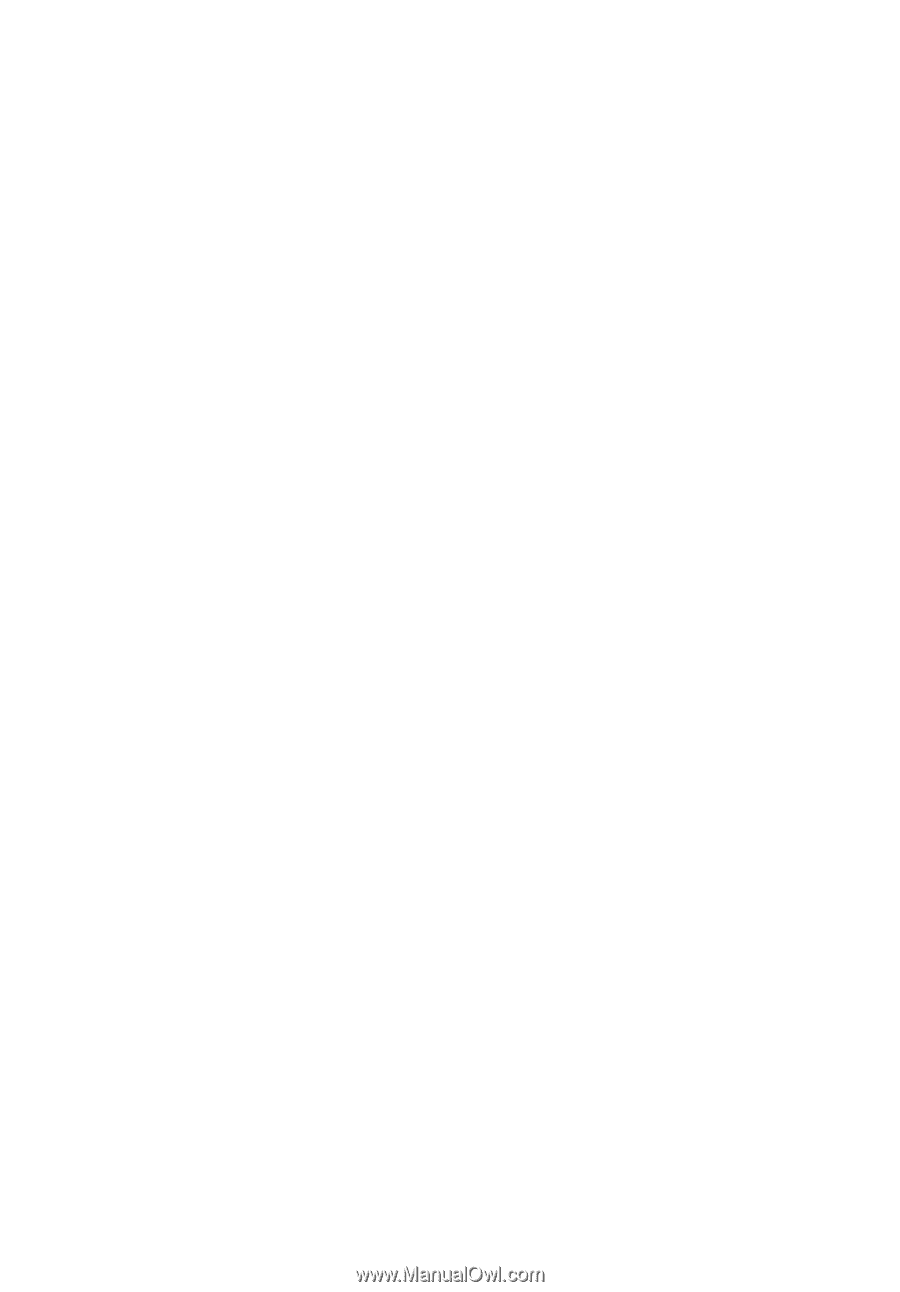
User Guide
Acer LCD Monitor