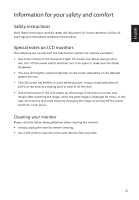Acer S275HL User Manual
Acer S275HL Manual
 |
View all Acer S275HL manuals
Add to My Manuals
Save this manual to your list of manuals |
Acer S275HL manual content summary:
- Acer S275HL | User Manual - Page 1
Acer LCD Monitor User Guide - Acer S275HL | User Manual - Page 2
. Acer Incorporated. All Rights Reserved. Acer LCD Monitor User Guide Original Issue: 8/2012 Changes may be made periodically to the information in this publication without obligation to notify any person of such revisions or changes. Such changes will be incorporated in new editions of this manual - Acer S275HL | User Manual - Page 3
. Follow all warnings and instructions marked on the product. Special notes on LCD monitors The following are normal with the LCD monitor and do not indicate a problem. • Due to the nature of the fluorescent light, the screen may flicker during initial use. Turn off the power switch and then turn it - Acer S275HL | User Manual - Page 4
power from the equipment, be sure to unplug the power cord from the electrical outlet. Safe listening To protect your hearing, follow these instructions. only used for this monitor, do not be used for other purposes. • Your device uses one of the following power supplies: Manufacture: Liteon - Acer S275HL | User Manual - Page 5
Refer all servicing to qualified service personnel. Unplug this product from the wall outlet and refer servicing to qualified service personnel when: • the power cord or performance, indicating a need for service • the product does not operate normally after following the operating instructions v - Acer S275HL | User Manual - Page 6
death. Switch off the device near gas pumps at service stations. Observe restrictions on the use of radio equipment in acer-group.com/public/Sustainability/sustainability01.htm Visit www.acer-group.com for further information on the features and benefits of our other products. Disposal instructions - Acer S275HL | User Manual - Page 7
or red dots. This has no effect on the recorded image and does not constitute a malfunction. This product has been shipped enabled for power comfort zone Find your comfort zone by adjusting the viewing angle of the monitor, using a footrest, or raising your sitting height to achieve maximum comfort - Acer S275HL | User Manual - Page 8
sections provide suggestions on how to reduce eyestrain. Eyes • Rest your eyes frequently. • Give your eyes regular breaks by looking away from the monitor and focusing on a distant point. • Blink frequently to keep your eyes from drying out. Display • Keep your display clean. • Keep your head at - Acer S275HL | User Manual - Page 9
Lainate (MI) Italy Tel: +39-02-939-921 ,Fax: +39-02 9399-2913 www.acer.it Hereby declare that: Product: Trade Name: Model Number: SKU Number: LCD Monitor Acer S275HL S275HL xxxxxx; ("x" = 0~9, a ~ z, A ~ Z, or blank) Is compliant with the essential requirements and other relevant provisions of - Acer S275HL | User Manual - Page 10
Manufacturer /Importer is responsible for this declaration: Product: LCD Monitor Model Number: S275HL SKU Number: S275HL xxxxxx ("x" = 0~9, a ~ z, A ~ Z or Blank) Name of Responsible Party: Acer America Corporation Address of Responsible Party: Contact Person: 333 West - Acer S275HL | User Manual - Page 11
instructions iii Special notes on LCD monitors iii Cleaning your monitor iii Accessibility iv Safe listening iv Warnings iv Using electrical power iv Product servicing adapter and AC Power cord 3 Power saving controls 8 Acer eColor Management 9 Operation instructions 9 Features - Acer S275HL | User Manual - Page 12
Troubleshooting 14 VGA Mode 14 DVI/HDMI Mode (Optional) 15 English - Acer S275HL | User Manual - Page 13
that the following items are present when you unpack the box, and save the packing materials in case you need to ship or transport the monitor in the future. LCD monitor User guide Quick start guide VGA cable AC Adapter AC Power cord HDMI cable (Optional) DVI cable (Optional) Audio cable 1 - Acer S275HL | User Manual - Page 14
before shipment and it is undetachable. Carefully remove the monitor from its packaging. 1 Pull the monitor base out fully so that the monitor can be placed on a stable surface in the upright position. 45 2 Secure the monitor base by turning the white screws (at the bottom of the base) using the - Acer S275HL | User Manual - Page 15
AC Power cord • Check first to make sure that the power cord you use is the correct type required for your area. • The monitor has a universal power supply that allows operation in either 100/120 V AC or 220/240 V AC voltage area. No user-adjustment is required. • Plug one end of the AC power cord - Acer S275HL | User Manual - Page 16
its capabilities; for example, supported resolutions and corresponding timing. The monitor supports the DDC2B standard. Connector pin assignment 15-pin color display signal cable 1 5 6 10 11 15 PIN No. 1 2 3 4 5 6 7 8 Description Red Green Blue Monitor ground DDC-return R-ground G-ground - Acer S275HL | User Manual - Page 17
data 1/3 shield NC PIN No. 13 14 15 16 17 18 19 20 21 22 23 24 Description NC +5 V power GND (return for +5 V hsync.vsync) Hot-plug detection TMDS data 0TMDS data 0+ TMDS data 0/5 shield NC NC TMDS Data1+ TMDS Data1TMDS Data0 Shield TMDS Clock+ TMDS ClockReserved (N.C. on device) SDA +5V Power 5 - Acer S275HL | User Manual - Page 18
English Standard timing table No. Mode 1 VGA 2 3 MAC 4 VESA 5 6 SVGA 7 8 9 XGA 10 11 VESA 12 13 SXGA 14 VESA 15 WXGA 16 17 WXGA+ 18 WSXGA+ 19 UXGA 20 VESA Resolution 640x480 640x480 640x480 720x400 800x600 800x600 800x600 1024x600 1024x768 1024x768 1152x864 1280x960 - Acer S275HL | User Manual - Page 19
a properly grounded, AC outlet. 4 Turn on the monitor and computer Turn on the monitor first, then the computer. This sequence is very important. 5 If the monitor does not function properly, please refer to the troubleshooting section to diagnose the problem. HDMI 1 HDMI 2 VGA IN AUDIO IN DC IN - Acer S275HL | User Manual - Page 20
. Item 1 Power button/ indicator 2 < / > button Description Turn the monitor on/off. Blue indicates power on. Orange indicates standby/power saving mode. seconds to activate the Auto Adjustment function and the monitor will automatically optimize the display position, focus, and clock of your display - Acer S275HL | User Manual - Page 21
Operation instructions 1 Press the Empowering Key to open the Acer eColor Management OSD menu and access the scenario modes. mpowering Technology User ECO Standard Graphics 2 Press the < / > button to select the desired mode. 3 Press the Auto button to confirm the selection and exit Acer eColor - Acer S275HL | User Manual - Page 22
for general reference only. Actual product specifications may vary. Your LCD monitor is equipped with an on-screen display (OSD) menu for making Picture menu is used for adjusting the picture quality. Picture Acer eColor Management Brightness 77 Contrast 56 H.Position 50 V.Position 50 - Acer S275HL | User Manual - Page 23
English OSD Menu The OSD menu is used for adjusting the OSD menu location and the timeout setting. OSD H.Position 50 V.Position 50 OSD Timeout 50 Enter 1 Press the Menu button to bring up the OSD menu. 2 Press the < / > button to select menu. OSD and press the Menu button to enter the - Acer S275HL | User Manual - Page 24
English Setting Menu The Setting menu is used for adjusting the general settings for current input signal such as aspect ratio, OSD language, and etc. Setting Wide Mode DDC/CI ACM Input Language Reset Full ON OFF VGA English Enter 1 Press the Menu button to bring up the OSD menu. 2 Press the < / - Acer S275HL | User Manual - Page 25
Information menu displays the basic information of the LCD monitor. Information 1680x1050 H:65Hz V:60Hz VGA Input S/N: ETLXXXX1326350380B3742 Enter 1 Press the Menu button to bring up the OSD menu. 2 To view the basic information of the LCD monitor, press the < / > button to select Information. 13 - Acer S275HL | User Manual - Page 26
LCD monitor for servicing, please check the troubleshooting list below to see if you can self-diagnose the problem. VGA Mode Problem No or reset to their default settings. Check the power switch. Check if the power cord is properly connected to the monitor. Check if the video signal cable is properly - Acer S275HL | User Manual - Page 27
English DVI/HDMI Mode (Optional) Problem No picture visible LED status Blue Off Remedy Using the OSD menu, adjust brightness and contrast to maximum or reset to their default settings. Check the power switch. Check if the AC power cord is properly connected to the monitor. Orange Check if the
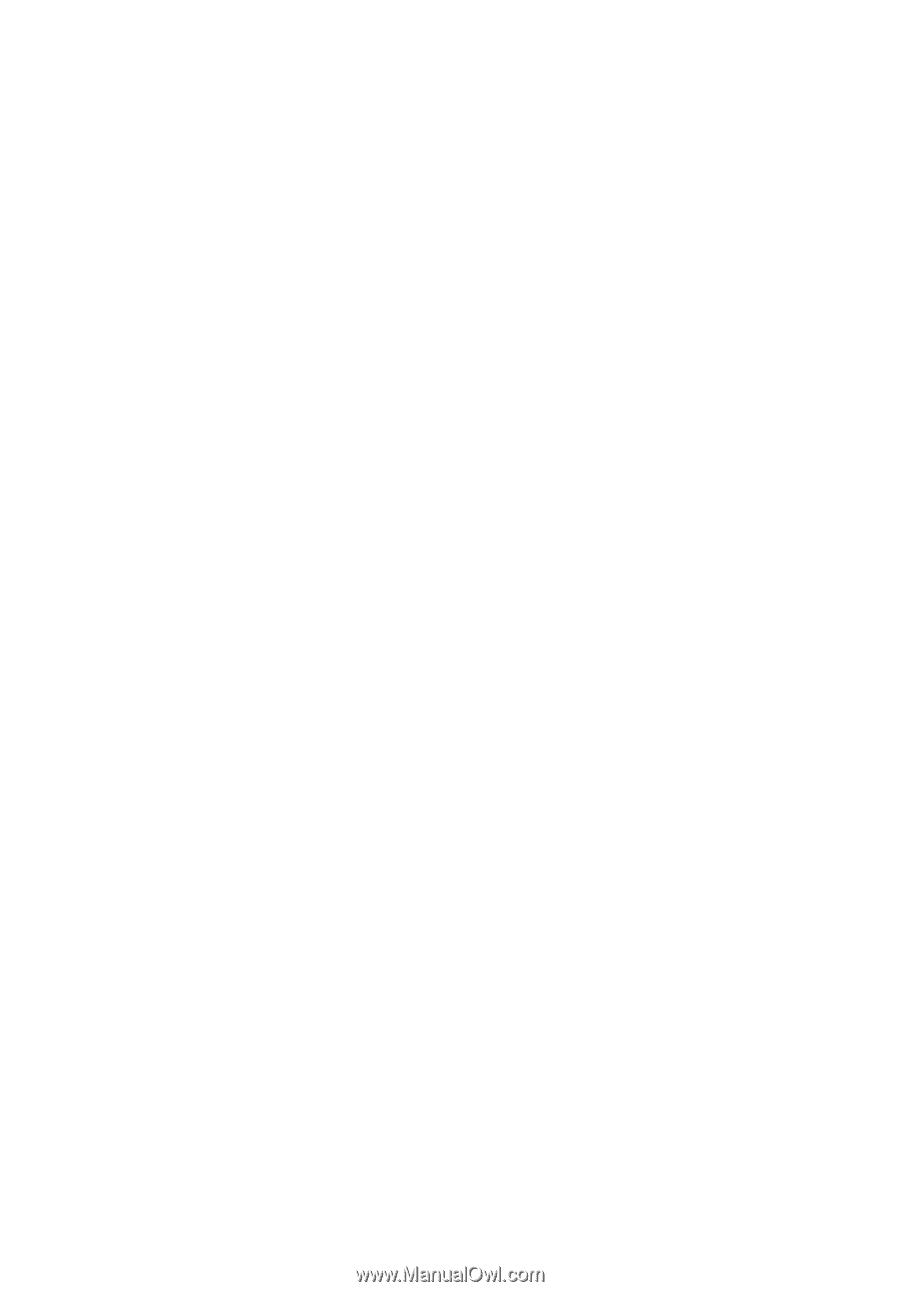
Acer LCD Monitor
User Guide