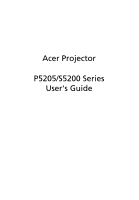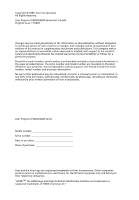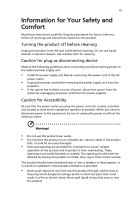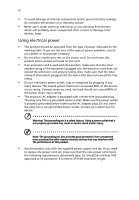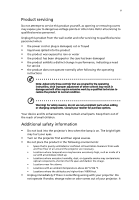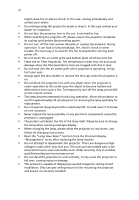Acer S5200 User Manual
Acer S5200 Manual
 |
View all Acer S5200 manuals
Add to My Manuals
Save this manual to your list of manuals |
Acer S5200 manual content summary:
- Acer S5200 | User Manual - Page 1
Acer Projector P5205/S5200 Series User's Guide - Acer S5200 | User Manual - Page 2
Rights Reserved. Acer Projector P5205/S5200 Series User's Guide Original Issue: 11/2009 Changes may be made periodically to the information in this publication without obligation to notify any person of such revisions or changes. Such changes will be incorporated in new editions of this manual or - Acer S5200 | User Manual - Page 3
instructions carefully. Keep this document for future reference. Follow all warnings and instructions marked on the product. Turning removing the power supply unit from the projector. • If the system has multiple sources dangerous voltage points or short-out parts that could result in a fire - Acer S5200 | User Manual - Page 4
product on a vibrating surface. • Never use it under sporting, exercising, or any vibrating environment which will probably cause unexpected short current or damage rotor devices, lamp. Using electrical power • This product should be operated from the type of power indicated on the marking label. If - Acer S5200 | User Manual - Page 5
, indicating a need for service • the product does not operate normally after following the operating instructions Note: Adjust only those Do not look into the projector's lens when the lamp is on. The bright light may hurt your eyes. • Turn on the projector first and then signal sources. - Acer S5200 | User Manual - Page 6
and follow all changing instructions. • Reset the "Lamp Hour Reset" function from the Onscreen Display "Management" menu after replacing the lamp module. • Do not attempt to disassemble this projector. There are dangerous high voltages inside which may hurt you. The only user serviceable part is the - Acer S5200 | User Manual - Page 7
people speaking near you. Disposal instructions Do not throw this electronic device into the acer-group.com/public/ Sustainability/sustainability01.htm Mercury advisory For projectors or electronic products containing an LCD/CRT monitor or display: "Lamp(s) contain Mercury, Dispose Properly." Lamp - Acer S5200 | User Manual - Page 8
product to rain or moisture. • Please do not open or disassemble the product as this may cause electric shock. • When changing the lamp, please allow the projector to cool down, and follow all changing instructions. • This product will detect the life of the lamp itself. Please be sure to change the - Acer S5200 | User Manual - Page 9
On the Projector 8 Turning Off the Projector 9 Adjusting the Projected Image 10 Adjusting the Height of the Projected Image 10 How to Optimize Image Size and Distance 11 How to Get a Preferred Image Size by Adjusting Distance and Zoom 13 User Controls 15 Installation Menu 15 Acer - Acer S5200 | User Manual - Page 10
Troubleshooting 29 LED & Alarm Definition Listing 33 Replacing the Lamp 34 Ceiling Mount Installation 35 Specifications 38 Compatibility Modes 40 Regulations and safety notices 44 - Acer S5200 | User Manual - Page 11
English 1 Introduction Product Features This product is a single-chip DLP® projector, including the following outstanding features: • DLP® technology • Native 1024 x 768 XGA resolution 4:3 / 16:9 aspect ratio supported • Acer ColorBoost technology delivers vivid, life-like images • High brightness - Acer S5200 | User Manual - Page 12
make sure you have them all. Contact your dealer immediately if any thing is missing. Projector with lens cap Power cord VGA cable Composite video cable 123 456 7890 Remote control Security card Acer Projector Quick Start Guide Quick start guide User's guide (CD-ROM) Battery x 2 Carrying case - Acer S5200 | User Manual - Page 13
English 3 Projector Overview Projector Outlook Front / upper side 1 (P5205) 5 1 (S5200) 5 6 7 7 2 2 3 3 8 8 4 4 # Description 1 Power key LAN (RJ45 port for 10/100M Ethernet) 7 S-Video input connector/ Composite video input connector 3 RS232 connector 8 Audio input connector - Acer S5200 | User Manual - Page 14
directional select keys 10 SOURCE Description Lamp indicator LED Power indicator LED Refer to the "Turning the Projector On/ Off" section. Adjusts image of items. Automatically synchronizes the projector to the input source. Temp indicator LED Enables unique Acer functions: eView, eTimer, ePower - Acer S5200 | User Manual - Page 15
"Turning the Projector On/Off" section. To choose the desired aspect ratio (Auto/4:3/16:9). Zooms the projector mouse button. Automatically synchronizes the projector to the input source. Adjusts 7 VGA To change source to VGA. This connection supports analog RGB, YPbPr (480p/576p/720p/1080i/1080p - Acer S5200 | User Manual - Page 16
exits the OSD menu. • Confirms your selection of items. Increases/decreases the volume. To change source to Composite video. To turn on/off the volume. Displays the image which is wirelessly transmitted from the PC to the projector via the "Acer eProjection Management" utility. (for wireless models) - Acer S5200 | User Manual - Page 17
# Description 1 Power cord 2 VGA cable 3 VGA to component video/HDTV adapter 4 Composite video cable 5 Audio cable # Description 6 S-Video cable 7 RS232 cable 8 HDMI cable 9 3 RCA component cable 10 RJ45 cable Note: To ensure the projector works well with your computer, please make sure - Acer S5200 | User Manual - Page 18
, and the Power indicator LED will turn blue. 4 Turn on your source (computer, notebook, video player, etc.). The projector will detect your source automatically. • If the screen displays "Lock" & "Source" icons, it means the projector is locked onto a specific source type and there is no such - Acer S5200 | User Manual - Page 19
down, and the LED temp indicator will turn solid red. Contact your local dealer or service center. • "Fan failed. Lamp will automatically turn off soon." This onscreen message indicates that the fan has failed. The lamp will automatically turn off, the projector will automatically shut down, and the - Acer S5200 | User Manual - Page 20
English 10 Adjusting the Projected Image Adjusting the Height of the Projected Image The projector is equipped with an elevator foot for adjusting the image height. To raise the image: 1 Press the elevator button. 2 Raise the image to the desired - Acer S5200 | User Manual - Page 21
75" and 98". Note: Remind as below figure, the space of 161 cm height is required when the projector is located at 3 m distance. Max screen size Min screen size B 98" 75" 3 m A Desired distance Height: 123 cm Height: 161cm From base to top of image C Minimum Screen Size (Min zoom) Maximum - Acer S5200 | User Manual - Page 22
English 12 • S5200 If the projector is 3 m from the screen, good image quality is possible for image sizes around 242". Note: Remind as below figure, the space of 424 cm height is required when located at 3 m distance. 3 m A Desired distance 242" B Height: 424 cm From base to top of image C - Acer S5200 | User Manual - Page 23
the position or the zoom ring. • P5205 To obtain an image size of 50" set the projector at a distance between 1.5 m and 2.0 m from the screen and adjust the zoom level accordingly. 2.0 m C B 1.5 m Desired distance A 50" Desired image size D Height: 82 cm From base to top of image Desired Image - Acer S5200 | User Manual - Page 24
14 • S5200 To obtain an image size of 50" set the projector at a distance 0.6 m from the screen. English B& C 0.6 m Desired distance A 50" Desired image size 200 406 x 305 250 508 x 381 300 610 x 457 Zoom Ratio: 1.0 x Distance (m) Max zoom Min zoom < B > < C > 0.4 0.4 0.5 0.5 0.6 - Acer S5200 | User Manual - Page 25
on the control panel or remote control to launch the OSD for projector installation and maintenance. 3 The background pattern acts as a guide to adjusting the calibration and alignment settings, such as screen size and distance, focus and more. 4 The Installation menu includes the following options - Acer S5200 | User Manual - Page 26
control. Please refer to the "Onscreen Display (OSD) Menus" section for more details. Press " " to launch "Acer ePower Management". "Acer ePower Management"provides you one shortcut to save the lamp and projector's life. Please refer to the "Onscreen Display (OSD) Menus" section for more details. - Acer S5200 | User Manual - Page 27
English 17 Onscreen Display (OSD) Menus The projector has multilingual Onscreen Display (OSD) menus that allow you to make image adjustments and "MENU" on the control panel or remote control again. It will close and the projector will automatically save the new settings. Main menu Submenu Setting - Acer S5200 | User Manual - Page 28
: For playing video in a bright environment. • Picture: For graphic picture. • Game: For game content. • User: Memorize user's settings. Use this function to choose a proper color according to the wall. There are several choices, including white, light yellow, light blue, pink, dark green. It will - Acer S5200 | User Manual - Page 29
blue color. Adjusts a video image from black and white to fully saturated colors. : "Saturation" and "Tint" functions are not supported under computer, or HDMI (PC) mode. Image projector inverts the image for ceiling-mounted projection. • Rear-Desktop: When you select this function, the projector - Acer S5200 | User Manual - Page 30
the projector reverses a 16:9 ratio. Manually adjusts image distortion caused Position) Frequency Tracking 3D Adjusts the sharpness to move the image up. Changes the projector's refresh rate to match the frequency of to enable DLP 3D function. • On Select this item while using DLP 3D glasses, quad - Acer S5200 | User Manual - Page 31
image sequence to get the correct image (for DLP 3D). Note: "H. Position", "V. Position", "Frequency" and "Tracking" functions are not supported under video mode. Note: "Sharpness" function is not supported under computer mode. Note: The 3D function is supported by VGA source only. Please see the - Acer S5200 | User Manual - Page 32
function is turned off, the projector will search for other signals if the current input signal is lost. When this function is turned on, it in your area). Select "Off" to turn off the captioning feature. This function is only available when a composite video or SVideo input signal is selected and - Acer S5200 | User Manual - Page 33
timeout duration. • The range is from 10 to 990 minutes. • When time is up, the projector will request you to enter the password again. • The factory default setting of "Timeout (Min.)" is "Always request password while projector turns on", you are requested to input the password every time the - Acer S5200 | User Manual - Page 34
no matter what the administrator password is. • If the Security Card is lost, please contact your local Acer service center. Selecting "On" enables the function. The projector can output a VGA signal when it is in standby mode and the VGA IN (or VGA IN 1) and VGA OUT sockets are correctly connected - Acer S5200 | User Manual - Page 35
Repeat steps 1-3 to input addresses for Subnet Mask, Default Gateway, DNS server. 5 Press to highlight Apply and press . To control the projector remotely: 1 Enter the Projector IP address in the address bar of the web browser on your computer. 2 The remote network operation page is displayed.You - Acer S5200 | User Manual - Page 36
/ administrator password to prevent unauthorized use of the remote network operation/ Tools page. Note 3: The Info page shows the projector information and status. Management ECO Mode Choose "On" to dim the projector lamp, which will also lower the power consumption, reduce noise, and extend the - Acer S5200 | User Manual - Page 37
mode. When this function is turned on, the projector fans operate at full speed continuously to cool down the projector's temperature. Auto Shutdown The projector will automatically shut down while there is (Minutes) no signal input detected after the setting time. Lamp Hour Elapse Displays the - Acer S5200 | User Manual - Page 38
English 28 Timer Timer Location Timer Start (or Stop) Timer Period (Minutes) Timer Volume Timer Display Sets the location of the timer on the screen. Press to start or stop the timer. Press to adjust the timer period. Select this function to adjust the notification volume when the timer - Acer S5200 | User Manual - Page 39
29 Appendices English Troubleshooting If you experience a problem with your Acer projector, refer to the following troubleshooting guide. If the problem persists, please contact your local reseller or service center. Image Problems and Solutions # Problem Solution 1 No image appears • Make - Acer S5200 | User Manual - Page 40
your computer's manual for detailed open Display and select Video Mirroring "On." projector lens. • Make sure the projection screen is within the required distance of 3.9 to 30.2 feet (1.2 to 9.2 meters) from the P5205 projector, or 1.6 to 12.2 feet (0.5 to 3.72 meters) from the S5200 projector - Acer S5200 | User Manual - Page 41
" or "Image > Manual Keystone" to make adjustments. 11 Image is reversed • Select "Image > Projection Mode", "Image > Projection Location" on the OSD and adjust the projection direction. Problems with the Projector # Condition Solution 1 The projector stops responding If possible, turn off the - Acer S5200 | User Manual - Page 42
English OSD Messages # Condition 1 Message Message Reminder Fan Fail - the system fan is not working. Fan Fail. Lamp will automatically turn off soon. Projector Overheated - the projector has exceeded its recommended operating temperature and must be allowed to cool down before it is used. Please - Acer S5200 | User Manual - Page 43
33 English LED & Alarm Definition Listing LED Messages Message Standby (Power cord plugged in) Power on Lamp retry Turning off (Cooling state) Turning off (Cooling completed) Error (Thermal failure) Error (Fan lock failure) Power LED Red Blue V -- --- Quick flashing V V Quick flashing -- - Acer S5200 | User Manual - Page 44
for at least 30 minutes before changing the lamp. Warning: Lamp compartment is hot! Allow it to cool down before changing lamp! 3 9 4 1 2 1 1 2 10 8 5 8 2 12 67 11 1 12 To remove the lamp: 1 Turn the projector off by pressing (POWER). 2 Allow the projector at least 30 mins to cool down - Acer S5200 | User Manual - Page 45
35 Ceiling Mount Installation If you wish to install the projector using a ceiling mount, please refer to the steps below type of ceiling. 2 Secure the ceiling rod using the appropriate type of cylinder screws. Short Rod Ceiling Mount Base - Attach to ceiling Long Rod Screw Type A 50 mm length - Acer S5200 | User Manual - Page 46
- For heat dissipation Note: It is recommended that you keep a reasonable space between the bracket and the projector to allow for proper heat distribution. Use two washers for extra support, if deemed necessary. 4 Attach the ceiling bracket to the ceiling rod. Screw Type A 50 mm length /8 mm - Acer S5200 | User Manual - Page 47
type of screw and washer for each model is listed in the table below. 3 mm diameter screws are enclosed in the screw pack. Models P5205/S5200 Screw Type B Diameter (mm) Length (mm) 3 25 Washer Type Large Small V V 149.5 mm Screw M3 Depth 9.5 mm 242.04 mm - Acer S5200 | User Manual - Page 48
final specs, please refer to Acer's marketing documentation. Projection system Resolution Computer compatibility Video compatibility Aspect ratio Displayable colors Projection lens Projection screen size (diagonal) Projection distance Throw ratio Horizontal scan rate Vertical refresh scan rate Lamp - Acer S5200 | User Manual - Page 49
W • S5200: 315 W 0ºC to 35ºC / 32ºF to 95ºF • Power socket x 1 • RS232 x 1 • VGA input x 2 • Composite video x 1 • S-Video x 1 ) • User's guide (CD-ROM) x 1 • Quick start guide x 1 • Security card x 1 • Composite video cable x 1 • Carrying case x 1 *Design and specifications are subject to change - Acer S5200 | User Manual - Page 50
40 English Compatibility Modes 1 VGA Analog - PC Signal Mode VGA_60 VGA_72 VGA_75 VGA_85 VGA_70 VGA_85 SVGA_56 SVGA_60 SVGA_72 SVGA_75 SVGA_85 XGA_60 XGA_70 XGA_75 XGA_85 SXGA_70 SXGA_75 SXGA_85 SXGA_60 SXGA_72 SXGA_75 SXGA_85 QuadVGA_60 QuadVGA_75 SXGA+_60 UXGA_60 Mac G4 MAC13 Mac G4 MAC16 Mac - Acer S5200 | User Manual - Page 51
41 English MAC19 1024 x 768@75Hz MAC21 1152 x 870@75Hz WXGA_60 1280 x 768 WXGA_75 WXGA_85 WXGA_60 1280 x 720 WXGA_60 1280 x 800 WXGA+_60 1440 x 900 1680 x 1050_60 1680 x 1050 1920 x 1080_RB 1920 x1080 1920 x 1080_EIA acer_16:9 1920 x1080 1366 x 768 acer_timing 1024 x 600 - Acer S5200 | User Manual - Page 52
@75Hz 1280 x 768 1280 x 720 1280 x 800 1440 x 900 1680 x 1050 1920 x1080 1920 x1080 1366 x 768 1024 x 600 640 x 480 800 x 600 1024 x 768 Video (HDMI) 84.990 60.020 72.000 75.025 85.024 60.000 75.000 59.978 60.000 59.940 66.667 60.317 - Acer S5200 | User Manual - Page 53
60.00 50.00 H.Frequency [KHz] 15.73 31.47 15.63 31.25 45.00 37.50 33.75 28.13 67.5 56.26 4 Video, S-Video Signal Video mode NTSC PAL SECAM PAL-M PAL-N PAL-60 NTSC4.43 V.Frequency [Hz] H.Frequency [KHz] 60 15.73 50 15.63 50 15.63 60 - Acer S5200 | User Manual - Page 54
and, if not installed and used in accordance with the instructions, may cause harmful interference to radio communications. However, there cause harmful interference to radio or television reception, which can be determined by turning the device off and on, the user is encouraged to try to correct - Acer S5200 | User Manual - Page 55
003 du Canada. Declaration of Conformity for EU countries Acer hereby, declares that this projector series is in compliance with the essential requirements and other GHz band To prevent radio interference to the licensed service, this device is intended to be operated indoors and installation outdoors is - Acer S5200 | User Manual - Page 56
English 46 List of applicable countries EU member states as of July 2009 are: Belgium, Denmark, Germany, Greece, Spain, France, Ireland, Italy, Luxembourg, the Netherlands, Austria, Portugal, Finland, Sweden, United Kingdom, Estonia, Latvia, Lithuania, Poland, Hungary, Czech Republic, Slovak - Acer S5200 | User Manual - Page 57
SA Via Cantonale, Centro Galleria 2 6928 Manno Switzerland Hereby declare that: Product: Projector Trade Name: Acer Model Number: QNX0909/QNX0901 Machine Type: P5205/S5200 series Is compliant with the essential requirements and other relevant provisions of the following EC directives - Acer S5200 | User Manual - Page 58
• Article 3.2 Spectrum Usages -. EN300 328 -. EN301 893 (Applicable to 5GHz high performance RLAN). Year to begin affixing CE marking 2009. Easy Lai /Manager Regulation Center, Acer Inc. Aug. 12, 2009 Date - Acer S5200 | User Manual - Page 59
/ Importer is responsible for this declaration: Product: Model Number: Machine Type: Name of Responsible Party: Address of Responsible Party: Contact Person: Phone No.: Fax No.: DLP Projector QNX0909/QNX0910 P5205/S5200 series Acer America Corporation 333 West San Carlos St. San Jose, CA 95110
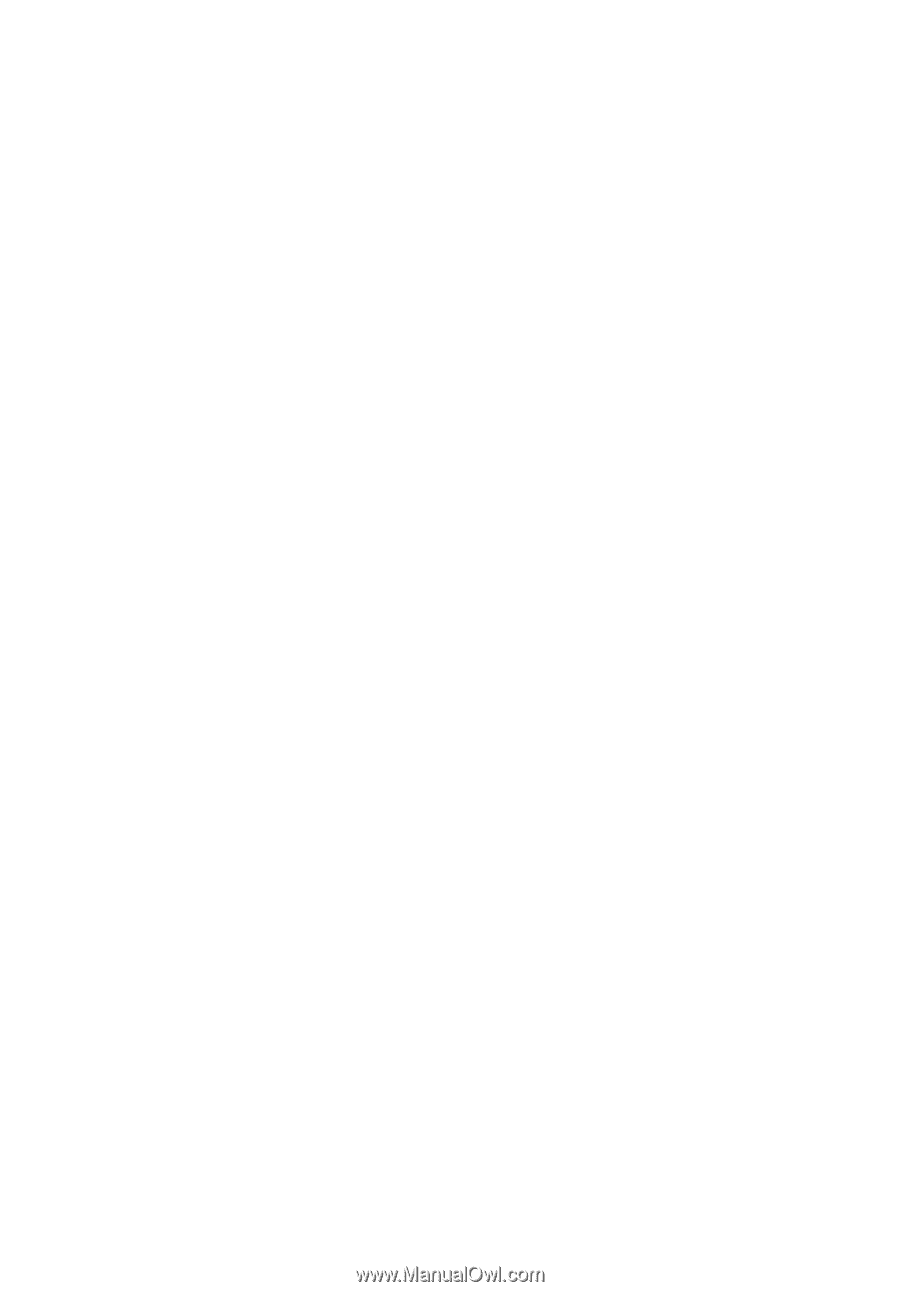
Acer Projector
P5205/S5200 Series
User's Guide