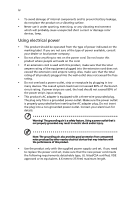Acer S5201 User Manual
Acer S5201 Manual
 |
View all Acer S5201 manuals
Add to My Manuals
Save this manual to your list of manuals |
Acer S5201 manual content summary:
- Acer S5201 | User Manual - Page 1
Acer Projector P5206/N216/PN-X14/S5201/T111/PSX11/S5201B/T111E/PS-X11K/ S5301WB/T121E/PS-W11K Series User's Guide - Acer S5201 | User Manual - Page 2
Copyright © 2010. Acer Incorporated. All Rights Reserved. Acer Projector P5206/N216/PN-X14/S5201/T111/PS-X11/S5201B/T111E/PS-X11K/S5301WB/T121E/ PS-W11K Series User's Guide Original Issue: 12/2010 Changes may be made periodically to the information in this publication without obligation to notify - Acer S5201 | User Manual - Page 3
document for future reference. Follow all warnings and instructions marked on the product. Turning the product off power outlet. • Unplug the power cord before removing the power supply unit from the projector. • If the system has multiple sources of power, disconnect power from the system by - Acer S5201 | User Manual - Page 4
surface. • Never use it under sporting, exercising, or any vibrating environment which will probably cause unexpected short current or damage rotor devices, lamp. Using electrical power • This product should be operated from the type of power indicated on the marking label. If you are not sure - Acer S5201 | User Manual - Page 5
, indicating a need for service • the product does not operate normally after following the operating instructions Note: Adjust only those Do not look into the projector's lens when the lamp is on. The bright light may hurt your eyes. • Turn on the projector first and then signal sources. - Acer S5201 | User Manual - Page 6
and follow all changing instructions. • Reset the "Lamp Hour Reset" function from the Onscreen Display "Management" menu after replacing the lamp module. • Do not attempt to disassemble this projector. There are dangerous high voltages inside which may hurt you. The only user serviceable part is the - Acer S5201 | User Manual - Page 7
hear people speaking near you. Disposal instructions Do not throw this electronic device into acer-group.com/public/ Sustainability/sustainability01.htm Mercury advisory For projectors or electronic products containing an LCD/CRT monitor or display: "Lamp(s) contain Mercury, Dispose Properly." Lamp - Acer S5201 | User Manual - Page 8
electric shock. • When changing the lamp, please allow the projector to cool down, and follow all changing instructions. • This product will detect the life of the lamp itself. Please be sure to change the lamp when it shows warning messages. • Reset the "Lamp Hour Reset" function from the Onscreen - Acer S5201 | User Manual - Page 9
Turning Off the Projector 10 Adjusting the Projected Image 11 Adjusting the Height of the Projected Image 11 How to Optimize Image Size and Distance 12 How to Get a Preferred Image Size by Adjusting Distance and Zoom 15 User Controls 18 Installation Menu 18 Acer Empowering Technology - Acer S5201 | User Manual - Page 10
Troubleshooting 34 LED & Alarm Definition Listing 38 Replacing the Lamp 39 Ceiling Mount Installation 40 Specifications 43 Compatibility Modes 46 Regulations and safety notices 50 - Acer S5201 | User Manual - Page 11
Product Features This product is a single-chip DLP® projector, including the following outstanding features: • DLP® technology • P5206/N216/PN-X14/S5201/T111/PS-X11/S5201B/T111E/PS-X11K: Native 1024 x 768 XGA resolution Auto / 4:3 / 16:9 aspect ratio supported S5301WB/T121E/PS-W11K: Native 1280 - Acer S5201 | User Manual - Page 12
cap Power cord VGA cable Composite video cable Security card Acer Projector User's guide (CD-ROM) Remote control Quick Start Guide Quick start guide Battery x 2 Acer Projector Gateway Carrying case Quick Start Guide Acer Projector Gateway (CDROM) (for S5201B/T111E/PS- X11K/S5301WB/T121E - Acer S5201 | User Manual - Page 13
English 3 Projector Overview Projector Outlook Front / upper side (P5206/N216/PN-X14) 1 5 (S5201/T111/PS-X11/S5201B/T111E/ PS-X11K/S5301WB/T121E/PS-W11K 100M 10 Audio input connector/ Ethernet) Audio output connector 4 HDMI connector 11 Microphone input connector 5 USB connector (Type A) - Acer S5201 | User Manual - Page 14
directional select keys 10 SOURCE Description Lamp indicator LED Power indicator LED Refer to the "Turning the Projector On/ Off" section. Adjusts image of items. Automatically synchronizes the projector to the input source. Temp indicator LED Enables unique Acer functions: eView, eTimer, eOpening - Acer S5201 | User Manual - Page 15
signals to the projector. Refer to the "Turning the Projector On/Off" section. To pause the screen image. Automatically synchronizes the projector to the input source selection. This function is not available with the projector. Selects the media files in four directions. Increases/decreases the volume - Acer S5201 | User Manual - Page 16
change source to Component video. This connector supports YPbPr. To change source to SD/USB A. This projector only supports files in JPEG format. (for S5201B/T111E/PSX11K/S5301WB/T121E/PS-W11K) To change source to HDMI™/DVI (for the model with HDMI™/DVI connector). Press "0~9" to input a password in - Acer S5201 | User Manual - Page 17
English Y 7 Getting Started Connecting the Projector • P5206/N216/PN-X14/S5201/T111/PS-X11 VGA 11 cable # Description 7 RS232 cable 8 HDMI cable 9 3 RCA component cable 10 RJ45 cable 11 USB cable 12 12V DC cable Note: To ensure the projector works well with your computer, please make - Acer S5201 | User Manual - Page 18
6 S-Video cable 7 RS232 cable 13 DC OUT 4 # Description 8 HDMI cable 9 3 RCA component cable 10 RJ45 cable 11 USB cable 12 projector works well with your computer, please make sure the timing of the display mode is compatible with the projector. Note: "*" USB drive limitation, do not support - Acer S5201 | User Manual - Page 19
1 Remove the lens cap. 2 Ensure that the power cord and signal cable are securely connected. The Power LED will light red. 3 Turn on the projector by pressing (POWER) on the control panel or remote control, and the Power indicator LED will turn blue. 4 Turn on your source (computer, notebook - Acer S5201 | User Manual - Page 20
indicator will turn solid red. Contact your local dealer or service center. • "Fan failed. Lamp will automatically turn off soon." This onscreen message indicates that the fan has failed. The lamp will automatically turn off, the projector will automatically shut down, and the LED temp indicator - Acer S5201 | User Manual - Page 21
English 11 Adjusting the Projected Image Adjusting the Height of the Projected Image The projector is equipped with an elevator foot for adjusting the image height. To raise the image: 1 Press the elevator button. 2 Raise the image to the desired - Acer S5201 | User Manual - Page 22
Image Size and Distance Consult the table below to find the optimal image sizes achievable when the projector is positioned at a desired distance from the screen. • P5206/N216/PN-X14 If the projector is 3 m from the screen, good image quality is possible for image sizes between 75" and 98". Note - Acer S5201 | User Manual - Page 23
English 13 • S5201/T111/PS-X11/S5201B/T111E/PS-X11K If the projector is 2 m from the screen, good image quality is possible for image sizes around 161". Note: Remind as below figure, the space of 320 cm height - Acer S5201 | User Manual - Page 24
English 14 • S5301WB/T121E/PS-W11K If the projector is 2 m from the screen, good image quality is possible for image sizes around 189". Note: Remind as below figure, the space of 281 cm height - Acer S5201 | User Manual - Page 25
shows how to achieve a desired image size by adjusting either the position or the zoom ring. • P5206/N216/PN-X14 To obtain an image size of 50" set the projector at a distance between 1.5 m and 2.0 m from the screen and adjust the zoom level accordingly. 2.0 m C 1.5 m B Desired distance A 50 - Acer S5201 | User Manual - Page 26
16 • S5201/T111/PS-X11/S5201B/T111E/PS-X11K To obtain an image size of 50" set the projector at a distance 0.6 m from the screen. English 0.6 m B& C Desired distance A 50" Desired image size D Height: 99 cm From base to top of image Desired Image Size Diagonal ( - Acer S5201 | User Manual - Page 27
17 • S5301WB/T121E/PS-W11K To obtain an image size of 50" set the projector at a distance 0.5 m from the screen. English 0.5 m B& C Desired distance A 50" Desired image size D Height: 74 cm From base to top of image Desired Image Size Diagonal ( - Acer S5201 | User Manual - Page 28
" on the control panel or remote control to launch the OSD for projector installation and maintenance. 3 The background pattern acts as a guide to adjust the calibration and alignment settings, such as screen size and 5 Press "MENU" anytime to exit the menu and return to the Acer welcome screen. - Acer S5201 | User Manual - Page 29
P5206/N216/PN-X14) Acer Empowering Key provides three Acer unique functions: "Acer eView Management", "Acer eTimer Management", "Acer eOpening Management" and "Acer " to launch "Acer ePower Management". "Acer ePower Management"provides you one shortcut to save the lamp and projector's life. Please - Acer S5201 | User Manual - Page 30
English 20 Onscreen Display (OSD) Menus The projector has multilingual Onscreen Display (OSD) menus that allow you to make image adjustments and MENU" on the control panel or remote control again. It will close and the projector will automatically save the new settings. Main menu Submenu Setting - Acer S5201 | User Manual - Page 31
21 Color English Display Mode Wall Color Brightness Contrast Color Temperature There are many factory presets optimized for various types of images. • Bright: For brightness optimization. • Presentation: For meeting presentation with higher brightness. • Standard: For common environment. • Video: - Acer S5201 | User Manual - Page 32
increase the amount of red in the image. Adjusts the color range of the HDMI image data to prevent color display error. • Auto: Automatically adjusts the color range Tint" functions are not supported under computer, or HDMI (PC) mode. Note: "HDMI Color Range" is only available when the input signal - Acer S5201 | User Manual - Page 33
behind a translucent screen. • Rear-Ceiling: When you select this function, the projector reverses and inverts the image at same time. You can project from behind a signal aspect ratio and zooms in by 1.333 times. Manually adjusts image distortion caused by tilting projection (±40 degrees). - Acer S5201 | User Manual - Page 34
down. to move the image up. Frequency Changes the projector's refresh rate to match the frequency of your computer's HDMI image. • Overscan: Always keep overscan on the HDMI image. Choose "On" to enable DLP 3D function. • DLP 3D Select this item while using DLP 3D glasses, quad buffer 3D - Acer S5201 | User Manual - Page 35
3D timings. It needs correct settings on graphics card 3D application program for correct 3D display. The SW players, such as Stereoscopic Player and DDD TriDef Media Player can support 3D -4.0.2.html Note: "3D Sync Invert" is only available when DLP 3D is enabled. Setting (P5206/N216/PN-X14/ - Acer S5201 | User Manual - Page 36
: The default startup screen of your Acer projector. • User: Use the memorized picture from the "Screen Capture" function. Use this function to customize the startup screen. To capture the image that you want to use as the startup screen, follow the instructions below. Notice: Before proceeding with - Acer S5201 | User Manual - Page 37
to "On", you can set timeout function. • Press to select timeout duration. • The range is from 10 to 990 minutes. • When time is up, the projector will request you to enter the password again. • The factory default setting of "Timeout (Min.)" is "Off". • Once the security function is enabled, the - Acer S5201 | User Manual - Page 38
is printed on the Security Card that came with your projector. This unique password will be accepted by the projector no matter what the administrator password is. • If the Security Card is lost, please contact your local Acer service center. Lock User Startup Screen • The default value is "Off - Acer S5201 | User Manual - Page 39
for Subnet Mask, Default Gateway, DNS server. 5 Press to highlight Apply and press . LAN Reset (for P5206/ N216/PN-X14/ S5201/T111/PSX11) To control the projector remotely: 1 Enter the Projector IP address in the address bar of the web browser on your computer. 2 The remote network operation - Acer S5201 | User Manual - Page 40
function. Auto Screen The default value is "On". The up/down move of your electronic screen relates to power on/off of the projector. About LAN Setting (for P5206/N216/PN-X14/S5201/T111/PS-X11) Note 1 : An overview of the remote network operation page To switch input signals, click your desired - Acer S5201 | User Manual - Page 41
/ administrator password to prevent unauthorized use of the remote network operation/ Tools page. Note 3: The Info page shows the projector information and status. Management ECO Mode Choose "On" to dim the projector lamp, which will also lower the power consumption, reduce noise, and extend the - Acer S5201 | User Manual - Page 42
at full speed continuously to cool down the projector's temperature. Auto Shutdown The projector will automatically shut down while there is (Minutes) no signal input detected after the setting time. Lamp Hour Elapse Displays the lamp's elapsed operating time (in hours). Choose this function - Acer S5201 | User Manual - Page 43
English 33 Timer Timer Location Timer Start (or Stop) Timer Period (Minutes) Timer Volume Timer Display Sets the location of the timer on the screen. Press to start or stop the timer. Press to adjust the timer period. Select this function to adjust the notification volume when the timer - Acer S5201 | User Manual - Page 44
34 Appendices English Troubleshooting If you experience a problem with your Acer projector, refer to the following troubleshooting guide. If the problem persists, please contact your local reseller or service center. Image Problems and Solutions # Problem Solution 1 No image appears • Make - Acer S5201 | User Manual - Page 45
Each has a different way to be reactivated. Refer to your computer's manual for detailed information. • If you are using an Apple® Mac® the required distance of 3.9 to 30.2 feet (1.2 to 9.2 meters) from the P5206/N216/PN-X14 projector, 1.6 to 12.2 feet (0.5 to 3.7 meters) from the S5201/T111/ PS - Acer S5201 | User Manual - Page 46
menu. Go to "Image > Auto Keystone" or "Image > Manual Keystone" to make adjustments. 11 Image is reversed • Select "Image > Projection" on the OSD and adjust the projection direction. Problems with the Projector # Condition Solution 1 The projector stops responding If possible, turn off the - Acer S5201 | User Manual - Page 47
37 English OSD Messages # Condition 1 Message Message Reminder Fan Fail - the system fan is not working. Fan Fail. Lamp will automatically turn off soon. Projector Overheated - the projector has exceeded its recommended operating temperature and must be allowed to cool down before it is used. - Acer S5201 | User Manual - Page 48
English 38 LED & Alarm Definition Listing LED Messages Message Standby (Power cord plugged in) Power on Lamp retry Turning off (Cooling state) Turning off (Cooling completed) Error (Thermal failure) Error (Fan lock failure) Power LED Red Blue V -- --- Quick flashing V V Quick flashing -- -- - Acer S5201 | User Manual - Page 49
Use a screwdriver to remove the screw(s) from the cover, and then pull out the lamp. The projector will detect the lamp life itself. It will show you a warning message "Lamp is approaching the end of its useful life in full power operation. Replacement Suggested!" When you see this message, change - Acer S5201 | User Manual - Page 50
English 8.4 mm 2 0 40 Ceiling Mount Installation If you wish to install the projector using a ceiling mount, please refer to the steps below: 1 Drill four holes into a solid, structurally sound part of the ceiling, and secure the mount base. - Acer S5201 | User Manual - Page 51
- For heat dissipation Note: It is recommended that you keep a reasonable space between the bracket and the projector to allow for proper heat distribution. Use two washers for extra support, if deemed necessary. 4 Attach the ceiling bracket to the ceiling rod. Screw Type A 50 mm length /8 mm - Acer S5201 | User Manual - Page 52
appropriate type of screw and washer for each model is listed in the table below. 3 mm diameter screws are enclosed in the screw pack. Models P5206/N216/PN-X14/ S5201/T111/PS-X11/S5201B/ T111E/PS-X11K/S5301WB/ T121E/PS-W11K Screw Type B Diameter (mm) Length (mm) 3 25 Washer Type Large - Acer S5201 | User Manual - Page 53
Specifications The specifications below are subject to change without notice. For final specs, please refer to Acer distance Throw ratio Horizontal scan rate Vertical refresh scan rate DLP™ • P5206/N216/PN-X14/S5201/T111/PS-X11/S5201B/T111E/ PS-X11K: Native: XGA (1024 x 768) Maximum: 1920 x 1080 EIA - Acer S5201 | User Manual - Page 54
Lamp type Keystone correction Digital zoom Audio Weight Dimensions (W x D x H) Power supply Power consumption Operating temperature I/O connectors • P5206 ), Manual 2 X 5 W x 2 • P5206/N216 mm audio jack input x 2 • 3.5 mm audio jack output x 1 • HDMI x 2 • RJ45 LAN input x 1 • USB (Type mini B) x - Acer S5201 | User Manual - Page 55
cable x 1 • Carrying case x 1 Below items are for S5201B/T111E/PS-X11K/S5301WB/ T121E/PS-W11K only. • Acer Projector Gateway (CD-ROM) x 1 • Acer Projector Gateway quick start guide x 1 Accessory (optional) • Dust filter x 1 *Design and specifications are subject to change without notice. - Acer S5201 | User Manual - Page 56
46 English Compatibility Modes 1 VGA Analog - PC Signal Mode VGA_60 VGA_72 VGA_75 VGA_85 VGA_70 VGA_85 SVGA_56 SVGA_60 SVGA_72 SVGA_75 SVGA_85 XGA_60 XGA_70 XGA_75 XGA_85 SXGA_70 SXGA_75 SXGA_85 SXGA_60 SXGA_72 SXGA_75 SXGA_85 QuadVGA_60 QuadVGA_75 SXGA+_60 UXGA_60 Mac G4 MAC13 Mac G4 MAC16 Mac - Acer S5201 | User Manual - Page 57
59.954 60.000 60.000 59.790 60.000 119.518 119.854 119.804 • * (star sign): For S5301WB/T121E/PS-W11K only 2 DVI-D & HDMI (HDCP) Timing 60.241 68.681 47.776 60.289 68.633 45.000 49.702 101.563 55.935 65.290 66.587 67 - Acer S5201 | User Manual - Page 58
1280 x 768 1280 x 720 1280 x 800 1440 x 900 1680 x 1050 1920 x1080 1920 x1080 1366 x 768 1024 x 600 640 x 480 800 x 600 1024 x 768 Video (HDMI) 70.012 75.000 84.990 60.020 72.000 75.025 85.024 60.000 75.000 59.978 60.000 59.940 66 - Acer S5201 | User Manual - Page 59
49 English 720p_50 1080i_60 1080i_50 1080p 1080P 1080p 1080p 50 60 50 60 50 24 23.98 • * (star sign): For S5301WB/T121E/PS-W11K only 3 Component Signal 37.50 33.75 28.13 67.5 56.26 27.00 26.97 Mode 480i 480p 576i 576p 720p 720p 1080i 1080i 1080p 1080p 1080p 1080p Resolution 720 x 480 720 x - Acer S5201 | User Manual - Page 60
50 Regulations and safety notices FCC notice This device has been tested and found to comply with the limits for a Class radio frequency energy and, if not installed and used in accordance with the instructions, may cause harmful interference to radio communications. However, there is no guarantee - Acer S5201 | User Manual - Page 61
003 du Canada. Declaration of Conformity for EU countries Acer hereby, declares that this projector series is in compliance with the essential requirements and other GHz band To prevent radio interference to the licensed service, this device is intended to be operated indoors and installation outdoors is - Acer S5201 | User Manual - Page 62
English 52 List of applicable countries This device must be used in strict accordance with the regulations and constraints in the country of use. For further information, please contact a local office in the country of use. Please see http://ec.europa.eu/enterprise/rtte/implem.htm for the latest - Acer S5201 | User Manual - Page 63
02-939-921, Fax: +39-02 9399-2913, www.acer.it Hereby declare that: Product: Projector Trade Name: Acer Model Number: QNX1017/QNX1020/QNX1021/QWX1026/N216/PN-X14/T111/ PS-X11/T111E/PS-X11K/T121E/PS-W11K series Machine Type: P5206/S5201/S5201B/S5301WB series Is compliant with the essential - Acer S5201 | User Manual - Page 64
English 54 Acer Incorporated 8F, 88, Sec. 1, Hsin Tai Wu Rd., Hsichih Taipei Hsien 221, Taiwan The standards listed below are EN300 328 -. EN301 893 (Applicable to 5GHz high performance RLAN). Year to begin affixing CE marking 2010. Easy Lai /Manager Regulation Center, Acer Inc. Dec. 1, 2010 Date - Acer S5201 | User Manual - Page 65
: Name of Responsible Party: Address of Responsible Party: Contact Person: Phone No.: Fax No.: DLP Projector QNX1017/QNX1020/QNX1021/ QWX1026/N216/PN-X14/T111/ PS-X11/T111E/PS-X11K/T121E/ PS-W11K P5206/S5201/S5201B/S5301WB series Acer America Corporation 333 West San Carlos St. San Jose, CA 95110

Acer Projector
P5206/N216/PN-X14/S5201/T111/PS-
X11/S5201B/T111E/PS-X11K/
S5301WB/T121E/PS-W11K Series
User's Guide