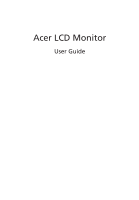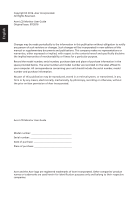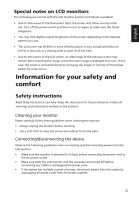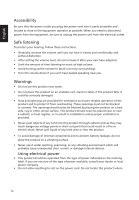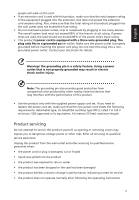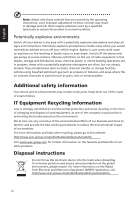Acer SA270 User Manual
Acer SA270 Manual
 |
View all Acer SA270 manuals
Add to My Manuals
Save this manual to your list of manuals |
Acer SA270 manual content summary:
- Acer SA270 | User Manual - Page 1
Acer LCD Monitor User Guide - Acer SA270 | User Manual - Page 2
. Acer Incorporated. All Rights Reserved. Acer LCD Monitor User Guide Original Issue: 07/2016 Changes may be made periodically to the information in this publication without obligation to notify any person of such revisions or changes. Such changes will be incorporated in new editions of this manual - Acer SA270 | User Manual - Page 3
following are normal with the LCD monitor and do not indicate a problem. • Due to the nature of the fluorescent light, the screen may safety and comfort Safety instructions Read these instructions carefully. Keep this document for future reference. Follow all warnings and instructions marked on the - Acer SA270 | User Manual - Page 4
power from the equipment, be sure to unplug the power cord from the electrical outlet. Safe listening To protect your hearing, follow these instructions. • Gradually increase the volume until you can hear it clearly and comfortably and without distortion. • After setting the volume level, do not - Acer SA270 | User Manual - Page 5
or its equivalent, 4.6 meters (15 feet) maximum length. Product servicing Do not attempt to service this product yourself, as opening or removing covers may expose you to performance, indicating a need for service • the product does not operate normally after following the operating instructions v - Acer SA270 | User Manual - Page 6
even death. Switch off the device near gas pumps at service stations. Observe restrictions on the use of radio equipment in acer-group.com/public/Sustainability/sustainability Visit www.acer-group.com for further information on the features and benefits of our other products. Disposal instructions - Acer SA270 | User Manual - Page 7
English LCD pixel statement The LCD unit is produced with high-precision manufacturing techniques. Nevertheless, some pixels may occasionally misfire or appear as black or red dots. This has no effect on the recorded image and does not constitute a malfunction. This product has been shipped enabled - Acer SA270 | User Manual - Page 8
English Taking care of your vision Long viewing hours, wearing incorrect glasses or contact lenses, glare, excessive room lighting, poorly focused screens, very small typefaces and low-contrast displays could stress your eyes. The following sections provide suggestions on how to reduce eyestrain. - Acer SA270 | User Manual - Page 9
Incorporated 8F, 88, Sec. 1, Xintai 5th Rd., Xizhi New Taipei City 221, Taiwan Declaration of Conformity We, Acer Incorporated 8F, 88, Sec. 1, Xintai 5th Rd., Xizhi, New Taipei City 221, Taiwan And, Acer Italy s.r.l. Via Lepetit, 40, 20020 Lainate (MI) Italy Tel: +39-02-939-921 ,Fax: +39-02 9399 - Acer SA270 | User Manual - Page 10
America Corporation 333 West San Carlos St., San Jose Suite 1500 CA 95110, U. S. A. Tel : 254-298-4000 Fax : 254-298-4147 www.acer.com Federal Communications Commission Declaration of Conformity This device complies with Part 15 of the FCC Rules. Operation is subject to the following two conditions - Acer SA270 | User Manual - Page 11
iv Product servicing v Additional safety information vi IT Equipment Recycling Information vi Disposal instructions vii LCD Using the Shortcut Menu 9 Input Source Selection 9 Acer eColor Management 10 Operation instructions 10 Features and benefits 10 Using the OSD Menus 11 - Acer SA270 | User Manual - Page 12
Information Menu 14 Troubleshooting 15 VGA Mode 15 DVI/HDMI Mode (Optional) 16 English - Acer SA270 | User Manual - Page 13
unpack the box, and save the packing materials in case you need to ship or transport the monitor in the future. LCD monitor Quick start guide Audio cable (Optional) D-sub cable HDMI cable (Optional) AC Power cord DVI cable (Optional) AC Adapter 1 - Acer SA270 | User Manual - Page 14
to the base. 2 Ensure that the base is locked onto the monitor stand arm. • Secure the base to the monitor stand arm by turning the white screw using the integrated tab or a suitable coin. (for selected models) Note: Take care when performing the installation to avoid injuring yourself. 2 - Acer SA270 | User Manual - Page 15
Screen position adjustment To optimize the viewing position, you can adjust the monitor tilt, using both of your hands to hold the edges of the monitor. The monitor can be adjusted to 15 degrees up or 5 degrees down. English Connecting the adapter and AC Power cord • Check first to make sure that - Acer SA270 | User Manual - Page 16
a communication protocol through which the monitor automatically informs the host system about its capabilities; for example, supported resolutions and corresponding timing. The monitor supports the DDC2B standard. Connector pin assignment 15-pin color display signal cable 1 5 6 10 11 15 PIN - Acer SA270 | User Manual - Page 17
English 19-pin color display signal cable 19 171513 11 9 7 5 3 1 18161412 10 8 6 4 2 PIN No. Description 1 TMDS Data2+ 3 TMDS Data2- 5 TMDS Data1 Shield 7 TMDS Data0+ 9 TMDS Data0- 11 TMDS Clock Shield 13 CEC 15 SCL 17 DDC/CEC Ground 19 Hot Plug Detect PIN No. Description 2 TMDS - Acer SA270 | User Manual - Page 18
English Standard timing table No. Mode 1 VGA 2 3 MAC 4 VESA 5 6 SVGA 7 8 XGA 9 10 VESA 11 12 SXGA 13 VESA 14 WXGA 15 16 WXGA+ 17 WSXGA+ 18 UXGA 19 VESA Resolution 640x480 640x480 640x480 720x400 800x600 800x600 800x600 1024x768 1024x768 1152x864 1280x960 1280x1024 - Acer SA270 | User Manual - Page 19
monitor first, then the computer. This sequence is very important. 4 If the monitor does not function properly, please refer to the troubleshooting section to diagnose the problem. Note: Audio output is only for audio output model. In order to prevent damage to the monitor, do not lift the monitor - Acer SA270 | User Manual - Page 20
Adjustment function and the monitor will automatically optimize the display position, focus, and clock of your display. 5 Empowering Key Press this button to open the Acer eColor Management OSD and access the scenario modes. 8 - Acer SA270 | User Manual - Page 21
Icon Item Empowering Description Press the Empowering Key to open the Acer eColor Management and access the scenario modes. AUTO Auto Menu Source On VG A DVI HDMI 1. The default of Auto Source is "On", it can support auto search for signal source in order. 2. When Auto Source is Off, press the - Acer SA270 | User Manual - Page 22
eColor Management Operation instructions 1 Press the Empowering Key to open the Acer eColor Management OSD menu and access the desired mode. 3 Press the Auto button to confirm the selection and exit Acer eColor Management. Features and benefits Icon Mode type User mode Description User-defined. - Acer SA270 | User Manual - Page 23
to adjust the picture quality, OSD timeout, and general settings. Picture Menu The Picture menu is used for adjusting the picture quality. Picture Acer eColor Management Blue Light On Brightness 70 Contrast 50 H.Position 20 V.Position 50 Focus 70 Clock 50 1 Press the Menu button to - Acer SA270 | User Manual - Page 24
English 6 Brightness: Adjust the brightness from 0 to 100. Note: Adjusts the balance between light and dark shades. 7 Contrast: Adjust the contrast from 0 to 100. Note: Sets the degree of difference between light and dark areas. 8. H.Position: adjust the horizontal position of the picture. 9. V. - Acer SA270 | User Manual - Page 25
is off. 9 Input: Select the source from VGA,DVI, HDMI. 10 Language: Set the OSD menu language. 11 Auto Source:The default is "On", can support auto search for signal source in order. 12 Quick start mode: Select Off or On. The default is "Off". Turn on to speed up boot - Acer SA270 | User Manual - Page 26
English Information Menu The Information menu displays the basic information of the LCD monitor. Information H:68KHz V:60Hz HDMI Input S/N: ETRLA00803104000502400 1 Press the Menu button to bring up the OSD menu. 2 To view the basic information of the LCD monitor, press the < / > button to select - Acer SA270 | User Manual - Page 27
Before sending your LCD monitor for servicing, please check the troubleshooting list below to see if you can self-diagnose the problem. VGA Mode Problem No picture visible LED status Blue Off Remedy Using the OSD menu, adjust brightness and contrast to maximum or reset to their default - Acer SA270 | User Manual - Page 28
English DVI/HDMI Mode (Optional) Problem No picture visible LED status Blue Off Remedy Using the OSD menu, adjust brightness and contrast to maximum or reset to their default settings. Check
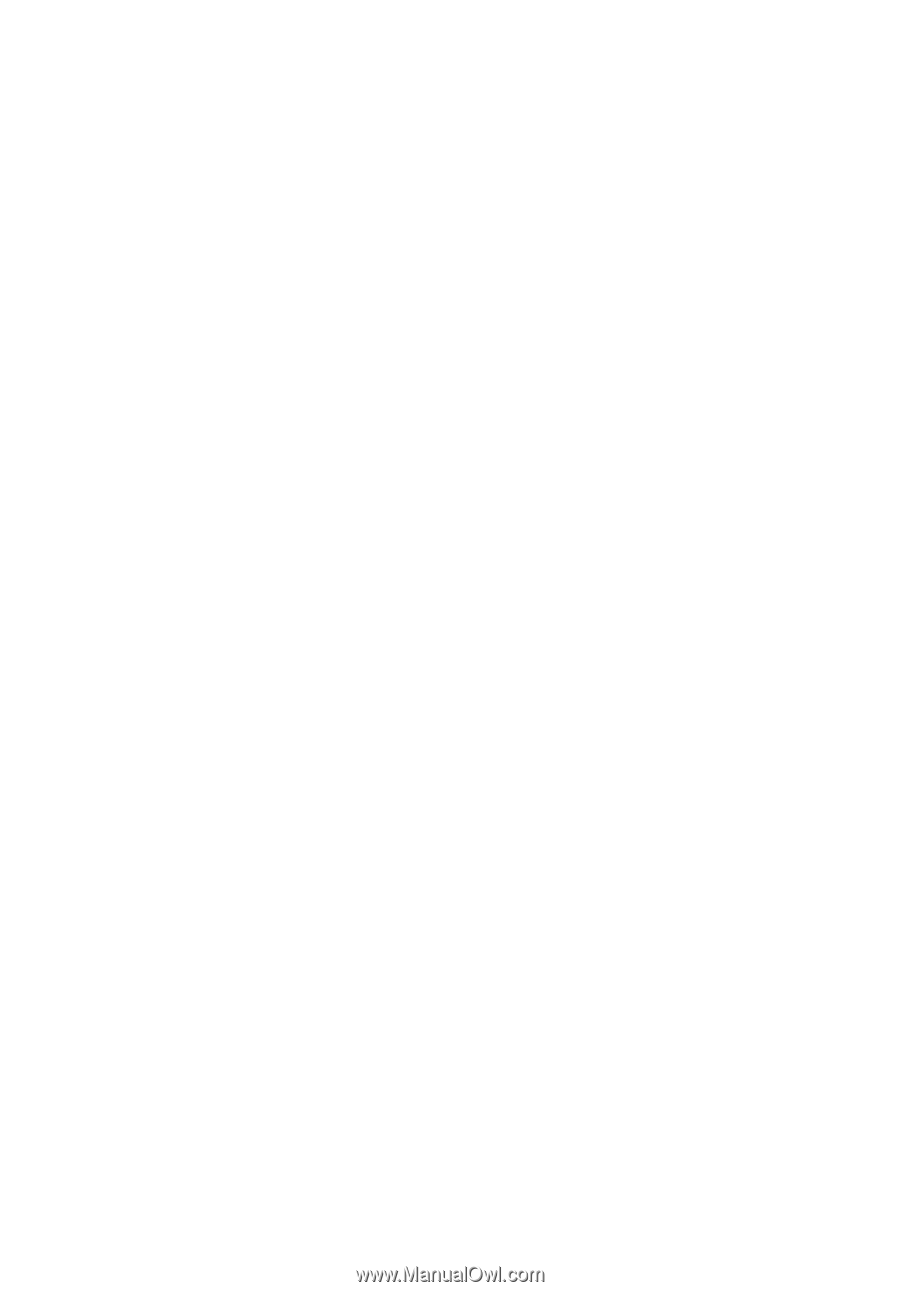
Acer LCD Monitor
User Guide