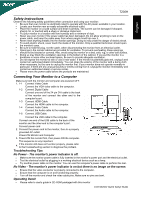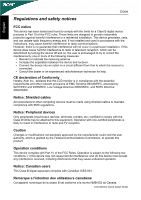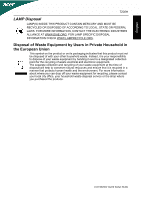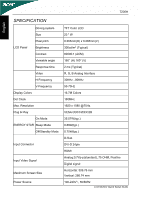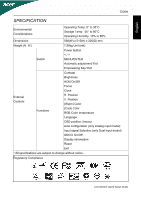Acer T230H Acer T230H LCD Monitor Quick Start Guide
Acer T230H - Bmidh Wide Touch Screen Display Manual
 |
UPC - 884483872138
View all Acer T230H manuals
Add to My Manuals
Save this manual to your list of manuals |
Acer T230H manual content summary:
- Acer T230H | Acer T230H LCD Monitor Quick Start Guide - Page 1
is properly connected to the computer. z Ensure that the computer is on and functioning properly. z Turn off the monitor and check the video cable pins. Make sure no pins are bent. Operating Detail z Please refer to user's guide in CD-ROM packaged with this monitor LCD Monitor Quick Setup Guide - Acer T230H | Acer T230H LCD Monitor Quick Start Guide - Page 2
T230H English FCC notice This device has been tested instructions, users This Class B digital apparatus complies with Canadian ICES-003. Remarque a I'intention des utilisateurs canadiens Cet appareil numerique de la classe B est conforme a la norme NMB-003 du Canada. LCD Monitor Quick Setup Guide - Acer T230H | Acer T230H LCD Monitor Quick Start Guide - Page 3
English T230H LAMP Disposal LAMP(S) DISPOSAL INFORMATION CHECK WWW.LAMPRECYCLE.ORG. Disposal of Waste Equipment by Users in Private Household in the European Union This symbol on the product household waste disposal service or the shop where you purchased the produce. LCD Monitor Quick Setup Guide - Acer T230H | Acer T230H LCD Monitor Quick Start Guide - Page 4
Display Colors Dot Clock Max. Resolution Plug & Play On Mode ENERGY STAR Sleep Mode Off/Standby Mode Input Connector Input Video Signal Maximum Screen Size Power Source TFT Color LCD 23 " W 0.265mm(H) x : 509.76 mm Vertical: 286.74 mm 100-240V~, 50/60Hz LCD Monitor Quick Setup Guide - Acer T230H | Acer T230H LCD Monitor Quick Start Guide - Page 5
English T230H SPECIFICATION Environmental Considerations Operating Temp: 5° to 35°C Storage Temp: -20° to 60°C Operating Humidity: 10% to 85% Dimensions 568(W) x 515(H) x 220(D) mm specifications are subject to change without notice. Regulatory Compliance LCD Monitor Quick Setup Guide
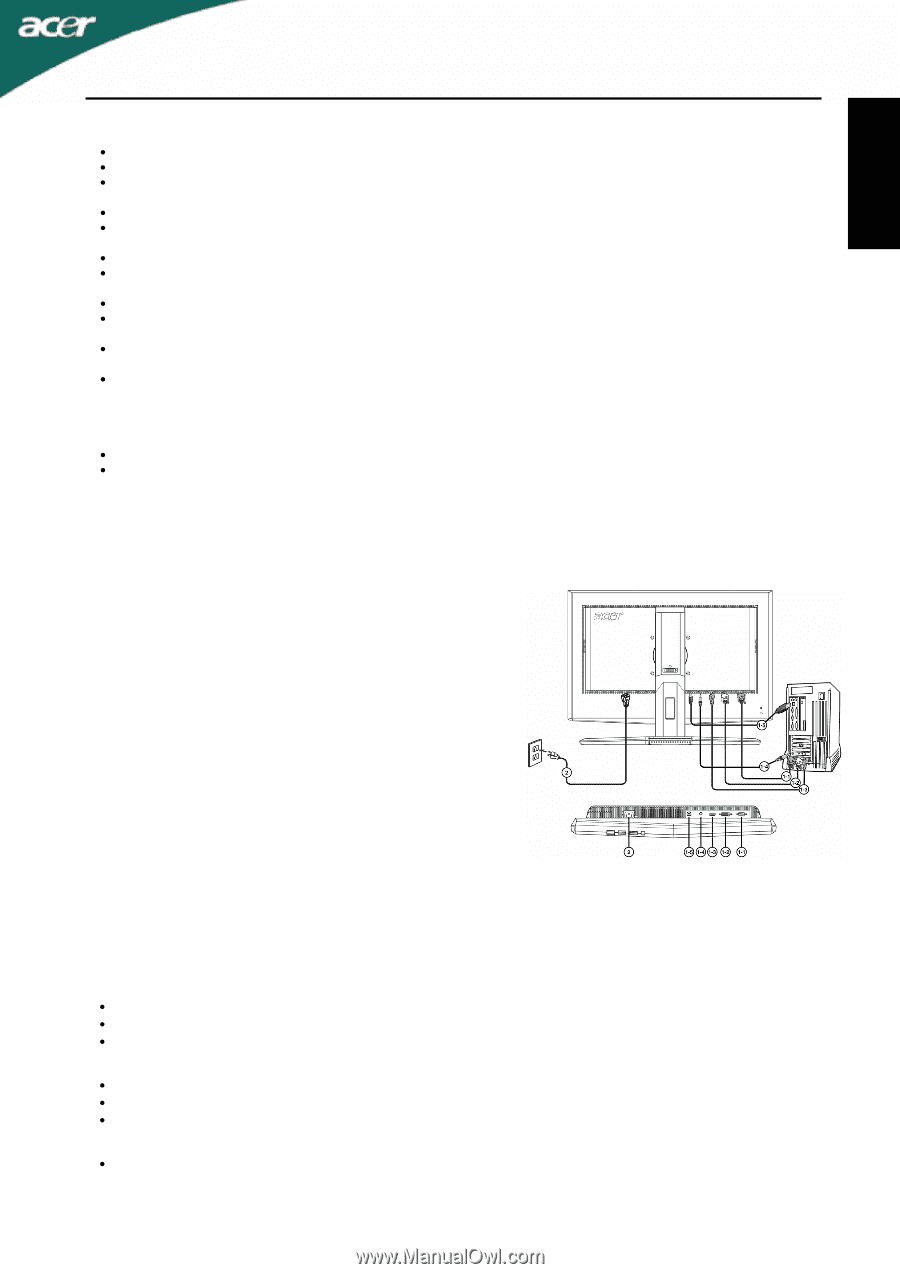
T230H
LCD Monitor Quick Setup Guide
English
Safety Instructions
Observe the following safety guidelines when connection and using your monitor:
Be sure that your monitor is electrically rated to operate with the AC power available in your location.
Locate your monitor near an easily accessible electrical outlet.
Place the monitor on a solid surface and treat it carefully. The screen can be damaged if dropped,
sharply hit, or touched with a sharp or abrasive implement.
Put your monitor in a location with low humidity and a minimum of dust.
Never use your monitor if the power cable has been damaged. Do not allow anything to rest on the
power cable, and keep the cable away from where people could trip over it.
Never insert anything metallic into the monitor openings. Doing so may create the danger of electric shock.
To avoid electric shock, never touch the inside of the monitor. Only a qualified technician should open
the monitor's case.
Be sure to hold the plug, not the cable, when disconnecting the monitor from an electrical outlet.
Openings in the monitor cabinet are provided for ventilation. To prevent overheating, these openings
should not be blocked or covered. Also, avoid using the monitor on a bed, sofa, rug, or other soft surface.
Doing so may block the ventilation openings in the bottom of the cabinet. If you put the monitor in a
bookcase or some other enclosed space, be sure to provide adequate ventilation.
Do not expose the monitor to rain or use it near water. If the monitor accidentally gets wet, unplug it and
contact an authorized dealer immediately. You can clean the exterior of the monitor with a damp cloth
when necessary, but be sure to unplug the monitor first. If your monitor does not operate normally-in
particular, if there are any unusual sounds or smells coming from it -unplug the monitor immediately and
contact an authorized dealer or service center.
Please move the power cable before the products are maintained.
Connecting Your Monitor to a Computer
Make sure both the monitor and computer are powered-OFF.
1. 1-1
Connect Video Cable
Connect the VGA video cable to the computer.
1-2
Connect Digital Cable
Connect one end of the 24-pin DVI cable to the back
of the monitor and connect the other end to the
computer's port.
1-3
Connect HDMI Cable
Connect the HDMI cable to the computer.
1-4
Connect Audio Cable
Connect the Audio cable to the computer.
1-5
Connect USB Cable
Connect the USB cable to the computer.
Connect one end of the USB cable to the back of the
monitor and the other end to the computer's port.
2.
Connect power cord
Connect the power cord to the monitor, then to a properly
grounded AC outlet.
3.
Power-ON Monitor and Computer
Power-ON the monitor first, then power-ON the computer.
This sequence is very important.
4.
If the monitor still does not function properly, please refer
to the troubleshooting section to diagnose the problem.
Troubleshooting Tips
No Power - The monitor's power indicator is off.
Make sure the monitor power cable is fully inserted in the monitor's power port and the electrical outlet.
Test the electrical outlet by plugging in a working electrical device such as a lamp.
Try another power cable on the monitor. You can use the computer's power cable to perform this test.
No Video - The monitor's power indicator is on but there is no image on the screen.
Ensure that the video connector is properly connected to the computer.
Ensure that the computer is on and functioning properly.
Turn off the monitor and check the video cable pins. Make sure no pins are bent.
Operating Detail
Please refer to user's guide in CD-ROM packaged with this monitor