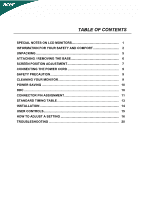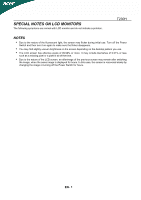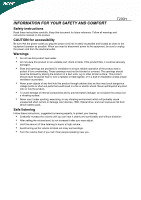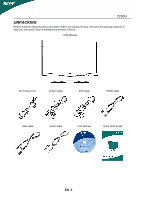Acer T230H Acer T230H LCD Monitor User's Manual
Acer T230H - Bmidh Wide Touch Screen Display Manual
 |
UPC - 884483872138
View all Acer T230H manuals
Add to My Manuals
Save this manual to your list of manuals |
Acer T230H manual content summary:
- Acer T230H | Acer T230H LCD Monitor User's Manual - Page 1
/ REMOVING THE BASE 6 SCREEN POSITION ADJUSTMENT 7 CONNECTING THE POWER CORD 9 SAFETY PRECAUTION 9 CLEANING YOUR MONITOR 9 POWER SAVING 10 DDC ...10 CONNECTOR PIN ASSIGNMENT 11 STANDARD TIMING TABLE 13 INSTALLATION 14 USER CONTROLS 15 HOW TO ADJUST A SETTING 16 TROUBLESHOOTING 20 - Acer T230H | Acer T230H LCD Monitor User's Manual - Page 2
SPECIAL NOTES ON LCD MONITORS The following symptoms are normal with LCD monitor and do not indicate a problem. T230H NOTES y Due to the nature of the fluorescent light, the screen may flicker during initial use. Turn off the Power Switch and then turn it on again to make sure the flicker - Acer T230H | Acer T230H LCD Monitor User's Manual - Page 3
T230H Safety instructions Read these instructions carefully. Keep this document for future reference. Follow all warnings and instructions push objects of any kind into this product through cabinet slots as they may touch dangerous voltage points or short-out parts that could result in a fire or - Acer T230H | Acer T230H LCD Monitor User's Manual - Page 4
a need for service y the product does not operate normally after following the operating instructions Note: Adjust only those controls that are covered by the operating instructions, since improper adjustment of other controls may result in damage and will often require extensive work by a qualified - Acer T230H | Acer T230H LCD Monitor User's Manual - Page 5
your display to an awkward viewing angle. y Avoid looking at bright light sources, such as open windows, for extended periods of time. Developing good work habits Develop the following work habits to make your computer use more relaxing and productive: y Take short breaks regularly and often - Acer T230H | Acer T230H LCD Monitor User's Manual - Page 6
the following items are present when you unpack the box, and save the packing materials in case you will need to ship or transport the monitor in future. LCD Monitor AC Power Cord D-Sub Cable DVI Cable HDMI cable USB cable Audio cable User Manual Quick Start Guide EN- 5 - Acer T230H | Acer T230H LCD Monitor User's Manual - Page 7
T230H ATTACHING / REMOVING THE BASE Install: Align the base with the stand and push the base towards the top ofthe monitor, and then rotate the base clockwise. Tighten the screw clock-wise. Remove: Reverse the steps to remove the base. EN- 6 - Acer T230H | Acer T230H LCD Monitor User's Manual - Page 8
T230H SCREEN POSITION ADJUSTMENT In oder to optimize the best viewing position, you can adjust the height/tilt/swivel of the monitor. y Height Adjustment After pressing the top of the monitor, push the lock button towards right,then you can adjust the height of the monitor. y Tilt Please see the - Acer T230H | Acer T230H LCD Monitor User's Manual - Page 9
y Swivel With the built-in pedestal, you can swivel the monitor for the mostcomfortable viewing angle. T230H EN- 8 - Acer T230H | Acer T230H LCD Monitor User's Manual - Page 10
T230H CONNECTING THE POWER CORD y Check first to make sure that the power cord you use is the correct type required for your area. y This monitor has a universal power supply that allows operation in either 100/120V AC or 220/240 V AC voltage areas. No user-adjustment is required. y Plug one end of - Acer T230H | Acer T230H LCD Monitor User's Manual - Page 11
T230H POWER SAVING The monitor will be driven supports DDC protocol. The DDC (Display Data Channel) is a communication protocol through which the monitor automatically informs the host system about its capabilities, for example, supported resolutions and corresponding timing. The monitor supports - Acer T230H | Acer T230H LCD Monitor User's Manual - Page 12
CONNECTOR PIN ASSIGNMENT T230H PIN NO. 1. 2. 3. 4. 5. 6. 7. 8. 15-Pin Color Display Signal Cable DESCRIPTION Red Green Blue Monitor Ground DDC-return R-Ground G-Ground B-Ground PIN NO. 9. 10. 11. 12. 13. 14. 15. DESCRIPTION +5V Logic Ground Monitor Ground DDC-Serial Data H-Sync V-Sync DDC- - Acer T230H | Acer T230H LCD Monitor User's Manual - Page 13
T230H PIN NO. 1. 2. 3. 4. 5. 6. 7. 8. 9. 10. 11. 12. 24-Pin Color Display Signal Cable TMDS Data 1/3 Shield TMDS Data3- PIN NO. 13. 14. 15. 16. 17. 18. 19. 20. 21. 22. 23. 24. DESCRIPTION TMDS Data3+ +5V Power GND(return for +5V hsync.vsync) Hot Plug Detect TMDS Data0TMDS Data0+ TMDS Data - Acer T230H | Acer T230H LCD Monitor User's Manual - Page 14
STANDARD TIMING TABLE Mode 1 2 3 4 5 6 7 8 9 10 11 12 VGA VGA VESA SVGA SVGA XGA XGA VESA WXGA SXGA WXGA+ UXGA Resolution 640 x 480 60 640 x 480 66.6 720 x 400 70 800 x 600 56 800 x 600 60 1024 x 768 60 1024 x 768 70 1152 x 864 75 1280 x - Acer T230H | Acer T230H LCD Monitor User's Manual - Page 15
the monitor, then to a properly grounded AC outlet. 3. Power-ON Monitor and Computer Power-ON the monitor first, then power-ON the computer. This sequence is very important. 4. If the monitor still does not function properly, please refer to the troubleshooting section to diagnose the problem. EN - Acer T230H | Acer T230H LCD Monitor User's Manual - Page 16
USER CONTROLS T230H Front Panel Controls 1.Power Switch: To turn ON or OFF the power. 2.Power LED: Lights up to indicate the power is turned ON. 3.Empowering / Exit: 1) - Acer T230H | Acer T230H LCD Monitor User's Manual - Page 17
T230H HOW TO ADJUST A SETTING 1. Press the MENU-button to activate the OSD window. 2. Press < or > to select the desired user press "MENU" button on front bezel A. Acer eColor Management If selected to "Acer eColor Management" item, will appear the Acer eColor" OSD B. USER If selected to "USER - Acer T230H | Acer T230H LCD Monitor User's Manual - Page 18
T230H ADJUSTING THE PICTURE The descriptions for function control LEDS A. Acer eColor Management Main Menu icon Sub Menu icon Sub Menu item Description N/A User mode User and background of the screen image Brightness Adjust the background brightness of the screen image ACM Focus Clock ACM - Acer T230H | Acer T230H LCD Monitor User's Manual - Page 19
T230H Main Menu icon Sub Menu icon Sub Menu item H. Position V. Position N/A Warm N/A Cool User /Red Description Adjust the horizontal signal from D-Sub or DVI-D or HDMI Turn ON/OFF DDC/CI support Show the resolution, H/V frequency and input port of current input timing. Clear each old - Acer T230H | Acer T230H LCD Monitor User's Manual - Page 20
eColor Management OSD T230H User mode Text mode Standard Graphic Movie mode mode mode Operation instructions Acer eColor Management Step 1: Press " Key" to open the Acer eColor Management OSD and access the scenario modes Step 2: Press "" to select the mode Step 3: Press "Auto - Acer T230H | Acer T230H LCD Monitor User's Manual - Page 21
T230H TROUBLESHOOTING Before sending your LCD monitor for servicing, please check the troubleshooting list below to see if you can self-diagnose the problem. (VGA Mode) Problems Current Status LED ON LED OFF No Picture LED displays amber color Unstable Picture Abnormal Picture Display is - Acer T230H | Acer T230H LCD Monitor User's Manual - Page 22
T230H ENERGY STAR® Acer's ENERGY STAR qualified products save you money by reducing energy costs and helps protect the environment without sacrificing features or performance. Acer Acer is committed to offer products and services above is applicable only to Acer LCD Monitor with an ENERGY STAR logo. - Acer T230H | Acer T230H LCD Monitor User's Manual - Page 23
: Mr. Easy Lai Tel: 886-2-8691-3089 Fax: 886-2-8691-3120 E-mail: [email protected] Hereby declare that: Product: 23"W LCD Monitor Trade Name: Acer Model Number: T230H SKU Number: T230H xxx ("x" = 0~9, a ~ z, A ~ Z or Blank) Is compliant with the essential requirements and other relevant - Acer T230H | Acer T230H LCD Monitor User's Manual - Page 24
is responsible for this declaration: Product: Model Number: SKU Number: Name of Responsible Party: Address of Responsible Party: Contact Person: Phone No.: Fax No.: 23"W LCD Monitor T230H T230H xxx ("x" = 0~9, a ~ z, or A ~ Z) Acer America Corporation 333 West San Carlos St. San Jose, CA 95110
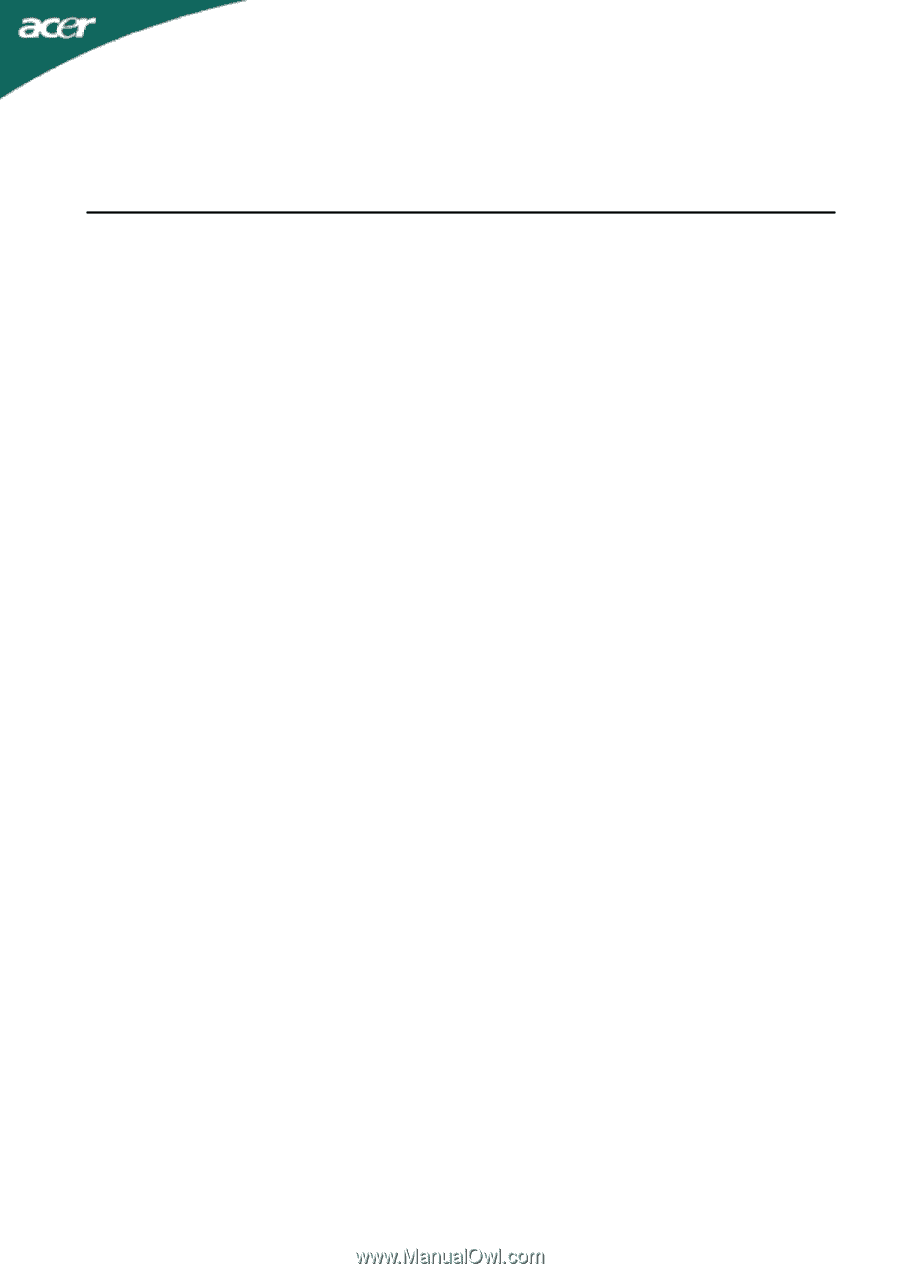
TABLE OF CONTENTS
SPECIAL NOTES ON LCD MONITORS
........................................................
1
INFORMATION FOR YOUR SAFETY AND COMFORT
...............................
2
UNPACKING
..................................................................................................
5
ATTACHING / REMOVING THE BASE
.........................................................
6
SCREEN POSITION ADJUSTMENT
.............................................................
7
CONNECTING THE POWER CORD
.............................................................
9
SAFETY PRECAUTION
.................................................................................
9
CLEANING YOUR MONITOR
........................................................................
9
POWER SAVING
...........................................................................................
10
DDC
................................................................................................................
10
CONNECTOR PIN ASSIGNMENT
.................................................................
11
STANDARD TIMING TABLE
.........................................................................
13
INSTALLATION
.............................................................................................
14
USER CONTROLS
.........................................................................................
15
HOW TO ADJUST A SETTING
.....................................................................
16
TROUBLESHOOTING
...................................................................................
20