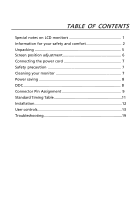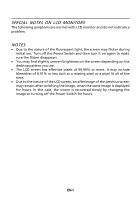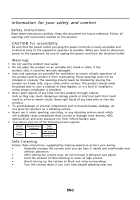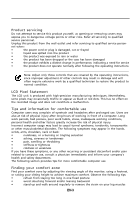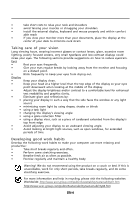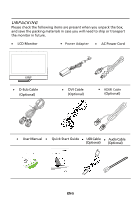Acer T232HL User Manual
Acer T232HL Manual
 |
View all Acer T232HL manuals
Add to My Manuals
Save this manual to your list of manuals |
Acer T232HL manual content summary:
- Acer T232HL | User Manual - Page 1
monitors 1 Information for your safety and comfort 2 Unpacking 5 Screen position adjustment 6 Connecting the power cord 7 Safety precaution 7 Cleaning your monitor 7 Power saving 8 DDC 8 Connector Pin Assignment 9 Standard Timing Table 11 Installation 12 User controls 13 Troubleshooting - Acer T232HL | User Manual - Page 2
The following symptoms are normal with LCD monitor and do not indicate a problem. NOTES · Due to the nature of the fluorescent light, the screen may flicker during initial use. Turn off the Power Switch and then turn it on again to make sure the flicker disappears. · You may find slightly uneven - Acer T232HL | User Manual - Page 3
power to the equipment, be sure to unplug the power cord from the electrical outlet. Warnings • Do not use this product near water. • Do not place this product on an unstable cart, stand through cabinet slots as they may touch dangerous voltage points or short-out parts that could result in a fire - Acer T232HL | User Manual - Page 4
yourself, as opening or removing covers may expose you to dangerous voltage points or other risks. Refer all servicing to qualified service personnel. Unplug this product from the wall outlet and refer servicing to qualified service person- nel when: • the power cord or plug is damaged, cut - Acer T232HL | User Manual - Page 5
reach • if you view your monitor more than your documents, place the lighting, poorly focused screens, very small typefaces windows, for extended periods of time. Developing good work habits Develop the following work acer-group.com/public/Sustainability/sustainability01.htm http://www.acer - Acer T232HL | User Manual - Page 6
the packing materials in case you will need to ship or transport the monitor in future. · LCD Monitor · Power Adapter · AC Power Cord · D-Sub Cable (Optional) · DVI Cable (Optional) · HDMI Cable (Optional) · User Manual · Quick Start Guide · USB Cable · Audio Cable (Optional) (Optional) EN-5 - Acer T232HL | User Manual - Page 7
SCREEN POSITION ADJUSTMENT In oder to optimize the best viewing position, you can adjust the tilt of the monitor by using both of your hands to hold the edges of the monitor as shown in the figure below. The monitor can be adjusted 8 degrees to 60 degrees up as indicated by arrow below. 80 60 0 EN-6 - Acer T232HL | User Manual - Page 8
use is the correct type required for your area. · This monitor has a universal power supply that allows operation in either 100/120V AC or 220/240 V AC voltage area. No user-adjustment is required. · Plug one end of the AC power cord to the adapter, and plug the other end into an AC outlet. · For - Acer T232HL | User Manual - Page 9
monitor will be driven into Power Saving" mode by the control signal from the display controller, as indicated by the amber-color power LED. State ON Power Saving Mode LED Light Blue Amber The power , the monitor is able to Plug and Play with your system if your system also supports DDC protocol - Acer T232HL | User Manual - Page 10
NC 16. 5. NC 17. 6. DDC Clock 18. 7. DDC Data 19. 8. NC 20. 9. TMDS Data1- 21. 10. TMDS Data1+ 22. 11. TMDS Data 1 Shield 23. 12. NC 24. * only for certain models EN-9 Meaning NC +5V Power Self Test Hot Plug Detect TMDS Data0TMDS Data0+ TMDS Data 0 Shield NC NC TMDS Clock - Acer T232HL | User Manual - Page 11
. Description 1 TMDS Data2+ 2 TMDS Data2 Shield 3 TMDS Data2- 4 TMDS Data1+ 5 TMDS Data1 Shield 6 TMDS Data1- 7 TMDS Data0+ 8 TMDS Data0 Shield 9 TMDS Data0- 10 TMDS Clock+ 11 HDMI_DET 12 TMDS Clock- 13 Reserved (N.C. on device) 14 Reserved (N.C. on device) 15 SCL 16 SDA 17 DDC/CEC - Acer T232HL | User Manual - Page 12
Standard Timing Table Mode Resolution 1 640x480 60 Hz 2 MAC 3 VESA 640x480 720x400 66.66 Hz 70 Hz 4 SVGA 800x600 56 Hz 5 SVGA 800x600 60 Hz 6 XGA 1024x768 60 Hz 7 XGA 1024x768 70 Hz 8 VESA 1152x864 75 Hz 9 SXGA 1280x1024 60 Hz 10 VESA 11 WXGA 1280x720 60 Hz 1280x800 60 Hz - Acer T232HL | User Manual - Page 13
AC outlet. 5. Power-ON Monitor and Computer Power-ON the monitor first, then power-ON the computer. This sequence is very important. 6. If the monitor still does not function properly, please refer to the troubleshooting section to diagnose the problem. 2-2 USB3.0 port -supporting fast charge - Acer T232HL | User Manual - Page 14
USER CONTROLS Power Switch / Power LED: To turn the monitor ON or OFF. Lights up to indicate the power sources you will see the following messages on right top side of screen to indicate currently selected input source. It may take 1 or Acer eColor Management OSD and access the scenario modes. EN-13 - Acer T232HL | User Manual - Page 15
eColor Management Operation instructions Step 1: Press " " Key to open the Acer eColor Management OSD and access the scenario modes Step 2: Press " " or Presents great visuals, even in unsuitably-lit environments. N/A User mode User defined. Settings can be fine-tuned to suit any situation EN-14 - Acer T232HL | User Manual - Page 16
: The following content is for general reference only. Actual product specifications may vary. The OSD can be used for adjusting the settings of your LCD Monitor. Press the MENU key to open the OSD. You can use the OSD to adjust the picture quality, OSD timeout and general settings. For advanced - Acer T232HL | User Manual - Page 17
Adjusting the OSD Timeout 1 Press the MENU key to bring up the OSD. 2 Using the directional keys, select OSD from the on screen display. Then navigate to the feature you wish to adjust. EN-16 - Acer T232HL | User Manual - Page 18
Adjusting the setting 1 Press the MENU key to bring up the OSD. 2 Using the / keys, select Setting from the OSD. Then navigate to the feature you wish to adjust. Use the to move to the Sub-menu. 3 The Setting menu can be used to adjust the screen Menu Language and other important settings. EN-17 - Acer T232HL | User Manual - Page 19
Product information 1 Press the MENU key to bring up the OSD. 2 Using the / keys, select Information from the OSD. Then the basic information of LCD monitor will show up for current input. EN-18 - Acer T232HL | User Manual - Page 20
your LCD monitor for servicing, please check the troubleshooting list below to see if you can self-diagnose the problem. (VGA Mode) Problems Current Status Remedy LED ON · Using OSD, adjust brightness and contrast to maximum or reset to their default settings. LED OFF · Check the power switch - Acer T232HL | User Manual - Page 21
· Check if AC power cord is properly connected to the monitor. LED displays amber color · Check if video signal cable is properly connected at the back of monitor. · Check if the power of computer system is ON. Abnormal Sound (Only AudioInput model) (Optional) No sound, or sound level is too - Acer T232HL | User Manual - Page 22
Lainate (MI) Italy Tel: +39-02-939-921 ,Fax: +39-02 9399-2913 www.acer.it Hereby declare that: Product: Trade Name: Model Number: SKU Number: LCD Monitor Acer T232HL T232HL xxxxxx (" x" = 0~9, a ~ z, A ~ Z, or blank) Is compliant with the essential requirements and other relevant provisions of - Acer T232HL | User Manual - Page 23
Commission Declaration of Conformity This device complies with Part 15 of the FCC Rules. Operation is subject Model Number: SKU Number: LCD Monitor T232HL T232HL xxxxxx ("x" = 0~9, a ~ z, A ~ Z or Blank) Name of Responsible Party: Acer America Corporation Address of Responsible Party
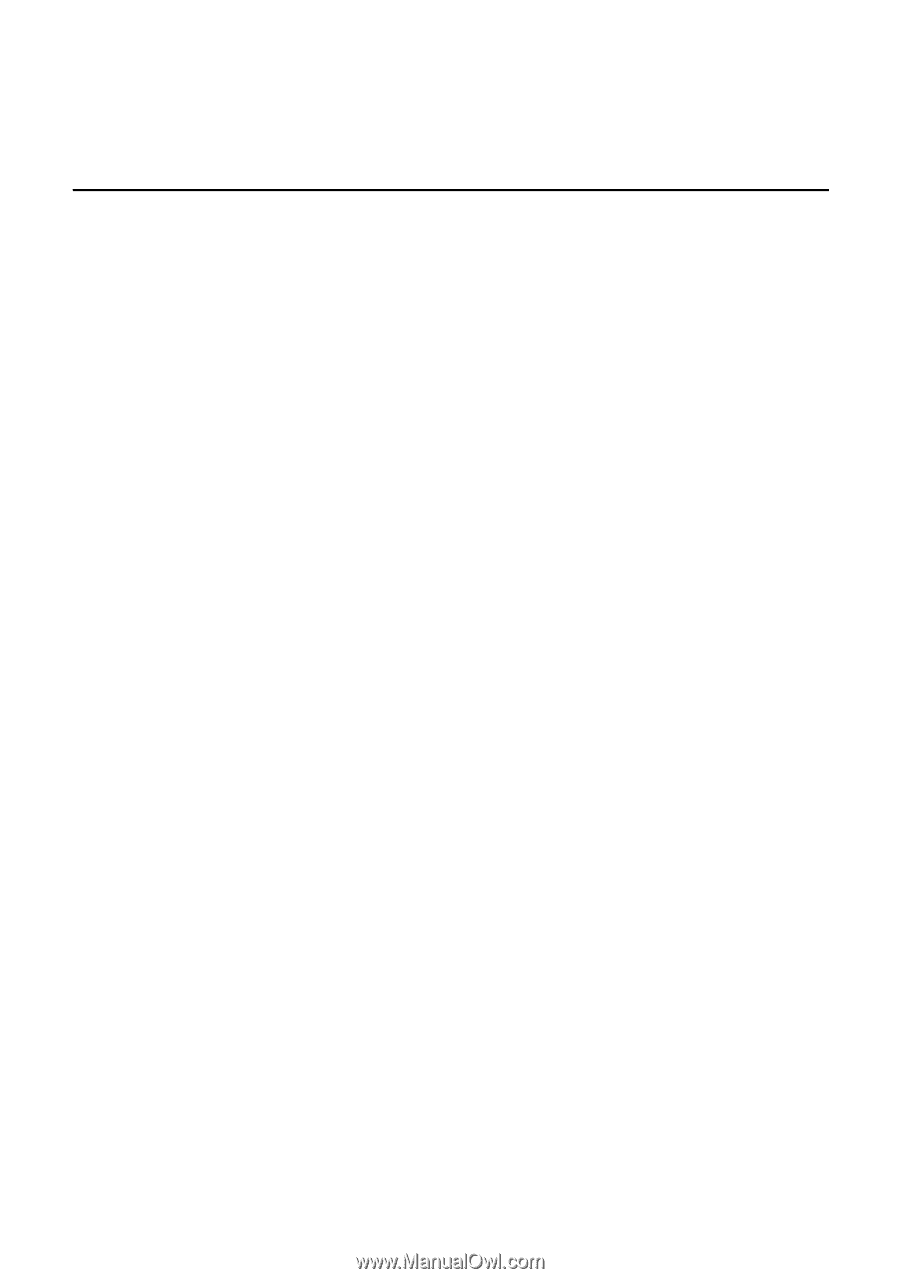
TABLE OF CONTENTS
Special notes on LCD monitors
..................................................
1
Information for your safety and
comfort
..................................
2
Unpacking
...................................................................................
5
Screen position adjustment
........................................................
6
Connecting the power cord
.......................................................
7
Safety precaution
.......................................................................
7
Cleaning your monitor
...............................................................
7
Power saving
...............................................................................
8
DDC
..............................................................................................
8
Connector Pin Assignment
.........................................................
9
Standard Timing Table
..................................................................
11
Installation
.....................................................................................
12
User controls
..................................................................................
13
Troubleshooting
............................................................................
19