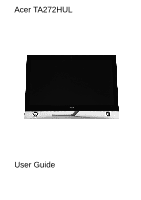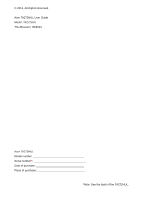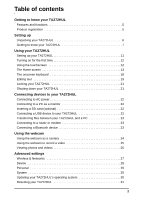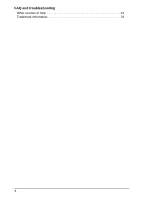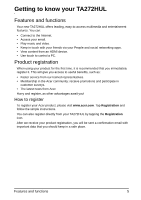Acer TA272HUL User Manual
Acer TA272HUL Manual
 |
View all Acer TA272HUL manuals
Add to My Manuals
Save this manual to your list of manuals |
Acer TA272HUL manual content summary:
- Acer TA272HUL | User Manual - Page 1
Acer TA272HUL User Guide - Acer TA272HUL | User Manual - Page 2
© 2013. All Rights Reserved. Acer TA272HUL User Guide Model: TA272HUL This Revision: 09/2013 Acer TA272HUL Model number Serial number Date of purchase Place of purchase *Note: See the back of the TA272HUL. 2 - Acer TA272HUL | User Manual - Page 3
to AC power 22 Connecting to a PC as a monitor 22 Inserting a SD card (optional 22 Connecting a USB device to your TA272HUL 22 Transferring files between your TA272HUL and a PC 23 Connecting to a router or modem 23 Connecting a Bluetooth device 23 Using the webcam Using the webcam as a camera - Acer TA272HUL | User Manual - Page 4
FAQ and troubleshooting Other sources of help 33 Trademark information 33 4 - Acer TA272HUL | User Manual - Page 5
register, as other advantages await you! How to register To register your Acer product, please visit www.acer.com. Tap Registration and follow the simple instructions. You can also register directly from your TA272HUL by tapping the Registration icon. After we receive your product registration, you - Acer TA272HUL | User Manual - Page 6
in a protective box. Carefully unpack the box and remove the contents. If any of the following items is missing or damaged, contact your dealer immediately: • Acer TA272HUL • Setup poster • USB cable (optional) • HDMI cable (optional) • DP cable (optional) • AC adapter • Warranty card 6 - Acer TA272HUL | User Manual - Page 7
for video chats. indicator 3 Touchscreen 4 Speakers (Dolby®) 27" 2560 x 1440 10 points touch screen. Emits audio. Dolby audio in your TA272HUL creates a surround sound experience through the device speakers and with headphones. From your friends' videos to premium movies, Dolby audio simulates - Acer TA272HUL | User Manual - Page 8
Left view No. Item 1 USB 3.0 port with fast charging 2 USB 3.0 port Description Connects with external USB devices, such as a keyboard, mouse or storage device. Connects with external USB devices, such as a keyboard, mouse or storage device. 8 - Acer TA272HUL | User Manual - Page 9
management key Press to activate the eColor management key. 5 Input switch key Press to switch input source. 6 Power button Press and hold to turn the TA272HUL on, press briefly to turn the screen on/off or enter sleep mode; press and hold to turn the - Acer TA272HUL | User Manual - Page 10
Description Connects to your PC to enumerate all devices on the USB ports. Insert a memory card. Connects to an Ethernet network. Connects to stereo headphones. Supports high-definition digital video connections. Connect the DP cable to the computer. Connects to the DC power supply. 10 - Acer TA272HUL | User Manual - Page 11
. Then, tilt the display panel to an angle of between 10 and 60 degrees from an upright position. Connect the DC-in jack to your TA272HUL and plug the AC adapter into any AC outlet. Note: The hinge on this device may be stiff and will emit a click sound when correctly - Acer TA272HUL | User Manual - Page 12
TA272HUL. To start, tap to select your language and country, then tap Start. Follow the rest of the instructions as they are displayed. Note: If the TA272HUL advantage of other Google services on your TA272HUL. If you want to restore existing settings from another device with Android 2.0 (or later) - Acer TA272HUL | User Manual - Page 13
up. Please do not touch the screen. The Home screen When you start your TA272HUL, or wake it from power saving, it will display the Home screen. This to find. Tap the arrow or Enter key to search the Internet, or tap one of the suggestions, apps or files shown in the list. Voice search If voice - Acer TA272HUL | User Manual - Page 14
icon to go to the previous page, or to go up one level in a menu. This icon may be replaced with the menu displays applications and widgets available on your TA272HUL. Note: All images are for reference only. The applications installed on your TA272HUL can be different from the applications shown - Acer TA272HUL | User Manual - Page 15
last page of applications, swipe to the left to see widgets available on your TA272HUL. See "Personalizing the Home screen" on page 16. Tap the Shop icon to a Home screen Tap and hold an icon to add a shortcut to one of your Home screens. While a shortcut is selected, thumbnails of the Home screens - Acer TA272HUL | User Manual - Page 16
available System update available Virtual private network (VPN) status Description Speaker is silenced TA272HUL microphone is off Song is playing SD card or USB storage is full Syncing data Sync is on Problem with sign-in or sync Uploading data Downloading data Connection icons Icon Description - Acer TA272HUL | User Manual - Page 17
applications that display constantly-updated information or quick shortcuts to applications or special functions. To move an App or Widget to the Home screen, tap and hold an item until it is selected. The Home screen will open. Drag the item to any free area on the screen. To move the item to a - Acer TA272HUL | User Manual - Page 18
with accents or related symbols. The layout of the keyboard varies slightly, depending on the application and information that is required. Changing Android keyboard settings To use a different keyboard language or change settings, tap the Input options key, then select either Input languages or - Acer TA272HUL | User Manual - Page 19
the Android keyboard, tap the Input options key, and then Android keyboard settings. Tap Auto correction or Show correction suggestions and select one different application. Note: Certain applications may not support text selection, or only support it in certain areas. Other applications may offer - Acer TA272HUL | User Manual - Page 20
If you previously copied (see below) text, tap where you want to insert the text. A PASTE button appears briefly below the cursor. Tap the button to paste the text. To replace a word, double tap the word. A PASTE button appears above the word. Tap the button to paste to replace the text. 3. Modify - Acer TA272HUL | User Manual - Page 21
saves power and ensures your TA272HUL does not unintentionally use any services. Your TA272HUL will lock automatically if it is not used after a while. To change the delay, tap APPS > Settings > Display > Sleep. Waking your TA272HUL If the screen is off and the TA272HUL does not react to any taps - Acer TA272HUL | User Manual - Page 22
the internal touch function, webcam, USB hub and SD card reader are also switched to Android mode. Inserting a SD card (optional) You may install a SD card to expand your device's storage space. Note: Your TA272HUL only supports SD cards that use the NTFS, FAT or FAT32 file system. 1. Locate the SD - Acer TA272HUL | User Manual - Page 23
> Ethernet. Connecting a Bluetooth device Only A2DP stereo headsets (playback only, no microphone) are supported. Please check for updates to the TA272HUL's software which may add support for additional Bluetooth devices. For Bluetooth settings, tap APPS > Settings > Bluetooth. Turn Bluetooth on - Acer TA272HUL | User Manual - Page 24
Using the webcam Your TA272HUL features a 2.0-megapixel digital webcam mounted on the front. Many chat or instant messaging apps can use this webcam so you can be seen by your - Acer TA272HUL | User Manual - Page 25
Tap to see camera options. Taking a photo 1. Ensure the options described above are set to your preferences. 2. Frame your subject and steady your TA272HUL. 3. Tap the camera icon to take the photo. Using the webcam to record a video The Camera app can also record video. Camcorder icons and - Acer TA272HUL | User Manual - Page 26
and steady your TA272HUL and zoom in or out as needed. 3. Tap the record icon to begin recording. 4. Tap the record icon again to stop recording. Supported formats Type Image can share the file using various services. Tap Menu and then Share. Note: Share options vary depending on the file type. - Acer TA272HUL | User Manual - Page 27
Description Set up and manage Virtual Private Networks. Adjusting Bluetooth settings You can use Bluetooth to exchange information between your TA272HUL and other mobile devices. Bluetooth connections For Bluetooth settings, tap APPS > Settings, then under WIRELESS & NETWORKS tap Bluetooth. Here - Acer TA272HUL | User Manual - Page 28
no microphone) are supported. Please check for updates to the TA272HUL's software which may add support for additional Bluetooth devices has been transmitted to your TA272HUL, either in total or for each App. This information is useful if you are using a metered service. Virtual Private Network (VPN - Acer TA272HUL | User Manual - Page 29
the Android operating system. Personal Synchronization You can configure synchronization options for many applications on your TA272HUL. You first Google Account you sign in to on your TA272HUL, or from an account associated specifically with that application. For some applications, such as - Acer TA272HUL | User Manual - Page 30
. • Set which days to repeat the alarm. • Set a ringtone. • Give it a label (i.e., a name). Updating your TA272HUL's operating system Your TA272HUL can download and install system updates, adding support for new devices or expanding software options. To check for updates, tap APPS > Settings > About - Acer TA272HUL | User Manual - Page 31
stored on your TA272HUL and any programs you installed. Open Settings from the application menu, then tap Backup & reset > Factory data reset; click Reset and then Erase everything to format your TA272HUL. If your TA272HUL still does not respond, refer to "FAQ and troubleshooting" on page 32 - Acer TA272HUL | User Manual - Page 32
troubleshooting This section lists frequently asked questions that may arise during the use of your TA272HUL supported. Refer to "Supported supported. Why can't I play my You may be trying to play a file that is not music files? supported TA272HUL and an Internet connection. If this option - Acer TA272HUL | User Manual - Page 33
Other sources of help For information on: Refer to: Up-to-date information regarding your www.acer.com TA272HUL Service enquiries support.acer.com Trademark information Manufactured under license from Dolby Laboratories. Dolby and the double-D symbol are trademarks of Dolby Laboratories.

Acer TA272HUL
User Guide