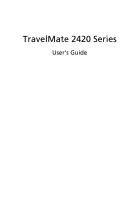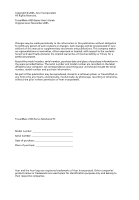Acer TravelMate 2420 TravelMate 2420 User's Guide - EN
Acer TravelMate 2420 Manual
 |
View all Acer TravelMate 2420 manuals
Add to My Manuals
Save this manual to your list of manuals |
Acer TravelMate 2420 manual content summary:
- Acer TravelMate 2420 | TravelMate 2420 User's Guide - EN - Page 1
TravelMate 2420 Series User's Guide - Acer TravelMate 2420 | TravelMate 2420 User's Guide - EN - Page 2
. No part of this publication may be reproduced, stored in a retrieval system, or transmitted, in any form or by any means, electronically, mechanically, by photocopy, recording or otherwise, without the prior written permission of Acer Incorporated. TravelMate 2420 Series Notebook PC Model - Acer TravelMate 2420 | TravelMate 2420 User's Guide - EN - Page 3
iii Disposal instructions Do not throw this electronic device into the trash when discarding. To minimize pollution and ensure utmost protection of the global environment, please recycle. USA - Acer TravelMate 2420 | TravelMate 2420 User's Guide - EN - Page 4
refer to the AcerSystem User's Guide. This guide contains detailed information on such subjects as system utilities, data recovery, expansion options and troubleshooting. In addition it contains warranty information and the general regulations and safety notices for your notebook. It is available in - Acer TravelMate 2420 | TravelMate 2420 User's Guide - EN - Page 5
you close it. • Never place the computer on uneven surfaces. Taking care of your AC adapter Here are some ways to take care of your AC adapter: • Do not connect the adapter to any other device. • Do not step on the power cord or place heavy objects on top of it. Carefully route the - Acer TravelMate 2420 | TravelMate 2420 User's Guide - EN - Page 6
and servicing When cleaning the computer, follow these steps: 1 Turn off the computer and remove the battery pack. 2 Disconnect the AC adapter. 3 Use a soft, moist cloth. Do not use liquid or aerosol cleaners. If either of the following occurs: • the computer has been dropped or the body has - Acer TravelMate 2420 | TravelMate 2420 User's Guide - EN - Page 7
Disposal instructions iii First things first iv Your guides iv Basic care and tips for using your computer iv Turning your computer on and off iv Taking care of your computer v Taking care of your AC adapter v Taking care of your battery pack vi Cleaning and servicing vi Acer - Acer TravelMate 2420 | TravelMate 2420 User's Guide - EN - Page 8
Audio 26 Adjusting the volume 26 Using the system utilities 27 Acer GridVista (dual-display compatible) 27 Launch Manager 28 Norton AntiVirus 29 Frequently asked questions 30 Requesting service 33 International Travelers Warranty (ITW) 33 Before you call 33 Taking your notebook PC - Acer TravelMate 2420 | TravelMate 2420 User's Guide - EN - Page 9
Universal Serial Bus (USB) 41 PC Card slot 42 Installing memory 43 BIOS utility 43 Boot sequence 43 Enable disk-to-disk recovery 44 Password 44 Using software 44 Playing DVD movies 44 Power management 45 Acer eRecovery Management 45 Create backup 46 Restore from backup 46 - Acer TravelMate 2420 | TravelMate 2420 User's Guide - EN - Page 10
- Acer TravelMate 2420 | TravelMate 2420 User's Guide - EN - Page 11
optimizing disk space, memory and registry settings. • Acer eRecovery Management backs up/recovers data flexibly, reliably and completely. • Acer eSettings Management accesses system information and adjusts settings easily. • Acer ePower Management extends battery power via versatile usage profiles - Acer TravelMate 2420 | TravelMate 2420 User's Guide - EN - Page 12
by unauthorized persons. It is conveniently integrated with Windows Explorer as a shell extension for quick and easy data encryption/decryption and also supports on-the-fly file encryption for MSN Messenger and Microsoft Outlook. There are two passwords that can be used to encrypt/decrypt a file - Acer TravelMate 2420 | TravelMate 2420 User's Guide - EN - Page 13
. If you do not set a password, Acer eLock Management will reset back to the initial status with all locks removed. Note: If you lose your password, there is no method to reset it except by reformatting your notebook or taking your notebook to an Acer Customer Service Center. Be sure to remember or - Acer TravelMate 2420 | TravelMate 2420 User's Guide - EN - Page 14
Management is a system optimization tool that boosts the performance of your Acer notebook. It provides you with the following options to enhance overall system performance: • Memory optimization - releases unused memory and check usage. • Disk optimization - removes unneeded items and files - Acer TravelMate 2420 | TravelMate 2420 User's Guide - EN - Page 15
space in a hidden partition on your system's HDD. User-created backups are stored on D:\ drive. Acer eRecovery Management provides you with: • Password protection. • Recovery of applications and drivers. • Image/data backup: • Back up to HDD (set recovery point). • Back up to CD/DVD. • Image/data - Acer TravelMate 2420 | TravelMate 2420 User's Guide - EN - Page 16
to optimize your Windows operating system, so your computer runs faster, smoother and better. Acer eSettings Management also: • Provides a simple graphical user interface for navigating through the program effortlessly. • Displays general system status and advanced monitoring for power users. • Logs - Acer TravelMate 2420 | TravelMate 2420 User's Guide - EN - Page 17
on/off: Wireless LAN, Bluetooth, CardBus, Memory Card, Audio, and Wired LAN. DC mode To suit your usage, there are four pre-defined profiles - Entertainment, Presentation, Word Processing, and Maximum Battery. Or, you can define up to three of your own profiles. Create new power scheme 1 Assign - Acer TravelMate 2420 | TravelMate 2420 User's Guide - EN - Page 18
what actions will be taken when the cover is closed, and set passwords for accessing the system after Hibernation or Standby. • View information about Acer ePower Management. Acer ePresentation Management Acer ePresentation Management lets you select from two of the most common projector resolutions - Acer TravelMate 2420 | TravelMate 2420 User's Guide - EN - Page 19
tour After setting up your computer as illustrated in the Just for Starters... poster, let us show you around your new Acer notebook. Front view # Item Description 1 Display screen Also called Liquid-Crystal Display (LCD), displays computer output. 2 Status indicators Light-Emitting Diodes - Acer TravelMate 2420 | TravelMate 2420 User's Guide - EN - Page 20
function. Indicates the status of Bluetooth communication. Press to enable/disable the wireless function. Indicates the status of wireless LAN communication. Left and right speakers deliver stereo audio output. Accepts audio line-in devices (e.g., audio CD player, stereo walkman). Accepts input - Acer TravelMate 2420 | TravelMate 2420 User's Guide - EN - Page 21
English # Icon Item 7 Battery indicator 8 Power indicator 9 Latch Left view 11 Description Indicates the computer's batttery status. Indicates the computer's power status. Locks and releases the lid. # Icon Item Description 1 Kensington lock Connects to a Kensington-compatible slot - Acer TravelMate 2420 | TravelMate 2420 User's Guide - EN - Page 22
English # Icon Item Description 1 Three USB 2.0 ports Connect to USB 2.0 devices (e.g., USB mouse, USB camera). 2 Ventilation slots Enable the ) port 3 Battery Description Connects to an AC adapter. Connects to a display device (e.g., external monitor, LCD projector). Powers the computer. - Acer TravelMate 2420 | TravelMate 2420 User's Guide - EN - Page 23
13 Base view English # Item 1 Battery lock 2 Cooling fan 3 Hard disk bay 4 Memory compartment 5 Battery release latch 6 Battery bay Description Locks the battery in position. Helps keep the computer cool. Note: Do not cover or obstruct the opening of the fan. Houses the computer's hard disk ( - Acer TravelMate 2420 | TravelMate 2420 User's Guide - EN - Page 24
Hibernation power-saving modes • 44.6 W (6-cell) Li-ion battery pack • 2.5-hour rapid charge; 3.5-hour charge-in-use • 65 W AC adapter • 88-/89-key Acer FineTouch™ keyboard • Touchpad with 4-way scroll button • Four easy-launch buttons • Two front-access LED-buttons: WLAN, Bluetooth® • Audio system - Acer TravelMate 2420 | TravelMate 2420 User's Guide - EN - Page 25
™ solution, supporting Acer SignalUp™ wireless technology Three USB 2.0 ports PC Card slot (one Type II) External display (VGA) port Headphones/speaker/line-out jack Microphone-in jack Line-in jack Ethernet (RJ-45) port Modem (RJ-11) port DC-in jack for AC adapter Kensington lock slot BIOS user and - Acer TravelMate 2420 | TravelMate 2420 User's Guide - EN - Page 26
English 16 System compliance Warranty • ACPI 1.0b • DMI 2.0 • Mobile PC 2001 • Wi-Fi® • Cisco Compatible Extensions (CCX) One-year International Travelers Warranty (ITW) Note: The specifications listed above are for reference only. The exact configuration of your PC depends on the model purchased - Acer TravelMate 2420 | TravelMate 2420 User's Guide - EN - Page 27
Lights up when Num Lock is activated. HDD Indicates when the hard disk drive is active. Bluetooth Indicates the status of Bluetooth communication. Wireless LAN Indicates the status of wireless LAN communication. Battery Indicates the computer's batttery status. Power Indicates the computer - Acer TravelMate 2420 | TravelMate 2420 User's Guide - EN - Page 28
are: mail, Web browser, Empowering Key < one user-programmable button. > and Press < > to run the Acer Empowering Technology. Please see "Acer Empowering Technology" on page 1. The mail and Web browser buttons are pre-set to email and Internet programs, but can be reset by users. To set the Web - Acer TravelMate 2420 | TravelMate 2420 User's Guide - EN - Page 29
means the cursor responds as you move your finger across the surface of the touchpad. The central location on the palmrest provides optimum comfort and support. Touchpad basics The following items show you how to use the touchpad: - Acer TravelMate 2420 | TravelMate 2420 User's Guide - EN - Page 30
This button mimics your cursor pressing on the right scroll bar of Windows applications. Function Left button (1) Right button (4) Main touchpad (2) on the touchpad on the second tap and drag the cursor. Access context menu Click once. Scroll Click and hold to move up/ down/left/ right. - Acer TravelMate 2420 | TravelMate 2420 User's Guide - EN - Page 31
Using the keyboard The keyboard has full-sized keys and an embedded numeric keypad, separate cursor, lock, Windows, function and special keys. Lock keys and embedded numeric keypad The keyboard has three lock keys which you can toggle on and off. Lock key Caps Lock Num Lock + Scroll Lock - Acer TravelMate 2420 | TravelMate 2420 User's Guide - EN - Page 32
as clicking on the Windows Start button; it launches the Start menu. It can also be used with other keys to provide a variety of functions: < > + : Activates the next Taskbar button. < > + : Opens the My Computer window. < > + : Opens Help and Support Center. < > + : Opens the - Acer TravelMate 2420 | TravelMate 2420 User's Guide - EN - Page 33
Acer ePower Management in Acer Empowering Technology. See "Acer Empowering Technology" on page 1. Puts the computer in Sleep mode. Switches display output between the display screen, external monitor (if connected) and both. Turns the display screen backlight off to save power. Press any key - Acer TravelMate 2420 | TravelMate 2420 User's Guide - EN - Page 34
processor. 2 Either press < > at the bottom-right of the keyboard, or hold and then press the key at the upper-center of the keyboard. Note: Some fonts and software do not support the Euro symbol. Please refer to www.microsoft.com/typography/faq/faq12.htm for more information. The US - Acer TravelMate 2420 | TravelMate 2420 User's Guide - EN - Page 35
. Insert a clip to the emergency eject hole to eject the optical drive tray when the computer is off. Using a computer security lock The notebook comes with a Kensington-compatible security slot for a security lock. Wrap the computer security lock cable around an immovable object such as a table or - Acer TravelMate 2420 | TravelMate 2420 User's Guide - EN - Page 36
English 26 Audio The computer comes with 32-bit Intel High-Definition audio, and built-in stereo speakers. Adjusting the volume Adjusting the volume on the computer is as easy as pressing some buttons. See "Hotkeys" on page 22 for more information on adjusting the speaker volume. - Acer TravelMate 2420 | TravelMate 2420 User's Guide - EN - Page 37
the system utilities Note: The system utilities work under Microsoft Windows XP only. Acer GridVista (dual-display compatible) Note: This feature is only available on certain models. To enable the dual monitor feature of your notebook, first ensure that the second monitor is connected, then, select - Acer TravelMate 2420 | TravelMate 2420 User's Guide - EN - Page 38
GridVista is simple to set up: 1 Run Acer GridVista and select your preferred screen configuration for each display from the taskbar. 2 Drag and drop each window into the appropriate grid. 3 Enjoy the convenience of a well-organized desktop. Note: Please ensure that the resolution setting of your - Acer TravelMate 2420 | TravelMate 2420 User's Guide - EN - Page 39
AntiVirus. Double click on the Norton AntiVirus Icon on the desktop or click on the Start menu in the Windows taskbar, highlight Programs, and select Norton AntiVirus. 2 In the Norton AntiVirus main window, click Scan for Viruses. 3 In the Scan for Viruses panel, click Scan My Computer. 4 Under - Acer TravelMate 2420 | TravelMate 2420 User's Guide - EN - Page 40
does not start or boot up. Look at the power indicator: • If it is not lit, no power is being supplied to the computer. Check the following: • If you are using on the battery, it may be low and unable to power the computer. Connect the AC adapter to recharge the battery pack. • Make sure that - Acer TravelMate 2420 | TravelMate 2420 User's Guide - EN - Page 41
, it will not have an eject hole.) The keyboard does not respond. Try attaching an external keyboard to a USB port on the computer. If it works, contact your dealer or an authorized service center as the internal keyboard cable may be loose. The printer does not work. Check the following: • Make - Acer TravelMate 2420 | TravelMate 2420 User's Guide - EN - Page 42
data files before using this option. Before performing a restore operation, please check the BIOS settings. 1 Check to see if Acer disk-to-disk recovery is enabled or not. 2 Make sure the D2D Recovery setting in Main is Enabled. 3 Exit the BIOS utility and save changes. The system will reboot. Note - Acer TravelMate 2420 | TravelMate 2420 User's Guide - EN - Page 43
you call Please have the following information available when you call Acer for online service, and please be at your computer when you call. With your support, we can reduce the amount of time a call takes and help solve your problems efficiently. If there are error messages or beeps reported by - Acer TravelMate 2420 | TravelMate 2420 User's Guide - EN - Page 44
notebook . 5 Disconnect the cord from the AC adapter. 6 Disconnect the keyboard, pointing device, , open the display; then press and release the power button. If you are taking the computer to a on Start, Turn Off Computer, then click on Turn Off (Windows XP). Or: You can put the computer in Sleep mode - Acer TravelMate 2420 | TravelMate 2420 User's Guide - EN - Page 45
than your computer. If your meeting will be longer, or if your battery is not fully charged, you may want to bring the AC adapter with you to plug in your computer in the meeting room. If some items at home, take the following items with you: • AC adapter and power cord • The printed User's Guide - Acer TravelMate 2420 | TravelMate 2420 User's Guide - EN - Page 46
your computer at home, you may want to purchase a second AC adapter for use at home. With a second AC adapter, you can avoid carrying the extra weight to and from home. with you: • AC adapter • Spare, fully-charged battery pack(s) • Additional printer driver files if you plan to use another printer - Acer TravelMate 2420 | TravelMate 2420 User's Guide - EN - Page 47
traveling. What to bring with you Bring the following items with you: • AC adapter • Power cords that are appropriate for the country to which you are traveling • Spare, fully-charged battery packs • Additional printer driver files if you plan to use another printer • Proof of purchase, in case you - Acer TravelMate 2420 | TravelMate 2420 User's Guide - EN - Page 48
utility. Once set, you must enter this password to gain access to the BIOS utility. See "BIOS utility" on page 43. • User Password secures your computer against unauthorized use. Combine the use of this password with password checkpoints on boot-up and resume from Hibernation for maximum security - Acer TravelMate 2420 | TravelMate 2420 User's Guide - EN - Page 49
center of the display screen. • When the Supervisor Password is set, a prompt appears when you press to enter the BIOS utility at boot-up. • Type the Supervisor Password and press to access the BIOS utility. If you enter the password incorrectly, a warning message appears. Try again and - Acer TravelMate 2420 | TravelMate 2420 User's Guide - EN - Page 50
English 40 Expanding through options Your notebook PC offers you a complete mobile computing experience. Connectivity options Ports allow you to connect peripheral devices to your computer as you would with a desktop PC. For instructions on how to connect different external devices to the computer, - Acer TravelMate 2420 | TravelMate 2420 User's Guide - EN - Page 51
Ethernet cable from the Ethernet (RJ-45) port on the chassis of the computer to a network jack or hub on your network. Universal Serial Bus (USB) The USB 2.0 port is a high-speed serial bus which allows you to connect - Acer TravelMate 2420 | TravelMate 2420 User's Guide - EN - Page 52
by desktop PCs. Popular PC Cards include flash, fax/data modem, wireless LAN and SCSI cards. CardBus improves on the 16-bit PC card slot and make the proper connections (e.g., network cable), if necessary. See your card manual for details. Ejecting a PC Card Before ejecting a PC Card: 1 Exit the - Acer TravelMate 2420 | TravelMate 2420 User's Guide - EN - Page 53
the screw. 5 Reinstall the battery pack, and reconnect the AC adapter. 6 Turn on the computer. The computer automatically detects and reconfigures the total memory size. Please consult a qualified technician or contact your local Acer dealer. BIOS utility The BIOS utility is a hardware configuration - Acer TravelMate 2420 | TravelMate 2420 User's Guide - EN - Page 54
Recovery at the bottom of the screen and use the and keys to set this value to Enabled. Password To set a password on boot, activate the BIOS remain permanent. Recovering your hard disk does not reset the number of times the region code has parts of Africa, India People's Republic of China - Acer TravelMate 2420 | TravelMate 2420 User's Guide - EN - Page 55
supports the advanced configuration and power interface (ACPI), which allows for maximum power conservation and maximum performance at the same time. Windows handles all power-saving chores for your computer. Acer eRecovery Management Acer eRecovery Management is a tool to quickly backup and restore - Acer TravelMate 2420 | TravelMate 2420 User's Guide - EN - Page 56
CD or DVD. 1 Boot to Windows XP. 2 Press + to open the Acer eRecovery Management utility. 3 Enter the password to proceed. The default password is six zeros. 4 In the Acer eRecovery Management window, select Recovery actions and click Next. 5 Select the desired restore action and follow - Acer TravelMate 2420 | TravelMate 2420 User's Guide - EN - Page 57
proceed. The default password is six zeros. 4 In the Acer eRecovery Management window, select Recovery actions and click Next. 5 In the Recovery settings window, select Reinstall applications/drivers and click Next. 6 Select the desired driver/application and follow the instructions on screen to re - Acer TravelMate 2420 | TravelMate 2420 User's Guide - EN - Page 58
5 In the Recovery settings window, select Password: Change Acer eRecovery Management password and click Next. 6 Follow the instructions on screen to complete the process. Note: If the system crashes, and will not boot to Windows, you can run Acer disk-to-disk recovery to restore the factory default - Acer TravelMate 2420 | TravelMate 2420 User's Guide - EN - Page 59
attempt to open the computer yourself; contact your dealer or authorized service center for assistance. Troubleshooting tips This notebook PC incorporates an advanced design that delivers onscreen error message reports to help you solve problems. If the system reports an error message or an error - Acer TravelMate 2420 | TravelMate 2420 User's Guide - EN - Page 60
50 If you still encounter problems after going through the corrective measures, please contact your dealer or an authorized service center for assistance. Some problems may be solved using the BIOS utility. English - Acer TravelMate 2420 | TravelMate 2420 User's Guide - EN - Page 61
compliance As an ENERGY STAR partner, Acer Inc. has determined that this product limits for a Class B digital device pursuant to Part 15 of the FCC rules. These limits are designed not installed and used in accordance with the instructions, may cause harmful interference to radio communications. - Acer TravelMate 2420 | TravelMate 2420 User's Guide - EN - Page 62
Hereby, Acer, declares that this notebook PC series is in acer.com/products/notebook/reg-nb/index.htm for complete documents.) Compliant with Russian regulatory certification Modem notices Notice for USA This equipment complies with Part company may discontinue your service temporarily. If possible, - Acer TravelMate 2420 | TravelMate 2420 User's Guide - EN - Page 63
advance to give you an opportunity to maintain uninterrupted telephone service. If this equipment should fail to operate properly, disconnect the equipment from the phone line to determine if it is causing the problem. If the problem is with the equipment, discontinue use and contact your dealer or - Acer TravelMate 2420 | TravelMate 2420 User's Guide - EN - Page 64
call attempts to the same number within any 30 minute period for any single manual call initiation, and b The equipment shall go on-hook for a period of shall not be set up to make automatic calls to Telecom's 111 Emergency Service. For modem with approval number PTC 211/01/030 1 The grant of - Acer TravelMate 2420 | TravelMate 2420 User's Guide - EN - Page 65
continue to support pulse dialing. problems occur, the user should NOT contact the telecom Fault Service power Service. Important safety instructions Read these instructions carefully. Save them for future reference. 1 Follow all warnings and instructions protect it from overheating. These openings - Acer TravelMate 2420 | TravelMate 2420 User's Guide - EN - Page 66
technician to restore the product to normal condition. e If the product has been dropped or the case has been damaged. f If the product exhibits a distinct change in performance, indicating a need for service. 12 The notebook PC series uses lithium batteries. Replace the battery with the same - Acer TravelMate 2420 | TravelMate 2420 User's Guide - EN - Page 67
technology must be authorized by Macrovision, and is intended for home and other limited viewing uses only unless otherwise authorized by Macrovision. Reverse engineering or disassembly is prohibited. - Acer TravelMate 2420 | TravelMate 2420 User's Guide - EN - Page 68
standards of any country or region in which it has been approved for wireless use. Depending on configurations, this product may or may not contain wireless radio devices (such as wireless LAN and/or Bluetooth modules). Below information is for products with such devices. European Union (EU) This - Acer TravelMate 2420 | TravelMate 2420 User's Guide - EN - Page 69
in the country of use. The FCC RF safety requirement The radiated output power of the wireless LAN Mini PCI Card and Bluetooth card is far below the FCC radio frequency exposure limits. Nevertheless, the notebook PC series shall be used in such a manner that the potential for human contact during - Acer TravelMate 2420 | TravelMate 2420 User's Guide - EN - Page 70
harmful interference to co-channel Mobile Satellite systems. 3 High power radar are allocated as primary users of the 5.25 To prevent radio interference to the licensed service, this device is intended to be to RF fields (RSS-102) The notebook PC series employs low gain integral antennas that do - Acer TravelMate 2420 | TravelMate 2420 User's Guide - EN - Page 71
Federal Communications Comission Declaration of Conformity This device complies with Part 15 of the FCC Rules. Operation is subject to the Notebook PC Model number: MS2180 Machine type: TravelMate 2420 SKU number: TravelMate 242xxx ("x" = 0 - 9, a - z, or A - Z) Name of responsible party: Acer - Acer TravelMate 2420 | TravelMate 2420 User's Guide - EN - Page 72
Tel: 886-2-8691-3089 Fax: 886-2-8691-3000 E-mail: [email protected] Declares that product: Notebook PC Trade name: Acer Model number: MS2180 Machine type: TravelMate 2420 SKU number: TravelMate 242xxx ("x" = 0 - 9, a - z, or A - Z) Is in compliance with the essential requirements - Acer TravelMate 2420 | TravelMate 2420 User's Guide - EN - Page 73
Index A AC adapter caring for v audio 26 adjusting the volume 26 troubleshooting 31 B battery pack caring for vi BIOS utility 43 brightness hotkeys 23 C caps lock 21 on indicator 17 care AC adapter v battery pack vi computer v CD-ROM ejecting manually 31 troubleshooting 31 cleaning computer vi - Acer TravelMate 2420 | TravelMate 2420 User's Guide - EN - Page 74
25, 38 passwords 38 speakers hotkey 23 troubleshooting 31 support information 33 T touchpad 19 hotkey 23 using 19- 20 travel international flights 37 local trips 36 troubleshooting 49 tips 49 U universal serial bus 41 V view front 11 left 11 rear 12 right 12 volume adjusting 26 W Windows keys 22

TravelMate 2420 Series
User's Guide