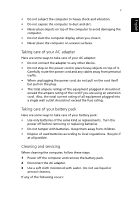Acer TravelMate 250P TravelMate 250P User Guide
Acer TravelMate 250P Manual
 |
View all Acer TravelMate 250P manuals
Add to My Manuals
Save this manual to your list of manuals |
Acer TravelMate 250P manual content summary:
- Acer TravelMate 250P | TravelMate 250P User Guide - Page 1
TravelMate 240P/250P series User's guide - Acer TravelMate 250P | TravelMate 250P User Guide - Page 2
Reserved. TravelMate 240P/250P series User's guide Original Issue: June 2003 Changes may be made periodically to the information in this publication without obligation to notify any person of such revision or changes. Such changes will be incorporated in new editions of this manual or supplementary - Acer TravelMate 250P | TravelMate 250P User Guide - Page 3
installed. If Adobe Acrobat Reader is not installed on your computer, clicking on TravelMate User's guide will run the Acrobat Reader setup program first. Follow the instructions on the screen to complete the installation. For instructions on how to use Adobe Acrobat Reader, access the Help menu. - Acer TravelMate 250P | TravelMate 250P User Guide - Page 4
off, do any of the following: • Use the Windows shutdown command Click on Start, Turn Off Computer; then click on Turn Off. • Use the power switch Note: You can also use the power switch to perform power management functions. See "Power management" on page 30. • Use the customized functions for - Acer TravelMate 250P | TravelMate 250P User Guide - Page 5
according to local regulations. Recycle if at all possible. Cleaning and servicing When cleaning the computer, follow these steps: 1 Power off the computer and remove the battery pack. 2 Disconnect the AC adapter. 3 Use a soft cloth moistened with water. Do not use liquid or aerosol cleaners - Acer TravelMate 250P | TravelMate 250P User Guide - Page 6
English vi • The computer has been dropped or the body has been damaged. • Liquid has been spilled into the product. • The computer does not operate normally. Please refer to "Troubleshooting my computer" on page 61. - Acer TravelMate 250P | TravelMate 250P User Guide - Page 7
keyboard 13 Special keys 13 Touchpad 20 Touchpad basics 20 Storage 22 Hard disk 22 Optical drive 22 Floppy drive 24 Audio 25 Adjusting the volume 25 Power management 26 Moving around with your TravelMate utilities 44 Notebook Manager 44 Launch Manager 44 BIOS Utility 45 - Acer TravelMate 250P | TravelMate 250P User Guide - Page 8
English viii 3 Troubleshooting my computer Frequently-asked questions Error messages Requesting service International Traveler's Warranty (ITW) Before you call Appendix A Specifications Appendix B Notices Index Contents 59 61 65 69 69 69 71 77 85 - Acer TravelMate 250P | TravelMate 250P User Guide - Page 9
1 Getting to know your TravelMate - Acer TravelMate 250P | TravelMate 250P User Guide - Page 10
Your TravelMate computer combines highperformance, versatility, power management features and multimedia capabilities with a unique style and ergonomic design. Work with unmatched productivity and reliability with your new power computing partner. - Acer TravelMate 250P | TravelMate 250P User Guide - Page 11
English 3 A TravelMate tour After setting up your computer as illustrated in the Just for Starters... poster, let us show you around your new TravelMate computer. Front view # Item 1 Display screen Description Also called LCD (liquid-crystal display), displays computer output. - Acer TravelMate 250P | TravelMate 250P User Guide - Page 12
English 4 # Item 2 Status indicators 3 Launch Keys 4 Power switch 5 Palmrest 6 Click buttons (left, center and right) 7 Touchpad 8 Keyboard 9 Ventilation Slot Left view 1 Getting to know your TravelMate even after prolonged use. # Item 1 PC Card slot Description Connects to two Type II 16-bit PC - Acer TravelMate 250P | TravelMate 250P User Guide - Page 13
English 5 # Item 2 Eject button 3 Optical drive 4 Infrared port 5 LED indicator 6 Emergency eject button 7 Eject button 8 Speaker 9 Tablet Input Panel Support (TIPS) Description Ejects the PC Card from the slot. Internal optical drive; accepts CDs or DVDs depending on the optical drive type. - Acer TravelMate 250P | TravelMate 250P User Guide - Page 14
Getting to know your TravelMate Description Internal diskette drive; accepts 3.5-inch diskettes. Push this button to eject the floppy disk. Connects to a Kensington-compatible computer security lock. A folding support to facilitate writing on the screen. # Item 1 Power jack Description Connects - Acer TravelMate 250P | TravelMate 250P User Guide - Page 15
English # Item 5 Network jack 6 Modem jack 7 Description Connects to an Ethernet 10/100-based network. Connects to a phone line. 7 Speaker/Line-out Connects to audio line-out devices (e.g., Headphone jack speakers, headphones). 8 Line-in/Mic-in jack Accepts audio line-in devices (e.g., - Acer TravelMate 250P | TravelMate 250P User Guide - Page 16
8 Bottom view 1 Getting to know your TravelMate English # Item 1 Battery bay 2 Battery release latch 3 Memory compartment Description Houses the computer's battery pack. Unlatches the battery to remove the battery pack. Houses the computer's main memory. - Acer TravelMate 250P | TravelMate 250P User Guide - Page 17
English 9 Using your computer in tablet mode Your computer is designed for convenience, ergonomic use, and portability. Running the Windows XP Tablet PC edition operating system, your TravelMate utilizes an EMR stylus for pen-based input. Software developed specifically for the computer allows for - Acer TravelMate 250P | TravelMate 250P User Guide - Page 18
10 1 Getting to know your TravelMate 2 Push the display screen in the direction as shown in the illustration below until the "TIPS" stands firmly. English 3 Adjust "TIPS" to the angle where you desire. (Suggested angle :125~150 degrees) - Acer TravelMate 250P | TravelMate 250P User Guide - Page 19
English 11 4 Begin to write in the tablet mode. 5 When you finish writing in the tablet mode, close the display screen and store "TIPS" back to the "TIPS" slot in the illustration below. - Acer TravelMate 250P | TravelMate 250P User Guide - Page 20
English 12 1 Getting to know your TravelMate Warning: "TIPS" is not a handle ! Do NOT use the "TIPS" to lift the computer ! Do NOT store"TIPS" to rear side ! Avoid "TIPS" placing pressure on rear cables ! - Acer TravelMate 250P | TravelMate 250P User Guide - Page 21
drive • High-capacity Enhanced-IDE hard disk • High-capacity battery pack • Advanced Configuration Power Interface (ACPI) power management system Display • 14.1" Thin-Film Transistor (TFT) liquid crystal display (LCD) supporting pen-based input, with 16M color at 1024x768 XGA (eXtended Graphics - Acer TravelMate 250P | TravelMate 250P User Guide - Page 22
to know your TravelMate English • USB (Universal Serial Bus) 2.0 ports • 802.11a+g/802.11b wireless LAN option • Bluetooth option Human-centric design and ergonomics • All-in-one design (CD, DVD or combo drive, floppy drive, and hard disk) • Sleek, smooth and stylish design • Full-sized keyboard - Acer TravelMate 250P | TravelMate 250P User Guide - Page 23
is closed. Icon Function Power Description Lights when the computer is on. Sleep Media Activity Battery Charge Lights when the computer enters Standby mode and blinks when it enters into or resumes from hibernation mode. Lights when the floppy drive, hard disk or optical drive is active. Lights - Acer TravelMate 250P | TravelMate 250P User Guide - Page 24
English 16 1 Getting to know your TravelMate Indicators in Cover When the cover of your computer is closed, 2 easy-to-read icons are shown, indicating which state or feature is enabled or - Acer TravelMate 250P | TravelMate 250P User Guide - Page 25
English 17 Using the keyboard The keyboard has full-sized keys and an embedded keypad, separate cursor keys, two Windows keys and twelve function keys. Special keys Lock keys The keyboard has three lock keys which you can toggle on and off. Lock key Caps Lock Num Lock (Fn-F11) Scroll Lock (Fn-F12) - Acer TravelMate 250P | TravelMate 250P User Guide - Page 26
English 18 1 Getting to know your TravelMate Embedded numeric keypad The embedded numeric keypad functions like a desktop numeric keypad. It is indicated by small characters located on the upper right corner of the keycaps. To simplify the keyboard legend, cursor-control key symbols are not - Acer TravelMate 250P | TravelMate 250P User Guide - Page 27
19 Windows keys The keyboard has two keys that perform Windows-specific functions. English Key Description Windows logo key Start button. Combinations with this key perform shortcut functions. Below are a few examples: + Tab (Activates next taskbar button) + E (Explores My Computer) + F ( - Acer TravelMate 250P | TravelMate 250P User Guide - Page 28
English 20 1 Getting to know your TravelMate Hot keys The computer employs hot keys or key combinations to access most of the computer's controls like screen brightness, volume output and the BIOS Utility. To activate hot keys, press and hold the Fn key before pressing the other key in the hot - Acer TravelMate 250P | TravelMate 250P User Guide - Page 29
English 21 Hot key Fn-F5 Icon Fn-F6 Fn-F7 Fn-F8 Function Display monitor (if connected) and both the display screen and external monitor. Turns the display screen backlight off to save power. Press any key to return. Turns the internal touchpad on and off. Turns the speakers on and off. Fn - Acer TravelMate 250P | TravelMate 250P User Guide - Page 30
your TravelMate The Euro symbol If your keyboard layout is set to United States-International or United Kingdom or if you have a keyboard with a European layout, you can type the Euro symbol on your keyboard. Note for US keyboard users: The keyboard layout is set when you first set up Windows. For - Acer TravelMate 250P | TravelMate 250P User Guide - Page 31
English 23 Launch Keys Located at the top of the keyboard are six buttons. These buttons are called launch keys. They are designated as Wireless, Bluetooth button, Web browser button, mail button, P1 and P2. The Wireless and Bluetooth buttons cannot be set by the user. To set the other four launch - Acer TravelMate 250P | TravelMate 250P User Guide - Page 32
know your TravelMate Touchpad The built-in touchpad is a PS/2-compatible pointing device that senses movement on its surface. This means the cursor responds as you move your finger on the surface of the touchpad. The central location on the palmrest provides optimum comfort and support. Note: When - Acer TravelMate 250P | TravelMate 250P User Guide - Page 33
English 25 buttons are similar to the left and right buttons on a mouse. Tapping on the touchpad produces similar results. • Use the 4-way scroll (#2) button to scroll up or down and move left or right a page. This button mimics your cursor pressing on the right scroll bar of Windows applications. - Acer TravelMate 250P | TravelMate 250P User Guide - Page 34
26 1 Getting to know your TravelMate English Storage This computer supplies you with the following media storage: • High-capacity Enhanced-IDE hard disk • Optical (CD, DVD, DVD/CD-RW combo, or DVD Rewritable ) drive • Floppy drive Hard disk The high-capacity hard disk is the answer to your - Acer TravelMate 250P | TravelMate 250P User Guide - Page 35
English 27 When the power is off, you can eject the drive tray using the emergency eject hole. See page 64. Playing DVD movies When the DVD drive module is installed in the optical drive permanent. Recovering your hard disk does not reset the Zealand 5 Former U.S.S.R., parts of Africa, India 6 - Acer TravelMate 250P | TravelMate 250P User Guide - Page 36
28 1 Getting to know your TravelMate English Floppy drive The internal floppy drive accepts standard 3.5-inch, 1.44 MB diskettes. Ejecting a diskette Eject a diskette by pressing the floppy disk eject button (1) and pull out the diskette (2) to remove it. - Acer TravelMate 250P | TravelMate 250P User Guide - Page 37
English 29 Audio The computer comes with 16-bit high-fidelity AC'97 stereo audio. The built-in dual stereo speakers are easy to access. There are audio ports on the rear panel of the computer. See "Rear view" on page 6 for more information on external audio devices. - Acer TravelMate 250P | TravelMate 250P User Guide - Page 38
1 Getting to know your TravelMate English Power management This computer has a built-in power management unit that monitors system activity. System activity refers to any activity involving one or more of the following devices: keyboard, mouse, floppy drive, hard disk, peripherals connected to the - Acer TravelMate 250P | TravelMate 250P User Guide - Page 39
English 31 Moving around with your TravelMate in progress. 2 Remove any media, diskette or compact disc, from the drive(s). 3 Shut down the operating system. 4 Turn off the computer. 5 Close the display cover. 6 Disconnect the cord from the AC adapter. 7 Disconnect the keyboard - Acer TravelMate 250P | TravelMate 250P User Guide - Page 40
32 1 Getting to know your TravelMate English you can put the computer in Sleep mode by pressing Fn-F4. Then close and latch the display. When you are ready to use the computer again, unlatch and open the display, and press and release the power switch. If the power indicator is off, the computer - Acer TravelMate 250P | TravelMate 250P User Guide - Page 41
English 33 Caution: Avoid packing items next to the top cover of the computer. Pressure against the top cover can damage the screen What to bring with you Unless you already have some items at home, bring the following items with you: • AC adapter and power cord • The printed user's manual Special - Acer TravelMate 250P | TravelMate 250P User Guide - Page 42
your TravelMate English Traveling with the computer "when you are moving within a larger distance, for instance, from your office building to a client's office building or traveling locally" Preparing the computer Prepare the computer as if you were taking it home. Make sure that the battery in - Acer TravelMate 250P | TravelMate 250P User Guide - Page 43
English 35 • Power cords that are appropriate for the country to which you are travelling • Spare, fully-charged battery packs • Additional printer driver local AC voltage and the AC adapter power cord specifications are compatible. If not, purchase a power cord that is compatible with the local - Acer TravelMate 250P | TravelMate 250P User Guide - Page 44
English 36 1 Getting to know your TravelMate Securing your computer Your computer is a valuable investment that you need to take care of. Learn how to protect and take care of your computer. Security features include hardware and software locks - a security notch and passwords. Using a computer - Acer TravelMate 250P | TravelMate 250P User Guide - Page 45
2nd Hard Disk) password, you are prompted for the current Hard Disk password before it is removed. Changing a password Should you want to change a password, do the following: 1 Remove the current password. 2 Set a new password. Setting passwords You can set passwords using: • Notebook Manager • BIOS - Acer TravelMate 250P | TravelMate 250P User Guide - Page 46
English 38 1 Getting to know your TravelMate - Acer TravelMate 250P | TravelMate 250P User Guide - Page 47
2 Customizing my computer - Acer TravelMate 250P | TravelMate 250P User Guide - Page 48
After learning the basics of your TravelMate computer, let's get acquainted with the advanced features of your computer. In this chapter, you will learn how to add options, upgrade components for better performance, and customize your computer. - Acer TravelMate 250P | TravelMate 250P User Guide - Page 49
English 41 Expanding through options Your TravelMate offers you a complete mobile computing experience. Connectivity options Ports allow you to connect peripheral devices the modem jack to a phone line jack. Start your communications software program. See your communications manual for instructions. - Acer TravelMate 250P | TravelMate 250P User Guide - Page 50
English 42 2 Customizing my computer Network Your computer has built-in Ethernet/Fast Ethernet capabilities. To use the network feature, connect an Ethernet cable from the - Acer TravelMate 250P | TravelMate 250P User Guide - Page 51
make the proper connections (e.g., network cable), if necessary. See your card manual for details. Ejecting a PC Card Before ejecting a PC Card: 1 Exit the application using the card. 2 Left-click on the Safely Remove Hardware icon on the taskbar and click on the PC Card item. Click OK to confirm. - Acer TravelMate 250P | TravelMate 250P User Guide - Page 52
press it again (1) to eject the card (2). English Upgrade options Your computer delivers superior power and performance. However, some users supports shadow RAM. There are two memory slots on your computer, one of which is occupied by standard memory. You can upgrade memory by installing a memory - Acer TravelMate 250P | TravelMate 250P User Guide - Page 53
English 45 Installing memory Follow these steps to install memory: 1 Turn off the computer, unplug the AC adapter (if connected) and remove the battery pack. Then turn the computer over to access its base. 2 Remove the screw from the memory cover (a); then lift up and remove the memory cover (b). - Acer TravelMate 250P | TravelMate 250P User Guide - Page 54
46 2 Customizing my computer 3 Insert the memory module diagonally into the slot (1), then gently press it down until it clicks into place (2). English 4 Replace the memory cover and secure it with the screw. The computer automatically detects and reconfigures the total memory size. - Acer TravelMate 250P | TravelMate 250P User Guide - Page 55
English 47 Using system utilities Notebook Manager The computer has a built-in system setup program called Notebook Manager. The Windows-based Notebook Manager allows you to set passwords, the startup sequence of the drives, and power management settings. It also shows current hardware - Acer TravelMate 250P | TravelMate 250P User Guide - Page 56
English 48 2 Customizing my computer Launch Manager There are six Launch Keys located above the keyboard. The Wireless and Bluetooth buttons are not programmable. Launch Manager only allows you to set the other four Launch Keys. See "Launch Keys" on page 23 for more information. - Acer TravelMate 250P | TravelMate 250P User Guide - Page 57
to run this utility. However, if you encounter configuration problems, you may need to run it. To activate the BIOS Utility, press F2 during the POST (power-on selftest) while the TravelMate logo is being displayed. Navigating the BIOS Utility These are the menu options: Information, Main, Advanced - Acer TravelMate 250P | TravelMate 250P User Guide - Page 58
English 50 2 Customizing my computer Note: You can change the value of a parameter if it is enclosed in in this screen. Parameter Description CPU Type Describes the type of CPU installed in the system. System Memory Shows the system memory size. (KB) Extended Memory (MB) Shows the extended - Acer TravelMate 250P | TravelMate 250P User Guide - Page 59
51 English Parameter HDD1 Serial Number System BIOS Version VGA BIOS Version KBC Version Serial Number Asset Tag Number Product Name Manufacturer Name UUID Description Shows the primary master hard disk drive serial number. Shows the system BIOS version. Shows the video graphics accelerator BIOS - Acer TravelMate 250P | TravelMate 250P User Guide - Page 60
The table below describes the parameters in the screen. English Parameter Description System Time Sets the system time. Format: the system will automatically dim the LCD screen when system is running on battery power. Options: Enabled or Disabled F12 MultiBoot When enabled, the "Fn-F12 for - Acer TravelMate 250P | TravelMate 250P User Guide - Page 61
English 53 Advanced The Advanced Description Legacy Diskette A: Shows the floppy drive information. Primary Master Shows the hard disk information. Press Enter to access the Routing sub-menu. USB BIOS Legacy Support Enables or disables the USB BIOS Legacy Support. Options: Enabled or Disabled - Acer TravelMate 250P | TravelMate 250P User Guide - Page 62
54 2 Customizing my computer Primary Master The Primary Master sub-menu contains parameters related to the hard disk installed in your computer. English Caution: The parameters in this screen are for advanced uses only. Typically, you do not need to change the values in this screen. The default - Acer TravelMate 250P | TravelMate 250P User Guide - Page 63
sub-menu contains parameters related to the optical drive installed in your computer. Caution: The parameters in this screen are for advanced uses only. Typically, you do not need to change the values in this screen. The default setting of Auto optimizes all the settings in your hard disk drive. - Acer TravelMate 250P | TravelMate 250P User Guide - Page 64
my computer I/O Device Configuration The I/O Device Configuration sub-menu contains parameters that are related to your computer hardware. English . Parameter Description Parallel Port Enables or disables the parallel port. Options: Enabled or Disabled Mode Sets the operation mode - Acer TravelMate 250P | TravelMate 250P User Guide - Page 65
English 57 PCI IRQ Routing The PCI IRQ Routing sub-menu allows you to set the IRQs for PCI devices. Caution: The parameters in this screen are for advanced users only. Typically, you do not need to change the values in this screen because these values are already optimized. - Acer TravelMate 250P | TravelMate 250P User Guide - Page 66
English 58 2 Customizing my computer Security The Security screen contains parameter settings. Parameter Set Supervisor Password Set User Password Password on Boot Set Primary Hard Disk Password Description When set, this password protects the BIOS Utility from unauthorized entry. Press - Acer TravelMate 250P | TravelMate 250P User Guide - Page 67
English 59 Boot The Boot menu contains parameter values that determine in what order the bootable devices in your computer start-up. Setting the Boot drive sequence Use the cursor up/down keys to select a boot device, then press ↑ or ↓ to change its order. Items with a "+" sign can be further - Acer TravelMate 250P | TravelMate 250P User Guide - Page 68
exit options. 2 Customizing my computer English . Parameter Exit Saving Changes Exit Discarding Changes Load Setup Defaults Discard Changes Save Changes Description Saves your changes and exits the BIOS Utility. Discards your changes and exits the BIOS Utility. Loads default settings for all - Acer TravelMate 250P | TravelMate 250P User Guide - Page 69
3 Troubleshooting my computer - Acer TravelMate 250P | TravelMate 250P User Guide - Page 70
This chapter instructs you on how to deal with common system problems. Read it before calling a technician if a problem occurs. Solutions to more serious problems require opening up the computer. Do not attempt to open the computer by yourself. Contact your dealer or an authorized service center for - Acer TravelMate 250P | TravelMate 250P User Guide - Page 71
Is a non-bootable (non-system) diskette in the floppy drive? Remove or replace it with a system diskette and press Ctrl-AltDel to restart the system. • The operating system files may be damaged or missing. Insert the startup disk you created during Windows setup into the floppy drive and press Ctrl - Acer TravelMate 250P | TravelMate 250P User Guide - Page 72
64 3 Troubleshooting my computer English Image is not full-screen. Make sure that the resolution is set to 1024x768. This is the native resolution of your computer display. Right-click on your Windows desktop and select Properties to bring up the Display Properties dialog box. Then click on the - Acer TravelMate 250P | TravelMate 250P User Guide - Page 73
diskette is not the cause of the problem, the floppy drive may be dirty. Clean it using a drive cleaning kit. Follow the instructions included with the kit. The CD or DVD drive cannot access a disc. Check the following: • Make sure the disc is supported by the drive. If your computer has a CD-ROM - Acer TravelMate 250P | TravelMate 250P User Guide - Page 74
66 3 Troubleshooting my computer English • Make sure that the printer is connected to a power outlet and that it is turned on. • Depending on your connection (USB or parallel), Modem Options. 3 Click on the Dialing Rules tab and begin setting up your location. Refer to Windows Help and Support. - Acer TravelMate 250P | TravelMate 250P User Guide - Page 75
you call Please have the following information available when you call Acer for online service, and please be at your computer when you call. With your support, we can reduce the amount of time a call takes and help solve your problems efficiently. If there are error messages or beeps reported by - Acer TravelMate 250P | TravelMate 250P User Guide - Page 76
68 3 Troubleshooting my computer English You are required to provide the following information: Name Address Telephone number Machine and model type Serial number Date of purchase - Acer TravelMate 250P | TravelMate 250P User Guide - Page 77
Appendix A Specifications - Acer TravelMate 250P | TravelMate 250P User Guide - Page 78
This appendix lists the general specifications of your computer. - Acer TravelMate 250P | TravelMate 250P User Guide - Page 79
with 128 KB L2 cache Memory • Main memory expandable to 2 GB • Two DDR DIMM slots • Support DDR 266/333 256MB, 512MB, 1GB SDRAM modules • 512 KB Flash ROM BIOS; Shadow RAM support Data storage • One 3.5-inch internal floppy drive • One high-capacity, Enhanced-IDE hard disk • One 5.25-inch internal - Acer TravelMate 250P | TravelMate 250P User Guide - Page 80
72 Appendix A Specifications English I/O ports • Two type II PC Card slots • One RJ-11 phone jack (V.90/V. 20% ~ 85% RH • Non-operating: 20% ~ 85% RH System • Microsoft Windows XP Home/Pro • ACPI support • DMI 2.0-compliant Power • Battery pack • 4000mAh Li-Ion battery pack • AC adapter • 120-Watt - Acer TravelMate 250P | TravelMate 250P User Guide - Page 81
English 73 • Auto sensing 100~240Vac, 50~60Hz Options • 256MB/512MB/1GB memory upgrade module • Additional AC adapter and battery pack - Acer TravelMate 250P | TravelMate 250P User Guide - Page 82
English 74 Appendix A Specifications - Acer TravelMate 250P | TravelMate 250P User Guide - Page 83
Appendix B Notices - Acer TravelMate 250P | TravelMate 250P User Guide - Page 84
This appendix lists the general notices of your computer. - Acer TravelMate 250P | TravelMate 250P User Guide - Page 85
pursuant to Part 15 of the FCC Rules. These limits are designed to provide reasonable protection against harmful interference in a residential installation. This device generates, uses, and can radiate radio frequency energy and, if not installed and used in accordance with the instructions, may - Acer TravelMate 250P | TravelMate 250P User Guide - Page 86
du Canada. Modem notices FCC This equipment complies with Part 68 of the FCC rules. Located on the bottom , the telephone company may discontinue your service temporarily. If possible, they will notify determine if it is causing the problem. If the problem is with the equipment, discontinue use - Acer TravelMate 250P | TravelMate 250P User Guide - Page 87
, as opening or removing covers may expose you to dangerous voltage points or other risks. Refer all servicing to qualified service personnel. 11 Unplug this product from the wall outlet and refer servicing to qualified service personnel under the following conditions: a When the power cord or plug - Acer TravelMate 250P | TravelMate 250P User Guide - Page 88
replacement to a qualified serviceman. 13 Warning! Batteries may explode if not handled properly. Do not disassemble or dispose of them in fire. Keep them away from children and dispose of used batteries promptly. 14 Use only the proper type of power supply cord set (provided in your accessories box - Acer TravelMate 250P | TravelMate 250P User Guide - Page 89
English 81 VARNING: LASERSTRÅLNING NAR DENNA DEL ÅR ÖPPNADSTIRRA EJ IN I STRÅLEN ADVARSEL: LASERSTRÅLING NAR DEKSEL ÅPNESSTIRR IKKE INN I STRÅLEN Lithium battery statement The TravelMate 240P/250P series uses the lithium battery, models BTP58A1, BTP-59A1 and BTP-60A1 only. CAUTION Danger of - Acer TravelMate 250P | TravelMate 250P User Guide - Page 90
English 82 Appendix B Notices Year 2000 compliance statement The TravelMate 240P/250P series notebook computer carries the "Hardware 802.11b wireless LAN only. Regulatory Information The Wireless module must be installed and used in strict accordance with the manufacturer's instructions. This - Acer TravelMate 250P | TravelMate 250P User Guide - Page 91
English Part 15 of FCC Rules. Operation of the devices in an Wireless Wireless module shall be used in such a manner that the potential for human contact during normal operation is minimized. The transmitter and the antenna are permanently installed inside the notebook, and are specific instructions, - Acer TravelMate 250P | TravelMate 250P User Guide - Page 92
English 84 Appendix B Notices • Reorient or relocate the receiving antenna. • Increase the use only shielded interface cables when connecting to computer or peripheral devices). This device complies with Part 15 of the FCC Rules. Operation is subject to the following two conditions: (1) This - Acer TravelMate 250P | TravelMate 250P User Guide - Page 93
in BIOS Utility 49 display hotkeys 16 troubleshooting 61, 62 DVD 23 troubleshooting 63 DVD movies playing 23 E error messages 65 Ethernet 38 Euro 17 F FAQ. See frequently-asked questions floppy drive troubleshooting 63 frequently-asked questions 61 front view 3 H hard disk 22 help online services 69 - Acer TravelMate 250P | TravelMate 250P User Guide - Page 94
O online services 69 optical drive 22 options memory upgrade 41 P parallel port setting in BIOS Utility 53 PC Card 40 ejecting 40 inserting 40 ports 37 POST (power-on self-test) 46 printer troubleshooting 63 problems 61 CD 63 CD-ROM 62 diskette 63 display 61, 62 DVD 63 floppy drive 63 keyboard 63 - Acer TravelMate 250P | TravelMate 250P User Guide - Page 95
Utility 48 touchpad 20 hotkey 17 using 20- 21 travel international flights 30 local trips 30 troubleshooting 60 U universal serial bus 39 utility 87 BIOS Setup 45- 57 V view front 4 left 4 rear 6 right 5 volume adjusting 25 W warranty International Traveler's Warranty 69 Windows keys 15 English

TravelMate 240P/250P series
User’s guide