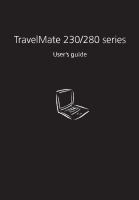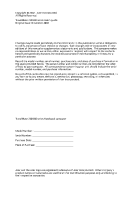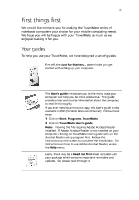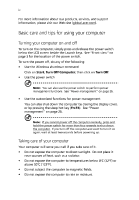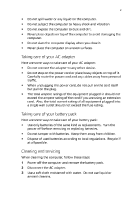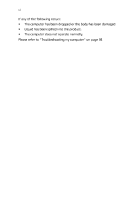Acer TravelMate 280 TM 230/280 User Guide
Acer TravelMate 280 Manual
 |
View all Acer TravelMate 280 manuals
Add to My Manuals
Save this manual to your list of manuals |
Acer TravelMate 280 manual content summary:
- Acer TravelMate 280 | TM 230/280 User Guide - Page 1
TravelMate 230/280 series User's guide - Acer TravelMate 280 | TM 230/280 User Guide - Page 2
All Rights Reserved. TravelMate 230/280 series User's guide Original Issue: November 2002 Changes may be made periodically to the information in this publication without obligation to notify any person of such revision or changes. Such changes will be incorporated in new editions of this manual or - Acer TravelMate 280 | TM 230/280 User Guide - Page 3
Acrobat Reader is not installed on your computer, clicking on TravelMate User's guide will run the Acrobat Reader setup program first. Follow the instructions on the screen to complete the installation. For instructions on how to use Adobe Acrobat Reader, access the Help menu. Lastly, there may - Acer TravelMate 280 | TM 230/280 User Guide - Page 4
information about our products, services, and support information, please visit our Web site (global.acer.com). Basic care and tips for using your computer Turning your computer on and off To turn on the computer, simply press and release the power switch below the LCD screen beside the Launch keys - Acer TravelMate 280 | TM 230/280 User Guide - Page 5
your battery pack Use only batteries of the same kind as replacements. Turn the power off before removing or replacing batteries. Do not tamper with batteries. Keep them away from children. Dispose of used batteries according to local regulations. Recycle if at all possible. Cleaning and servicing - Acer TravelMate 280 | TM 230/280 User Guide - Page 6
vi If any of the following occurs The computer has been dropped or the body has been damaged. Liquid has been spilled into the product. The computer does not operate normally. Please refer to "Troubleshooting my computer" on page 59. - Acer TravelMate 280 | TM 230/280 User Guide - Page 7
Using the keyboard Special keys Touchpad Touchpad basics Storage Hard disk Optical drive Floppy drive Audio Adjusting the volume Power management Moving around with your TravelMate Upgrade options Using system utilities Notebook Manager Launch Manager BIOS Utility 35 37 37 41 44 44 44 45 Contents - Acer TravelMate 280 | TM 230/280 User Guide - Page 8
viii Contents 3 Troubleshooting my computer Frequently-asked questions Error messages Requesting service International Traveler's Warranty (ITW) Before you call 59 61 65 69 69 69 Appendix A Specifications Appendix B Notices Index 71 77 85 - Acer TravelMate 280 | TM 230/280 User Guide - Page 9
1 Getting to know your TravelMate - Acer TravelMate 280 | TM 230/280 User Guide - Page 10
Your TravelMate computer combines highperformance, versatility, power management features and multimedia capabilities with a unique style and ergonomic design. Work with unmatched productivity and reliability with your new power computing partner. - Acer TravelMate 280 | TM 230/280 User Guide - Page 11
3 A TravelMate tour After setting up your computer as illustrated in the Just for Starters...poster, let us show you around your new TravelMate computer. Front view # 1 Item Display screen Description Also called LCD (liquid-crystal display), displays computer output. - Acer TravelMate 280 | TM 230/280 User Guide - Page 12
support area for your hands when you use the computer. Inputs data into your computer. Buttons for launching frequently used programs. See"Launch Keys" on page 18 for more details. Turns on the computer power. 3 Touchpad 4 Click buttons (left, center and right) 5 Palmrest 6 7 Keyboard - Acer TravelMate 280 | TM 230/280 User Guide - Page 13
. Controls the volume of the speakers. Push this button to eject the floppy disk. 8 9 Volume control Floppy disk eject button Right view # 1 2 Item Battery bay Optical drive Description Houses the computer's battery pack. Internal optical drive; accepts CDs or DVDs depending on the optical - Acer TravelMate 280 | TM 230/280 User Guide - Page 14
Getting to know your TravelMate # 3 4 Item LED indicator Emergency eject slot Description Lights up when the optical drive is active. Ejects the optical drive tray when the computer is turned off. See page 62 for more details. Ejects the optical drive tray from the drive. Connects to a Kensington - Acer TravelMate 280 | TM 230/280 User Guide - Page 15
, LCD projector) and displays up to 16M colors at 1024x768 resolution. Bottom view # 1 2 Item Battery bay Battery release latch Hard disk bay Description Houses the computer's battery pack. Unlatches the battery to remove the battery pack. Houses the computer's hard disk (secured by a screw). 3 - Acer TravelMate 280 | TM 230/280 User Guide - Page 16
8 1 Getting to know your TravelMate # 4 Item Memory compartment Description Houses the computer's main memory. - Acer TravelMate 280 | TM 230/280 User Guide - Page 17
cache 64-bit memory bus CD, DVD or DVD/CD-RW combo drive Built-in floppy drive High-capacity Enhanced-IDE hard disk High-capacity battery pack Advanced Configuration resolution 3D capabilities Simultaneous LCD and CRT display support Supports other output display devices such as LCD projection - Acer TravelMate 280 | TM 230/280 User Guide - Page 18
TravelMate Ethernet/Fast Ethernet port USB (Universal Serial Bus) 2.0 ports 802.11a/802.11b wireless LAN option Bluetooth option Human-centric design and ergonomics All-in-one design (CD, DVD or combo drive, floppy drive, and hard disk) Sleek, smooth and stylish design Full-sized keyboard - Acer TravelMate 280 | TM 230/280 User Guide - Page 19
has six easy-to-read status icons below the display screen. The Power and Sleep status icons are visible even hibernation mode. Lights when the floppy drive, hard disk or optical drive is active. Lights when the battery is being charged. Media Activity Battery Charge Caps Lock Lights when Caps - Acer TravelMate 280 | TM 230/280 User Guide - Page 20
12 1 Getting to know your TravelMate Icon Function Num Lock Description Lights when Num Lock is activated. Understanding the icons When the cover of your computer is closed, 4 easy-to-read - Acer TravelMate 280 | TM 230/280 User Guide - Page 21
Using the keyboard The keyboard has full-sized keys and an embedded keypad, separate cursor keys, two Windows keys and twelve function keys. Special keys Lock keys The keyboard to connect an external keypad. When Scroll Lock is on, the screen moves one line up or down when you press the up or down - Acer TravelMate 280 | TM 230/280 User Guide - Page 22
access Number keys on embedded keypad Cursor-control keys on embedded keypad Main keyboard keys Num lock on Type numbers in a normal manner. Hold Shift while using cursor-control keys. Num lock off Hold Fn while using cursor-control keys. Hold Fn while typing letters on embedded keypad. Type - Acer TravelMate 280 | TM 230/280 User Guide - Page 23
15 Windows keys The keyboard has two keys that perform Windows-specific functions. Key Windows logo key Description Start button. Combinations with this key perform shortcut functions. Below are to access most of the computer's controls like screen brightness, volume output and the BIOS Utility. - Acer TravelMate 280 | TM 230/280 User Guide - Page 24
know your TravelMate To activate Switches the power management scheme used by the computer (function available if supported by operating system). Puts the display screen, external monitor (if connected) and both the display screen and external monitor. Turns the display screen backlight off - Acer TravelMate 280 | TM 230/280 User Guide - Page 25
up Increases the screen brightness. Decreases the screen brightness. Functions as keyboard with a European layout, you can type the Euro symbol on your keyboard. Note for US keyboard users: The keyboard layout is set when you first set up Windows. For the Euro symbol to work, the keyboard - Acer TravelMate 280 | TM 230/280 User Guide - Page 26
OK. 5 Click on OK. To type the Euro symbol: 1 2 3 Locate the Euro symbol on your keyboard. Open a text editor or word processor. Hold Alt Gr and press the Euro symbol. Some fonts and software do not support the Euro symbol. Please refer to http://www.microsoft.com/typography/faq/faq12.htm for - Acer TravelMate 280 | TM 230/280 User Guide - Page 27
19 Note: Press the Wireless/Bluetooth button once to enable the wireless LAN feature, press again to enable the Bluetooth feature. Pressing the button a third time turns on both features, while pressing it the fourth time turns off both features. No. 1 Description Wireless/Bluetooth Default - Acer TravelMate 280 | TM 230/280 User Guide - Page 28
TravelMate Touchpad The built-in touchpad is a PS/2-compatible pointing device that senses movement on its surface. This means the cursor responds as you move your finger on the surface of the touchpad. The central location on the palmrest provides optimum comfort and support. Note: When using - Acer TravelMate 280 | TM 230/280 User Guide - Page 29
right buttons on a mouse. Tapping on the touchpad produces similar results. • Use the center (2) button (top and bottom) to scroll up or down a page. This button mimics your cursor pressing on the right scroll bar of Windows applications. Function Execute Left button Click twice quickly Right button - Acer TravelMate 280 | TM 230/280 User Guide - Page 30
22 1 Getting to know your TravelMate Storage This computer supplies you with the following media storage High-capacity Enhanced-IDE hard disk Optical (CD, DVD, or DVD/CD-RW combo) drive Floppy drive Hard disk The high-capacity hard disk is the answer to your storage needs. This is where your - Acer TravelMate 280 | TM 230/280 User Guide - Page 31
input the region code. DVD discs are divided into 6 regions. Once your DVD drive is set to a region code, it will play DVD discs of that region which the last region code set will remain permanent. Recovering your hard disk does not reset the number of times the region code has been set. Refer - Acer TravelMate 280 | TM 230/280 User Guide - Page 32
24 1 Getting to know your TravelMate Floppy drive The internal floppy drive accepts standard 3.5-inch, 1.44 MB diskettes. Ejecting a diskette Eject a diskette by pressing the floppy disk eject button (1) and pull out the diskette (2) to remove it. - Acer TravelMate 280 | TM 230/280 User Guide - Page 33
25 Audio The computer comes with 16-bit high-fidelity AC'97 stereo audio. The built-in dual stereo speakers are easy to access. There are audio ports on the left panel of the computer. See "Left view" on page 4 for more information on external audio devices. Adjusting the volume Adjusting the - Acer TravelMate 280 | TM 230/280 User Guide - Page 34
TravelMate Power management This computer has a built-in power management unit that monitors system activity. System activity refers to any activity involving one or more of the following devices: keyboard, mouse, floppy drive, hard disk, peripherals connected to the parallel port, and video memory - Acer TravelMate 280 | TM 230/280 User Guide - Page 35
TravelMate This drive(s). Shut down the operating system. Turn off the computer. Close the display cover. Disconnect the cord from the AC adapter. Disconnect the keyboard , pointing device, printer, external monitor, and other external devices. Disconnect the Kensington lock if you are using - Acer TravelMate 280 | TM 230/280 User Guide - Page 36
drain on the battery by putting the computer in Sleep mode. Press FnF4 or close the display cover whenever you are not actively using the computer. all media, diskettes and compact discs, from the drive(s). Failure to remove the media can damage the drive head. Pack the computer in a protective case - Acer TravelMate 280 | TM 230/280 User Guide - Page 37
screen What to bring with you Unless you already have some items at home, bring the following items with you: • • AC adapter and power cord The printed user's manual room temperature, and inspect the screen for condensation before turning on AC adapter for use at home. With a second AC adapter, - Acer TravelMate 280 | TM 230/280 User Guide - Page 38
the gate area. What to bring with you Bring the following items with you AC adapter Spare, fully-charged battery pack(s) Additional printer driver files if you plan to use another printer Special considerations In addition to the guidelines for taking the computer home, follow these guidelines to - Acer TravelMate 280 | TM 230/280 User Guide - Page 39
you are traveling Spare, fully-charged battery packs Additional printer driver files if you plan to use another printer Proof of purchase, in adapter power cord specifications are compatible. If not, purchase a power cord that is compatible with the local AC voltage. Do not use converter kits sold - Acer TravelMate 280 | TM 230/280 User Guide - Page 40
1 Getting to know your TravelMate Securing your computer Your computer is a valuable investment that you need to take care of. Learn how to protect and take care of your computer. Security features include hardware and software locks - a security notch and passwords. Using a computer security lock - Acer TravelMate 280 | TM 230/280 User Guide - Page 41
Hard Disk) password, you are prompted for the current Hard Disk password before it is removed. Changing a password Should you want to change a password, do the following: 1 2 Remove the current password. Set a new password. Setting passwords You can set passwords using: • • Notebook Manager BIOS - Acer TravelMate 280 | TM 230/280 User Guide - Page 42
34 1 Getting to know your TravelMate - Acer TravelMate 280 | TM 230/280 User Guide - Page 43
2 Customizing my computer - Acer TravelMate 280 | TM 230/280 User Guide - Page 44
After learning the basics of your TravelMate computer, let's get acquainted with the advanced features of your computer. In this chapter, you will learn how to add options, upgrade components for better performance, and customize your computer. - Acer TravelMate 280 | TM 230/280 User Guide - Page 45
37 Expanding through options Your TravelMate offers you a complete mobile computing experience. Connectivity options Ports allow you to connect . Plugging this modem into a digital phone line will damage the modem. To use the modem, connect a phone cable from the modem jack to a phone line jack. - Acer TravelMate 280 | TM 230/280 User Guide - Page 46
38 2 Customizing my computer Start your communications software program. See your communications manual for instructions. Network Your computer has built-in Ethernet/Fast Ethernet capabilities. To use the network feature, connect an Ethernet cable from the network jack to an network jack or hub. - Acer TravelMate 280 | TM 230/280 User Guide - Page 47
39 Universal Serial Bus The Universal Serial Bus (USB) 2.0 port is a high-speed serial bus which allows you to connect and daisy-chain USB peripherals without taking up precious system resources. Your computer has two ports available. - Acer TravelMate 280 | TM 230/280 User Guide - Page 48
possibilities long afforded by desktop PCs. Popular type III cards include flash memory, SRAM, fax/data modem, LAN and SCSI cards. CardBus improves on bandwidth to 32 bits. Note: Refer to your card's manual for details on how to install and use the card and its functions. Inserting a PC Card Insert - Acer TravelMate 280 | TM 230/280 User Guide - Page 49
the applications they use may demand more supports SDRAM (Synchronous Dynamic Random Access Memory). There are two memory slots on your computer, one of which is occupied by standard memory. You can upgrade memory by installing a memory module into the available slot, or replacing the standard memory - Acer TravelMate 280 | TM 230/280 User Guide - Page 50
42 2 Customizing my computer Installing memory Follow these steps to install memory: 1 Turn off the computer, unplug the AC adapter (if connected) and remove the battery pack. Then turn the computer over to access its base. Remove the screw from the memory cover (1); slide the cover as shown in - Acer TravelMate 280 | TM 230/280 User Guide - Page 51
43 3 Insert the memory module diagonally into the slot (1), then gently press it down until it clicks into place (2). 4 Replace the memory cover and secure it with the screw. The computer automatically detects and reconfigures the total memory size. - Acer TravelMate 280 | TM 230/280 User Guide - Page 52
Using system utilities Notebook Manager The computer has a built-in system setup program called Notebook Manager. The Windows-based Notebook Manager allows you to set passwords, the startup sequence of the drives the keyboard. The Wireless/ Bluetooth button is not programmable. Launch Manager only - Acer TravelMate 280 | TM 230/280 User Guide - Page 53
the Launch Manager by clicking on Start, Programs, and then Launch Manager to start the application. BIOS Utility The BIOS Utility is a hardware configuration program built into your computer's BIOS (basic input/ouput system). Your computer is already properly configured and optimized, and you do - Acer TravelMate 280 | TM 230/280 User Guide - Page 54
TravelMate logo is being displayed. Navigating the BIOS Utility These are the menu options: Information, Main, Advanced, Security, Boot and Exit. To enter a menu, highlight the item using the ← → keys. Within a menu, navigate through the BIOS Utility by following these instructions of the screen. - Acer TravelMate 280 | TM 230/280 User Guide - Page 55
screen. Parameter CPU Type System Memory (KB) Extended Memory (MB) HDD1 Serial Number System BIOS Version VGA BIOS Version Description Describes the type of CPU installed in the system. Shows the system memory size. Shows the extended memory size. Shows the primary master hard disk drive serial - Acer TravelMate 280 | TM 230/280 User Guide - Page 56
Number Product Name Manufacturer Name UUID Description Shows the current keyboard controller (KBC) version Shows the system serial number. Shows manufacturer. Shows the universally unique identifier number. Main The Main menu screen allows you to set basic settings about your computer such as date - Acer TravelMate 280 | TM 230/280 User Guide - Page 57
or disables a beep when a hotkey is pressed. Options: Enabled or Disabled When enabled, the system will automatically dim the LCD screen when system is running on battery power. Options: Enabled or Disabled F12 MultiBoot When enabled, the "Fn-F12 for multi-boot" message will be displayed during - Acer TravelMate 280 | TM 230/280 User Guide - Page 58
Primary Master Secondary Master I/O Device Configuration PCI IRQ Routing USB BIOS Legacy Support Description Shows the floppy drive information. Shows the hard disk information. Press Enter to access the sub-menu. Shows the optical drive information. Press Enter to access the sub-menu. Press Enter - Acer TravelMate 280 | TM 230/280 User Guide - Page 59
Master The Primary Master sub-menu contains parameters related to the hard disk installed in your computer. Caution: The parameters in this screen are for advanced uses only. Typically, you do not need to change the values in this screen. The default setting of Auto optimizes all the settings in - Acer TravelMate 280 | TM 230/280 User Guide - Page 60
The Secondary Master sub-menu contains parameters related to the optical drive installed in your computer. Caution: The parameters in this screen are for advanced uses only. Typically, you do not need to change the values in this screen. The default setting of Auto optimizes all the settings in - Acer TravelMate 280 | TM 230/280 User Guide - Page 61
53 I/O Device Configuration The I/O Device Configuration sub-menu contains parameters that are related to your computer hardware. Parameter Parallel Port Description Enables or disables the parallel port. Options: Enabled or Disabled Sets the operation mode of the parallel port. Options: Output - Acer TravelMate 280 | TM 230/280 User Guide - Page 62
54 2 Customizing my computer PCI IRQ Routing The PCI IRQ Routing sub-menu allows you to set the IRQs for PCI devices. Caution: The parameters in this screen are for advanced users only. Typically, you do not need to change the values in this screen because these values are already optimized. - Acer TravelMate 280 | TM 230/280 User Guide - Page 63
protect your computer from unauthorized use. The table below describes the parameters in this screen. Settings in boldface are the default and suggested parameter settings. Parameter Set Supervisor Password Description When set, this password protects the BIOS Utility from unauthorized entry. Press - Acer TravelMate 280 | TM 230/280 User Guide - Page 64
Boot The Boot menu contains parameter values that determine in what order the bootable devices in your computer start-up. Setting the Boot drive sequence Use the cursor up/down keys to select a boot device, then press ↑ or ↓ to change its order. Items with a "+" sign can be further expanded - Acer TravelMate 280 | TM 230/280 User Guide - Page 65
Exit Saving Changes Exit Discarding Changes Load Setup Defaults Discard Changes Save Changes Description Saves your changes and exits the BIOS Utility. Discards your changes and exits the BIOS Utility. Loads default settings for all setup parameters. Discards your changes. Saves your changes. - Acer TravelMate 280 | TM 230/280 User Guide - Page 66
58 2 Customizing my computer - Acer TravelMate 280 | TM 230/280 User Guide - Page 67
3 Troubleshooting my computer - Acer TravelMate 280 | TM 230/280 User Guide - Page 68
This chapter instructs you on how to deal with common system problems. Read it before calling a technician if a problem occurs. Solutions to more serious problems require opening up the computer. Do not attempt to open the computer by yourself. Contact your dealer or an authorized service center for - Acer TravelMate 280 | TM 230/280 User Guide - Page 69
diskette in the floppy drive? Remove or replace it with a Windows setup into the floppy drive and press Ctrl-Alt-Del to restart the system. This will diagnose your system and make necessary fixes. Nothing appears on the screen. The computer's power management system automatically blanks the screen - Acer TravelMate 280 | TM 230/280 User Guide - Page 70
Troubleshooting my computer Image is not full-screen. Make sure that the resolution is set to 1024x768. This is the native resolution of your computer display. Right-click on your Windows be too low. In Windows, look at the volume control icon on the taskbar. You can also use the volume control knob - Acer TravelMate 280 | TM 230/280 User Guide - Page 71
diskette is not the cause of the problem, the floppy drive may be dirty. Clean it using a drive cleaning kit. Follow the instructions included with the kit. The CD or DVD drive cannot access a disc. Check the following: • Make sure the disc is supported by the drive. If your computer has a CD-ROM - Acer TravelMate 280 | TM 230/280 User Guide - Page 72
my location to use the internal modem. To properly use your communications software, you need to set up your location: 1 2 3 Click on Start, Control Panel. Double-click on Phone and Modem Options. Click on the Dialing Rules tab and begin setting up your location. Refer to Windows Help and Support. - Acer TravelMate 280 | TM 230/280 User Guide - Page 73
controller failed test. May require replacing keyboard controller. Unlock the system to proceed. 0210 Stuck key 0211 Keyboard error *0212 Keyboard Controller Failed 0213 Keyboard locked Unlock key switch 0220 Monitor type does not match CMOS - Run SETUP *0230 Shadow Ram Failed at offset: nnnn *0231 - Acer TravelMate 280 | TM 230/280 User Guide - Page 74
3 Troubleshooting my computer Error Messages *0232 Extended RAM Failed at offset: nnnn 0250 System battery is dead - Replace and run SETUP 0251 System CMOS checksum bad - Default configuration used Corrective Action Extended memory not working or not configured properly at offset nnnn. The CMOS - Acer TravelMate 280 | TM 230/280 User Guide - Page 75
hex number nnnn is a map of the bits at the RAM address which failed the memory test. Each 1 (one) in the map indicates a failed bit. See errors 230, 231, or 232 above for offset address of the failure in System, Extended, or Shadow memory. Problem with NVRAM (CMOS) data. 02F0: CPU ID: *02F4: EISA - Acer TravelMate 280 | TM 230/280 User Guide - Page 76
Press to resume, to Setup, for previous Run the I2O Configuration Utility If you still encounter problems after going through the corrective measures, please contact your dealer or an authorized service center for assistance. Some problems may be solved using the BIOS Setup Utility. - Acer TravelMate 280 | TM 230/280 User Guide - Page 77
. Click on the Support Information button. Before you call Please have the following information available when you call Acer for online service, and please be at your computer when you call. With your support, we can reduce the amount of time a call takes and help solve your problems efficiently. - Acer TravelMate 280 | TM 230/280 User Guide - Page 78
70 3 Troubleshooting my computer If there are error messages or beeps reported by your computer, write them down as they appear on the screen (or the number and sequence in the case of beeps). You are required to provide the following information: Name:_____ Address Telephone number:_____ Machine - Acer TravelMate 280 | TM 230/280 User Guide - Page 79
Appendix A Specifications - Acer TravelMate 280 | TM 230/280 User Guide - Page 80
This appendix lists the general specifications of your computer. - Acer TravelMate 280 | TM 230/280 User Guide - Page 81
® processor with 256 KB L2 cache Memory • • • Main memory expandable to 1 GB Dual 144-pin soDIMM socket SDRAM (Synchronous Dynamic Random Access Memory) 512 KB Flash ROM BIOS Data storage • • • One 3.5-inch internal floppy drive One high-capacity, Enhanced-IDE hard disk One 5.25-inch internal CD - Acer TravelMate 280 | TM 230/280 User Guide - Page 82
Appendix A Specifications I/O ports battery and CD-ROM drive 311 (W) x 260.5 (D) x 36.7 (H) mm Environment • Temperature Operating: 5°C ~ 35°C Non-operating: -10°C ~ 60°C Operating: 20% ~ 85% RH Non-operating: 20% ~ 85% RH Humidity (non-condensing) System • • • Microsoft Windows ACPI support - Acer TravelMate 280 | TM 230/280 User Guide - Page 83
75 • AC adapter • • 70-Watt Auto sensing 100~240Vac, 50~60Hz Options • • • • • • 128-/256-/512-MB memory upgrade module Additional AC adapter and battery pack External battery charger InviLink wireless LAN PC card Lucent AP-100 802.11b Access Point Bluetooth module - Acer TravelMate 280 | TM 230/280 User Guide - Page 84
76 Appendix A Specifications - Acer TravelMate 280 | TM 230/280 User Guide - Page 85
Appendix B Notices - Acer TravelMate 280 | TM 230/280 User Guide - Page 86
This appendix lists the general notices of your computer. - Acer TravelMate 280 | TM 230/280 User Guide - Page 87
generates, uses, and can radiate radio frequency energy and, if not installed and used in accordance with the instructions, may cause which is granted by the Federal Communications Commission, to operate this computer. Use conditions This part complies with Part 15 of the FCC Rules. Operation is - Acer TravelMate 280 | TM 230/280 User Guide - Page 88
you an opportunity to maintain uninterrupted telephone service. If this equipment should fail to operate properly, disconnect the equipment from the phone line to determine if it is causing the problem. If the problem is with the equipment, discontinue use and contact your dealer or vendor. TBR - Acer TravelMate 280 | TM 230/280 User Guide - Page 89
instructions marked on the product. Unplug this product from the wall outlet before cleaning. Do not use liquid cleaners or aerosol cleaners. Use a damp cloth for cleaning. Do not use . Refer all servicing to qualified service personnel. 6 7 8 9 10 Do not attempt to service this product yourself - Acer TravelMate 280 | TM 230/280 User Guide - Page 90
in performance, indicating a need for service. e f 12 Replace the battery with the same type as the product's battery we recommend. Use of another battery may present a risk of fire or explosion. Refer battery replacement to a qualified serviceman. 13 Warning! Batteries may explode if not handled - Acer TravelMate 280 | TM 230/280 User Guide - Page 91
INN I STRÅLEN Lithium battery statement CAUTION Danger of explosion if battery is incorrectly replaced. Replace only with the same or equivalent type recommended by the manufacturer. Discard used batteries according to the manufacturer's instructions. ADVARSEL! Lithiumbatteri - Eksplosionsfare ved - Acer TravelMate 280 | TM 230/280 User Guide - Page 92
84 Appendix B Notices Year 2000 compliance statement The TravelMate 230/280 series notebook computer carries the "Hardware NSTL Tested Year 2000 Compliant" logo, which certifies that this model has been tested by NSTL using the YMark2000 test, and has been found to meet NSTL's standards for Year - Acer TravelMate 280 | TM 230/280 User Guide - Page 93
===î battery pack ===î computer ===áî CD troubleshooting ===SP CD-ROM ejecting ===OO ejecting manually ===SO troubleshooting ===SO cleaning computer ===î computer bringing to meetings ===OU caring for ===áî cleaning ===î disconnecting ===OT features ===P, ===V indicators ===NN keyboards ===NP - Acer TravelMate 280 | TM 230/280 User Guide - Page 94
NP security keylock ===PO service when to call ===îá speakers hotkey ===NT troubleshooting ===SO specifications ===TO Standby mode hotkey ===NS status indicator ===NN status indicators ===NN storage ===OO CD, DVD, or DVD/CD-RW combo drive ===OO hard disk ===OO support information ===SV k network - Acer TravelMate 280 | TM 230/280 User Guide - Page 95
===NT using ===OM-===ON travel international flights ===PM local trips ===PM troubleshooting ===SM universal serial bus ===PV utility BIOS Setup ===QR-===RT s view front ===Q left ===Q rear ===S right ===R volume adjusting ===OR t warranty International Traveler's Warranty ===SV Windows keys

TravelMate 230/280 series
User’s guide