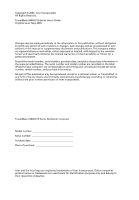Acer TravelMate 3210 TravelMate 2400 / 3210 User's Guide
Acer TravelMate 3210 Manual
 |
View all Acer TravelMate 3210 manuals
Add to My Manuals
Save this manual to your list of manuals |
Acer TravelMate 3210 manual content summary:
- Acer TravelMate 3210 | TravelMate 2400 / 3210 User's Guide - Page 1
TravelMate 2400/3210 Series User's Guide - Acer TravelMate 3210 | TravelMate 2400 / 3210 User's Guide - Page 2
, or otherwise, without the prior written permission of Acer Incorporated. TravelMate 2400/3210 Series Notebook Computer Model number Serial number Purchase date Place of purchase Acer and the Acer logo are registered trademarks of Acer Incorporated. Other companies' product names or trademarks - Acer TravelMate 3210 | TravelMate 2400 / 3210 User's Guide - Page 3
First things first We would like to thank you for making the TravelMate series of notebook computers your choice for meeting your mobile computing needs. Your guides To help you use your TravelMate, we have designed a set of guides: First off, the Just for Starters... poster helps you get started - Acer TravelMate 3210 | TravelMate 2400 / 3210 User's Guide - Page 4
seconds to shut down the computer. If you turn off the computer and want to turn it on again, wait at least two seconds before powering up. Taking care of your computer Your computer will serve you well if you take care of it. • Do not expose the computer to direct - Acer TravelMate 3210 | TravelMate 2400 / 3210 User's Guide - Page 5
power off before removing or replacing batteries. • Do not tamper with batteries. Keep them away from children. • Dispose of used batteries according to local regulations. Recycle if possible. Cleaning and servicing instructions for wireless option devices that are included in the user's manual of - Acer TravelMate 3210 | TravelMate 2400 / 3210 User's Guide - Page 6
care of your battery pack v Cleaning and servicing v A TravelMate tour 1 Front view 1 Closed front view 2 Left view 3 Right view 4 Rear view 4 Base view 5 Specifications 6 Indicators 9 Easy-launch buttons 10 Touchpad 11 Touchpad basics 11 Using the keyboard 13 Lock keys - Acer TravelMate 3210 | TravelMate 2400 / 3210 User's Guide - Page 7
Taking your notebook PC with you 27 Disconnecting from the desktop 27 Moving around Serial Bus (USB) 35 IEEE 1394 port 35 PC Card slot 36 BIOS utility 37 Boot sequence 37 Enable disk-to-disk recovery 38 Password 38 Using software 38 Playing DVD movies 38 Power management 39 - Acer TravelMate 3210 | TravelMate 2400 / 3210 User's Guide - Page 8
default image CD 41 Re-install bundled software without CD 41 Change password 42 Troubleshooting 43 Troubleshooting tips 43 Error messages 43 Regulations and safety notices 45 ENERGY STAR guidelines compliance 45 FCC notice 45 Modem notices 47 Important safety instructions 50 - Acer TravelMate 3210 | TravelMate 2400 / 3210 User's Guide - Page 9
in the Just for Starters... poster, let us show you around your new TravelMate computer. Front view # Item Description 1 Display screen Also called Liquid-Crystal Display (LCD), displays computer output. 2 Power button Turns the computer on and off. 3 Easy-launch buttons Buttons for launching - Acer TravelMate 3210 | TravelMate 2400 / 3210 User's Guide - Page 10
6 Palmrest Comfortable support area for your 9 Keyboard For entering Bluetooth communications (option only available for TravelMate 3210). 5 Wireless Press to enable/disable the wireless communication function. Indicates the status of wireless button/indicator LAN communication. 6 Power - Acer TravelMate 3210 | TravelMate 2400 / 3210 User's Guide - Page 11
English 3 # Icon Item 7 Battery indicator Description Lights when the battery is being charged. Left view # Icon 1 2 3 4 5 6 7 to an Ethernet 10/100/ 1000-based network (depends on model). Connects to a phone line. Two USB 2.0 ports Connect to USB 2.0 devices (e.g., USB mouse, USB camera). - Acer TravelMate 3210 | TravelMate 2400 / 3210 User's Guide - Page 12
the computer to stay cool, even slots after prolonged use. Security keylock Connects to a Kensington-compatible computer security lock. Rear view # Icon Item 1 Battery bay 2 Power jack 3 USB 2.0 ports Description Houses the computer's battery pack. Connects to an AC adaptor. Connect to - Acer TravelMate 3210 | TravelMate 2400 / 3210 User's Guide - Page 13
Base view English # Item Description 1 Battery bay Houses the computer's battery pack. 2 Battery lock Locks the battery in place. 3 Cooling fan Helps keep the computer cool. Note: Do not cover or obstruct the opening of the fan. 4 Memory Houses the computer's main memory and mini PCI Card - Acer TravelMate 3210 | TravelMate 2400 / 3210 User's Guide - Page 14
Operating system Platform System memory Display and graphics Microsoft® Windows® XP Home Edition (Service Pack 2) Microsoft® Windows® XP Professional (Service Pack 2) TravelMate 3210: Intel® Centrino™ Mobile Technology, featuring: • Intel® Pentium® M Processor 730/740/750/760/770 (2 MB - Acer TravelMate 3210 | TravelMate 2400 / 3210 User's Guide - Page 15
3210) Ethernet; Wake-on-LAN ready WLAN: integrated 802.11b/g Wi-Fi® CERTIFIED™ solution (TravelMate 2400) or Intel® PRO/Wireless 2200BG network connection (dual-band 802.11b/g) Wi-Fi® CERTIFIED™ solution (TravelMate 3210) Acer SignalUp wireless technology support WPAN: integrated Bluetooth - Acer TravelMate 3210 | TravelMate 2400 / 3210 User's Guide - Page 16
S-video/TV-out (NTSC/PAL) port (TravelMate 3210 only) Headphones/speaker/line-out port Microphone/line-in jack Ethernet (RJ-45) port Modem (RJ-11) port DC-in jack for AC adaptor Kensington lock slot BIOS user and supervisor passwords Acer eManager (ePowerManagement/ePresentation/eRecovery/eSettings - Acer TravelMate 3210 | TravelMate 2400 / 3210 User's Guide - Page 17
the keyboard, and four on the front panel. The power, battery, and wireless communication Bluetooth Indicates the status of Bluetooth communication. Wireless LAN Indicates the status of wireless LAN communication. Power Lights up when the computer is on. Battery Lights up when the battery - Acer TravelMate 3210 | TravelMate 2400 / 3210 User's Guide - Page 18
buttons Located at the upper-left, above the keyboard are four buttons. These buttons are called easy-launch buttons. They are: mail, Web browser, Acer Empowering Key " " and one user-programmable button. Press " " to run the Acer eManager. Please see "Acer eManager" on page 19. The mail and Web - Acer TravelMate 3210 | TravelMate 2400 / 3210 User's Guide - Page 19
your finger across the surface of the touchpad. The central location on the palmrest provides optimum comfort and support. Touchpad basics The following items show you how to use the touchpad: • Move your finger across mimics your cursor pressing on the right scroll bar of Windows applications. - Acer TravelMate 3210 | TravelMate 2400 / 3210 User's Guide - Page 20
English 12 Function Execute Select Drag Access context menu Scroll Left button (1) Right button (4) Main touchpad (2) Center button (3) Quickly click twice. Tap twice (at the same speed as double-clicking a mouse button). Click once. Tap once. Click and hold, then use finger on the - Acer TravelMate 3210 | TravelMate 2400 / 3210 User's Guide - Page 21
cursor keys, two Windows keys and 12 function keys. Lock keys and embedded numeric keypad The keyboard has three lock keys keypad. When Scroll Lock is on, the screen moves one line up or down when you press the keycaps. To simplify the keyboard legend, cursor-control key symbols are not printed on - Acer TravelMate 3210 | TravelMate 2400 / 3210 User's Guide - Page 22
minimize all windows action. This key has the same effect as clicking the right mouse button; it opens the application's context menu. Hotkeys The computer employs hotkeys or key combinations to access most of the computer's controls like screen brightness, volume output and the BIOS utility. To - Acer TravelMate 3210 | TravelMate 2400 / 3210 User's Guide - Page 23
page 19. Sleep Puts the computer in Sleep mode. Display toggle Screen blank Switches display output between the display screen, external monitor (if connected) and both. Turns the display screen backlight off to save power. Press any key to return. Touchpad toggle Turns the internal touchpad - Acer TravelMate 3210 | TravelMate 2400 / 3210 User's Guide - Page 24
word processor. 2 Either directly press the key at the bottom-right of the keyboard, or hold and then press the key at the upper-center of the keyboard. Note: Some fonts and software do not support the Euro symbol. Please refer to www.microsoft.com/typography/faq/faq12.htm for - Acer TravelMate 3210 | TravelMate 2400 / 3210 User's Guide - Page 25
optical (CD or DVD) drive tray To eject the optical drive tray when the computer is turned on, press the drive eject button. When the power is off, you can eject the drive tray by using the emergency eject hole. Using a computer security lock A security keylock notch, located on the left - Acer TravelMate 3210 | TravelMate 2400 / 3210 User's Guide - Page 26
English 18 Audio The computer comes with 16-bit high-fidelity AC'97 stereo audio, and dual stereo speakers. Adjusting the volume Adjusting the volume on the computer is as easy as pressing some buttons. See "Hotkeys" on page 14 for more information on adjusting the speaker volume. - Acer TravelMate 3210 | TravelMate 2400 / 3210 User's Guide - Page 27
main settings: Acer ePowerManagement, Acer ePresentation, Acer eRecovery and Acer eSettings. To set the " " key, see "Easy-launch buttons" on page 10. Acer ePowerManagement Provides a central location from which to control all your PC's power schemes and maximize battery life. Acer ePresentation - Acer TravelMate 3210 | TravelMate 2400 / 3210 User's Guide - Page 28
the dual monitor feature of your notebook, first ensure that the second monitor is connected, then, select Start, Control Panel, Display and click on Settings. Select the secondary monitor (2) icon in the display box and then click the check box Extend my windows desktop onto this monitor. Finally - Acer TravelMate 3210 | TravelMate 2400 / 3210 User's Guide - Page 29
monitor is set to the manufacturer's recommended value. Launch Manager Launch Manager allows you to set the four easy-launch buttons located above the keyboard. "Easy-launch buttons" on page 10 for the location of the easylaunch buttons. You can access the Launch Manager by clicking on Start, All - Acer TravelMate 3210 | TravelMate 2400 / 3210 User's Guide - Page 30
the display, but the computer does not start or boot-up. Look at the power indicator: • If it is not lit, no power is being supplied to the computer. Check the following: • If you are using on the battery, it may be low and unable to power the computer. Connect the AC adaptor to recharge - Acer TravelMate 3210 | TravelMate 2400 / 3210 User's Guide - Page 31
tip of a pen or paperclip and push to eject the tray. The keyboard does not respond. Try attaching an external keyboard to a USB 2.0 port on the computer. If it works, contact your dealer or an authorized service center as the internal keyboard cable may be loose. The infrared port does not work (on - Acer TravelMate 3210 | TravelMate 2400 / 3210 User's Guide - Page 32
Control Panel. 2 Double-click on Modems. 3 Click on Dialing Properties and begin setting up your location. Refer to the Windows manual. Note: Please note, on first booting your notebook a restore operation, please check the BIOS settings. 1 Check to see if Acer disk-to-disk recovery is enabled or - Acer TravelMate 3210 | TravelMate 2400 / 3210 User's Guide - Page 33
the Acer logo is showing, press + at the same time to enter the recovery process. 3 Refer to the on-screen instructions to Acer for online service, and please be at your computer when you call. With your support, we can reduce the amount of time a call takes and help solve your problems - Acer TravelMate 3210 | TravelMate 2400 / 3210 User's Guide - Page 34
English 26 You are required to provide the following information: Name Address Telephone number Machine and model type Serial number Date of purchase - Acer TravelMate 3210 | TravelMate 2400 / 3210 User's Guide - Page 35
notebook the AC adaptor. 6 Disconnect the keyboard, pointing device, printer, external monitor power button. If you are taking the computer to a client's office or a different building, you may choose to shut down the computer: Click on Start, Turn Off Computer, then click on Turn Off (Windows XP - Acer TravelMate 3210 | TravelMate 2400 / 3210 User's Guide - Page 36
for a period of time. What to take to short meetings A fully charged battery runs the computer for about 2.5 hours. If your meeting is shorter than resume, open the display (if closed); then press and release the power button. Taking the computer home When you are moving from your office to screen. - Acer TravelMate 3210 | TravelMate 2400 / 3210 User's Guide - Page 37
AC adaptor and power cord • The printed User's Guide Special considerations Follow room temperature, and inspect the screen for condensation before turning on might also want to add an external keyboard, monitor or mouse. Traveling with the Make sure that the battery in the computer is charged. Airport - Acer TravelMate 3210 | TravelMate 2400 / 3210 User's Guide - Page 38
traveling. What to bring with you Bring the following items with you: • AC adaptor • Power cords that are appropriate for the country to which you are traveling • Spare, fully-charged battery packs • Additional printer driver files if you plan to use another printer • Proof of purchase, in case you - Acer TravelMate 3210 | TravelMate 2400 / 3210 User's Guide - Page 39
voltage and the AC adaptor power cord specifications are compatible. If not, purchase a power cord that is compatible with BIOS utility. See "BIOS utility" on page 37. • User Password secures your computer against unauthorized use. Combine the use of this password with password checkpoints on boot - Acer TravelMate 3210 | TravelMate 2400 / 3210 User's Guide - Page 40
service center. Entering passwords When a password is set, a password prompt appears in the center of the display screen. • When the Supervisor Password is set, a prompt appears when you press to enter the BIOS utility at boot halts. Press and hold the power button for four seconds to shut - Acer TravelMate 3210 | TravelMate 2400 / 3210 User's Guide - Page 41
English 33 Expanding through options Your notebook PC offers you a complete mobile computing experience. Connectivity options Ports allow you to connect peripheral devices to your computer as you would with a desktop PC. For instructions on how to connect different external devices to the computer, - Acer TravelMate 3210 | TravelMate 2400 / 3210 User's Guide - Page 42
To use the network feature, connect an Ethernet cable from the network jack on the left hand side of the computer to a network jack or hub on your network. Fast Infrared (on selected models) The computer's Fast Infrared (FIR) port allows you to do wireless data transfer with other IR-aware computers - Acer TravelMate 3210 | TravelMate 2400 / 3210 User's Guide - Page 43
a high-speed serial bus which allows you to connect USB peripherals without taking up precious system resources. IEEE 1394 port The computer's IEEE 1394 port allows you to connect to an IEEE 1394compatible device like a - Acer TravelMate 3210 | TravelMate 2400 / 3210 User's Guide - Page 44
by desktop PCs. Popular PC Cards include flash, fax/data modem, wireless LAN and SCSI cards. CardBus improves on the 16-bit PC card slot and make the proper connections (e.g., network cable), if necessary. See your card manual for details. Ejecting a PC Card Before ejecting a PC Card: 1 Exit the - Acer TravelMate 3210 | TravelMate 2400 / 3210 User's Guide - Page 45
problems, you may need to run it. To activate the BIOS utility, press during the POST; while the notebook PC logo is being displayed. Boot sequence To set the boot sequence in the BIOS utility, activate the BIOS utility, then select Boot from the categories listed at the top of the screen - Acer TravelMate 3210 | TravelMate 2400 / 3210 User's Guide - Page 46
and keys to set this value to Enabled. Password To set a password on boot, activate the BIOS utility, then select Security from the categories listed at the top of the screen. Find Password on boot: and use the and keys to enable this feature. Using software Playing DVD movies - Acer TravelMate 3210 | TravelMate 2400 / 3210 User's Guide - Page 47
devices in order to conserve energy. This computer employs a power management scheme that supports the advanced configuration and power interface (ACPI), which allows for maximum power conservation and maximum performance at the same time. Windows handles all power-saving chores for your computer. - Acer TravelMate 3210 | TravelMate 2400 / 3210 User's Guide - Page 48
without CD 5 Change Acer eRecovery password This chapter will guide you through each USB or IEEE 1394-compatible optical disk burner before entering Acer eRecovery for optical disk-related tasks. Create backup You can create and save backup images to hard drive, CD or DVD. 1 Boot to Windows XP - Acer TravelMate 3210 | TravelMate 2400 / 3210 User's Guide - Page 49
01. Factory default image and click Next. 7 Follow the instructions on screen to complete the process. Re-install bundled software without CD Acer eRecovery stores pre-loaded software internally for easy driver and application re-installation. 1 Boot to Windows XP. 2 Press + to open the - Acer TravelMate 3210 | TravelMate 2400 / 3210 User's Guide - Page 50
-to-disk recovery are protected by a password that can be changed by the user. Follow the steps below to change the password in Acer eRecovery. 1 Boot to Windows XP. 2 Press + to open the Acer eRecovery utility. 3 Enter the password to proceed. The default password is six zeros. 4 In the - Acer TravelMate 3210 | TravelMate 2400 / 3210 User's Guide - Page 51
to open the computer yourself; contact your dealer or authorized service center for assistance. Troubleshooting tips This notebook computer incorporates an advanced design that delivers onscreen error message reports to help you solve problems. If the system reports an error message or an error - Acer TravelMate 3210 | TravelMate 2400 / 3210 User's Guide - Page 52
44 If you still encounter problems after going through the corrective measures, please contact your dealer or an authorized service center for assistance. Some problems may be solved using the BIOS utility. English - Acer TravelMate 3210 | TravelMate 2400 / 3210 User's Guide - Page 53
As an ENERGY STAR partner, Acer Inc. has determined that this product not installed and used in accordance with the instructions, may cause harmful interference to radio communications. . • Connect the device into an outlet on a circuit different from that to which the receiver is connected. - Acer TravelMate 3210 | TravelMate 2400 / 3210 User's Guide - Page 54
numérique de la classe B est conforme a la norme NMB-003 du Canada. Declaration of Conformity for EU countries Hereby, Acer, declares that this notebook PC series is in compliance with the essential requirements and other relevant provisions of Directive 1999/5/EC. (Please visit http://global - Acer TravelMate 3210 | TravelMate 2400 / 3210 User's Guide - Page 55
to the telephone network, the telephone company may discontinue your service temporarily. If possible, they will notify you in advance. equipment from the phone line to determine if it is causing the problem. If the problem is with the equipment, discontinue use and contact your dealer or vendor - Acer TravelMate 3210 | TravelMate 2400 / 3210 User's Guide - Page 56
imply that any product is compatible with all of Telecom's network services. 2 This equipment is not capable, under all operating conditions, Telecom's Specifications: a There shall be no more than 10 call attempts to the same number within any 30 minute period for any single manual call initiation - Acer TravelMate 3210 | TravelMate 2400 / 3210 User's Guide - Page 57
Telecom's specifications, the associated lines will always continue to support pulse dialing. 4 Use problems occur, the user should NOT contact the telecom Fault Service. 5 This equipment may not provide for the effective hand-over of a call to another device connected to the same line. 6 Under power - Acer TravelMate 3210 | TravelMate 2400 / 3210 User's Guide - Page 58
to service this product yourself, as opening or power cord or plug is damaged or frayed. b If liquid has been spilled into the product. c If the product has been exposed to rain or water. d If the product does not operate normally when the operating instructions are followed. Adjust only those controls - Acer TravelMate 3210 | TravelMate 2400 / 3210 User's Guide - Page 59
a distinct change in performance, indicating a need for service. 12 The notebook PC series uses lithium batteries. Replace the battery with the same type as the product's battery we recommend in the product specification list. Use of another battery may present a risk of fire or explosion. 13 - Acer TravelMate 3210 | TravelMate 2400 / 3210 User's Guide - Page 60
631,603; 4,819,098; 4,907,093; 5,315,448; and 6,516,132. Radio device regulatory notice Note: Below regulatory information is for models with wireless LAN and/or Bluetooth only. General This product complies with the radio frequency and safety standards of any country or region in which it has been - Acer TravelMate 3210 | TravelMate 2400 / 3210 User's Guide - Page 61
English English 53 European Union (EU) This device complies with the essential requirements of the European Council Directives listed below: 73/23/EEC Low Voltage Directive • EN 60950 89/336/EEC Electromagnetic Compatibility (EMC) Directive • EN 55022 • EN 55024 • EN 61000-3-2/-3 99/5/EC Radio & - Acer TravelMate 3210 | TravelMate 2400 / 3210 User's Guide - Page 62
English 54 The FCC RF safety requirement The radiated output power of the wireless LAN Mini PCI Card and Bluetooth card is far below the FCC radio frequency exposure limits. Nevertheless, the notebook PC series shall be used in such a manner that the potential for human contact during normal - Acer TravelMate 3210 | TravelMate 2400 / 3210 User's Guide - Page 63
To prevent radio interference to the licensed service, this device is intended to be operated to co-channel Mobile Satellite systems. • High power radars are allocated as primary users (meaning they humans to RF fields (RSS-102) The notebook PC series employs low gain integral antennas that do not - Acer TravelMate 3210 | TravelMate 2400 / 3210 User's Guide - Page 64
for this declaration: Product name: Notebook personal computer Model number: EFL50 Machine type: TravelMate 2400 and TravelMate 3210 SKU number: TravelMate 240xxx and TravelMate 321xxx ("x" = 0 - 9, a - z, or A - Z) Name of responsible party: Acer America Corporation Address of responsible - Acer TravelMate 3210 | TravelMate 2400 / 3210 User's Guide - Page 65
-3089 Fax: 886-2-8691-3000 E-mail: [email protected] Declares that product: Notebook PC Trade name: Acer Model number: EFL50 Machine type: TravelMate 2400 and TravelMate 3210 SKU number: TravelMate 240xxx and TravelMate 321xxx ("x" = 0 - 9, a - z, or A - Z) Is in compliance with the - Acer TravelMate 3210 | TravelMate 2400 / 3210 User's Guide - Page 66
for iv audio 18 adjusting the volume 18 troubleshooting 23 B battery pack caring for v BIOS utility 37 brightness hotkeys 15 C caps lock 13 on indicator 9 care AC adapter iv battery pack v computer iv CD-ROM ejecting 17 ejecting manually 23 troubleshooting 23 cleaning computer v computer bringing to - Acer TravelMate 3210 | TravelMate 2400 / 3210 User's Guide - Page 67
36 ejecting 36 inserting 36 ports 33 printer troubleshooting 23 problems 22 CD-ROM 23 display 22 keyboard 23 printer 23 startup 22 troubleshooting 43 Q questions setting location for modem use 24 S safety CD or DVD 51 FCC notice 45 general instructions 50 modem notices 47 scroll lock 13 security

TravelMate 2400/3210 Series
User's Guide