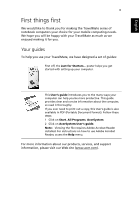Acer TravelMate 380 User Manual
Acer TravelMate 380 Manual
 |
View all Acer TravelMate 380 manuals
Add to My Manuals
Save this manual to your list of manuals |
Acer TravelMate 380 manual content summary:
- Acer TravelMate 380 | User Manual - Page 1
TravelMate 380 series User's guide - Acer TravelMate 380 | User Manual - Page 2
Reserved. TravelMate 380 series User's guide Original Issue: August 2004 Changes may be made periodically to the information in this publication without obligation to notify any person of such revision or changes. Such changes will be incorporated in new editions of this manual or supplementary - Acer TravelMate 380 | User Manual - Page 3
. 2 Click on AcerSystem User's guide. Note: Viewing the file requires Adobe Acrobat Reader installed. For instructions on how to use Adobe Acrobat Reader, access the Help menu. For more information about our products, services, and support information, please visit our Web site (www.acer.com). - Acer TravelMate 380 | User Manual - Page 4
the left of the launch keys found above your TravelMate's standard keyboard. See "Front open view" on page 3 power button to perform power management functions. See Windows help for more information. • Use the customized hot key (Fn-F4). See the online guide for details. Note: If you cannot power - Acer TravelMate 380 | User Manual - Page 5
uneven surfaces. Taking care of your AC adapter Here are some ways to take care of your AC adapter: • Do not connect the adapter to any other device. • Do not rating. Taking care of your battery pack Here are some ways to take care of your battery pack: • Use only batteries of the same kind as - Acer TravelMate 380 | User Manual - Page 6
English vi Cleaning and servicing • When cleaning the computer, follow these steps: • Power off the computer and remove the battery pack. • Disconnect the AC adapter. • Use a soft cloth moistened with The computer does not operate normally. Please refer to "Troubleshooting my computer" on page 49. - Acer TravelMate 380 | User Manual - Page 7
12 Using the keyboard 14 Special keys 14 Launch Keys 21 Touchpad 22 Touchpad basics 22 Storage 24 Hard disk 24 IEEE 1394 Optical drive 24 Using software 25 Audio 26 Adjusting the volume 26 Power management 27 Moving around with your TravelMate 28 Disconnecting from - Acer TravelMate 380 | User Manual - Page 8
BIOS Utility 46 Disk to Disk Recovery 47 3 Troubleshooting my computer 49 Frequently-asked questions 51 Troubleshooting tips 54 Error messages 54 Requesting service 55 International Travelers Warranty (ITW) 55 Before you call 55 Appendix A Specifications 57 Appendix B Regulation - Acer TravelMate 380 | User Manual - Page 9
1 Getting to know your TravelMate - Acer TravelMate 380 | User Manual - Page 10
Your TravelMate computer combines highperformance, versatility, power management features and multimedia capabilities with a unique style and ergonomic design. Work with unmatched productivity and reliability with your new power computing partner. - Acer TravelMate 380 | User Manual - Page 11
English 3 A TravelMate tour After setting up your computer as illustrated in the Just for Starters... poster, let us show you around your new TravelMate computer. Front open view # Item 1 Display screen Description Also called LCD (liquid-crystal display), displays computer output. - Acer TravelMate 380 | User Manual - Page 12
English 4 # Item 2 Status indicators 3 Power button 4 Launch keys 5 Palmrest 6 Click buttons (left, center and right) 7 Touchpad 8 Keyboard 9 Speaker 1 Getting to know your TravelMate Description LEDs (light-emitting diode) that turn on and off to show the status of the computer - Acer TravelMate 380 | User Manual - Page 13
port Description Connects to Universal Serial Bus devices (e.g., USB mouse, USB camera). 2 Latch Latch for opening and closing the computer. 3 Headphone/ Connects to headphones or other line-out Speaker/ Line-out audio devices (speaker). (SPDIF) jack 4 Microphone/ Line-in Accepts input - Acer TravelMate 380 | User Manual - Page 14
TravelMate English # Item 1 Modem port 2 Ethernet port 3 EasyPort 4 DC-in jack 5 IEEE 1394 port 6 PC Card slot 7 Eject button Description Connects to a phone line. Connects to an Ethernet 10/100based network. Connects to Acer EasyPort or I/O port replicator Connects the AC adapter - Acer TravelMate 380 | User Manual - Page 15
Item 1 HDD Description Houses the computer's hard disk. 2 Infrared port 3 USB 2.0 ports Interfaces with infrared devices (e.g., infrared printer, IR-aware computer). Connects to Universal Serial Bus devices (e.g., USB mouse, USB camera). 4 Ventilation Slot 5 Security keylock Enables the - Acer TravelMate 380 | User Manual - Page 16
8 Rear view 1 Getting to know your TravelMate English # Item Description 1 Battery release Unlatches the battery to remove the battery latch pack. 2 External display Connects to a display device (e.g., external port monitor, LCD projector) and displays up to 16.7 million colors with - Acer TravelMate 380 | User Manual - Page 17
9 Bottom view English # Item 1 Memory compartment 2 Battery bay 3 Ventilation Slot Description This compartment houses the computer's main memory. Houses the computer's battery pack. Enables the computer to stay cool, even after prolonged use. - Acer TravelMate 380 | User Manual - Page 18
to know your TravelMate English Features Below is a brief summary of the computer's many features: Performance • Intel® Pentium® M 715 ~ 755 or higher • Intel® 855GM chipset • Memory upgradeable up to 2 GB with 2 slots • High-capacity, Enhanced-IDE hard disk • Li-ion main battery pack • Power - Acer TravelMate 380 | User Manual - Page 19
/data modem port • Ethernet/Fast Ethernet port • Fast infrared wireless communication • Two USB 2.0 ports • IEEE 1394 port • InviLink™ 802.11 b/g wireless LAN and Wi-Fi® • Bluetooth® wireless communication • 100-pin Acer EasyPort or I/O port replicator connector Human-centric design and ergonomics - Acer TravelMate 380 | User Manual - Page 20
status indicators (marked area) are visible even when the display is closed. Icon Function InviLink™/ Bluetooth® Power Description Orange indicates that wireless LAN is enabled. Blue indicates that Bluetooth® is enabled. Lights green when the power is on and standby mode. Sleep Lights when the - Acer TravelMate 380 | User Manual - Page 21
English Icon 13 Function Media Activity Description Lights when the floppy drive, hard disk or optical drive is active. Battery Charge Lights when the battery is being charged. Caps Lock Lights when Caps Lock is activated. Num Lock Lights when Num Lock is activated. - Acer TravelMate 380 | User Manual - Page 22
English 14 1 Getting to know your TravelMate Using the keyboard The full-sized keyboard includes an embedded numeric keypad, separate cursor keys, two Windows keys and twelve function keys. Special keys Lock keys The keyboard has three lock keys which you can toggle on and off. Lock key Caps - Acer TravelMate 380 | User Manual - Page 23
legend, cursor-control key symbols are not printed on the keys. Desired access Number keys on embedded keypad Cursor-control keys on embedded keypad Main keyboard keys Num lock on Type numbers in a normal manner. Hold Shift while using cursor-control keys. Num lock off Hold Fn while using cursor - Acer TravelMate 380 | User Manual - Page 24
16 1 Getting to know your TravelMate Windows keys The keyboard has two keys that perform Windows-specific functions. English Key Windows logo key Description Start button. Combinations with this key perform shortcut functions. Below are a few examples: + Tab (Activates next taskbar button) + E - Acer TravelMate 380 | User Manual - Page 25
of the computer's controls like screen brightness, volume output and the BIOS Utility. To activate a keyboard hot key, press and hold the Fn key before pressing the power management scheme used by the computer (function available if supported by operating system). See "Power management" on page 27. - Acer TravelMate 380 | User Manual - Page 26
English 18 1 Getting to know your TravelMate Hot key Fn-F5 Fn-F6 Fn-F7 Fn-F8 Icon Function Display toggle Screen blank Touchpad Toggle Speaker on/off Description Switches display output - Acer TravelMate 380 | User Manual - Page 27
-International. If not, select and click on Properties; then select United StatesInternational and click on OK. 5 Click on OK. To verify the keyboard type in Windows XP, follow the steps below: 1 Click on Start, Control Panel. 2 Double-click on Regional and Language Options. 3 Click on the Language - Acer TravelMate 380 | User Manual - Page 28
. 5 Click on OK. To type the Euro symbol: 1 Locate the Euro symbol on your keyboard. 2 Open a text editor or word processor. 3 Hold Alt Gr and press the Euro symbol. Note: Some fonts and software do not support the Euro symbol. Please refer to www.microsoft.com/typography/faq/faq12.htm for more - Acer TravelMate 380 | User Manual - Page 29
21 Launch Keys Located above the keyboard are six buttons. These keys are special one-click buttons that perform special functions. # Launch key 1 InviLink™/ Bluetooth® Default application This button permits user Enabled/Disabled Wireless LAN network and Bluetooth® options. 2 P1 3 P2 4 P3 5 Web - Acer TravelMate 380 | User Manual - Page 30
TravelMate Touchpad The built-in touchpad is a pointing device that senses movement on its surface. This means the cursor responds as you move your finger on the surface of the touchpad. The central location on the palmrest provides optimum comfort and support scroll bards of Windows applications. - Acer TravelMate 380 | User Manual - Page 31
sensitive to finger movements. Hence, the lighter the touch, the better the response. Tapping harder will not increase the touchpad's responsiveness. B.When using an external USB mouse, you can press Fn-F7 to disable the touchpad. - Acer TravelMate 380 | User Manual - Page 32
24 1 Getting to know your TravelMate Storage This computer supplies you with the following media storage: • High-capacity Enhanced-IDE hard disk • IEEE 1394 Optical (DVD-ROM, DVD/CD-RW combo or DVD-Dual) drive • USB Floppy drive Hard disk The high-capacity hard disk is the answer to your storage - Acer TravelMate 380 | User Manual - Page 33
the last region code set will remain permanent. Recovering your hard disk does not reset the number of times the region code has been set. Refer to Korea (South) 4 Latin America, Australia, New Zealand 5 Former U.S.S.R., parts of Africa, India 6 People's Republic of China Note: To change the - Acer TravelMate 380 | User Manual - Page 34
English 26 1 Getting to know your TravelMate Audio The computer comes with 16-bit high-fidelity AC'97 stereo audio, and one speaker. Adjusting the volume Adjusting the volume on the computer is as easy as pressing some buttons. See "Keyboard Hot keys" on page 17 for more informations on - Acer TravelMate 380 | User Manual - Page 35
of the following devices: keyboard, touchpad, hard disk, peripherals connected to the USB and IEEE 1394 ports, and video memory. If no activity is supports ACPI (Advanced Configuration and Power Interface), which allows for maximum power conservation and maximum performance at the same time. Windows - Acer TravelMate 380 | User Manual - Page 36
your TravelMate English Moving around with your TravelMate This the display cover. 5 Disconnect the cord from the AC adapter. 6 Disconnect the keyboard, pointing device, printer, external monitor, and other external off Computer (Windows® XP). 2 Select Shut down and click on OK, or select Turn Off - Acer TravelMate 380 | User Manual - Page 37
than the computer. What to bring to long meetings If your meeting will last longer than 4.5 hours, or if your battery is not fully charged, you may want to bring the AC adapter with you to plug in your computer in the meeting room. If the meeting room does not have an electrical - Acer TravelMate 380 | User Manual - Page 38
know your TravelMate • Pack the following items with you: • AC adapter and power cord • The printed user's guide Special considerations Follow these guidelines to , you may want to purchase a second AC adapter for use at home. With a second AC adapter, you can avoid transporting the extra weight - Acer TravelMate 380 | User Manual - Page 39
Bring the following items with you: • AC adapter • Spare, fully-charged battery pack(s) • Additional printer driver files if you plan to use another put the computer through a metal detector. • Avoid exposing floppy disks to hand-held metal detectors. Traveling internationally with the computer "when - Acer TravelMate 380 | User Manual - Page 40
32 1 Getting to know your TravelMate English • AC adapter • Power cords that are appropriate for the country to which you are traveling • Spare, fully-charged battery packs • IEEE 1394 optical drive module(s) • Additional printer driver files if you plan to use another printer • Proof of purchase - Acer TravelMate 380 | User Manual - Page 41
computer from unauthorized access. Setting these passwords creates several different levels of protection for your computer and data: • Supervisor Password prevents unauthorized entry into the BIOS Utility. Once set, you must key-in this password to gain access to the - Acer TravelMate 380 | User Manual - Page 42
with your dealer or an authorized service center. Entering passwords When a password is set, a password prompt appears in the center of the display screen. • When the Supervisor Password is set, a prompt appears when you press F2 to enter the BIOS Utility at boot-up. • Type the Supervisor Password - Acer TravelMate 380 | User Manual - Page 43
2 Customizing my computer - Acer TravelMate 380 | User Manual - Page 44
After learning the basics of your TravelMate computer, let's get acquainted with the advanced features of your computer. In this chapter, you will learn how to add options, upgrade components for better performance, and customize your computer. - Acer TravelMate 380 | User Manual - Page 45
devices to your computer as you would with a desktop PC. For instructions on how to connect different external devices to the computer, see your online guide for more details. Fax/data modem Your computer has a built-in V.90/92 56Kbps AC'97 Link fax/data modem. Warning! This modem port is not - Acer TravelMate 380 | User Manual - Page 46
of the computer to a network jack or hub on your network. Fast infrared The computer's fast infrared (FIR) port allows you to do wireless data transfer with other IR-aware computers and peripherals such as PDAs (personal digital assistants), mobile phones, and infrared printers. The infrared port - Acer TravelMate 380 | User Manual - Page 47
English 39 Universal Serial Bus The Universal Serial Bus (USB 2.0) port is a high-speed serial bus which allows you to connect and daisy-chain USB peripherals without taking up precious system resources. Your computer has two ports available, one on front and the other one on right. - Acer TravelMate 380 | User Manual - Page 48
computer's IEEE 1394 port allows you to connect to an IEEE 1394 supported devices like a DVD-ROM, DVD/CD-RW Combo or DVD-Dual drive afforded by desktop PCs. Popular PC cards include flash, fax/data modem, LAN, wireless LAN and SCSI cards. CardBus improves on the 16-bit PC card technology by - Acer TravelMate 380 | User Manual - Page 49
English 41 Inserting a PC Card Insert the card into the slot and make the proper connections (e.g., network cable), if necessary. See your card manual for details. Ejecting a PC Card Before ejecting a PC Card: 1 Exit the application using the card. 2 Left-click on the PC Card icon on the taskbar - Acer TravelMate 380 | User Manual - Page 50
/2, serial and parallel port connections to your computer • Acer EasyPort III - adds a host of ports to your Acer EasyPort III supports 10/100Mbps Fast Ethernet. When connected, the computer's onboard LAN port also only supports 10/100Mbps. Acer EasyPort III will disable the computer's onboard audio - Acer TravelMate 380 | User Manual - Page 51
supports DDR (Double Data Rate) SDRAM. Your computer has two memory slots. Upgrade memory by inserting a higher capacity DIMM into one or both of these slots. Installing memory Follow these steps to install memory: 1 Turn off the computer, unplug the AC adapter (if connected) and remove the battery - Acer TravelMate 380 | User Manual - Page 52
diagonally into the slot (1), then gently press it down (2) until it clicks into place. English 4 Replace the memory cover and secure it with the screw. 5 Reinstall the battery pack, and reconnect the AC adapter. 6 Turn on the computer. The computer automatically detects and reconfigures the total - Acer TravelMate 380 | User Manual - Page 53
English 45 Using system utilities Notebook Manager The computer has a built-in system setup program called Notebook Manager. The Windows-based Notebook Manager allows you to set passwords, the startup sequence of the drives, and power management settings. It also shows current hardware - Acer TravelMate 380 | User Manual - Page 54
, two of wihich are predefined. All five launch keys located above the keyboard are programmable. See "Launch Keys" on page 21 for the location of configuration problems, you may need to run it. To activate the BIOS Utility, press F2 during the POST (power-on self-test) while the TravelMate logo is - Acer TravelMate 380 | User Manual - Page 55
English 47 Disk to Disk Recovery Note: This feature is only available on certain models Multilingual operating system installation Follow the instructions to choose the operating system and language you use when you first power-on the system. 1 Turn on the system. 2 Acer multilingual operating - Acer TravelMate 380 | User Manual - Page 56
2 The instruction "Press to Enter BIOS" is shown at the bottom of the screen, during POST. 3 Press + at the same time to enter the recovery process. 4 The message "The system has password protection. Please enter 000000:" is displayed. 5 Enter six 0s and continue. 6 "Acer Self - Acer TravelMate 380 | User Manual - Page 57
3 Troubleshooting my computer - Acer TravelMate 380 | User Manual - Page 58
This chapter instructs you on how to deal with common system problems. Read it before calling a technician if a problem occurs. Solutions to more serious problems require opening up the computer. Do not attempt to open the computer by yourself. Contact your dealer or an authorized service center for - Acer TravelMate 380 | User Manual - Page 59
or boot-up. Look at the Power indicator: • If it is not lit, no power is being applied to the computer. Check the following: • If you are running on battery power, it may be low and unable to power the computer. Connect the AC adapter to recharge the battery pack. • Make sure that the AC adapter is - Acer TravelMate 380 | User Manual - Page 60
paperclip and push to eject the tray. The keyboard does not respond. Try attaching an external keyboard to the USB 2.0 connector on the right or front of the computer. If it works, contact your dealer or an authorized service center as the internal keyboard cable may be loose. The infrared port does - Acer TravelMate 380 | User Manual - Page 61
printer cable is connected securely to the computer's USB port and the corresponding port on the printer. • During POST, press F2 to access the BIOS Utility and verify that the USB port is enabled. I want to set on Dialing Properties and begin setting up your location. Refer to the Windows manual. - Acer TravelMate 380 | User Manual - Page 62
with the recommended course of action. Error Messages Corrective Action CMOS Battery Bad Contact your dealer or an authorized service center. CMOS Checksum Error Contact your dealer or an authorized service center. Disk Boot Failure Insert a system (bootable) diskette into the floppy drive - Acer TravelMate 380 | User Manual - Page 63
authorized service center for assistance. Some problems may be solved using the BIOS Utility. Requesting service International Acer for online service, and please be at your computer when you call. With your support, we can reduce the amount of time a call takes and help solve your problems - Acer TravelMate 380 | User Manual - Page 64
56 3 Troubleshooting my computer them down as they appear on the screen (or the number and sequence in the case of beeps). English You are required to provide the following information: Name Address Telephone number Machine and model type Serial number Date of purchase - Acer TravelMate 380 | User Manual - Page 65
Appendix A Specifications - Acer TravelMate 380 | User Manual - Page 66
This appendix lists the general specifications of your computer. - Acer TravelMate 380 | User Manual - Page 67
XGA) resolution • Simultaneous LCD and CRT display support • Dual Independent display support • 3D graphics engine Audio • 16-bit AC'97 stereo audio • Built-in speaker • Built in microphone Keyboard and pointing device • 84/85/88-key Windows keyboard • Ergonomically-centered touchpad pointing device - Acer TravelMate 380 | User Manual - Page 68
60 Appendix A Specifications English I/O ports • One 100-pin Acer EasyPort or I/O port replicator connector • One type II CardBus PC Card slot • One RJ-45 jack (Ethernet 10/100) • One RJ-11 phone jack (V.92) • One DC-in jack for AC adapter • One VGA port for external monitor • One speaker/ - Acer TravelMate 380 | User Manual - Page 69
English 61 System • ACPI support • DMI 2.0-compliant • Microsoft Windows XP operating system Power • 48.84 Wh Li-ion battery pack • 2.5-hour rapid charge/3.5-hour charge-in-use • AC adapter • 65-Watt • Auto sensing 90~264Vac, 47~63Hz Options • 256 MB/512 MB/1GB memory upgrade modules • Additional - Acer TravelMate 380 | User Manual - Page 70
English 62 Appendix A Specifications - Acer TravelMate 380 | User Manual - Page 71
Appendix B Regulation & safety notices - Acer TravelMate 380 | User Manual - Page 72
This appendix lists the general notices of your computer. - Acer TravelMate 380 | User Manual - Page 73
pursuant to Part 15 of the FCC Rules. These limits are designed to provide reasonable protection against harmful interference in a residential installation. This device generates, uses, and can radiate radio frequency energy and, if not installed and used in accordance with the instructions, may - Acer TravelMate 380 | User Manual - Page 74
TravelMate series is in compliance with the essential requirements and other relevant provisions of Directive 1999/5/EC. (Please visit www.acer.com/about/certificates/nb for complete documents.) Modem notices Notice for USA This equipment complies with Part service temporarily. If possible, they - Acer TravelMate 380 | User Manual - Page 75
advance to give you an opportunity to maintain uninterrupted telephone service. If this equipment should fail to operate properly, disconnect the equipment from the phone line to determine if it is causing the problem. If the problem is with the equipment, discontinue use and contact your dealer or - Acer TravelMate 380 | User Manual - Page 76
imply that any product is compatible with all of Telecom's network services. 2 This equipment is not capable, under all operating conditions, Telecom's Specifications: a There shall be no more than 10 call attempts to the same number within any 30 minute period for any single manual call initiation - Acer TravelMate 380 | User Manual - Page 77
guarantee that Telecom lines will always continue to support pulse dialing. 4 Use of pulse dialing condition. Should such problems occur, the user should NOT contact the telecom Fault Service. 5 This equipment limits for compliance with Telecom's specifications, the associated equipment shall be set - Acer TravelMate 380 | User Manual - Page 78
English Important safety instructions Read these instructions carefully. Save them for future reference. 1 Follow all warnings and instructions marked on short out parts that could result in a fire or electric shock. Never spill liquid of any kind on the product. 10 Do not attempt to service this - Acer TravelMate 380 | User Manual - Page 79
instructions are followed. Adjust only those controls that are covered by the operating instructions service. 12 The TravelMate series uses the lithium battery. Replace the battery with the same type as the product's battery we recommend in the product specification list. Use of another battery - Acer TravelMate 380 | User Manual - Page 80
72 Appendix B Regulation & safety notices English Laser compliance statement The CD or DVD drive used with this computer is a laser product. The CD or DVD drive's classification label (shown below) is located on the drive. CLASS 1 LASER PRODUCT CAUTION: INVISIBLE LASER RADIATION WHEN OPEN. AVOID - Acer TravelMate 380 | User Manual - Page 81
, and 6,516,132 licensed for limited viewing uses only. Radio Device Regulatory Notice Note: Below regulatory information is for models with wireless LAN and/or Bluetooth® only. General This product complies with the radio frequency and safety standards of any country or region in which it has been - Acer TravelMate 380 | User Manual - Page 82
English 74 Appendix B Regulation & safety notices European Union (EU) This device complies with the essential requirements of the European Council Directives listed below: 73/23/EEC Low Voltage Directive • EN 60950 89/336/EEC Electromagnetic Compatibility (EMC) Directive • EN 55022 • EN 55024 • - Acer TravelMate 380 | User Manual - Page 83
English 75 The FCC RF safety requirement The radiated output power of Wireless LAN Mini-PCI Card and Bluetooth card is far below the FCC radio frequency exposure limits. Nevertheless, the TravelMate series shall be used in such a manner that the potential for human contact during normal operation - Acer TravelMate 380 | User Manual - Page 84
76 Appendix B Regulation & safety notices English Exposure of humans to RF fields (RSS-102) The Acer TravelMate series employs low gain integral antennas that do not emit RF field in excess of Health Canada limits for the general population; consult Safety Code 6, obtainable - Acer TravelMate 380 | User Manual - Page 85
Easy Lai Tel: 886-2-8691-3089 Fax: 886-2-8691-3000 E-mail: [email protected] Hereby declare that: Product: Trade Name: Model Number: Machine Type: SKU Number: Notebook PC Acer MS2130 TravelMate 380 TravelMate 38xxx ("x" = 0~9, a ~ z, or A ~ Z) Is in compliance with the essential requirements - Acer TravelMate 380 | User Manual - Page 86
Communications Commission Declaration of Conformity This device complies with Part 15 of the FCC Rules. Operation is subject to MS2130 TravelMate 380 TravelMate 38xxx ("x" = 0~9, a ~ z, or A ~ Z) Name of Responsible Party: Address of Responsible Party: Contact Person: Phone No.: Fax No.: Acer - Acer TravelMate 380 | User Manual - Page 87
Index A AC adapter caring for v AcerMedia drive 24 audio 26 adjusting the volume 26 troubleshooting 52 B battery pack caring for v BIOS utility 46 brightness hotkeys 18 C caps lock 14 on indicator 13 care AC adapter v battery pack v computer iv ejecting 24 ejecting manually 52 troubleshooting 52 - Acer TravelMate 380 | User Manual - Page 88
65 general instructions 68 modem notices 66 scroll lock 14 on indicator 13 security keylock 33 passwords 33 service when to call vi speakers hotkey 18 troubleshooting 52 specifications 58 Standby mode hotkey 17 status indicators 12 storage 24 AcerMedia drive 24 hard disk 24 support information 55

TravelMate 380 series
User’s guide