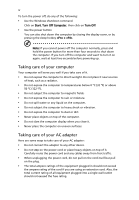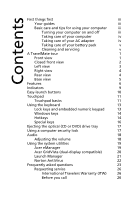Acer TravelMate 4010 TravelMate 4010 User's Guide
Acer TravelMate 4010 Manual
 |
View all Acer TravelMate 4010 manuals
Add to My Manuals
Save this manual to your list of manuals |
Acer TravelMate 4010 manual content summary:
- Acer TravelMate 4010 | TravelMate 4010 User's Guide - Page 1
TravelMate 4010 Series User's Guide - Acer TravelMate 4010 | TravelMate 4010 User's Guide - Page 2
Reserved. TravelMate 4010 Series User's Guide Original Issue: June 2005 Changes may be made periodically to the information in this publication without obligation to notify any person of such revisions or changes. Such changes will be incorporated in new editions of this manual or supplementary - Acer TravelMate 4010 | TravelMate 4010 User's Guide - Page 3
functions of your new computer. For more on how your computer can help you to be more productive, please refer to the AcerSystem User's Guide. This guide contains detailed information on such subjects as system utilities, data recovery, expansion options and troubleshooting. In addition it contains - Acer TravelMate 4010 | TravelMate 4010 User's Guide - Page 4
. • Do not slam the computer display when you close it. • Never place the computer on uneven surfaces. Taking care of your AC adapter Here are some ways to take care of your AC adapter: • Do not connect the adapter to any other device. • Do not step on the power cord or place heavy objects on top - Acer TravelMate 4010 | TravelMate 4010 User's Guide - Page 5
batteries according to local regulations. Recycle if possible. Cleaning and servicing When cleaning the computer, follow these steps: 1 Turn off the computer and remove the battery pack. 2 Disconnect the AC adapter instructions for wireless option devices that are included in the user's manual of - Acer TravelMate 4010 | TravelMate 4010 User's Guide - Page 6
First things first iii Your guides iii Basic care and tips for using your computer iii Turning your computer on and off iii Taking care of your computer iv Taking care of your AC adapter iv Taking care of your battery pack v Cleaning and servicing v A TravelMate tour 1 Front view - Acer TravelMate 4010 | TravelMate 4010 User's Guide - Page 7
33 Fax/data modem 33 Built-in network feature 34 Universal Serial Bus (USB) 34 PC Card slot 35 BIOS utility 36 Boot sequence 36 Enable disk-to-disk recovery 37 Password 37 Using software 37 Playing DVD movies 37 Power management 38 Acer eRecovery 39 Create backup 39 - Acer TravelMate 4010 | TravelMate 4010 User's Guide - Page 8
Restore from backup 40 Create factory default image CD 40 Re-install bundled software without CD 40 Change password 41 Troubleshooting 42 Troubleshooting tips 42 Error messages 42 Regulations and safety notices 43 ENERGY STAR guidelines compliance 43 FCC notice 43 Modem notices - Acer TravelMate 4010 | TravelMate 4010 User's Guide - Page 9
your new TravelMate computer. Front view # Item Description 1 Display screen Also called Liquid-Crystal Display (LCD), displays computer output. 2 Microphone Internal microphone for sound recording. 3 Keyboard For entering data into your computer. 4 Palmrest Comfortable support area for - Acer TravelMate 4010 | TravelMate 4010 User's Guide - Page 10
2 Power indicator 3 Battery indicator 4 Bluetooth communication button/indicator 5 Wireless communication button/indicator 6 Line-in jack Description Left and right speakers deliver stereo audio output. Lights when the computer is on. Lights when the battery is being charged. Press - Acer TravelMate 4010 | TravelMate 4010 User's Guide - Page 11
drive Internal optical drive; accepts CDs or DVDs depending on the optical drive type. 2 LED indicator Lights up when the optical drive is active. 3 Optical drive eject button Ejects the optical drive tray from the drive. 4 Emergency eject hole Ejects the optical drive tray when the computer - Acer TravelMate 4010 | TravelMate 4010 User's Guide - Page 12
Ethernet 10/100-based network (for selected models). Modem (RJ-11) Connects to a phone line. port Ventilation slots Enable the computer to stay cool, even after prolonged use. Rear view # Icon Item 1 DC-in jack 2 External display (VGA) port Description Connects to an AC adapter. Connects - Acer TravelMate 4010 | TravelMate 4010 User's Guide - Page 13
Battery lock Locks the battery in place. 3 Memory Houses the computer's main memory and Mini PCI Card. compartment 4 Hard disk bay Houses the computer's hard disk (secured with screws). 5 Battery release Releases the battery for removal. latch 6 Battery bay Houses the computer's battery pack - Acer TravelMate 4010 | TravelMate 4010 User's Guide - Page 14
chipset (for selected models) Memory • 256/512 MB of DDR333 SDRAM standard, upgradeable to 2048 MB with dual soDIMM modules • 512 KB flash ROM BIOS Data storage • One 40 GB and above E-IDE hard disk (2.5", 9.5mm, UltraDMA-100) • One internal optical drive. Display and video • Thin-Film Transistor - Acer TravelMate 4010 | TravelMate 4010 User's Guide - Page 15
• 88/89-key Windows keyboard • Ergonomically-centered touchpad pointing device with scroll function • Acer FineTouch™ keyboard with a 5-degree curve I/O ports • One Type II PC Card slot • One RJ-11 phone jack (V.92, 56Kbps modem) • One RJ-45 network jack • One DC-in jack (AC adapter) • One external - Acer TravelMate 4010 | TravelMate 4010 User's Guide - Page 16
8 System • Microsoft® Windows® XP Home/Pro • ACPI 1.0b support • DMI 2.0-compliant • Wi-Fi®-compliant • CCX compliant (certain models only) Power • 4-cell (29W) or 8-cell (65W) Li-ion battery pack • 65W AC adapter 19V 3.42A Options • 256MB/512MB/1GB memory upgrade module • Additional 65W AC adapter - Acer TravelMate 4010 | TravelMate 4010 User's Guide - Page 17
when the hard disk or optical drive is active. Bluetooth Indicates the status of Bluetooth communication. Wireless LAN Indicates the status of wireless LAN communication. Power Lights up when the computer is on. Battery Lights up when the battery is being charged. 1. Charging: The light - Acer TravelMate 4010 | TravelMate 4010 User's Guide - Page 18
buttons Located at the upper-right, above the keyboard are four buttons. These buttons are called easy-launch buttons. They are: mail, Web browser, Acer Empowering Key " " and one user-programmable button. Press " " to run the Acer eManager. Please see "Acer eManager" on page 19. The mail and Web - Acer TravelMate 4010 | TravelMate 4010 User's Guide - Page 19
your finger across the surface of the touchpad. The central location on the palmrest provides optimum comfort and support. Touchpad basics The following items show you how to use the touchpad: • Move your finger across mimics your cursor pressing on the right scroll bar of Windows applications. - Acer TravelMate 4010 | TravelMate 4010 User's Guide - Page 20
English 12 Function Left button (1) Right button (4) Main touchpad (2) Center button (3) Execute Quickly click twice. Tap twice (at the same speed as double-clicking a mouse button). Select Click once. Tap once. Drag Click and hold, then use finger on the touchpad to drag the cursor. - Acer TravelMate 4010 | TravelMate 4010 User's Guide - Page 21
has full-sized keys and an embedded numeric keypad, separate cursor, lock, Windows, function and special keys. Lock keys and embedded numeric keypad The keyboard has three lock keys which you can toggle on and off. Lock key Caps Lock Num Lock + Scroll Lock + Description - Acer TravelMate 4010 | TravelMate 4010 User's Guide - Page 22
Taskbar button. < > + : Opens the My Computer window. < > + : Opens Help and Support Center. < > + : Opens the Search Results window. < > + : Opens the Run dialog box. < > + : Minimizes all windows. + < > + : Undoes the minimize all windows action. This key has the same - Acer TravelMate 4010 | TravelMate 4010 User's Guide - Page 23
in ePowerMana Acer eManager. See "Acer eManager" -gement on page 19. Sleep Puts the computer in Sleep mode. Display toggle Switches display output between the display screen, external monitor (if connected) and both. Screen blank Turns the display screen backlight off to save power. Press - Acer TravelMate 4010 | TravelMate 4010 User's Guide - Page 24
The Euro symbol 1 Open a text editor or word processor. 2 Either press " " at the bottom-right of the keyboard, or hold and then press the key at the upper-center of the keyboard. Note: Some fonts and software do not support the Euro symbol. Please refer to www.microsoft.com/typography - Acer TravelMate 4010 | TravelMate 4010 User's Guide - Page 25
English 17 Ejecting the optical (CD or DVD) drive tray To eject the optical drive tray when the computer is turned on, press the drive eject button. When the power is off, you can eject the drive tray by using the emergency eject hole. Using a computer security lock A security keylock notch, - Acer TravelMate 4010 | TravelMate 4010 User's Guide - Page 26
English 18 Audio The computer comes with 16-bit high-fidelity AC'97 stereo audio, and dual stereo speakers. Adjusting the volume Adjusting the volume on the computer is as easy as pressing some buttons. See "Hotkeys" on page 14 for more information on adjusting the speaker volume. - Acer TravelMate 4010 | TravelMate 4010 User's Guide - Page 27
which to control all your PC's power schemes and maximize battery life. Acer ePresentation Simplifies resolution settings when connecting to a projector. Acer eRecovery Creates backups and recovers system configurations reliably. Acer eSettings Makes managing system settings and security easy. For - Acer TravelMate 4010 | TravelMate 4010 User's Guide - Page 28
English 20 Note: If your computer did not come with a Recovery CD or System CD, please use Acer eRecovery's "System backup to optical disk" feature to burn a backup image to CD or DVD. To ensure the best results when recovering your system using a CD or Acer eRecovery, detach all peripherals ( - Acer TravelMate 4010 | TravelMate 4010 User's Guide - Page 29
up: 1 Run Acer GridVista and select your preferred screen configuration for each display from the taskbar. 2 Drag and drop each window into the appropriate Manager allows you to set the four easy-launch buttons located above the keyboard. "Easy-launch buttons" on page 10 for the location of the - Acer TravelMate 4010 | TravelMate 4010 User's Guide - Page 30
and secure. How do I check for viruses? A Full System Scan scans all files on your computer. To perform a system scan: 1 Start Norton AntiVirus. Double click on the Norton AntiVirus Icon on the desktop or click on the Start menu in the Windows taskbar, highlight Programs, and select Norton AntiVirus - Acer TravelMate 4010 | TravelMate 4010 User's Guide - Page 31
to power the computer. Connect the AC adapter to recharge the battery pack. • Make sure that the AC adapter is properly plugged into the computer and to the power outlet. • If it is lit, check the following: • Is a non-bootable (non-system) disk in the external USB floppy drive? Remove or replace it - Acer TravelMate 4010 | TravelMate 4010 User's Guide - Page 32
keyboard to a USB port on the computer. If it works, contact your dealer or an authorized service center as the internal keyboard cable may be loose. The printer does not work. Check the following: • Make sure that the printer is connected to a power up your location. Refer to the Windows manual. - Acer TravelMate 4010 | TravelMate 4010 User's Guide - Page 33
my computer to its original settings without recovery CDs. Note: If your system is the multilingual version, the operating system and language you choose when you first turn on the system will be the only option for future recovery operations. This recovery process helps you restore the C: drive - Acer TravelMate 4010 | TravelMate 4010 User's Guide - Page 34
at the same time to enter the recovery process. 3 Refer to the on-screen instructions to perform system recovery. Important! This feature occupies 2 to 3 GB in a hidden partition on your hard disk. Requesting service International Travelers Warranty (ITW) Your computer is backed by an International - Acer TravelMate 4010 | TravelMate 4010 User's Guide - Page 35
Save any open files. 2 Remove any media, floppy disks or compact disks from the drive(s). 3 Shut down the computer. 4 Close the display cover. 5 Disconnect the cord from the AC adapter. 6 Disconnect the keyboard, pointing device, printer, external monitor and other external devices. 7 Disconnect the - Acer TravelMate 4010 | TravelMate 4010 User's Guide - Page 36
your battery is not fully charged, you may want to bring the AC adapter with you to plug in your computer in the meeting room. If the meeting room does not have an electrical outlet, reduce the drain on the battery by putting the computer in Sleep mode. Press + or close the display cover - Acer TravelMate 4010 | TravelMate 4010 User's Guide - Page 37
Make sure that the battery in the computer is charged. Airport security may require you to turn on your computer when carrying it into the gate area. What to take with you Take the following items with you: • AC adapter • Spare, fully-charged battery pack(s) • Additional printer driver files if you - Acer TravelMate 4010 | TravelMate 4010 User's Guide - Page 38
Prepare the computer as you would normally prepare it for traveling. What to bring with you Bring the following items with you: • AC adapter • Power cords that are appropriate for the country to which you are traveling • Spare, fully-charged battery packs • Additional printer driver files if - Acer TravelMate 4010 | TravelMate 4010 User's Guide - Page 39
are also available. Using passwords Passwords protect your computer from unauthorized access. Setting these passwords creates several different levels of protection for your computer and data: • Supervisor Password prevents unauthorized entry into the BIOS utility. Once set, you must enter this - Acer TravelMate 4010 | TravelMate 4010 User's Guide - Page 40
! You have three chances to enter a password. If you fail to enter the password correctly after three tries, the system halts. Press and hold the power button for four seconds to shut down the computer. Then turn on the computer again, and try again. Setting passwords You can set passwords using the - Acer TravelMate 4010 | TravelMate 4010 User's Guide - Page 41
options Ports allow you to connect peripheral devices to your computer as you would with a desktop PC. For instructions on how to connect different external devices to the computer, read the following section. Fax/data modem Your computer has a built-in V.92 56 Kbps fax/data modem. Warning - Acer TravelMate 4010 | TravelMate 4010 User's Guide - Page 42
the network feature, connect an Ethernet cable from the Ethernet (RJ-45) port on the chassis of the computer to a network jack or hub on your network. Universal Serial Bus (USB) The USB 2.0 port is a high-speed serial bus which allows you to connect USB peripherals without taking up precious system - Acer TravelMate 4010 | TravelMate 4010 User's Guide - Page 43
portable computers, giving you expansion possibilities long afforded by desktop PCs. Popular PC Cards include flash, fax/data modem, wireless LAN into the slot and make the proper connections (e.g., network cable), if necessary. See your card manual for details. Ejecting a PC Card Before ejecting a - Acer TravelMate 4010 | TravelMate 4010 User's Guide - Page 44
the screw. 5 Reinstall the battery pack, and reconnect the AC adapter. 6 Turn on the computer. The computer automatically detects and reconfigures the total memory size. Please consult a qualified technician or contact your local Acer dealer. BIOS utility The BIOS utility is a hardware configuration - Acer TravelMate 4010 | TravelMate 4010 User's Guide - Page 45
recovery To enable disk-to-disk recovery (hard disk recovery), activate the BIOS utility, then select Main from the categories listed at the top of the screen. Find D2D Recovery When the DVD drive module is installed in the optical drive bay, you can play DVD movies on your computer. 1 Eject the - Acer TravelMate 4010 | TravelMate 4010 User's Guide - Page 46
for more information. Power management This computer has a built-in power management unit that monitors system activity. System activity refers to any activity involving one or more of the following devices: keyboard, mouse, hard disk, peripherals connected to the computer, and video memory. If no - Acer TravelMate 4010 | TravelMate 4010 User's Guide - Page 47
-related tasks. Create backup You can create and save backup images to hard disk, CD or DVD. 1 Boot to Windows XP 2 Press + to open the Acer eRecovery utility. 3 Enter the password to proceed. The default password is six zeros. 4 In the Acer eRecovery window, select Recovery settings and - Acer TravelMate 4010 | TravelMate 4010 User's Guide - Page 48
: The "Restore C:" item is enabled only if there is a user backup stored on the hard disk (D:\). Please refer to the Create backup section. Create factory default image CD When the System CD and Recovery CD are not available, you can create them by using this feature. 1 Boot to Windows XP. 2 Press - Acer TravelMate 4010 | TravelMate 4010 User's Guide - Page 49
Next. 5 In the Recovery settings window, select Password: Change Acer eRecovery password and click Next. 6 Follow the instructions on screen to complete the process. Note: If the system crashes, and will not boot to Windows, you can run Acer disk-to-disk recovery to restore the factory default image - Acer TravelMate 4010 | TravelMate 4010 User's Guide - Page 50
with common system problems. Read it before calling a technician if a problem occurs. Solutions to more serious problems require opening up the computer. Do not attempt to open the computer yourself; contact your dealer or authorized service center for assistance. Troubleshooting tips This notebook - Acer TravelMate 4010 | TravelMate 4010 User's Guide - Page 51
an ENERGY STAR partner, Acer Inc. has determined that a Class B digital device pursuant to Part 15 of the FCC rules. These limits and used in accordance with the instructions, may cause harmful interference to radio Shielded cables All connections to other computing devices must be made using - Acer TravelMate 4010 | TravelMate 4010 User's Guide - Page 52
English 44 Operation conditions This device complies with Part 15 of the FCC Rules. Operation is subject NMB-003 du Canada. Declaration of Conformity for EU countries Hereby, Acer, declares that this notebook PC series is in compliance with the essential requirements and other relevant provisions - Acer TravelMate 4010 | TravelMate 4010 User's Guide - Page 53
with Part 68 telephone network, the telephone company may discontinue your service temporarily. problem is with the equipment, discontinue use and contact your dealer or vendor. Caution: To reduce the risk of fire, use only No. 26 AWG or larger UL Listed or CSA Certified Telecommunication Line Cord - Acer TravelMate 4010 | TravelMate 4010 User's Guide - Page 54
it imply that any product is compatible with all of Telecom's network services. 2 This equipment is not capable, under all operating conditions, call attempts to the same number within any 30 minute period for any single manual call initiation, and b The equipment shall go on-hook for a period of - Acer TravelMate 4010 | TravelMate 4010 User's Guide - Page 55
compatible with all of Telecom's network services. 2 This equipment is not that Telecom lines will always continue to support pulse dialing. 4 Use of pulse dialing Should such problems occur, the user should NOT contact the telecom Fault Service. 5 This dependent on local power, is available for - Acer TravelMate 4010 | TravelMate 4010 User's Guide - Page 56
servicing to qualified service personnel under the following conditions: a When the power cord or plug is damaged or frayed. b If liquid has been spilled into the product. c If the product has been exposed to rain or water. d If the product does not operate normally when the operating instructions - Acer TravelMate 4010 | TravelMate 4010 User's Guide - Page 57
fire. Keep them away from children and dispose of used batteries promptly. 14 To avoid hazard of unexpected electrical shock, use the AC adapter only when the wall socket is properly grounded. 15 Use only the proper type of power supply cord set (provided in your accessories box) for this unit. It - Acer TravelMate 4010 | TravelMate 4010 User's Guide - Page 58
631,603; 4,819,098; 4,907,093; 5,315,448; and 6,516,132. Radio device regulatory notice Note: Below regulatory information is for models with wireless LAN and/or Bluetooth only. General This product complies with the radio frequency and safety standards of any country or region in which it has been - Acer TravelMate 4010 | TravelMate 4010 User's Guide - Page 59
English English 51 European Union (EU) This device complies with the essential requirements of the European Council Directives listed below: 73/23/EEC Low Voltage Directive • EN 60950 89/336/EEC Electromagnetic Compatibility (EMC) Directive • EN 55022 • EN 55024 • EN 61000-3-2/-3 99/5/EC Radio & - Acer TravelMate 4010 | TravelMate 4010 User's Guide - Page 60
. Nevertheless, the notebook PC series shall be used in such a manner that the potential for human contact during normal operation is minimized as follows: 1 Users are requested to follow the RF safety instructions on wireless option devices that are included in the user's manual of each RF option - Acer TravelMate 4010 | TravelMate 4010 User's Guide - Page 61
To prevent radio interference to the licensed service, this device is intended to be harmful interference to co-channel Mobile Satellite systems. • High power radars are allocated as primary users (meaning Area Network) devices. Exposure of humans to RF fields (RSS-102) The notebook PC series employs - Acer TravelMate 4010 | TravelMate 4010 User's Guide - Page 62
meet the requirements of the ISO 14001 Environmental Management System (EMS). Do not . Refer to www.acer.com for further information regarding Acer's environmental protection practices. For electronic products containing an LCD/CRT monitor or display: LAMP(S) INSIDE THIS PRODUCT CONTAIN MERCURY AND - Acer TravelMate 4010 | TravelMate 4010 User's Guide - Page 63
Federal Communications Comission Declaration of Conformity This device complies with Part 15 of the FCC Rules. Operation is subject to ZL1 Machine type: TravelMate 4010 SKU number: TravelMate 401xxx ("x" = 0 - 9, a - z, or A - Z) Name of responsible party: Acer America Corporation Address of - Acer TravelMate 4010 | TravelMate 4010 User's Guide - Page 64
Tai Wu Rd., Hsichih, Taipei Hsien 221, Taiwan Mr. Easy Lai 886-2-8691-3089 886-2-8691-3000 [email protected] Notebook PC Acer ZL1 TravelMate 4010 TravelMate 401xxx ("x" = 0 - 9, a - z, or A - Z) Is in compliance with the essential requirements and other relevant provisions of the following EC - Acer TravelMate 4010 | TravelMate 4010 User's Guide - Page 65
for v BIOS utility 36 brightness hotkeys 15 C caps lock 13 on indicator 9 care AC adapter iv battery pack v computer iv CD-ROM ejecting 17 ejecting manually 24 troubleshooting 24 cleaning computer v computer caring for iv cleaning v disconnecting 27 features 1, 6, 20 indicators 9 keyboards 13 moving - Acer TravelMate 4010 | TravelMate 4010 User's Guide - Page 66
35 ejecting 35 inserting 35 ports 33 printer troubleshooting 24 problems 23 CD-ROM 24 display 23 keyboard 24 printer 24 startup 23 troubleshooting 42 Q questions setting location for modem use 24 S safety CD or DVD 49 FCC notice 43 general instructions 48 modem notices 45 scroll lock 13 security

TravelMate 4010 Series
User's Guide