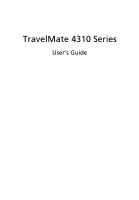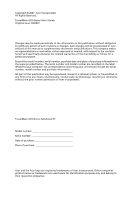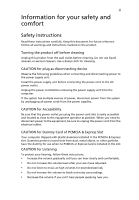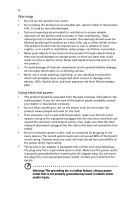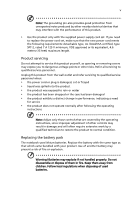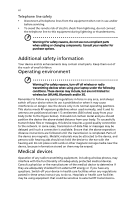Acer TravelMate 4310 User Manual
Acer TravelMate 4310 Manual
 |
View all Acer TravelMate 4310 manuals
Add to My Manuals
Save this manual to your list of manuals |
Acer TravelMate 4310 manual content summary:
- Acer TravelMate 4310 | User Manual - Page 1
TravelMate 4310 Series User's Guide - Acer TravelMate 4310 | User Manual - Page 2
Rights Reserved. TravelMate 4310 Series User's Guide Original Issue: 02/2007 Changes may be made periodically to the information in this publication without obligation to notify any person of such revisions or changes. Such changes will be incorporated in new editions of this manual or supplementary - Acer TravelMate 4310 | User Manual - Page 3
power outlet you plug the power cord into is easily accessible and located as close to the equipment operator as possible. When you need in the slot. CAUTION for Listening To protect your hearing, follow these instructions. • Increase the volume gradually until you can hear clearly and comfortably. - Acer TravelMate 4310 | User Manual - Page 4
, exercising, or any vibrating environment which will probably cause unexpected short current or damage rotor devices, HDD, Optical drive, and even exposure risk from lithium battery pack. Using electrical power • This product should be operated from the type of power indicated on the marking label - Acer TravelMate 4310 | User Manual - Page 5
change in performance, indicating a need for service • the product does not operate normally after following the operating instructions Note: Adjust only those controls that are covered by the operating instructions, since improper adjustment of other controls may result in damage and will often - Acer TravelMate 4310 | User Manual - Page 6
use and/or before servicing. • To avoid the wireless or radio transmitting devices when using your laptop under the following conditions. These devices may include, but are not limited to: wireless lan (WLAN), Bluetooth that the above separation distance instructions are followed until the - Acer TravelMate 4310 | User Manual - Page 7
wireless devices may interfere with some hearing aids. If interference occurs, consult your service wireless telephone network, and may be illegal. Potentially explosive environments Switch off your device when in any area with a potentially explosive atmosphere and obey all signs and instructions - Acer TravelMate 4310 | User Manual - Page 8
your mobile phone or other telephone call system. Disposal instructions Do not throw this electronic device into the trash when Equipment (WEEE) regulations, visit http://global.acer.com/about/sustainability.htm Mercury advisory For projectors specific disposal information, check www.lamprecycle.org. - Acer TravelMate 4310 | User Manual - Page 9
minutes of user inactivity. • Wake the computer from Sleep mode by pushing power button. • More power management settings can be done through Acer ePower Management. Tips and information for comfortable use Computer users may complain of eyestrain and headaches after prolonged use. Users are also at - Acer TravelMate 4310 | User Manual - Page 10
footrest, or raising your sitting height to achieve maximum comfort. Observe the following tips: • refrain from excessive room lighting, poorly focused screens, very small typefaces and low- display in such a way that the side faces the window or any light source • minimizing room light by using - Acer TravelMate 4310 | User Manual - Page 11
breaks regularly, and do some stretching exercises. Note: For more information, please refer to "Regulations and safety notices" on page 70 in the AcerSystem User's Guide. - Acer TravelMate 4310 | User Manual - Page 12
is not installed on your computer, clicking on AcerSystem User's Guide will run the Adobe Reader setup program first. Follow the instructions on the screen to complete the installation. For instructions on how to use Adobe Reader, access the Help and Support menu. Basic care and tips for using your - Acer TravelMate 4310 | User Manual - Page 13
xiii To turn the power off, do any of the following: • Use the Windows shutdown command Click on Start then click on Shut Down. • Use the power button You can also shut down the computer by closing the display - Acer TravelMate 4310 | User Manual - Page 14
as replacements. Turn the power off before removing or replacing batteries. • Do not tamper with batteries. Keep them away from children. • Dispose of used batteries according to local regulations. Recycle if possible. Cleaning and servicing When cleaning the computer, follow these steps: 1 Turn off - Acer TravelMate 4310 | User Manual - Page 15
care of your battery pack xiv Cleaning and servicing xiv Acer Empowering Technology 1 Empowering Technology password 1 Acer eNet Management 2 Acer ePower Management 4 Acer ePresentation Management 6 Acer eDataSecurity Management 7 Acer eLock Management 8 Acer eRecovery Management - Acer TravelMate 4310 | User Manual - Page 16
Windows keys 31 Hotkeys 32 Special keys 34 Ejecting the optical (CD or DVD) drive tray 35 Using a computer security lock 35 Audio 36 Adjusting the volume 36 Using Acer Bluetooth® VoIP Phone (for selected models) 37 Getting to know your VoIP phone 37 Package contents 37 Layout - Acer TravelMate 4310 | User Manual - Page 17
memory 62 BIOS utility 63 Boot sequence 63 Enable disk-to-disk recovery 64 Password 64 Using software 65 Playing DVD movies 65 Acer eRecovery Management 66 Create backup 66 Burn backup disc 67 Restore and recovery 67 Troubleshooting 68 Troubleshooting tips 68 Error - Acer TravelMate 4310 | User Manual - Page 18
safety requirement 77 Canada - Low-power license-exempt radio communication devices (RSS-210) 78 Federal Communications Comission Declaration of Conformity 79 80 LCD panel ergonomic specifications 81 Index 82 - Acer TravelMate 4310 | User Manual - Page 19
up to location-based networks intelligently. • Acer ePower Management optimizes battery usage via customizable power plans. • Acer ePresentation Management connects to a projector and adjusts display settings. • Acer eDataSecurity Management protects data with passwords and encryption. • Acer eLock - Acer TravelMate 4310 | User Manual - Page 20
eNet Management helps you quickly connect to both wired and wireless networks in a variety of locations. To access this utility, select "Acer eNet Management" from the Empowering Technology toolbar or run the program from the Acer Empowering Technology program group in Start menu. You can also set - Acer TravelMate 4310 | User Manual - Page 21
profile when you move from one location to another. Settings stored include network connection settings (IP and DNS settings, wireless AP details, etc.), as well as default printer settings. Security and safety concerns mean that Acer eNet Management does not store username and password information. - Acer TravelMate 4310 | User Manual - Page 22
Acer Empowering Technology program group in Start menu, or right-click the Windows power icon in the system tray and select "Acer ePower Management". Using power plans Acer adjust settings for On Battery and Plugged In modes by clicking the appropriate tabs. You can open Windows power options by - Acer TravelMate 4310 | User Manual - Page 23
first. 1 Select the power plan you wish to delete from the drop-down list. 2 Click the Delete Power Plan icon. Battery status For real-time battery life estimates based on current usage, refer to the panel in the upper half of the window. Click the sleep and hibernate modes. to view estimated - Acer TravelMate 4310 | User Manual - Page 24
display setting. Note: If the restored resolution is not correct after disconnecting a projector, or you need to use an external resolution that is not supported by Acer ePresentation Management, adjust your display settings using Display Properties or the utility provided by the graphics vendor. - Acer TravelMate 4310 | User Manual - Page 25
with Windows Explorer as a shell extension for quick data encryption/decryption and also supports on-the-fly file encryption for Lotus Notes and Microsoft Outlook. The Acer eDataSecurity Management setup wizard will prompt you for a supervisor password and default encryption password. This password - Acer TravelMate 4310 | User Manual - Page 26
-DVD or Blu-ray drive devices. • Floppy Drive Devices - 3.5-inch floppy drives only. To use Acer eLock Management, the Empowering Technology password must be set first. If you lose the Empowering Technology password, there is no method to reset it except by reformatting your system. Make sure to - Acer TravelMate 4310 | User Manual - Page 27
Empowering Technology 9 - Acer TravelMate 4310 | User Manual - Page 28
created backups or reinstall applications and drivers. By default, user-created backups are stored to the D:\ drive. Acer eRecovery Management provides you with: • Password protection (Empowering Technology password) • Full and incremental backups to hard disk or optical disc • Creation of - Acer TravelMate 4310 | User Manual - Page 29
Empowering Technology 11 For more information, please refer to "Acer eRecovery Management" on page 66 in the AcerSystem User's Guide. Note: If your computer did not come with a Recovery CD or System CD, please use Acer eRecovery Management's "System backup to optical disc" feature to burn a backup - Acer TravelMate 4310 | User Manual - Page 30
12 Acer eSettings Management Acer eSettings Management allows you to inspect hardware specifications, set BIOS passwords and modify boot options. Acer eSettings Management also: • Provides a simple graphical user interface for navigation. • Prints and saves hardware specifications. • Lets - Acer TravelMate 4310 | User Manual - Page 31
Acer-specific settings like Bluetooth Add Device (if applicable), sharing folders overview/sharing service on or off, and a shortcut to the Acer user guide, drivers and utilities. To launch Windows Mobility Center: • Use the shortcut key < > + • Start Windows Mobility Center from the Control - Acer TravelMate 4310 | User Manual - Page 32
Empowering Technology 14 - Acer TravelMate 4310 | User Manual - Page 33
your computer as illustrated in the Just for Starters... poster, let us show you around your new Acer notebook. Front view # Item Description 1 Built-in camera 310,000 pixel web camera for video communication. 2 Display screen Also called Liquid-Crystal Display (LCD), displays computer output. - Acer TravelMate 4310 | User Manual - Page 34
Diodes (LEDs) that light up to show the status of the computer's functions and components. For entering data into your computer. Comfortable support area for your hands when you use the computer. Touch-sensitive pointing device which functions like a computer mouse. The left and right buttons - Acer TravelMate 4310 | User Manual - Page 35
. 3 Battery indicator Indicates the computer's batttery status. 4 Speakers Left and right speakers deliver stereo audio output. 5 Bluetooth Enable/disables the Bluetooth function. communication Indicates the status of Bluetooth switch/indicator communication (optional). 6 Wireless - Acer TravelMate 4310 | User Manual - Page 36
18 Left view English # Icon 1 2 3 4 5 6 Item External display (VGA) port Description Connects to a display device (e.g., external monitor, LCD projector). Ventilation slots S-video/TV-out (NTSC/PAL) port USB 2.0 port 5-in-1 card reader PC Card slot Enable the computer to stay cool, even after - Acer TravelMate 4310 | User Manual - Page 37
tray-load depending on model). Lights up when the optical drive is active (location depends on model). Ejects the optical disk from the drive (location depends on model). Ejects the optical drive tray when the computer is turned off (location depends on model). Connects to a phone line. Connects to - Acer TravelMate 4310 | User Manual - Page 38
20 Rear view English # Icon 1 2 3 4 Item Kensington lock slot USB 2.0 ports Battery Ethernet (RJ-45) port Description Connects to a Kensington-compatible computer security lock. Connect to USB 2.0 devices (e.g., USB mouse, USB camera). Powers the computer. Connects to - Acer TravelMate 4310 | User Manual - Page 39
cool. Note: Do not cover or obstruct the opening of the fan. 3 Battery release latch Releases the battery for removal. 4 Battery bay Houses the computer's battery pack. 5 Battery lock Locks the battery in position. 6 Hard disk bay Houses the computer's hard disk (secured with screws). - Acer TravelMate 4310 | User Manual - Page 40
1100 chipset Up to 2 GB of DDR2 533/667 MHz memory, upgradeable to 4 GB using two soDIMM modules (dual-channel support) • 14.1" WXGA TFT LCD, 1280 x 800 pixel resolution, supporting simultaneous multi-window viewing via Acer GridVista™ • ATI Radeon® Xpress 1100 with integrated 3D graphics with up - Acer TravelMate 4310 | User Manual - Page 41
™ and optional Acer Bluetooth® VoIP phone Acer OrbiCam™ integrated 310,000 pixel CMOS camera, featuring: • 225° ergonomic rotation • Acer PrimaLite™ technology WLAN: Acer InviLink™ 802.11b/g Wi-Fi CERTIFIED® solution, supporting Acer SignalUp™ wireless technology WPAN: Bluetooth® 2.0+EDR (Enhanced - Acer TravelMate 4310 | User Manual - Page 42
port • S-video/TV-out (NTSC/PAL) port • Headphones/speaker/line-out jack with S/PDIF support • Microphone-in jack • Line-in jack • Ethernet (RJ-45) port • Modem (RJ-11) port • DC-in jack for AC adapter PC depends on the model purchased. • Kensington lock slot • BIOS user and supervisor passwords - Acer TravelMate 4310 | User Manual - Page 43
accessories Environment System compliance Warranty • Acer Bluetooth® VoIP phone featuring Acer Voice Connection Manager • 512 MB /1 GB / 2 GB DDR2 533/667 MHz soDIMM module • 9-cell 7200 mAh Li-ion battery pack • 6-cell 4000 mAh Li-ion battery pack • External USB floppy disk drive • 65 W AC adapter - Acer TravelMate 4310 | User Manual - Page 44
Num Lock is activated. HDD Indicates when the hard disk drive is active. Bluetooth Indicates the status of Bluetooth communication. Wireless LAN Indicates the status of wireless LAN communication. Power Indicates the computer's power status. Battery Indicates the computer's batttery status. - Acer TravelMate 4310 | User Manual - Page 45
the battery is charging. 2. Fully charged: The light shows green when in AC mode. Easy-launch buttons There are several conveniently located easy- Internet programs, but can be reset by users. To set the Web browser, mail and programmable buttons, run the Acer Launch Manager. See "Launch Manager - Acer TravelMate 4310 | User Manual - Page 46
its surface. This means the cursor responds as you move your finger across the surface of the touchpad. The central location on the palmrest provides optimum comfort and support. Touchpad basics The following items show you how to use the touchpad: • Move your finger across the touchpad (2) to move - Acer TravelMate 4310 | User Manual - Page 47
English 29 a page. This button mimics your cursor pressing on the right scroll bar of Windows applications. Function Left button (1) Right button (4) Main touchpad (2) Center button (3) Execute Quickly enabled on your touchpad. It can be disabled under Mouse settings in Windows Control Panel. - Acer TravelMate 4310 | User Manual - Page 48
numeric keypad, separate cursor, lock, Windows, function and special keys. Lock keys an external keypad. When Scroll Lock is on, the screen moves one line up or down when you press the up characters located on the upper right corner of the keycaps. To simplify the keyboard legend, cursor-control key - Acer TravelMate 4310 | User Manual - Page 49
keys The keyboard has two keys that perform Windows-specific functions. Key Description Windows key Pressed alone, this key has the same effect as clicking on the Windows Start button; it launches the Start menu. It can also be used with other keys to provide a variety of functions: < > : Open - Acer TravelMate 4310 | User Manual - Page 50
English 32 Hotkeys The computer employs hotkeys or key combinations to access most of the computer's controls like screen brightness, volume output and the BIOS utility. To activate hotkeys, press and hold the key before pressing the other key in the hotkey combination. Hotkey Icon + < - Acer TravelMate 4310 | User Manual - Page 51
. Turns the speakers on and off. Increases the sound volume. + Volume down Decreases the sound volume. + + Brightness up Brightness down Increases the screen brightness. Decreases the - Acer TravelMate 4310 | User Manual - Page 52
the upper-center of the keyboard. Note: Some fonts and software do not support the Euro symbol. Please refer to www.microsoft.com/typography/faq/faq12.htm for more information. The US dollar sign 1 Open a text editor or word processor. 2 Either press < > at the bottom-right of the keyboard, or hold - Acer TravelMate 4310 | User Manual - Page 53
tray when the computer is on. Insert a paper clip to the emergency eject hole to eject the optical drive tray when the computer is off. Using a computer security lock The notebook comes with a Kensington-compatible security slot for a security lock. Wrap the computer security - Acer TravelMate 4310 | User Manual - Page 54
English 36 Audio The computer comes with 32-bit Intel High-Definition audio, and built-in stereo speakers. Adjusting the volume Use hotkeys to easily adjust the volume on your computer. See "Hotkeys" on page 32 for more information on adjusting the speaker volume. - Acer TravelMate 4310 | User Manual - Page 55
Phone (for selected models) Getting to know your VoIP phone Package contents Check the following items in your Bluetooth VoIP phone package: 1. Acer Bluetooth VoIP phone 2. Quick guide Contact your retailer immediately if any of the items is damaged or missing. Layout 1 PC Card (PCMCIA) interface - Acer TravelMate 4310 | User Manual - Page 56
Color Bluetooth Blue full charge. To charge the phone: 1. Turn the notebook on. 2. Locate the PC Card (PCMCIA) slot. 3. Insert the phone to the slot label window. Click No, not this time, then close the window. 4. The power/charge indicator lights up during charge and turns off when the battery - Acer TravelMate 4310 | User Manual - Page 57
devices within range, then displays them in the Bluetooth Headset List with a New status. Otherwise, any previously paired Bluetooth headset device shows "Read to Use". 4. Click the Acer Bluetooth VoIP Phone from the list, then click Connect. Acer VCM automatically pairs the phone to the notebook - Acer TravelMate 4310 | User Manual - Page 58
English 40 Note: Click Rescan if the Acer Bluetooth VoIP Phone does not appear on the list. After pairing, Acer VCM automatically connects the phone to the notebook each time you turn the phone on. There is no need to connect the phone again. - Acer TravelMate 4310 | User Manual - Page 59
an Internet call from your Instant Messaging service (i.e. MSN® Messenger, Skype), press the Bluetooth connection/pairing button . The incoming call time you turn the phone on, Acer VCM automatically links it to the notebook. When linked, the Bluetooth connection/pairing indicator on the phone - Acer TravelMate 4310 | User Manual - Page 60
the Display Settings properties box using the Control Panel or by right-clicking the Windows desktop and selecting Personalize. Select the secondary complete the process. Acer GridVista offers four pre-defined display settings so you can view multiple windows on the same screen. To access this - Acer TravelMate 4310 | User Manual - Page 61
GridVista and select your preferred screen configuration for each display from the taskbar. 2 Drag and drop each window into the appropriate grid. to set the four easy-launch buttons located above the keyboard. "Easy-launch buttons" on page 27 for the location of the easylaunch buttons. You can - Acer TravelMate 4310 | User Manual - Page 62
secure. How do I check for viruses? 1 Double-click the Norton Internet Security icon on the Windows desktop. 2 Select Tasks & Scans. 3 Select Run Scan to scan your system. 4 When the scan is complete, review the results of the scan. Note: For optimal security, run a Full System Scan when scanning - Acer TravelMate 4310 | User Manual - Page 63
-bootable (non-system) disk in the external USB floppy drive? Remove or replace it with a system disk and press + + to restart the system. Nothing appears on the screen. The computer's power management system automatically blanks the screen to save power. Press any key to turn the - Acer TravelMate 4310 | User Manual - Page 64
Windows, look at the volume control icon on the taskbar. You can also use the volume control drive tray without turning on the power. There is a mechanical eject hole on the optical drive service a maximum of drivers (for printing to an infrared printer). • During the POST, press to access the BIOS - Acer TravelMate 4310 | User Manual - Page 65
software (e.g. HyperTerminal), you need to set up your location: 1 Click on Start, Settings, Control Panel. 2 Double-click on Phone and Modem Options. 3 Click on Dialing Rules and begin setting up your location. Refer to the Windows manual. Note: Please note, on first booting your notebook - Acer TravelMate 4310 | User Manual - Page 66
. 2 While the Acer logo is showing, press + at the same time to enter the recovery process. 3 Refer to the onscreen instructions to perform system recovery. Important! This feature occupies up to 10 GB in a hidden partition on your hard disk. Requesting service International Travelers - Acer TravelMate 4310 | User Manual - Page 67
the following characteristics: • Employs current battery technology standards. • Delivers a battery-low warning. The battery is recharged whenever you connect the computer to the AC adapter. Your computer supports charge-in-use, enabling you to recharge the battery while you continue to operate the - Acer TravelMate 4310 | User Manual - Page 68
to temperatures below 0°C (32°F) or above 45°C (113°F). Extreme temperatures may adversely affect the battery pack. By following the battery conditioning process you condition your battery to accept the maximum possible charge. Failure to follow this procedure will prevent you from obtaining the - Acer TravelMate 4310 | User Manual - Page 69
next day with a fully charged battery. Checking the battery level The Windows power meter indicates the current battery level. Rest the cursor over the battery/power icon on the taskbar to see the battery's present charge level. Optimising battery life Optimizing battery life helps you get the most - Acer TravelMate 4310 | User Manual - Page 70
-low warning When using battery power pay attention to the Windows power meter. Warning: Connect the AC adapter as soon as possible after the battery-low warning appears. Data will be lost if the battery to become fully depleted and the computer shuts down. When the battery-low warning appears, the - Acer TravelMate 4310 | User Manual - Page 71
steps to disconnect your computer from external accessories: 1 Save any open files. 2 Remove any media, floppy disks or compact disks from the drive(s). 3 Shut down the computer. 4 Close the display cover. 5 Disconnect the cord from the AC adapter. 6 Disconnect the keyboard, pointing device, printer - Acer TravelMate 4310 | User Manual - Page 72
the drain on the battery by putting the drive head. • Pack the computer in a protective case that can prevent the computer from sliding around and cushion it if it should fall. Caution: Avoid packing items next to the top cover of the computer. Pressure against the top cover can damage the screen - Acer TravelMate 4310 | User Manual - Page 73
cause condensation. Allow the computer to return to room temperature, and inspect the screen for condensation before turning on the computer. If the temperature change is greater AC adapter • Spare, fully-charged battery pack(s) • Additional printer driver files if you plan to use another printer - Acer TravelMate 4310 | User Manual - Page 74
the country to which you are traveling • Spare, fully-charged battery packs • Additional printer driver files if you plan to use another printer • Proof of check that the local AC voltage and the AC adapter power cord specifications are compatible. If not, purchase a power cord that is compatible - Acer TravelMate 4310 | User Manual - Page 75
- a security notch and passwords. Using a computer security BIOS utility. See "BIOS utility" on page 63. • User Password secures your computer against unauthorized use. Combine the use of this password with password checkpoints on boot-up and resume from Hibernation for maximum security. • Password - Acer TravelMate 4310 | User Manual - Page 76
58 Entering passwords When a password is set, a password prompt appears in the center of the display screen. • When the Supervisor Password is set, a prompt appears when you press to enter the BIOS utility at boot-up. • Type the Supervisor Password and press to access the BIOS utility - Acer TravelMate 4310 | User Manual - Page 77
mobile computing experience. Connectivity options Ports allow you to connect peripheral devices to your computer as you would with a desktop PC. For instructions on how to connect different external devices to the computer, read the following section. Fax/data modem Your computer has a built-in - Acer TravelMate 4310 | User Manual - Page 78
to a network jack or hub on your network. Fast Infrared (FIR) (for selected models) The computer's Fast Infrared (FIR) port allows you to do wireless data transfer with other IR-aware computers and peripherals such as PDAs, mobile phones, and infrared printers. The infrared port can transfer data at - Acer TravelMate 4310 | User Manual - Page 79
(USB) The USB 2.0 port is a high-speed serial bus which allows you to connect USB peripherals without taking up precious system resources. IEEE 1394 port (for selected models) The computer's IEEE 1394 port allows - Acer TravelMate 4310 | User Manual - Page 80
by desktop PCs. Popular PC Cards include flash, fax/data modem, wireless LAN and SCSI cards. CardBus improves on the 16-bit PC card slot and make the proper connections (e.g., network cable), if necessary. See your card manual for details. Ejecting a PC Card Before ejecting a PC Card: 1 Exit the - Acer TravelMate 4310 | User Manual - Page 81
it with the screw. 5 Reinstall the battery pack, and reconnect the AC adapter. 6 Acer dealer. BIOS utility The BIOS utility is a hardware configuration program built into your computer's BIOS if you encounter configuration problems, you may need to run it. To activate the BIOS utility, press - Acer TravelMate 4310 | User Manual - Page 82
enable disk-to-disk recovery (hard disk recovery), activate the BIOS utility, then select Main from the categories listed at the top of the screen. Find D2D Recovery at the bottom of the screen and use the and keys to set this value to Enabled. Password To set a password on boot, activate - Acer TravelMate 4310 | User Manual - Page 83
6 regions. Once your DVD drive is set to a region code, it will play DVD disks of that region only. You can set the region code a maximum of five times (including the first time), after which the last region code set will remain permanent. Recovering your hard disk does not reset the number of times - Acer TravelMate 4310 | User Manual - Page 84
system configuration to hard disk, CD or DVD. You can also backup/restore the factory default image, and reinstall applications and drivers. Acer eRecovery Management consists of the following functions: 1 Create backup 2 Burn backup disc 3 Restore and recovery This chapter will guide you through - Acer TravelMate 4310 | User Manual - Page 85
and recovery page by selecting the Restore button. 3 Select the backup point you would like to restore from. You can also choose to recover the system from a factory default image, recover from a previously created CD/DVD or reinstall applications and drivers. 4 Follow the instructions on screen to - Acer TravelMate 4310 | User Manual - Page 86
of action. Error messages Corrective action CMOS battery bad Contact your dealer or an authorized service center. CMOS checksum error Contact your dealer or an authorized service center. Disk boot failure Insert a system (bootable) disk into the floppy drive (A:), then press to reboot - Acer TravelMate 4310 | User Manual - Page 87
69 If you still encounter problems after going through the corrective measures, please contact your dealer or an authorized service center for assistance. Some problems may be solved using the BIOS utility. English English - Acer TravelMate 4310 | User Manual - Page 88
installation. This device generates, uses, and can radiate radio frequency energy and, if not installed and used in accordance with the instructions, may cause harmful interference to radio communications. However, there is no guarantee that interference will not occur in a particular installation - Acer TravelMate 4310 | User Manual - Page 89
Canada. Declaration of Conformity for EU countries Hereby, Acer, declares that this notebook PC series is in with Part 68 of the FCC rules. Located on the modem is a label that telephone network, the telephone company may discontinue your service temporarily. If possible, they will notify you - Acer TravelMate 4310 | User Manual - Page 90
advance to give you an opportunity to maintain uninterrupted telephone service. If this equipment should fail to operate properly, disconnect the equipment from the phone line to determine if it is causing the problem. If the problem is with the equipment, discontinue use and contact your dealer or - Acer TravelMate 4310 | User Manual - Page 91
Specifications: a There shall be no more than 10 call attempts to the same number within any 30 minute period for any single manual that Telecom lines will always continue to support pulse dialing. 7 Use of pulse Should such problems occur, the user should NOT contact the telecom Fault Service. 8 This - Acer TravelMate 4310 | User Manual - Page 92
used with this computer is a laser product. The CD or DVD drive's classification label (shown below) is located on the drive. CLASS 1 LASER PRODUCT CAUTION: INVISIBLE LASER RADIATION WHEN OPEN. AVOID only unless otherwise authorized by Macrovision. Reverse engineering or disassembly is prohibited. - Acer TravelMate 4310 | User Manual - Page 93
standards of any country or region in which it has been approved for wireless use. Depending on configurations, this product may or may not contain wireless radio devices (such as wireless LAN and/or Bluetooth modules). Below information is for products with such devices. European Union (EU) R&TTE - Acer TravelMate 4310 | User Manual - Page 94
English 76 wireless mouse/keyboard) • EN301 511 V9.0.2:2003 (Applied to models with 3G function) • EN301 908-1 V2.2.1:2003 (Applied to models with 3G function). • EN301 908-2 V2.2.1:2003 (Applied to models with 3G function). - Acer TravelMate 4310 | User Manual - Page 95
The radiated output power of the wireless LAN Mini PCI Card and Bluetooth card is far below the FCC RF safety instructions on wireless option devices that are included in the user's manual of each wireless LAN Mini PCI Card built in to the screen section and all persons. Note: The Acer wireless - Acer TravelMate 4310 | User Manual - Page 96
, including interference that may cause undesired operation of the device. b Operation in 2.4 GHz band To prevent radio interference to the licensed service, this device is intended to be operated indoors and installation outdoors is subject to licensing. c Operation in 5 GHz band • The device - Acer TravelMate 4310 | User Manual - Page 97
responsible for this declaration: Product name: Notebook PC Model number: ZR3 Machine type: TravelMate 4310 SKU number: TravelMate 431xxx ("x" = 0 - 9, a - z, or A - Z) Name of responsible party: Acer America Corporation Address of responsible party: 2641 Orchard Parkway San Jose, CA 95134 - Acer TravelMate 4310 | User Manual - Page 98
Tel: 886-2-8691-3089 Fax: 886-2-8691-3000 E-mail: [email protected] Hereby declare that: Product: Personal Computer Trade Name: Acer Model Number: ZR3 Machine Type: TravelMate 4310 SKU Number: TravelMate 431xxx ("x" = 0~9, a ~ z, or A ~ Z) Is compliant with the essential requirements and other - Acer TravelMate 4310 | User Manual - Page 99
81 LCD panel ergonomic specifications English English Design viewing distance Design inclination angle Design azimuth angle Viewing direction range class Screen tilt angle Design screen illuminance Reflection class of LCD panel (positive and negative polarity) Image polarity Reference white: Pre- - Acer TravelMate 4310 | User Manual - Page 100
49 BIOS utility 63 brightness hotkeys 33 C caps lock 30 on indicator 26 care AC adapter xiii battery pack xiv computer xiii CD-ROM ejecting manually 46 troubleshooting 46 numeric keypad 30 hotkeys 32 lock keys 30 troubleshooting 46 Windows keys 31 L left view 17 M media access on indicator 26 - Acer TravelMate 4310 | User Manual - Page 101
59 printer troubleshooting 46 problems 45 CD-ROM 46 display 45 keyboard 46 printer 46 startup 45 troubleshooting 68 Q questions setting location for modem use 47 S safety CD or DVD 74 modem notices 71 scroll lock 30 security keylock 35, 57 passwords 57 speakers hotkey 33 troubleshooting 46 support
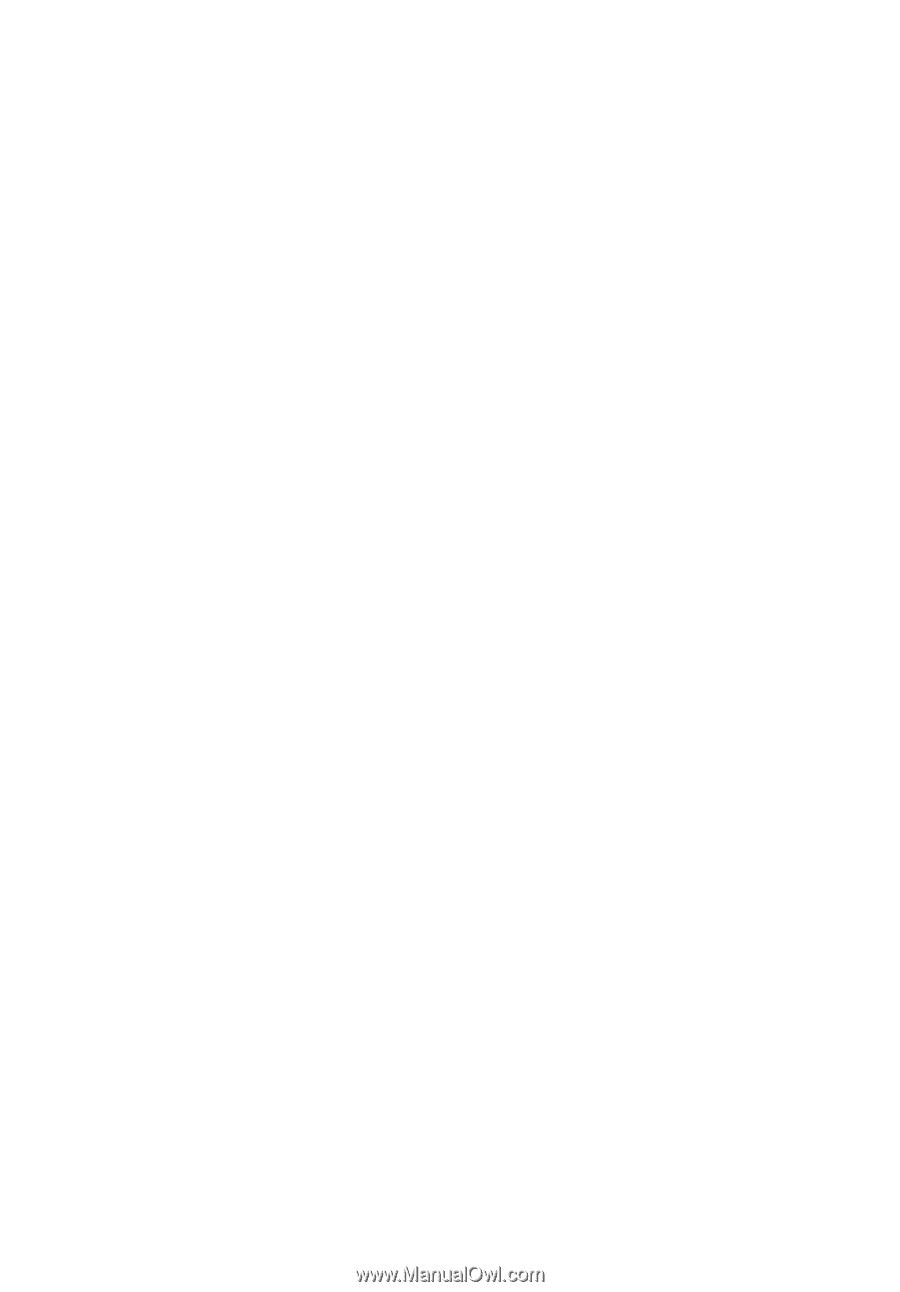
TravelMate 4310 Series
User's Guide