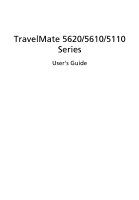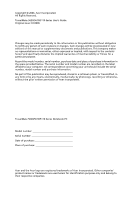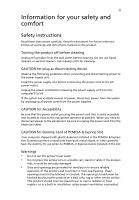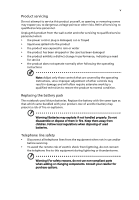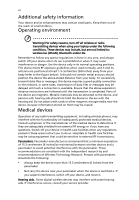Acer TravelMate 5620 User Manual
Acer TravelMate 5620 Manual
 |
View all Acer TravelMate 5620 manuals
Add to My Manuals
Save this manual to your list of manuals |
Acer TravelMate 5620 manual content summary:
- Acer TravelMate 5620 | User Manual - Page 1
TravelMate 5620/5610/5110 Series User's Guide - Acer TravelMate 5620 | User Manual - Page 2
All Rights Reserved. TravelMate 5620/5610/5110 Series User's Guide Original Issue: 07/2006 Changes may be made periodically to the information in this publication without obligation to notify any person of such revisions or changes. Such changes will be incorporated in new editions of this manual or - Acer TravelMate 5620 | User Manual - Page 3
instructions marked on the product. Turning the product off before cleaning Unplug this product from the wall outlet before cleaning. Do not use liquid cleaners or aerosol cleaners. Use a damp cloth for cleaning. CAUTION for plug as disconnecting device Slot Your computer shipped with or covered. The - Acer TravelMate 5620 | User Manual - Page 4
through cabinet slots as they may touch dangerous voltage points or short-out parts that could result in a fire or electric shock. Never spill liquid of unexpected short current or damage rotor devices, HDD, Optical drive, and even exposure risk from lithium battery pack. Using electrical power • - Acer TravelMate 5620 | User Manual - Page 5
service • the product does not operate normally after following the operating instructions Note: Adjust only those controls that are covered by the operating instructions battery may present a risk of fire or explosion. Warning! Batteries may explode if not handled properly. Do not disassemble or - Acer TravelMate 5620 | User Manual - Page 6
small parts. Keep them out of the reach of small children. Operating environment Warning! For safety reasons, turn off all wireless or radio transmitting devices when using your laptop under the following conditions. These devices may include, but are not limited to: wireless lan (WLAN), Bluetooth - Acer TravelMate 5620 | User Manual - Page 7
materials in the same compartment as the device, its parts, or enhancements. For vehicles equipped with device when in any area with a potentially explosive atmosphere and obey all signs and instructions Switch off the device at refueling points such as near gas pumps at service stations. Observe - Acer TravelMate 5620 | User Manual - Page 8
instructions Do not throw this electronic device into the trash when discarding. To minimize pollution and ensure utmost protection of the global environment, please recycle. For more information on the Waste from Electrical and Electronics Equipment (WEEE) regulations, visit http://global.acer - Acer TravelMate 5620 | User Manual - Page 9
power management settings can be done through Acer ePower Management. Tips and information for comfortable use Computer users may complain of eyestrain and headaches may appear in the hands, wrists, arms, shoulders, neck or back: • numbness, or a burning or tingling sensation • aching, soreness - Acer TravelMate 5620 | User Manual - Page 10
enhanced text readability and graphics clarity. • Eliminate glare and reflections by: • placing your display in such a way that the side faces the window or any light source • minimizing room light by using drapes, shades or blinds • using a task light • changing the display's viewing angle • using - Acer TravelMate 5620 | User Manual - Page 11
work habits Develop the following work habits to make your computer use more relaxing and productive: • Take short breaks regularly Exercise regularly and maintain a healthy body. Warning! We do not recommend using the computer on a couch or bed. If this is unavoidable, work for only short periods, - Acer TravelMate 5620 | User Manual - Page 12
functions of your new computer. For more on how your computer can help you to be more productive, please refer to the AcerSystem User's Guide. This guide contains detailed information on such subjects as system utilities, data recovery, expansion options and troubleshooting. In addition it contains - Acer TravelMate 5620 | User Manual - Page 13
xiii To turn the power off, do any of the following: • Use the Windows shutdown command Click on Start, Turn Off Computer, then click on Turn Off. • Use the power button You can also shut down the computer by closing the display cover, or by pressing the sleep hotkey + . Note: If you cannot - Acer TravelMate 5620 | User Manual - Page 14
. Keep them away from children. • Dispose of used batteries according to local regulations. Recycle if possible. Cleaning and servicing When cleaning the computer, follow these steps: 1 Turn off the computer and remove the battery pack. 2 Disconnect the AC adapter. 3 Use a soft, moist cloth. Do - Acer TravelMate 5620 | User Manual - Page 15
xii Your guides xii Basic care and tips for using your computer xii Turning your computer on and off xii Taking care of your computer xiii Taking care of your AC adapter xiii Taking care of your battery pack xiv Cleaning and servicing xiv Acer Empowering Technology 1 Empowering - Acer TravelMate 5620 | User Manual - Page 16
) drive tray 35 Using a computer security lock 35 Audio 36 Adjusting the volume 36 Acer OrbiCam 37 Launching the Acer OrbiCam (for 1.3 megapixel camera models only) 38 Changing the Acer OrbiCam settings 38 Capturing photos/videos 40 Using the Acer OrbiCam as webcam 40 Enabling the - Acer TravelMate 5620 | User Manual - Page 17
-to-disk recovery 61 Password 61 Using software 61 Playing DVD movies 61 Power management 62 Acer eRecovery Management 62 Create backup 63 Restore from backup 63 Create factory default image CD 64 Re-install bundled software without CD 64 Change password 65 Troubleshooting 66 - Acer TravelMate 5620 | User Manual - Page 18
notices 67 FCC notice 67 Modem notices 68 Laser compliance statement 71 LCD pixel statement 71 Macrovision copyright protection notice 71 Radio device regulatory notice 72 General 72 European Union (EU) 72 The FCC RF safety requirement 74 Canada - Low-power license-exempt radio - Acer TravelMate 5620 | User Manual - Page 19
Management backs up and recovers data flexibly, reliably and completely. • Acer eSettings Management accesses system information and adjusts settings easily. • Acer eNet Management hooks up to location-based networks intelligently (for selected models). • Acer ePower Management extends battery power - Acer TravelMate 5620 | User Manual - Page 20
by unauthorized persons. It is conveniently integrated with Windows Explorer as a shell extension for quick and easy data encryption/decryption and also supports on-the-fly file encryption for MSN Messenger and Microsoft Outlook. The Acer eDataSecurity Management setup wizard will prompt you for - Acer TravelMate 5620 | User Manual - Page 21
data devices - includes USB disk drives, USB pen drives, USB flash drives, USB MP3 drives, USB memory card readers devices - includes any kind of CD-ROM or DVD-ROM drives. • Floppy disk drives - 3.5-inch disks only. • Interfaces - includes serial port, parallel port, infrared (IR), and Bluetooth - Acer TravelMate 5620 | User Manual - Page 22
of the devices types. Lock(s) will immediately be set without any reboot necessary, and will remain locked after rebooting, until unlocked. Note: If you lose your password, there is no method to reset it except by reformatting your notebook or taking your notebook to an Acer Customer Service Center - Acer TravelMate 5620 | User Manual - Page 23
. The user can also enable advanced options for full control over the following options: • Memory optimization - releases unused memory and check usage. • Disk optimization - removes unneeded items and files. • Speed optimization - improves the usability and performance of your Windows XP system. - Acer TravelMate 5620 | User Manual - Page 24
backups are stored on the D:\ drive. Acer eRecovery Management provides you with: • Password protection. • Recovery of applications and drivers. • Image/data backup: • Back up to HDD (set recovery point). • Back up to CD/DVD. • Image/data recovery tools: • Recover from a hidden partition (factory - Acer TravelMate 5620 | User Manual - Page 25
Empowering Technology 7 For more information, please refer to "Acer eRecovery Management" on page 62 in the AcerSystem User's Guide. Note: If your computer did not come with a Recovery CD or System CD, please use Acer eRecovery Management's "System backup to optical disk" feature to burn a backup - Acer TravelMate 5620 | User Manual - Page 26
hardware specifications, change BIOS passwords or other Windows settings, and to monitor the system health status. Acer eSettings Management also: • Provides a simple graphical user interface for navigation. • Displays general system status and advanced monitoring for power users on Acer computer. - Acer TravelMate 5620 | User Manual - Page 27
on the "Acer eNet Management" icon on your notebook, or start the program from the Start menu. You also have the option to set Acer eNet Management to start automatically when you boot up your PC. Acer eNet Management automatically detects the best - Acer TravelMate 5620 | User Manual - Page 28
Empowering Technology 10 Acer eNet Management can save network settings for a location to a profile, and automatically switch to the AP details, etc.), as well as default printer settings. Security and safety concerns mean that Acer eNet Management does not store username and password information. - Acer TravelMate 5620 | User Manual - Page 29
, LCD brightness and other settings, or click on buttons to turn the following functions on/off: Wireless LAN, Bluetooth, CardBus, FireWire(1394), Wired LAN and Optical Device if supported. DC mode (Battery mode) There are four pre-defined profiles - Entertainment, Presentation, Word Processing, and - Acer TravelMate 5620 | User Manual - Page 30
Empowering Technology 12 Battery status For real-time battery life estimates based on current usage, refer to the panel in the upper half of the window.. For additional options, click "Settings" to: • Set alarms. • Re-load factory defaults. • Select what actions to be taken when the cover is closed - Acer TravelMate 5620 | User Manual - Page 31
Empowering Technology 13 - Acer TravelMate 5620 | User Manual - Page 32
Empowering Technology 14 Acer ePresentation Management Acer ePresentation Management lets you project your computer's display to an external device or projector using the hot key: Fn + F5. If auto-detection hardware is implemented in the system and the external display supports it, your system - Acer TravelMate 5620 | User Manual - Page 33
notebook tour After setting up your computer as illustrated in the Just for Starters... poster, let us show you around your new Acer notebook. Front view # Icon Item 1 Built-in camera 2 Display screen Description 1.3 megapixel or 310,000 pixel web camera for video communication (for selected - Acer TravelMate 5620 | User Manual - Page 34
wireless LAN communication. Bluetooth communication button Enable/disables the Bluetooth function. Indicates the status of Bluetooth communication. Microphone Internal microphone for sound recording. Touchpad Touch-sensitive pointing device which functions like a computer mouse. Click buttons - Acer TravelMate 5620 | User Manual - Page 35
line-out devices (e.g., line-out jack with speakers, headphones). S/PDIF support 5 Power indicator Indicates the computer's power status. 6 Battery indicator Indicates the computer's batttery status. 7 Bluetooth Indicates the status of Bluetooth communication communication. indicator - Acer TravelMate 5620 | User Manual - Page 36
drive eject Ejects the optical disk from the drive button (location depends on model). Emergency eject hole Ejects the optical drive tray when the computer is turned off (location depends on model). Right view # Icon 1 2 Item PC Card slot eject button PC Card slot Description Ejects the PC - Acer TravelMate 5620 | User Manual - Page 37
Description Accepts Secure Digital (SD), MultiMediaCard (MMC), Memory Stick (MS), Memory Stick PRO (MS PRO), xDPicture Card (xD). 4 Three USB 2.0 Connect to USB 2.0 devices (e.g., USB ports mouse, USB camera). 5 Ventilation slots Enable the computer to stay cool, even after prolonged use - Acer TravelMate 5620 | User Manual - Page 38
Releases the battery for removal. 2 Cooling fan Helps keep the computer cool. Note: Do not cover or obstruct the opening of the fan. 3 Mini PCI card bay Houses the computer's Mini PCI card. 4 Ventilation slots Enable the computer to stay cool, even after prolonged use. 5 Memory compartment - Acer TravelMate 5620 | User Manual - Page 39
Windows® XP Home Edition (Service Pack 2) • Genuine Windows® XP Professional (Service Pack 2) • Genuine Windows® XP Professional x64 Edition (for TravelMate 5620 Series) TravelMate 5620 Series CERTIFIED™ solution, supporting Acer SignalUp™ wireless technology TravelMate 5110 Series • Intel® Celeron - Acer TravelMate 5620 | User Manual - Page 40
English 22 System memory Display and graphics TravelMate 5620/5610 Series • Up to 2 GB of DDR2 533/667 MHz memory, upgradeable to 4 GB using two soDIMM modules (dual-channel support) TravelMate 5110 Series • Up to 1 GB of DDR2 533 MHz memory, upgradeable to 2 GB using two soDIMM modules (dual- - Acer TravelMate 5620 | User Manual - Page 41
Dimensions and weight Power subsystem Input devices Audio • With Acer OrbiCam™ • 400 (W) x 295 (D) x 31.4/39.9 (H) mm (15.75 x 11.61 x 1.24/1.57 inches) • 3.81kg (8.39 Ibs.) with 8-cell battery pack • 3.68kg (8.10 Ibs.) with 6-cell battery pack • Without Acer OrbiCam™ • 400 (W) x 295 (D) x 31.4/39 - Acer TravelMate 5620 | User Manual - Page 42
-on-LAN ready WPAN: Bluetooth® 2.0+EDR (Enhanced Data Rate) WLAN: Intel® PRO/Wireless 3945ABG network connection (dual-band tri-mode 802.11a/b/g) Wi-Fi CERTIFIED™ solution, supporting Acer SignalUp™ wireless technology (for TravelMate 5620/5610 Series) WLAN: integrated Acer InviLink™ 802.11b/g Wi - Acer TravelMate 5620 | User Manual - Page 43
Launch Manager • Norton AntiVirus™ • Adobe® Reader® • CyberLink® PowerDVD™ • NTI CD-Maker™ • Acer Bluetooth® VoIP phone • 512 MB, 1 or 2 GB DDR2 533/667 MHz soDIMM module • 8-cell Li-ion battery pack • 6-cell Li-ion battery pack • 3-pin 90 W AC adapter • External USB floppy disk drive • Temperature - Acer TravelMate 5620 | User Manual - Page 44
English 26 System compliance Warranty • Cisco Compatible Extensions (CCX) • Wi-Fi® • ACPI • Mobile PC 2002 • DMI 2.0 One-year International Travelers Warranty (ITW) Note: The specifications listed above are for reference only. The exact configuration of your PC depends on the model purchased. - Acer TravelMate 5620 | User Manual - Page 45
English The front panel indicators are visible even when the computer cover is closed up. Icon Function HDD Description Indicates when Indicates the computer's power status. Battery Indicates the computer's batttery status. Bluetooth Indicates the status of Bluetooth communication. Wireless - Acer TravelMate 5620 | User Manual - Page 46
28 1. Charging: The light shows amber when the battery is charging. 2. Fully charged: The light shows green Key < > and one user-programmable button. Press < > to run the Acer Empowering Technology. Please see "Acer Empowering Technology" on page 1. The mail and Web browser buttons are pre-set to - Acer TravelMate 5620 | User Manual - Page 47
device that senses movement on its surface. This means the cursor responds as you move your finger across the surface of the touchpad. The central location on the palmrest provides optimum comfort and support. . This button mimics your cursor pressing on the right scroll bar of Windows applications. - Acer TravelMate 5620 | User Manual - Page 48
not increase the touchpad's responsiveness. Note: By default, vertical and horizontal scrolling is enabled on your touchpad. It can be disabled under Mouse settings in Windows Control Panel. - Acer TravelMate 5620 | User Manual - Page 49
English 31 Using the keyboard The keyboard has full-sized keys and an embedded numeric keypad, separate cursor, lock, Windows, function and special keys. Lock keys and embedded numeric keypad The keyboard has three lock keys which you can toggle on and off. Lock key - Acer TravelMate 5620 | User Manual - Page 50
button. < > + : Opens the My Computer window. < > + : Opens Help and Support Center. < > + : Opens the Search Results window. < > + : Opens the Run dialog box. < > + : Minimizes all windows. + < > + : Undoes the minimize all windows action. Application This key has - Acer TravelMate 5620 | User Manual - Page 51
toggle Speaker toggle Volume up Launches Acer eSettings in Acer Empowering Technology. See "Acer Empowering Technology" on page 1. Launches Acer ePower Management in Acer Empowering Technology. See "Acer Empowering Technology" on page 1. Puts the computer in Sleep mode. Switches display output - Acer TravelMate 5620 | User Manual - Page 52
-right of the keyboard, or hold and then press the key at the upper-center of the keyboard. Note: Some fonts and software do not support the Euro symbol. Please refer to www.microsoft.com/typography/faq/faq12.htm for more information. The US dollar sign 1 Open a text editor or - Acer TravelMate 5620 | User Manual - Page 53
clip to the emergency eject hole to eject the optical drive tray when the computer is off. Using a computer security lock The notebook comes with a Kensington-compatible security slot for a security lock. Wrap the computer security lock cable around an immovable object such as a table or handle of - Acer TravelMate 5620 | User Manual - Page 54
English 36 Audio The computer comes with 32-bit Intel High-Definition audio, and built-in stereo speakers. Adjusting the volume Use hotkeys to easily adjust the volume on your computer. See "Hotkeys" on page 32 for more information on adjusting the speaker volume. - Acer TravelMate 5620 | User Manual - Page 55
megapixel or 310,000 pixel CMOS camera appropriately mounted on top of the LCD panel. The camera's 225-degree ergonomic rotation allows you to capture high-resolution photos or videos up front or at the back of the LCD panel. The Acer OrbiCam fully supports the Acer Video Conference technology so - Acer TravelMate 5620 | User Manual - Page 56
English 38 Launching the Acer OrbiCam (for 1.3 megapixel camera models only) To launch the Acer OrbiCam, double-click on the Acer OrbiCam logo in the desktop. OR Click Start > All Programs > Acer > Acer OrbiCam. The Acer OrbiCam capture window appears. Changing the Acer OrbiCam settings Resolution - Acer TravelMate 5620 | User Manual - Page 57
Folder tabs. Use the options to change the capture window size, preview settings, and the folder for captured photos or videos. Camera Settings Basic settings Click the Camera Settings icon on the bottom right corner of the capture display, then select Camera Settings from the pop-up menu. You can - Acer TravelMate 5620 | User Manual - Page 58
Pictures and My Videos folder. Using the Acer OrbiCam as webcam The Acer OrbiCam is automatically selected as the capture device of any Instant Messenger (IM) application. To use the Acer OrbiCam as a webcam, open the IM service, then select the video/webcam feature. You can now broadcast from your - Acer TravelMate 5620 | User Manual - Page 59
41 Enabling the Acer VisageON (for 1.3 megapixel camera models only) The Acer VisageON technology comes with two features: Face tracking and Video effects (selected models only). The face tracking feature tracks your head movement and automatically centers your face in the capture window. The video - Acer TravelMate 5620 | User Manual - Page 60
the pop-up menu. For multiple users, the face tracking feature automatically centers all the users' face in the capture window, otherwise the utility centers the face of the user closest to the camera. 2 Click the right icon to zoom in/out or reset the current view. 3 Click VisageON to display a pop - Acer TravelMate 5620 | User Manual - Page 61
the video effects section of the VisageON window. Note: 1. When using avatars, you may have to calibrate the face points to achieve better tracking. Follow screen instructions from the VisageON window to continue. 2. You may use video effects when using the camera for IM chat/ video sessions or call - Acer TravelMate 5620 | User Manual - Page 62
English 44 Using the system utilities Note: The system utilities work under Microsoft Windows XP only. Acer GridVista (dual-display compatible) Note: This feature is only available on certain models. To enable the dual monitor feature of your notebook, first ensure that - Acer TravelMate 5620 | User Manual - Page 63
GridVista is simple to set up: 1 Run Acer GridVista and select your preferred screen configuration for each display from the taskbar. 2 Drag and drop each window into the appropriate grid. 3 Enjoy the convenience of a well-organized desktop. Note: Please ensure that the resolution setting of your - Acer TravelMate 5620 | User Manual - Page 64
system A Full System Scan scans all files on your computer. To perform a system scan: 1 Start Norton Internet Security Double-click the Norton Internet Security icon on the desktop or click on the Start menu in the Windows taskbar, highlight Programs, and select Norton Internet Security. 2 Click - Acer TravelMate 5620 | User Manual - Page 65
device might be set to an external monitor. Press the display toggle hotkey + to toggle the display back to the computer. • If the Sleep indicator is lit, the computer , the screen expands to fill the computer display. Right-click on your Windows desktop and select Properties to bring up - Acer TravelMate 5620 | User Manual - Page 66
use the internal modem. To properly use your communication software (e.g. HyperTerminal), you need to set up your location: 1 Click on Start, Settings, Control Panel. 2 Double-click on Phone and Modem Options. 3 Click on Dialing Rules and begin setting up your location. Refer to the Windows manual. - Acer TravelMate 5620 | User Manual - Page 67
want to restore my computer to its original settings without recovery CDs. Note: If back up all data files before using this option. Before performing a restore operation, please check the BIOS settings. 1 Check to see if Acer disk-to-disk recovery is enabled or not. 2 Make sure the D2D Recovery - Acer TravelMate 5620 | User Manual - Page 68
you call Please have the following information available when you call Acer for online service, and please be at your computer when you call. With your support, we can reduce the amount of time a call takes and help solve your problems efficiently. If there are error messages or beeps reported by - Acer TravelMate 5620 | User Manual - Page 69
floppy disks or compact disks from the drive(s). 3 Shut down the computer. 4 Close the display cover. 5 Disconnect the cord from the AC adapter. 6 Disconnect the keyboard, pointing device, printer, external monitor and other external devices. 7 Disconnect the Kensington lock if you are using one to - Acer TravelMate 5620 | User Manual - Page 70
, the computer has entered Sleep mode. In both cases, press and release the power button to turn the computer back on. Note that the computer may enter the battery by putting the computer in Sleep mode. Press + or close the display cover whenever you are not actively using the computer. To - Acer TravelMate 5620 | User Manual - Page 71
Make sure that the battery in the computer is charged. Airport security may require you to turn on your computer when carrying it into the gate area. What to take with you Take the following items with you: • AC adapter • Spare, fully-charged battery pack(s) • Additional printer driver files if you - Acer TravelMate 5620 | User Manual - Page 72
Prepare the computer as you would normally prepare it for traveling. What to bring with you Bring the following items with you: • AC adapter • Power cords that are appropriate for the country to which you are traveling • Spare, fully-charged battery packs • Additional printer driver files if - Acer TravelMate 5620 | User Manual - Page 73
take care of your computer. Security features include hardware and software locks - a security notch and passwords. Using a computer security lock The to gain access to the BIOS utility. See "BIOS utility" on page 60. • User Password secures your computer against unauthorized use. Combine the - Acer TravelMate 5620 | User Manual - Page 74
access the BIOS utility. If you enter the password incorrectly, a warning message appears. Try again and press . • When the User Password is set and the password on boot parameter is enabled, a prompt appears at boot-up. • Type the User Password and press to use the computer. If you - Acer TravelMate 5620 | User Manual - Page 75
experience. Connectivity options Ports allow you to connect peripheral devices to your computer as you would with a desktop PC. For instructions on how to connect different external devices to the computer, read the following section. Fax/data modem Your computer has a built-in V.92 56 Kbps fax/data - Acer TravelMate 5620 | User Manual - Page 76
an Ethernet-based network. To use the network feature, connect an Ethernet cable from the Ethernet (RJ-45) port on the chassis of the computer to a network jack or hub on your network. Universal Serial Bus (USB) The USB 2.0 port is a high-speed serial bus which allows you to connect - Acer TravelMate 5620 | User Manual - Page 77
for portable computers, giving you expansion possibilities long afforded by desktop PCs. Popular PC Cards include flash, fax/data modem, wireless LAN and SCSI cards. CardBus improves on the 16-bit PC card technology by expanding the bandwidth to 32 bits. Note: Refer to your card's manual for details - Acer TravelMate 5620 | User Manual - Page 78
the memory cover and secure it with the screw. 5 Reinstall the battery pack, and reconnect the AC adapter. 6 Turn on the computer. The computer automatically detects and reconfigures the total memory size. Please consult a qualified technician or contact your local Acer dealer. BIOS utility The BIOS - Acer TravelMate 5620 | User Manual - Page 79
on boot: and use the and keys to enable this feature. Using software Playing DVD movies When the DVD drive module is installed in the optical drive bay, you can play DVD movies on your computer. 1 Eject the DVD tray and insert a DVD movie disk; then close the DVD tray - Acer TravelMate 5620 | User Manual - Page 80
some or all of these devices in order to conserve energy. This computer employs a power management scheme that supports the advanced configuration and power interface (ACPI), which allows for maximum power conservation and maximum performance at the same time. Windows handles all power-saving chores - Acer TravelMate 5620 | User Manual - Page 81
XP. 2 Press + to open the Acer eRecovery Management utility. 3 Enter the password to proceed. The default password is six zeros. 4 In the Acer eRecovery Management window, select Recovery actions and click Next. 5 Select the desired restore action and follow the onscreen instructions - Acer TravelMate 5620 | User Manual - Page 82
and click Next. 5 In the Recovery settings window, select Reinstall applications/drivers and click Next. 6 Select the desired driver/application and follow the instructions on screen to re-install. At first launch, Acer eRecovery Management prepares all the needed software and may take few seconds - Acer TravelMate 5620 | User Manual - Page 83
. The default password is six zeros. 4 In the Acer eRecovery Management window, select Recovery settings and click Next. 5 In the Recovery settings window, select Password: Change Acer eRecovery Management password and click Next. 6 Follow the instructions on screen to complete the process. Note: If - Acer TravelMate 5620 | User Manual - Page 84
. Read it before calling a technician if a problem occurs. Solutions to more serious problems require opening up the computer. Do not attempt to open the computer yourself; contact your dealer or authorized service center for assistance. Troubleshooting tips This notebook PC incorporates an advanced - Acer TravelMate 5620 | User Manual - Page 85
instructions, may cause harmful interference to radio communications. However, there is no guarantee that interference will not occur in a particular installation. If this device Commission, to operate this computer. Operation conditions This device complies with Part 15 of the FCC Rules - Acer TravelMate 5620 | User Manual - Page 86
device , Acer, declares that this notebook PC series is acer.com/products/notebook/reg-nb/index.htm for complete documents.) Compliant with Russian regulatory certification Modem notices Notice for USA This equipment complies with Part company may discontinue your service temporarily. If possible, - Acer TravelMate 5620 | User Manual - Page 87
opportunity to maintain uninterrupted telephone service. If this equipment should determine if it is causing the problem. If the problem is with the equipment, discontinue , Germany, Greece, Spain, France, Ireland, Italy, Luxembourg, Iceland and Liechtenstein. This device must be used in strict - Acer TravelMate 5620 | User Manual - Page 88
attempts to the same number within any 30 minute period for any single manual call initiation, and b The equipment shall go on-hook for a problems occur, the user should NOT contact the telecom Fault Service. 8 This equipment may not provide for the effective hand-over of a call to another device - Acer TravelMate 5620 | User Manual - Page 89
English English 71 Laser compliance statement The CD or DVD drive used with this computer is a laser product. The CD or DVD drive's classification label (shown below) is located limited viewing uses only unless otherwise authorized by Macrovision. Reverse engineering or disassembly is prohibited. - Acer TravelMate 5620 | User Manual - Page 90
for wireless use. Depending on configurations, this product may or may not contain wireless radio devices (such as wireless LAN and/or Bluetooth modules). Below information is for products with such devices. European Union (EU) R&TTE Directive 1999/5/EC as attested by conformity with the following - Acer TravelMate 5620 | User Manual - Page 91
English English 73 wireless mouse/keyboard) • EN301 511 V9.0.2:2003 (Applied to models with 3G function) • EN301 908-1 V2.2.1:2003 (Applied to models with 3G function). • EN301 908-2 V2.2.1:2003 (Applied to models with 3G function). - Acer TravelMate 5620 | User Manual - Page 92
. Nevertheless, the notebook PC series shall be used in such a manner that the potential for human contact during normal operation is minimized as follows: 1 Users are requested to follow the RF safety instructions on wireless option devices that are included in the user's manual of each RF option - Acer TravelMate 5620 | User Manual - Page 93
must accept any interference, including interference that may cause undesired operation of the device. b Operation in 2.4 GHz band To prevent radio interference to the licensed service, this device is intended to be operated indoors and installation outdoors is subject to licensing. c Operation - Acer TravelMate 5620 | User Manual - Page 94
, and (2) This device must accept any interference received, including interference that may cause undesired operation. The following local manufacturer/importer is responsible for this declaration: Product name: Notebook PC Model number: MS2195 Machine type: TravelMate 5620/5610/5110 SKU - Acer TravelMate 5620 | User Manual - Page 95
: 886-2-8691-3089 Fax: 886-2-8691-3000 E-mail: [email protected] Hereby declare that: Product: Personal Computer Trade Name: Acer Model Number: MS2195 Machine Type: TravelMate 5620/5610/5110 SKU Number: TravelMate 562xxx/561xxx/511xxx ("x" = 0~9, a ~ z, or A ~ Z) Is compliant with the essential - Acer TravelMate 5620 | User Manual - Page 96
BM7) Pixel fault class 500 mm 0.0° 90.0° Class IV 85.0° • Illuminance level: [250 + (250cosα)] lx where α = 85° • Color: Source D65 • Ordinary LCD: Class I • Protective or Acer CrystalBrite™ LCD: Class III Both • Yn • u'n • v'n Class II - Acer TravelMate 5620 | User Manual - Page 97
for xiii audio 36 troubleshooting 48 B battery pack caring for xiv BIOS utility 40, 60 brightness hotkeys 33 C caps lock 31 on indicator 27 care AC adapter xiii battery pack xiv computer xiii CD-ROM ejecting manually 48 troubleshooting 48 cleaning computer xiv computer caring for xiii cleaning - Acer TravelMate 5620 | User Manual - Page 98
48 problems 47 CD-ROM 48 display 47 keyboard 48 printer 48 startup 47 troubleshooting 66 Q questions setting location for modem use 48 S safety CD or DVD 71 modem notices 68 scroll lock 31 security keylock 35, 55 passwords 55 speakers hotkey 33 troubleshooting 48 support information 50
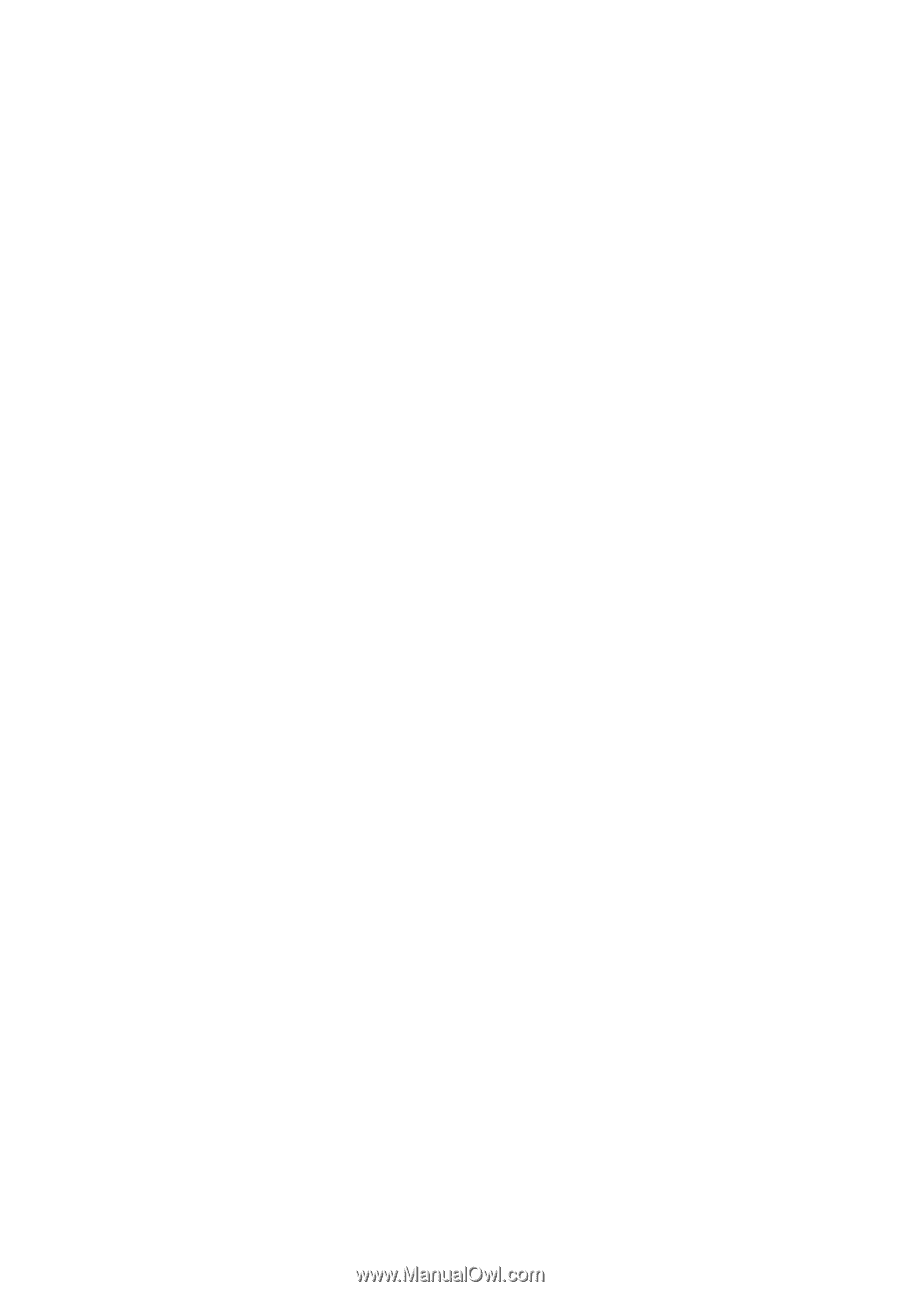
TravelMate 5620/5610/5110
Series
User's Guide