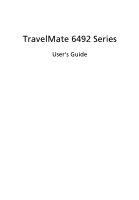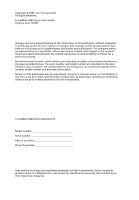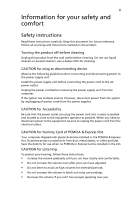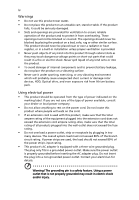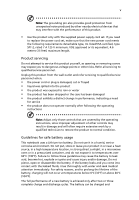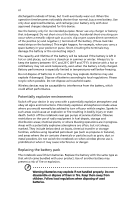Acer TravelMate 6492 TravelMate 6492/6492G User's Guide EN
Acer TravelMate 6492 Manual
 |
View all Acer TravelMate 6492 manuals
Add to My Manuals
Save this manual to your list of manuals |
Acer TravelMate 6492 manual content summary:
- Acer TravelMate 6492 | TravelMate 6492/6492G User's Guide EN - Page 1
TravelMate 6492 Series User's Guide - Acer TravelMate 6492 | TravelMate 6492/6492G User's Guide EN - Page 2
or otherwise, without the prior written permission of Acer Incorporated. TravelMate 6492 Series Notebook PC Model number Serial number Date of purchase Place of purchase Acer and the Acer logo are registered trademarks of Acer Incorporated. Other companies' product names or trademarks are - Acer TravelMate 6492 | TravelMate 6492/6492G User's Guide EN - Page 3
power outlet you plug the power cord into is easily accessible and located as close to the equipment operator as possible. When you need in the slot. CAUTION for Listening To protect your hearing, follow these instructions. • Increase the volume gradually until you can hear clearly and comfortably. - Acer TravelMate 6492 | TravelMate 6492/6492G User's Guide EN - Page 4
into the product. • To avoid damage of internal components and to prevent battery leakage, do not place the product on a vibrating surface. • Never use company. • Do not allow anything to rest on the power cord. Do not locate this product where people will walk on the cord. • If an extension cord is - Acer TravelMate 6492 | TravelMate 6492/6492G User's Guide EN - Page 5
service • the product does not operate normally after following the operating instructions battery usage This notebook uses a Lithium-ion battery. Do not use it in a humid, wet or corrosive environment. Do not put, store or leave your product in or near a heat source, in a high temperature location - Acer TravelMate 6492 | TravelMate 6492/6492G User's Guide EN - Page 6
battery. Use only Acer approved batteries, and recharge your battery only with Acer approved chargers designated for this device. Use the battery only for its intended purpose. Never use any charger or battery and instructions. Potentially off the notebook near gas pumps at service stations. Observe - Acer TravelMate 6492 | TravelMate 6492/6492G User's Guide EN - Page 7
not in use and/or before servicing. • To avoid the remote risk laptop under the following conditions. These devices may include, but are not limited to: wireless lan (WLAN), Bluetooth available. Ensure that the above separation distance instructions are followed until the transmission is completed - Acer TravelMate 6492 | TravelMate 6492/6492G User's Guide EN - Page 8
with a potentially explosive atmosphere and obey all signs and instructions. Potentially explosive atmospheres include areas where you would normally off the device at refueling points such as near gas pumps at service stations. Observe restrictions on the use of radio equipment in fuel depots - Acer TravelMate 6492 | TravelMate 6492/6492G User's Guide EN - Page 9
dial out through your mobile phone or other telephone call system. Disposal instructions Do not throw this electronic device into the trash when discarding. visit http://global.acer.com/about/sustainability.htm Mercury advisory For projectors or electronic products containing an LCD/CRT monitor or - Acer TravelMate 6492 | TravelMate 6492/6492G User's Guide EN - Page 10
minutes of user inactivity. • Wake the computer from Sleep mode by pushing power button. • More power management settings can be done through Acer ePower Management. Tips and information for comfortable use Computer users may complain of eyestrain and headaches after prolonged use. Users are also at - Acer TravelMate 6492 | TravelMate 6492/6492G User's Guide EN - Page 11
tensing your muscles or shrugging your shoulders • install the external display, keyboard and mouse properly and within comfortable reach • if you view your by: • placing your display in such a way that the side faces the window or any light source • minimizing room light by using drapes, shades or - Acer TravelMate 6492 | TravelMate 6492/6492G User's Guide EN - Page 12
breaks regularly, and do some stretching exercises. Note: For more information, please refer to "Regulations and safety notices" on page 63 in the AcerSystem User's Guide. - Acer TravelMate 6492 | TravelMate 6492/6492G User's Guide EN - Page 13
refer to the AcerSystem User's Guide. This guide contains detailed information on such subjects as system utilities, data recovery, expansion options and troubleshooting. In addition it contains warranty information and the general regulations and safety notices for your notebook. It is available in - Acer TravelMate 6492 | TravelMate 6492/6492G User's Guide EN - Page 14
xiv To turn the power off, do any of the following: • Use the Windows shutdown command Click on Start, then click on Shut Down. • Use the power button You can also put the computer by pressing the sleep hotkey < - Acer TravelMate 6492 | TravelMate 6492/6492G User's Guide EN - Page 15
as replacements. Turn the power off before removing or replacing batteries. • Do not tamper with batteries. Keep them away from children. • Dispose of used batteries according to local regulations. Recycle if possible. Cleaning and servicing When cleaning the computer, follow these steps: 1 Turn off - Acer TravelMate 6492 | TravelMate 6492/6492G User's Guide EN - Page 16
xvi - Acer TravelMate 6492 | TravelMate 6492/6492G User's Guide EN - Page 17
6 Acer eDataSecurity Management 7 Acer eLock Management 8 Acer eRecovery Management 10 Acer eSettings Management 12 Windows Mobility Center 13 Your Acer notebook tour 14 Front view 14 Closed front view 16 Left view 17 Right view 18 Rear view 18 Base view 19 Specifications - Acer TravelMate 6492 | TravelMate 6492/6492G User's Guide EN - Page 18
life 44 Installing and removing the battery pack 45 Charging the battery 46 Checking the battery level 46 Optimising battery life 46 Battery-low warning 47 Taking your notebook PC with you 48 Disconnecting from the desktop 48 Disconnecting from Acer ezDock II/II+ 48 Moving around - Acer TravelMate 6492 | TravelMate 6492/6492G User's Guide EN - Page 19
memory 56 Using software 57 Playing DVD movies 57 Power management 58 Acer eRecovery Management 59 Create backup 59 Burn backup disc 60 Restore and recovery 60 Troubleshooting 61 Troubleshooting of Conformity for CE Marking 73 LCD panel ergonomic specifications 74 Index 75 - Acer TravelMate 6492 | TravelMate 6492/6492G User's Guide EN - Page 20
- Acer TravelMate 6492 | TravelMate 6492/6492G User's Guide EN - Page 21
of your screen, it provides access to the following utilities: • Acer eNet Management hooks up to location-based networks intelligently. • Acer ePower Management optimizes battery usage via customizable power plans. • Acer ePresentation Management connects to a projector and adjusts display settings - Acer TravelMate 6492 | TravelMate 6492/6492G User's Guide EN - Page 22
Technology program group in Start menu. You can also set Acer eNet Management to start automatically when you boot up your PC. Acer eNet Management automatically detects the best settings for a new location, while offering you the option to manually adjust the settings to match your needs. - Acer TravelMate 6492 | TravelMate 6492/6492G User's Guide EN - Page 23
appropriate profile when you move from one location to another. Settings stored include network connection settings (IP and DNS settings, wireless AP details, etc.), as well as default printer settings. Security and safety concerns mean that Acer eNet Management does not store username and password - Acer TravelMate 6492 | TravelMate 6492/6492G User's Guide EN - Page 24
Acer Empowering Technology program group in Start menu, or right-click the Windows power icon in the system tray and select "Acer ePower Management". Using power plans Acer adjust settings for On Battery and Plugged In modes by clicking the appropriate tabs. You can open Windows power options by - Acer TravelMate 6492 | TravelMate 6492/6492G User's Guide EN - Page 25
first. 1 Select the power plan you wish to delete from the drop-down list. 2 Click the Delete Power Plan icon. Battery status For real-time battery life estimates based on current usage, refer to the panel in the upper half of the window. Click the sleep and hibernate modes. to view estimated - Acer TravelMate 6492 | TravelMate 6492/6492G User's Guide EN - Page 26
display setting. Note: If the restored resolution is not correct after disconnecting a projector, or you need to use an external resolution that is not supported by Acer ePresentation Management, adjust your display settings using Display Properties or the utility provided by the graphics vendor. - Acer TravelMate 6492 | TravelMate 6492/6492G User's Guide EN - Page 27
by unauthorized persons. It is conveniently integrated with Windows Explorer as a shell extension for quick data encryption/decryption and also supports on-the-fly file encryption for Lotus Notes and Microsoft Outlook. The Acer eDataSecurity Management setup wizard will prompt you for a supervisor - Acer TravelMate 6492 | TravelMate 6492/6492G User's Guide EN - Page 28
, USB pen drives, USB flash drives, USB MP3 drives, USB memory card readers, IEEE 1394 disk drives, and any other removable storage drive devices. • Floppy Drive Devices - 3.5-inch floppy drives only. To use Acer eLock Management, the Empowering Technology password must be set first. Once set, you - Acer TravelMate 6492 | TravelMate 6492/6492G User's Guide EN - Page 29
Empowering Technology 9 - Acer TravelMate 6492 | TravelMate 6492/6492G User's Guide EN - Page 30
or reinstall applications and drivers. By default, user-created backups are stored to the D:\ drive. Acer eRecovery Management provides you backup image • Current system configuration • Application backup • Restore and recovery: • Factory default image • User backup image • From previously-created - Acer TravelMate 6492 | TravelMate 6492/6492G User's Guide EN - Page 31
Empowering Technology 11 For more information, please refer to "Acer eRecovery Management" on page 59 in the AcerSystem User's Guide. Note: If your computer did not come with a Recovery CD or System CD, please use Acer eRecovery Management's "System backup to optical disc" feature to burn a backup - Acer TravelMate 6492 | TravelMate 6492/6492G User's Guide EN - Page 32
12 Acer eSettings Management Acer eSettings Management allows you to inspect hardware specifications, set BIOS passwords and modify boot options. Acer eSettings Management also: • Provides a simple graphical user interface for navigation. • Prints and saves hardware specifications. • Lets - Acer TravelMate 6492 | TravelMate 6492/6492G User's Guide EN - Page 33
orientation and synchronization status. Windows Mobility Center also includes Acer-specific settings like Bluetooth Add Device (if applicable), sharing folders overview/sharing service on or off, and a shortcut to the Acer user guide, drivers and utilities. To launch Windows Mobility Center: • Use - Acer TravelMate 6492 | TravelMate 6492/6492G User's Guide EN - Page 34
view 1 14 2 13 12 11 3 4 10 5 9 6 8 7 # Item Description 1 Acer Crystal Eye Web camera for video communication (for selected models). 2 Display screen Also called Liquid-Crystal Display (LCD), displays computer output. 3 Acer FineTouch For entering data into your computer. Keyboard - Acer TravelMate 6492 | TravelMate 6492/6492G User's Guide EN - Page 35
details. 5 Acer BioProtection fingerprint reader The center button serves as Acer Bio-Protection fingerprint reader supporting Acer FingerNav 4-way right mouse buttons when (left and right) used together with the center-keyboard FineTrack. See "FineTrack basics" on page 26 for more details. 11 - Acer TravelMate 6492 | TravelMate 6492/6492G User's Guide EN - Page 36
battery status. 4 Infrared port Interfaces with infrared devices (e.g., infrared printer and IR-aware computer). (for selected models) 5 5-in-1 card reader Accepts Memory Stick (MS), Memory Bluetooth Enables/disables the Bluetooth function. communication Indicates the status of Bluetooth - Acer TravelMate 6492 | TravelMate 6492/6492G User's Guide EN - Page 37
an Ethernet 10/100/1000 based network. 6 USB 2.0 port Connects to USB 2.0 devices (e.g., USB mouse, USB camera) (3 total). 7 SmartCard slot Accepts the TravelMate SmartCard (for selected models). 8 PC Card slot Accepts one Type II PC Card. 9 PC Card slot eject button Ejects the PC Card - Acer TravelMate 6492 | TravelMate 6492/6492G User's Guide EN - Page 38
6 # Icon 1 2 3 4 5 6 Item USB 2.0 port Acer MediaBay optical drive Optical disk access indicator Optical drive eject button Emergency eject mouse, USB camera) . Connects to a display device (e.g., external monitor, LCD projector). Connects to an AC adapter. 4 Kensington lock slot Connects to a - Acer TravelMate 6492 | TravelMate 6492/6492G User's Guide EN - Page 39
lock 3 ezDock II/II+ connector 4 Acer MediaBay release latch 5 Hard disk bay 6 Memory compartment 7 Acer DASP 8 Battery latch Description Houses the computer's battery pack. Locks the battery in position. Connects to Acer ezDock II/II+. Lock or unlock Acer MediaBay device. Houses the computer - Acer TravelMate 6492 | TravelMate 6492/6492G User's Guide EN - Page 40
20 English Specifications Operating system Platform System memory Display and graphics Storage subsystem • Windows Vista™ Business • Genuine Windows® XP Professional (Service Pack 2) Intel® Centrino® Pro mobile processor technology, featuring: • Intel® Core™2 Duo mobile processor T7300/T7500/ - Acer TravelMate 6492 | TravelMate 6492/6492G User's Guide EN - Page 41
pack and optical drive 2.56 kg (5.63 lbs.) with 6-cell battery pack and Acer MediaBay 6-cell 2nd battery pack 2.48 kg (5.46 lbs.) with 6-cell battery pack and optical drive ACPI 3.0 CPU power management standard: supports Standby and Hibernation power-saving modes 79.9 W 7200 mAh Li-ion primary - Acer TravelMate 6492 | TravelMate 6492/6492G User's Guide EN - Page 42
Pre-Boot Authentication (PBA), computer protection, Acer FingerLaunch and Acer FingerNav • TravelMate SmartCard solution (for selected models) • TravelMate TPM (Trusted Platform Module) solution supporting Acer eDataSecurity Management (for selected models) • BIOS user, HDD and supervisor passwords - Acer TravelMate 6492 | TravelMate 6492/6492G User's Guide EN - Page 43
battery pack • Acer Bluetooth® VoIP phone featuring Acer Video Conference Manager • 512 MB / 1 GB / 2 GB DDR2 533/667 MHz soDIMM module • 100/120/160 GB hard disk drive • 9-cell 7200 mAh Li-ion primary battery pack • DVD-Super Multi double-layer drive • Weight The specifications listed above are - Acer TravelMate 6492 | TravelMate 6492/6492G User's Guide EN - Page 44
indicators. English The power, battery and wireless communication status indicators are visible even when the LCD display is closed. Icon Function status of wireless LAN communication. Bluetooth Indicates the status of Bluetooth communication. Battery Indicates the computer's batttery status. - Acer TravelMate 6492 | TravelMate 6492/6492G User's Guide EN - Page 45
English 25 Easy-launch buttons Located above the keyboard are four buttons. These buttons are called easy-launch buttons. They are: Empowering Key < >, one userprogrammable button, Internet and email. Press < > to run the Acer Empowering Technology. Please see "Acer Empowering Technology" on page - Acer TravelMate 6492 | TravelMate 6492/6492G User's Guide EN - Page 46
movement on its surface. This means the cursor responds as you use your finger to move the FineTrack. Its central location on the keyboard provides optimum comfort and support. FineTrack basics The following items show you how to use the FineTrack and FineTrack buttons: • Using your finger, apply - Acer TravelMate 6492 | TravelMate 6492/6492G User's Guide EN - Page 47
device that senses movement on its surface. This means the cursor responds as you move your finger across the surface of the touchpad. The central location on the palmrest provides optimum comfort and support. Touchpad basics The following items show you how to use the touchpad: - Acer TravelMate 6492 | TravelMate 6492/6492G User's Guide EN - Page 48
the cursor. • Press the left (1) and right (4) buttons located beneath the touchpad to perform selection and execution functions. These two This button mimics your cursor pressing on the right scroll bar of Windows applications. Function Left button (1) Right button (4) Main touchpad (2) Center - Acer TravelMate 6492 | TravelMate 6492/6492G User's Guide EN - Page 49
embedded numeric keypad, separate cursor, lock, Windows, function and special keys. Lock keys and embedded numeric keypad The keyboard has three lock keys which you can indicated by small characters located on the upper right corner of the keycaps. To simplify the keyboard legend, cursor-control - Acer TravelMate 6492 | TravelMate 6492/6492G User's Guide EN - Page 50
English 30 Windows keys The keyboard has two keys that perform Windows-specific functions. Key Description Windows key Pressed alone, this key has the same effect as clicking on the Windows Start button; it launches the Start menu. It can also be used with other keys to provide a variety of - Acer TravelMate 6492 | TravelMate 6492/6492G User's Guide EN - Page 51
of the computer's controls like screen brightness, volume output and the BIOS utility. To activate hotkeys, press and hold the key Acer eSettings in Acer Empowering Technology. See "Acer Empowering Technology" on page 1. Launches Acer ePower Management in Acer Empowering Technology. See "Acer - Acer TravelMate 6492 | TravelMate 6492/6492G User's Guide EN - Page 52
Special keys You can locate the Euro symbol and the US dollar sign at the upper-center and/or bottom-right of your keyboard. The Euro symbol 1 of the keyboard, or hold and then press the key at the upper-center of the keyboard. Note: Some fonts and software do not support the Euro - Acer TravelMate 6492 | TravelMate 6492/6492G User's Guide EN - Page 53
English 33 Ejecting the optical (CD or DVD) drive tray Press the drive eject button to eject the optical drive tray when the computer is on. Insert a clip to the emergency eject hole to eject the optical drive tray when the computer is off. - Acer TravelMate 6492 | TravelMate 6492/6492G User's Guide EN - Page 54
English 34 Using a computer security lock The notebook comes with a Kensington-compatible security slot for a security lock. Wrap the computer security lock cable around an immovable object such as a table or handle of a - Acer TravelMate 6492 | TravelMate 6492/6492G User's Guide EN - Page 55
English 35 Audio The computer comes with 32-bit Intel High-Definition audio, and built-in stereo speakers. Adjusting the volume Adjusting the volume on the computer is as easy as pressing some buttons. See "Hotkeys" on page 31 for more information on adjusting the speaker volume. - Acer TravelMate 6492 | TravelMate 6492/6492G User's Guide EN - Page 56
utilities Acer TPM-based Bio-Protection (for selected models) Acer Bio-Protection Fingerprint Solution is a multi-purpose fingerprint software package integrated with the Microsoft® Windows® operating system. Utilizing the uniqueness of one's fingerprint features, Acer Bio-Protection Fingerprint - Acer TravelMate 6492 | TravelMate 6492/6492G User's Guide EN - Page 57
notebook, first ensure that a second display is connected, then, open the Display Settings properties box using the Control Panel or by right-clicking the Windows OK to complete the process. Acer GridVista offers four pre-defined display settings so you can view multiple windows on the same screen. - Acer TravelMate 6492 | TravelMate 6492/6492G User's Guide EN - Page 58
set to the manufacturer's recommended value. Launch Manager Launch Manager allows you to set the four easy-launch buttons located above the keyboard. "Easy-launch buttons" on page 25 for the location of the easylaunch buttons. You can access the Launch Manager by clicking on Start, All Programs, and - Acer TravelMate 6492 | TravelMate 6492/6492G User's Guide EN - Page 59
secure. How do I check for viruses? 1 Double-click the Norton Internet Security icon on the Windows desktop. 2 Select Tasks & Scans. 3 Select Run Scan to scan your system. 4 When the scan is complete, review the results of the scan. Note: For optimal security, run a Full System Scan when scanning - Acer TravelMate 6492 | TravelMate 6492/6492G User's Guide EN - Page 60
you are using on the battery, it may be low and unable to power the computer. Connect the AC adapter to recharge the battery pack. • Make sure , the screen expands to fill the computer display. Right-click on your Windows desktop and select Properties to bring up the "Display Properties" dialog box. - Acer TravelMate 6492 | TravelMate 6492/6492G User's Guide EN - Page 61
be blocking the ports. • Make sure you have the appropriate software running on both devices (for file transfers) or you have the appropriate drivers (for printing to an infrared printer). • During the POST, press to access the BIOS utility and verify that the infrared port is enabled. • Make - Acer TravelMate 6492 | TravelMate 6492/6492G User's Guide EN - Page 62
software (e.g. HyperTerminal), you need to set up your location: 1 Click on Start, Settings, Control Panel. 2 Double-click on Phone and Modem Options. 3 Click on Dialing Rules and begin setting up your location. Refer to the Windows manual. Note: Please note, on first booting your notebook - Acer TravelMate 6492 | TravelMate 6492/6492G User's Guide EN - Page 63
you call Please have the following information available when you call Acer for online service, and please be at your computer when you call. With your support, we can reduce the amount of time a call takes and help solve your problems efficiently. If there are error messages or beeps reported by - Acer TravelMate 6492 | TravelMate 6492/6492G User's Guide EN - Page 64
the following characteristics: • Employs current battery technology standards. • Delivers a battery-low warning. The battery is recharged whenever you connect the computer to the AC adapter. Your computer supports charge-in-use, enabling you to recharge the battery while you continue to operate the - Acer TravelMate 6492 | TravelMate 6492/6492G User's Guide EN - Page 65
packs to temperatures below 0°C (32°F) or above 45°C (113°F). Extreme temperatures may adversely affect the battery pack. By following the battery conditioning process you condition your battery to accept the maximum possible charge. Failure to follow this procedure will prevent you from obtaining - Acer TravelMate 6492 | TravelMate 6492/6492G User's Guide EN - Page 66
next day with a fully charged battery. Checking the battery level The Windows power meter indicates the current battery level. Rest the cursor over the battery/power icon on the taskbar to see the battery's present charge level. Optimising battery life Optimizing battery life helps you get the most - Acer TravelMate 6492 | TravelMate 6492/6492G User's Guide EN - Page 67
47 Battery-low warning When using battery power pay attention to the Windows power meter. English Warning: Connect the AC adapter as soon as possible after the battery-low warning appears. Data will be lost if the battery to become fully depleted and the computer shuts down. When the battery-low - Acer TravelMate 6492 | TravelMate 6492/6492G User's Guide EN - Page 68
notebook 5 Disconnect the cord from the AC adapter. 6 Disconnect the keyboard, pointing device, printer, external monitor and other external devices. 7 Disconnecting from Acer ezDock II/II+ Follow these steps to disconnect your computer from Acer ezDock II/II+: 1 Make sure that the battery pack is - Acer TravelMate 6492 | TravelMate 6492/6492G User's Guide EN - Page 69
power button. Note: If the Sleep indicator is off, the computer has entered Hibernation mode and is turned off. If the power indicator is off but the Sleep the meeting room does not have an electrical outlet, reduce the drain on the battery by putting the computer in Sleep mode. Press + or - Acer TravelMate 6492 | TravelMate 6492/6492G User's Guide EN - Page 70
and power cord • The printed User's Guide Special considerations Follow these guidelines to protect your AC adapter, you can avoid carrying the extra weight to and from home. If you use your computer , you might also want to add an external keyboard, monitor or mouse. Traveling with the computer When - Acer TravelMate 6492 | TravelMate 6492/6492G User's Guide EN - Page 71
the gate area. What to take with you Take the following items with you: • AC adapter • Spare, fully-charged battery pack(s) • Acer MediaBay battery pack • Additional printer driver files if you plan to use another printer Special considerations In addition to the guidelines for taking the computer - Acer TravelMate 6492 | TravelMate 6492/6492G User's Guide EN - Page 72
flight security when you are on the airplane. • When traveling in another country, check that the local AC voltage and the AC adapter power cord specifications are compatible. If not, purchase a power cord that is compatible with the local AC voltage. Do not use converter kits sold for appliances to - Acer TravelMate 6492 | TravelMate 6492/6492G User's Guide EN - Page 73
English 53 Expanding through options Your notebook PC offers you a complete mobile computing experience. Connectivity options Ports allow you to connect peripheral devices to your computer as you would with a desktop PC. For instructions on how to connect different external devices to the computer, - Acer TravelMate 6492 | TravelMate 6492/6492G User's Guide EN - Page 74
English 54 Built-in network feature The built-in network feature allows you to connect your computer to an Ethernet-based network. To use the network feature, connect an Ethernet cable from the Ethernet (RJ-45) port on the chassis of the computer to a network jack or hub on your network. Fast - Acer TravelMate 6492 | TravelMate 6492/6492G User's Guide EN - Page 75
English 55 Universal Serial Bus (USB) The USB 2.0 port is a high-speed serial bus which allows you to connect USB peripherals without taking up precious system resources. IEEE 1394 port The computer's IEEE 1394 port allows you to connect to an IEEE 1394compatible device like a video camera or - Acer TravelMate 6492 | TravelMate 6492/6492G User's Guide EN - Page 76
the 16-bit PC card technology by expanding the bandwidth to 32 bits. Note: Refer to your card's manual for details on how to install and use the card, and its functions. Inserting a PC Card Insert eject button; then press it again to eject the card. Installing memory Follow these steps to install - Acer TravelMate 6492 | TravelMate 6492/6492G User's Guide EN - Page 77
it with the screw. 5 Reinstall the battery pack, and reconnect the AC adapter. 6 Turn on the computer. The computer automatically detects and reconfigures the total memory size. Please consult a qualified technician or contact your local Acer dealer. Using software Playing DVD movies When the DVD - Acer TravelMate 6492 | TravelMate 6492/6492G User's Guide EN - Page 78
or more of the following devices: keyboard, mouse, hard disk, peripherals connected to the computer, and video memory. If no activity is detected for conserve energy. This computer employs a power management scheme that supports the advanced configuration and power interface (ACPI), which allows for - Acer TravelMate 6492 | TravelMate 6492/6492G User's Guide EN - Page 79
also backup/restore the factory default image, and reinstall applications and drivers. Acer eRecovery Management consists of the following functions: 1 Create backup 2 Burn backup disc 3 Restore and recovery This chapter will guide you through each process. Note: This feature is only available on - Acer TravelMate 6492 | TravelMate 6492/6492G User's Guide EN - Page 80
created backup image to disc. 4 Follow the instructions on screen to complete the process. Note: drivers for your Acer system. 1 Press + or select Acer eRecovery Management from the Empowering Technology toolbar to start Acer eRecovery Management. 2 Switch to the restore and recovery - Acer TravelMate 6492 | TravelMate 6492/6492G User's Guide EN - Page 81
attempt to open the computer yourself; contact your dealer or authorized service center for assistance. Troubleshooting tips This notebook PC incorporates an advanced design that delivers onscreen error message reports to help you solve problems. If the system reports an error message or an error - Acer TravelMate 6492 | TravelMate 6492/6492G User's Guide EN - Page 82
62 If you still encounter problems after going through the corrective measures, please contact your dealer or an authorized service center for assistance. Some problems may be solved using the BIOS utility. English - Acer TravelMate 6492 | TravelMate 6492/6492G User's Guide EN - Page 83
installation. This device generates, uses, and can radiate radio frequency energy and, if not installed and used in accordance with the instructions, may cause harmful interference to radio communications. However, there is no guarantee that interference will not occur in a particular installation - Acer TravelMate 6492 | TravelMate 6492/6492G User's Guide EN - Page 84
Hereby, Acer, declares that this notebook PC series notebook/reg-nb/index.htm for complete documents.) Compliant with Russian regulatory certification Modem notices Notice for USA This equipment complies with Part 68 of the FCC rules. Located may discontinue your service temporarily. If possible - Acer TravelMate 6492 | TravelMate 6492/6492G User's Guide EN - Page 85
advance to give you an opportunity to maintain uninterrupted telephone service. If this equipment should fail to operate properly, disconnect the equipment from the phone line to determine if it is causing the problem. If the problem is with the equipment, discontinue use and contact your dealer or - Acer TravelMate 6492 | TravelMate 6492/6492G User's Guide EN - Page 86
Specifications: a There shall be no more than 10 call attempts to the same number within any 30 minute period for any single manual that Telecom lines will always continue to support pulse dialing. 7 Use of pulse Should such problems occur, the user should NOT contact the telecom Fault Service. 8 This - Acer TravelMate 6492 | TravelMate 6492/6492G User's Guide EN - Page 87
. The CD or DVD drive's classification label (shown below) is located on the drive. CLASS 1 LASER PRODUCT CAUTION: INVISIBLE LASER RADIATION NAR DEKSEL ÅPNESSTIRR IKKE INN I STRÅLEN LCD pixel statement The LCD unit is produced with high-precision manufacturing techniques. disassembly is prohibited. - Acer TravelMate 6492 | TravelMate 6492/6492G User's Guide EN - Page 88
contain wireless radio devices (such as wireless LAN and/or Bluetooth modules). Below information is for products with such devices. European V1.2.1:2002 • EN301 489-3 V1.4.1:2002 (Applied to models with 27MHz wireless mouse/keyboard) • EN301 489-7 V1.2.1:2002 (Applied to models with 3G function) • - Acer TravelMate 6492 | TravelMate 6492/6492G User's Guide EN - Page 89
English English 69 wireless mouse/keyboard) • EN301 511 V9.0.2:2003 (Applied to models with 3G function) • EN301 908-1 V2.2.1:2003 (Applied to models with 3G function). • EN301 908-2 V2.2.1:2003 (Applied to models with 3G function). - Acer TravelMate 6492 | TravelMate 6492/6492G User's Guide EN - Page 90
limits. Nevertheless, the notebook PC series shall be used in such a manner that the potential for human contact during normal operation is minimized as follows: 1 Users are requested to follow the RF safety instructions on wireless option devices that are included in the user's manual of each RF - Acer TravelMate 6492 | TravelMate 6492/6492G User's Guide EN - Page 91
, including interference that may cause undesired operation of the device. b Operation in 2.4 GHz band To prevent radio interference to the licensed service, this device is intended to be operated indoors and installation outdoors is subject to licensing. c Operation in 5 GHz band • The device - Acer TravelMate 6492 | TravelMate 6492/6492G User's Guide EN - Page 92
/importer is responsible for this declaration: Product name: Notebook PC Model number: LC1 Machine type: TravelMate 6492 SKU number: TravelMate 6492-xxxxx ("x" = 0 - 9, a - z, or A - Z) Name of responsible party: Acer America Corporation Address of responsible party: 333 West San - Acer TravelMate 6492 | TravelMate 6492/6492G User's Guide EN - Page 93
Tel: 886-2-8691-3089 Fax: 886-2-8691-3000 E-mail: [email protected] Hereby declare that: Product: Personal Computer Trade Name: Acer Model Number: LC1 Machine Type: TravelMate 6492 SKU Number: TravelMate 6492-xxxxx("x" = 0~9, a ~ z, or A ~ Z) Is compliant with the essential requirements and other - Acer TravelMate 6492 | TravelMate 6492/6492G User's Guide EN - Page 94
LCD panel ergonomic specifications English Design viewing distance Design inclination angle Design azimuth angle Viewing direction range class Screen tilt angle Design screen illuminance Reflection class of LCD • Ordinary LCD: Class I • Protective or Acer CrystalBrite™ LCD: Class III Both • Yn • - Acer TravelMate 6492 | TravelMate 6492/6492G User's Guide EN - Page 95
24 care AC adapter xiv battery pack xv computer xiv CD-ROM ejecting manually 41 troubleshooting 41 charging checking level 46 cleaning Hibernation mode hotkey 31 hotkeys 31 I IEEE 1394 port 55 infrared 54 K keyboard 29 embedded numeric keypad 29 hotkeys 31 lock keys 29 troubleshooting 41 Windows - Acer TravelMate 6492 | TravelMate 6492/6492G User's Guide EN - Page 96
53 N network 54 Notebook Manager hotkey 31 num lock 29 on indicator 24 numeric keypad embedded 29 P PC Card 56 ejecting 56 inserting 56 ports 53 printer troubleshooting 41 problems 40 CD-ROM 41 display 40 keyboard 41 printer 41 startup 40 troubleshooting 61 Q questions setting location for modem use
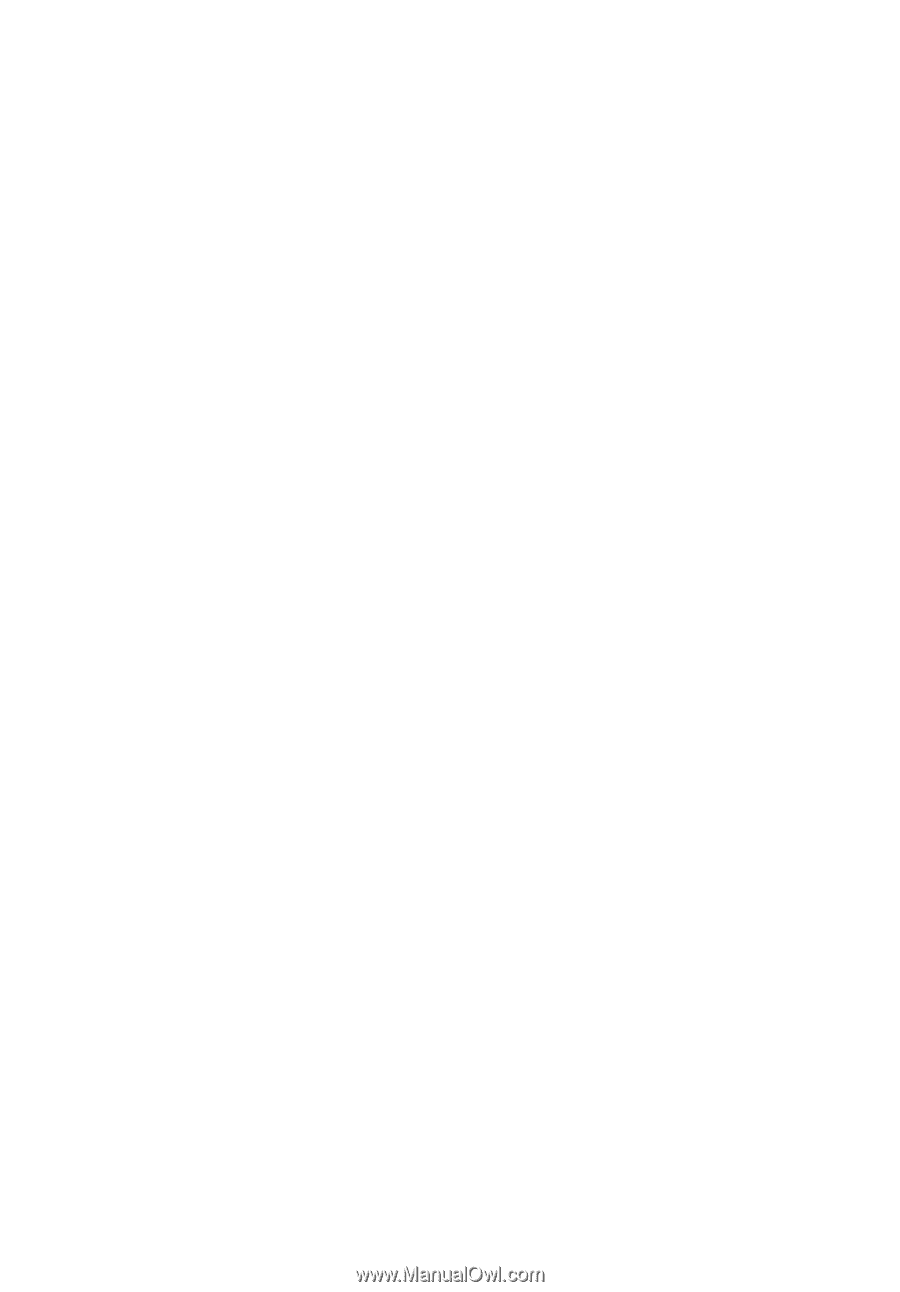
TravelMate 6492 Series
User's Guide