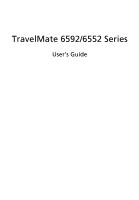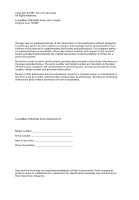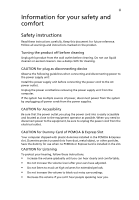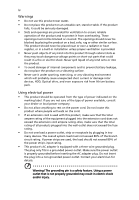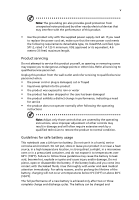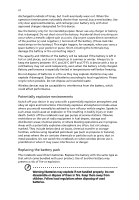Acer TravelMate 6552 User Manual
Acer TravelMate 6552 Manual
 |
View all Acer TravelMate 6552 manuals
Add to My Manuals
Save this manual to your list of manuals |
Acer TravelMate 6552 manual content summary:
- Acer TravelMate 6552 | User Manual - Page 1
TravelMate 6592/6552 Series User's Guide - Acer TravelMate 6552 | User Manual - Page 2
Reserved. TravelMate 6592/6552 Series User's Guide Original Issue: 5/2007 Changes may be made periodically to the information in this publication without obligation to notify any person of such revisions or changes. Such changes will be incorporated in new editions of this manual or supplementary - Acer TravelMate 6552 | User Manual - Page 3
the dummy for use when no PCMCIA or Express Card is installed in the slot. CAUTION for Listening To protect your hearing, follow these instructions. • Increase the volume gradually until you can hear clearly and comfortably. • Do not increase the volume level after your ears have adjusted. • Do not - Acer TravelMate 6552 | User Manual - Page 4
iv Warnings • Do not use this product near water. • Do not place this product on an unstable cart, stand or table. If the product falls, it could be seriously damaged. • Slots and openings are provided for ventilation to ensure reliable operation of the product and to protect it from overheating. - Acer TravelMate 6552 | User Manual - Page 5
• the product has been dropped or the case has been damaged • the product exhibits a distinct change in performance, indicating a need for service • the product does not operate normally after following the operating instructions Note: Adjust only those controls that are covered by the operating - Acer TravelMate 6552 | User Manual - Page 6
battery. Use only Acer approved batteries, and recharge your battery only with Acer approved chargers designated and obey all signs and instructions. Potentially explosive atmospheres include areas . Switch off the notebook near gas pumps at service stations. Observe restrictions on the use of radio - Acer TravelMate 6552 | User Manual - Page 7
telephone lines from the equipment when not in use and/or before servicing. • To avoid the remote risk of electric shock from lightning until such a connection is available. Ensure that the above separation distance instructions are followed until the transmission is completed. Parts of the device - Acer TravelMate 6552 | User Manual - Page 8
with a potentially explosive atmosphere and obey all signs and instructions. Potentially explosive atmospheres include areas where you would normally off the device at refueling points such as near gas pumps at service stations. Observe restrictions on the use of radio equipment in fuel depots - Acer TravelMate 6552 | User Manual - Page 9
out through your mobile phone or other telephone call system. Disposal instructions Do not throw this electronic device into the trash when discarding. and Electronics Equipment (WEEE) regulations, visit http://global.acer.com/about/sustainability.htm Mercury advisory For projectors or electronic - Acer TravelMate 6552 | User Manual - Page 10
minutes of user inactivity. • Wake the computer from Sleep mode by pushing power button. • More power management settings can be done through Acer ePower Management. Tips and information for comfortable use Computer users may complain of eyestrain and headaches after prolonged use. Users are also at - Acer TravelMate 6552 | User Manual - Page 11
xi Finding your comfort zone Find your comfort zone by adjusting the viewing angle of the monitor, using a footrest, or raising your sitting height to achieve maximum comfort. Observe the following tips: • refrain from staying too long in one fixed posture • avoid slouching forward and/or leaning - Acer TravelMate 6552 | User Manual - Page 12
breaks regularly, and do some stretching exercises. Note: For more information, please refer to "Regulations and safety notices" on page 65 in the AcerSystem User's Guide. - Acer TravelMate 6552 | User Manual - Page 13
is not installed on your computer, clicking on AcerSystem User's Guide will run the Adobe Reader setup program first. Follow the instructions on the screen to complete the installation. For instructions on how to use Adobe Reader, access the Help and Support menu. Basic care and tips for using your - Acer TravelMate 6552 | User Manual - Page 14
xiv To turn the power off, do any of the following: • Use the Windows shutdown command Click on Start, then click on Shut Down. • Use the power button You can also put the computer by pressing the sleep hotkey + . Note: If you cannot power off the computer normally, press and hold the power - Acer TravelMate 6552 | User Manual - Page 15
Do not tamper with batteries. Keep them away from children. • Dispose of used batteries according to local regulations. Recycle if possible. Cleaning and servicing When cleaning the computer, follow these steps: 1 Turn off the computer and remove the battery pack. 2 Disconnect the AC adapter. 3 Use - Acer TravelMate 6552 | User Manual - Page 16
xiii Your guides xiii Basic care and tips for using your computer xiii Turning your computer on and off xiii Taking care of your computer xiv Taking care of your AC adapter xiv Taking care of your battery pack xv Cleaning and servicing xv Acer Empowering Technology 1 Empowering - Acer TravelMate 6552 | User Manual - Page 17
36 Adjusting the volume 36 Using the system utilities 37 Acer TPM-based Bio-Protection (for selected models) 37 Acer GridVista (dual-display compatible) 38 Launch Manager 39 Frequently asked questions 41 Requesting service 44 International Travelers Warranty (ITW) 44 Before you call - Acer TravelMate 6552 | User Manual - Page 18
Installing memory 59 Using software 59 Playing DVD movies 59 Power management 60 Acer eRecovery Management 61 Create backup 61 Burn backup disc 62 Restore and recovery 62 Troubleshooting 63 Troubleshooting tips 63 Error messages 63 Regulations and safety notices 65 FCC notice - Acer TravelMate 6552 | User Manual - Page 19
the Empowering Technology toolbar and select "Password Setup" to do so. If you have not initialized the Empowering Technology password and run Acer eLock Management or Acer eRecovery Management, you will be asked to create it. Note: If you lose the Empowering Technology password, there is no way to - Acer TravelMate 6552 | User Manual - Page 20
Technology program group in Start menu. You can also set Acer eNet Management to start automatically when you boot up your PC. Acer eNet Management automatically detects the best settings for a new location, while offering you the option to manually adjust the settings to match your needs. - Acer TravelMate 6552 | User Manual - Page 21
Empowering Technology 3 Acer eNet Management can save network settings for a location to a profile, and automatically switch to the AP details, etc.), as well as default printer settings. Security and safety concerns mean that Acer eNet Management does not store username and password information. - Acer TravelMate 6552 | User Manual - Page 22
Technology program group in Start menu, or right-click the Windows power icon in the system tray and select "Acer ePower Management". Using power plans Acer ePower Management comes with three predefined power plans: Balanced, High performance and Power saver. You can also create customized - Acer TravelMate 6552 | User Manual - Page 23
5 Empowering Technology 3 Click "Apply" to save your new settings. To delete a power plan: You cannot delete the power plan you are currently using. If you want to delete the active power plan, switch to another one first. 1 Select the power plan you wish to delete from the drop-down list. 2 - Acer TravelMate 6552 | User Manual - Page 24
display setting. Note: If the restored resolution is not correct after disconnecting a projector, or you need to use an external resolution that is not supported by Acer ePresentation Management, adjust your display settings using Display Properties or the utility provided by the graphics vendor. - Acer TravelMate 6552 | User Manual - Page 25
integrated with Windows Explorer as a shell extension for quick data encryption/decryption and also supports on-the-fly file encryption for Lotus Notes and Microsoft Outlook. The Acer eDataSecurity Management setup wizard will prompt you for a supervisor password and default encryption password - Acer TravelMate 6552 | User Manual - Page 26
- includes any kind of CD-ROM, DVD-ROM, HD-DVD or Blu-ray drive devices. • Floppy Drive Devices - 3.5-inch floppy drives only. To use Acer eLock Management, the Empowering Technology password must be set first. Once set, you can apply locks to any of the devices types. Lock(s) will immediately - Acer TravelMate 6552 | User Manual - Page 27
Empowering Technology 9 - Acer TravelMate 6552 | User Manual - Page 28
restore from previously created backups or reinstall applications and drivers. By default, user-created backups are stored to the D:\ drive. Acer eRecovery Management provides you with: • Password protection (Empowering Technology password) • Full and incremental backups to hard disk or optical disc - Acer TravelMate 6552 | User Manual - Page 29
Empowering Technology 11 For more information, please refer to "Acer eRecovery Management" on page 61 in the AcerSystem User's Guide. Note: If your computer did not come with a Recovery CD or System CD, please use Acer eRecovery Management's "System backup to optical disc" feature to burn a backup - Acer TravelMate 6552 | User Manual - Page 30
Empowering Technology 12 Acer eSettings Management Acer eSettings Management allows you to inspect hardware specifications, set BIOS passwords and modify boot options. Acer eSettings Management also: • Provides a simple graphical user interface for navigation. • Prints and saves hardware - Acer TravelMate 6552 | User Manual - Page 31
-specific settings like Bluetooth Add Device (if applicable), sharing folders overview/sharing service on or off, and a shortcut to the Acer user guide, drivers and utilities. To launch Windows Mobility Center: • Use the shortcut key < > + • Start Windows Mobility Center from the Control panel - Acer TravelMate 6552 | User Manual - Page 32
After setting up your computer as illustrated in the Just for Starters... poster, let us show you around your new Acer notebook. Front view # Item Description 1 Acer Crystal Eye Web camera for video communication (for selected models). 2 Display screen Also called Liquid-Crystal Display (LCD - Acer TravelMate 6552 | User Manual - Page 33
basics" on page 27 for more details. Internal microphone for sound recording. The center button serves as Acer Bio-Protection fingerprint reader supporting Acer FingerNav 4-way control function. (for selected models). Touch-sensitive pointing device which functions like a computer mouse. Light - Acer TravelMate 6552 | User Manual - Page 34
16 Closed front view English # Icon Item 1 Power indicator Description Indicates the computer's power status. 2 Battery indicator Indicates the computer's battery status. 3 Bluetooth Enables/disables the Bluetooth function. communication Indicates the status of Bluetooth switch/ - Acer TravelMate 6552 | User Manual - Page 35
). 6 PC Card slot Accepts one Type II PC Card. 7 PC Card slot eject button Ejects the PC Card from the slot. 8 SmartCard slot Accepts the TravelMate SmartCard. - Acer TravelMate 6552 | User Manual - Page 36
18 Right view English # Item Description 1 Acer MediaBay optical drive Internal optical drive; accepts CDs based port network. 4 serial port Connects to serial devices. 5 Digital Video Supports digital video connections Interface -Digital (for selected models). port 6 External display - Acer TravelMate 6552 | User Manual - Page 37
MediaBay release latch 2 Battery lock 3 Battery latch 4 Battery bay 5 Hard disk bay 6 Acer DASP 7 Memory compartment 8 ezDock II/II+ connector Description Lock or unlock Acer MediaBay device. Locks the battery in position. Release the battery pack. Houses the computer's battery pack. Houses the - Acer TravelMate 6552 | User Manual - Page 38
• Windows Vista™ Business SP1 • Genuine Windows® XP Professional (Service Pack 2) Platform • Intel® Centrino® Pro mobile processor technology, quadmode 802.11a/b/g/Draft-N) Wi-Fi CERTIFIED® network connection, supporting Acer SignalUp™ with InviLink™ Nplify™ wireless technology, or 4965AG ( - Acer TravelMate 6552 | User Manual - Page 39
GridVista™ (for selected models) • 15.4" WXGA high-brightness TFT LCD, 1280 x 800 pixel resolution, supporting simultaneous multi-window viewing via Acer GridVista™ (for selected models) • 15" XGA high-brightness TFT LCD, 1024 x 768 pixel resolution (for selected models) • ATI Mobility™ Radeon® HD - Acer TravelMate 6552 | User Manual - Page 40
pack (6-cell) 3-pin 65 W AC adapter (for selected models) • 2.5-hour rapid charge system-off • 3.0-hour charge-in-use 3-pin 90 W AC adapter supporting Acer QuicCharge™ technology (for selected models): • 80% charge in 1 hour • 2-hour rapid charge system-off • 2.5-hour charge-in-use 88-/89-key - Acer TravelMate 6552 | User Manual - Page 41
TPM- based security, Pre-Boot Authentication (PBA), computer protection, Acer FingerLaunch, Acer FingerNav (for selected models) • TravelMate SmartCard solution • TravelMate TPM (Trusted Platform Module) solution supporting Acer eDataSecurity Management (for selected models) • BIOS user, supervisor - Acer TravelMate 6552 | User Manual - Page 42
accessories Environment System compliance Warranty • Acer ezDock II • Acer ezDock II+ • Acer MediaBay 80/120/160 GB second hard disk drive • Acer MediaBay 6-cell 3800 mAh Li-ion second battery pack • Acer Xpress VoIP phone or Acer Bluetooth® VoIP phone featuring Acer Video Conference Manager • 512 - Acer TravelMate 6552 | User Manual - Page 43
English 25 Indicators The computer has eight easy-to-read status indicators, including five on the front panel. The power, battery and wireless communication status indicators are visible even when the LCD display is closed. Icon Function Description Caps Lock Lights up when Caps Lock is - Acer TravelMate 6552 | User Manual - Page 44
are called easy-launch buttons. They are: Empowering Key < >, one userprogrammable button, Internet and email. Press < > to run the Acer Empowering Technology. Please see "Acer Empowering Technology" on page 1. The mail and Web browser buttons are pre-set to email and Internet programs, but can be - Acer TravelMate 6552 | User Manual - Page 45
This means the cursor responds as you use your finger to move the FineTrack. Its central location on the keyboard provides optimum comfort and support. FineTrack basics The following items show you how to use the FineTrack and FineTrack buttons: • Using your finger, apply light, steady force on the - Acer TravelMate 6552 | User Manual - Page 46
means the cursor responds as you move your finger across the surface of the touchpad. The central location on the palmrest provides optimum comfort and support. Touchpad basics The following items show you how to use the touchpad: - Acer TravelMate 6552 | User Manual - Page 47
English 29 • Move your finger across the touchpad (2) to move the cursor. • Press the left (1) and right (4) buttons located beneath the touchpad to perform selection and execution functions. These two buttons are similar to the left and right buttons on a mouse. Tapping on the touchpad is the - Acer TravelMate 6552 | User Manual - Page 48
English 30 Using the keyboard The keyboard has full-sized keys and an embedded numeric keypad, separate cursor, lock, Windows, function and special keys. Lock keys and embedded numeric keypad The keyboard has three lock keys which you can toggle on and off. Lock key Caps Lock Num Lock + - Acer TravelMate 6552 | User Manual - Page 49
English 31 Windows keys The keyboard has two keys that perform Windows-specific functions. Key Description Windows key Pressed alone, this key has the same effect as clicking on the Windows Start button; it launches the Start menu. It can also be used with other keys to provide a variety of - Acer TravelMate 6552 | User Manual - Page 50
Speaker toggle Volume up Description Displays help on hotkeys. Launches Acer eSettings in Acer Empowering Technology. See "Acer Empowering Technology" on page 1. Launches Acer ePower Management in Acer Empowering Technology. See "Acer Empowering Technology" on page 1. Puts the computer in Sleep - Acer TravelMate 6552 | User Manual - Page 51
the keyboard, or hold and then press the key at the upper-center of the keyboard. Note: Some fonts and software do not support the Euro symbol. Please refer to www.microsoft.com/typography/faq/faq12.htm for more information. The US dollar sign 1 Open a text editor or word - Acer TravelMate 6552 | User Manual - Page 52
English 34 Ejecting the optical (CD or DVD) drive tray Press the drive eject button to eject the optical drive tray when the computer is on. Insert a clip to the emergency eject hole to eject the optical drive tray when the computer is off. - Acer TravelMate 6552 | User Manual - Page 53
English 35 Using a computer security lock The notebook comes with a Kensington-compatible security slot for a security lock. Wrap the computer security lock cable around an immovable object such as a table or handle of a locked drawer. Insert the lock into the notch and turn the key to secure the - Acer TravelMate 6552 | User Manual - Page 54
English 36 Audio The computer comes with 32-bit Intel High-Definition audio, and built-in stereo speakers. Adjusting the volume Adjusting the volume on the computer is as easy as pressing some buttons. See "Hotkeys" on page 32 for more information on adjusting the speaker volume. - Acer TravelMate 6552 | User Manual - Page 55
-purpose fingerprint software package integrated with the Microsoft® Windows® operating system. Utilizing the uniqueness of one's fingerprint features, Acer Bio-Protection Fingerprint Solution has incorporated protection against unauthorized access to your computer with Pre-Boot Authentication (PBA - Acer TravelMate 6552 | User Manual - Page 56
click the check box Extend the desktop onto this monitor. Finally, click Apply to confirm the new settings and click OK to complete the process. Acer GridVista offers four pre-defined display settings so you can view multiple windows on the same screen. To access this function, please go to Start - Acer TravelMate 6552 | User Manual - Page 57
English 39 2 Drag and drop each window into the appropriate grid. 3 Enjoy the convenience of a well-organized desktop. Note: Please ensure that the resolution setting of your second monitor is set to the manufacturer's recommended value. Launch Manager Launch Manager allows you to set the four easy - Acer TravelMate 6552 | User Manual - Page 58
English 40 - Acer TravelMate 6552 | User Manual - Page 59
English 41 Frequently asked questions The following is a list of possible situations that may arise during the use of your computer. Easy solutions are provided for each one. I turned on the power, but the computer does not start or boot up. Look at the power indicator: • If it is not lit, no power - Acer TravelMate 6552 | User Manual - Page 60
The keyboard does not respond. Try attaching an external keyboard to a USB port on the computer. If it works, contact your dealer or an authorized service center as the internal keyboard cable may be loose. The infrared port does not work. Check the following: • Make sure that the infrared ports of - Acer TravelMate 6552 | User Manual - Page 61
on Dialing Rules and begin setting up your location. Refer to the Windows manual. Note: Please note, on first booting your notebook, that you can skip a restore operation, please check the BIOS settings. 1 Check to see if Acer disk-to-disk recovery is enabled or not. 2 Make sure the D2D Recovery - Acer TravelMate 6552 | User Manual - Page 62
the Acer logo is showing, press + at the same time to enter the recovery process. 3 Refer to the onscreen instructions to Acer for online service, and please be at your computer when you call. With your support, we can reduce the amount of time a call takes and help solve your problems - Acer TravelMate 6552 | User Manual - Page 63
technology standards. • Delivers a battery-low warning. The battery is recharged whenever you connect the computer to the AC adapter. Your computer supports charge-in-use, enabling you to recharge the battery while you continue to operate the computer. However, recharging with the computer turned - Acer TravelMate 6552 | User Manual - Page 64
English 46 Follow these steps again until the battery has been charged and discharged three times. Use this conditioning process for all new batteries, or if a battery hasn't been used for a long time. If the computer is to be stored for more than two weeks, you are advised to remove the battery - Acer TravelMate 6552 | User Manual - Page 65
English English 47 To remove a battery pack: 1 Slide the battery release latch to release the battery. 2 Pull the battery from the battery bay. Charging the battery To charge the battery, first make sure that it is correctly installed in the battery bay. Plug the AC adapter into the computer, and - Acer TravelMate 6552 | User Manual - Page 66
English 48 Battery-low warning When using battery power pay attention to the Windows power meter. Warning: Connect the AC adapter as soon as possible after the battery-low warning appears. Data will be lost if the battery to become fully depleted and the computer shuts down. When the battery-low - Acer TravelMate 6552 | User Manual - Page 67
other external devices. 7 Disconnect the Kensington lock if you are using one to secure the computer. Disconnecting from Acer ezDock II/II+ Follow these steps to disconnect your computer from Acer ezDock II/II+: 1 Make sure that the battery pack is charged enough for normal operation. 2 Make sure - Acer TravelMate 6552 | User Manual - Page 68
English 50 If you are taking the computer to a client's office or a different building, you may choose to shut down the computer: Click on Start, then click on Shut Down. Or: You can put the computer in Sleep mode by pressing + . Then close and latch the display. When you are ready to use - Acer TravelMate 6552 | User Manual - Page 69
with you Unless you have some items at home, take the following items with you: • AC adapter and power cord • The printed User's Guide Special considerations Follow these guidelines to protect your computer while traveling to and from work: • Minimize the effects of temperature changes by keeping - Acer TravelMate 6552 | User Manual - Page 70
it into the gate area. What to take with you Take the following items with you: • AC adapter • Spare, fully-charged battery pack(s) • Acer MediaBay battery pack • Additional printer driver files if you plan to use another printer Special considerations In addition to the guidelines for taking the - Acer TravelMate 6552 | User Manual - Page 71
English 53 • Proof of purchase, in case you need to show it to customs officials • International Travelers Warranty passport Special considerations Follow the same special considerations as when traveling with the computer. In addition, these tips are useful when traveling internationally: • Turn - Acer TravelMate 6552 | User Manual - Page 72
mobile computing experience. Connectivity options Ports allow you to connect peripheral devices to your computer as you would with a desktop PC. For instructions on how to connect different external devices to the computer, read the following section. Fax/data modem Your computer has a built-in - Acer TravelMate 6552 | User Manual - Page 73
English 55 Built-in network feature The built-in network feature allows you to connect your computer to an Ethernet-based network. To use the network feature, connect an Ethernet cable from the Ethernet (RJ-45) port on the chassis of the computer to a network jack or hub on your network. Fast - Acer TravelMate 6552 | User Manual - Page 74
English 56 Universal Serial Bus (USB) The USB 2.0 port is a high-speed serial bus which allows you to connect USB peripherals without taking up precious system resources. IEEE 1394 port The computer's IEEE 1394 port allows you to connect to an IEEE 1394compatible device like a video camera or - Acer TravelMate 6552 | User Manual - Page 75
by expanding the bandwidth to 32 bits. Note: Refer to your card's manual for details on how to install and use the card, and its slot and make the proper connections (e.g., network cable), if necessary. See your card manual for details. Ejecting a PC Card Before ejecting a PC Card: 1 Exit the - Acer TravelMate 6552 | User Manual - Page 76
are two types, ExpressCard/54 and ExpressCard/ 34 (54mm and 34mm), each with different functions. Not all ExpressCard slots will support both types. Please refer to your card's manual for details on how to install and use the card, and its functions. Inserting an ExpressCard Insert the card into the - Acer TravelMate 6552 | User Manual - Page 77
. 6 Turn on the computer. The computer automatically detects and reconfigures the total memory size. Please consult a qualified technician or contact your local Acer dealer. Using software Playing DVD movies When the DVD drive module is installed in the optical drive bay, you can play DVD movies on - Acer TravelMate 6552 | User Manual - Page 78
), the computer stops some or all of these devices in order to conserve energy. This computer employs a power management scheme that supports the advanced configuration and power interface (ACPI), which allows for maximum power conservation and maximum performance at the same time. Windows handles - Acer TravelMate 6552 | User Manual - Page 79
Press + or select Acer eRecovery Management from the Empowering Technology toolbar to start Acer eRecovery Management. 2 In the Acer eRecovery Management window, select the type of backup you want to create using Full or Fast. 3 Follow the instructions on screen to complete the process. - Acer TravelMate 6552 | User Manual - Page 80
Press + or select Acer eRecovery Management from the Empowering Technology toolbar to start Acer eRecovery Management. 2 Switch to the Burn burn your most recently created backup image to disc. 4 Follow the instructions on screen to complete the process. Note: Create a factory default - Acer TravelMate 6552 | User Manual - Page 81
attempt to open the computer yourself; contact your dealer or authorized service center for assistance. Troubleshooting tips This notebook PC incorporates an advanced design that delivers onscreen error message reports to help you solve problems. If the system reports an error message or an error - Acer TravelMate 6552 | User Manual - Page 82
64 If you still encounter problems after going through the corrective measures, please contact your dealer or an authorized service center for assistance. Some problems may be solved using the BIOS utility. English - Acer TravelMate 6552 | User Manual - Page 83
installation. This device generates, uses, and can radiate radio frequency energy and, if not installed and used in accordance with the instructions, may cause harmful interference to radio communications. However, there is no guarantee that interference will not occur in a particular installation - Acer TravelMate 6552 | User Manual - Page 84
NMB-003 du Canada. Declaration of Conformity for EU countries Hereby, Acer, declares that this notebook PC series is in compliance with the essential harm to the telephone network, the telephone company may discontinue your service temporarily. If possible, they will notify you in advance. But, - Acer TravelMate 6552 | User Manual - Page 85
advance to give you an opportunity to maintain uninterrupted telephone service. If this equipment should fail to operate properly, disconnect the equipment from the phone line to determine if it is causing the problem. If the problem is with the equipment, discontinue use and contact your dealer or - Acer TravelMate 6552 | User Manual - Page 86
within any 30 minute period for any single manual call initiation, and b The equipment shall go guarantee that Telecom lines will always continue to support pulse dialing. 7 Use of pulse dialing . Should such problems occur, the user should NOT contact the telecom Fault Service. 8 This equipment - Acer TravelMate 6552 | User Manual - Page 87
English English 69 Laser compliance statement The CD or DVD drive used with this computer is a laser product. The CD or DVD drive's classification label (shown below) is located on the drive. CLASS 1 LASER PRODUCT CAUTION: INVISIBLE LASER RADIATION WHEN OPEN. AVOID EXPOSURE TO BEAM. APPAREIL A - Acer TravelMate 6552 | User Manual - Page 88
English 70 Radio device regulatory notice Note: Below regulatory information is for models with wireless LAN and/or Bluetooth only. General This product complies with the radio frequency and safety standards of any country or region in which it has been approved for wireless use. Depending on - Acer TravelMate 6552 | User Manual - Page 89
English English 71 wireless mouse/keyboard) • EN301 511 V9.0.2:2003 (Applied to models with 3G function) • EN301 908-1 V2.2.1:2003 (Applied to models with 3G function). • EN301 908-2 V2.2.1:2003 (Applied to models with 3G function). - Acer TravelMate 6552 | User Manual - Page 90
instructions on wireless option devices that are included in the user's manual of Acer wireless Mini PCI adapter implements a transmission diversity function. The function does not emit radio frequencies simultaneously from both antennas. One of the antennas is selected automatically or manually - Acer TravelMate 6552 | User Manual - Page 91
, including interference that may cause undesired operation of the device. b Operation in 2.4 GHz band To prevent radio interference to the licensed service, this device is intended to be operated indoors and installation outdoors is subject to licensing. c Operation in 5 GHz band • The device - Acer TravelMate 6552 | User Manual - Page 92
BM7) Pixel fault class 500 mm 0.0° 90.0° Class IV 85.0° • Illuminance level: [250 + (250cosα)] lx where α = 85° • Color: Source D65 • Ordinary LCD: Class I • Protective or Acer CrystalBrite™ LCD: Class III Both • Yn • u'n • v'n Class II - Acer TravelMate 6552 | User Manual - Page 93
for this declaration: Product name: Notebook PC Model number: LD1 Machine type: TravelMate 6592/6552 SKU number: TravelMate 6592/6552-xxxxx ("x" = 0 - 9, a - z, or A - Z) Name of responsible party: Acer America Corporation Address of responsible party: 333 West San Carlos St. San Jose - Acer TravelMate 6552 | User Manual - Page 94
886-2-8691-3089 Fax: 886-2-8691-3000 E-mail: [email protected] Hereby declare that: Product: Personal Computer Trade Name: Acer Model Number: LD1 Machine Type: TravelMate 6592/6552 SKU Number: TravelMate 6592/6552-xxxxx("x" = 0~9, a ~ z, or A ~ Z) Is compliant with the essential requirements and - Acer TravelMate 6552 | User Manual - Page 95
time 45 brightness hotkeys 33 C caps lock 30 on indicator 25 care AC adapter xiv battery pack xv computer xiv CD-ROM ejecting manually 42 troubleshooting 42 charging checking level 47 cleaning computer xv computer caring for xiv cleaning xv disconnecting 49 features 14, 38 indicators 25 keyboards 30 - Acer TravelMate 6552 | User Manual - Page 96
42 problems 41 CD-ROM 42 display 41 keyboard 42 printer 42 startup 41 troubleshooting 63 Q questions setting location for modem use 43 S safety CD or DVD 69 modem notices 66 scroll lock 30 security keylock 35 speakers hotkey 32 troubleshooting 42 support information 44 T touchpad 28 hotkey
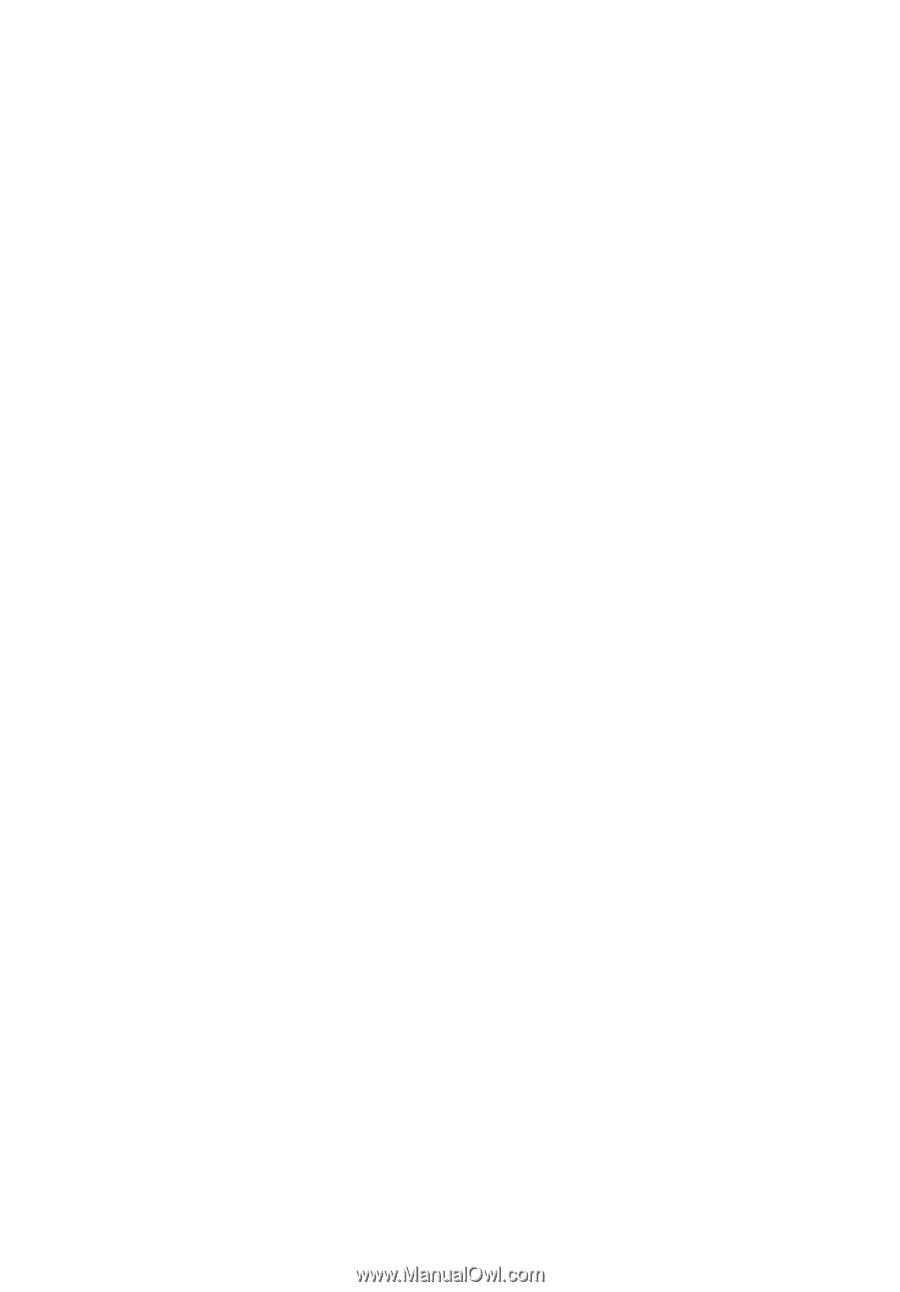
TravelMate 6592/6552 Series
User's Guide