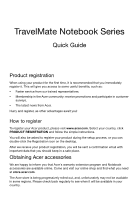Acer TravelMate 8481G Quick Guide
Acer TravelMate 8481G Manual
 |
View all Acer TravelMate 8481G manuals
Add to My Manuals
Save this manual to your list of manuals |
Acer TravelMate 8481G manual content summary:
- Acer TravelMate 8481G | Quick Guide - Page 1
TravelMate Notebook Series Quick Guide Product registration When using your product for the first time, it is recommended that you immediately register it. This will give you access to some useful benefits, such as: • Faster service from our trained representatives. • Membership in the Acer - Acer TravelMate 8481G | Quick Guide - Page 2
. All Rights Reserved. TravelMate Notebook Series Quick Guide Original Issue: 06/2011 Model number Serial number Date of purchase Place of purchase Acer recommends... Productivity Software Work Great with Microsoft® Office 2010 - Express your ideas, solve problems and simplify everyday projects - Acer TravelMate 8481G | Quick Guide - Page 3
> Documentation. 2 Click on TravelMate Generic User Guide. Note: Viewing the file requires Adobe Reader. If Adobe Reader is not installed on your computer, clicking on TravelMate Generic User Guide will run the Adobe Reader setup program first. Follow the instructions on the screen to complete the - Acer TravelMate 8481G | Quick Guide - Page 4
English 4 Your Acer notebook tour After setting up your computer as illustrated in the setup poster, let us show you around your new Acer notebook. Top view 1 2 9 3 8 4 5 6 # Icon Item 1 Integrated webcam 7 Description Web camera for video communication. - Acer TravelMate 8481G | Quick Guide - Page 5
Also called Liquid-Crystal Display (LCD), 2 Display screen displays computer output (configuration may vary by model). right buttons function like the and right) left and right mouse buttons. Acer PowerSmart Puts your computer into power-saving key mode (configuration may vary - Acer TravelMate 8481G | Quick Guide - Page 6
6 English Hotkeys The computer employs hotkeys or key combinations to access most of the computer's controls like screen brightness and volume output. To activate hotkeys, press and hold the key before pressing the other key in the hotkey combination. Hotkey + - Acer TravelMate 8481G | Quick Guide - Page 7
+ Icon Function Play/Pause Stop Previous Next Closed front view 7 Description Play or pause a selected media file. Stop playing the selected media Icon Item 1 Multi-in-1 card reader Power indicator 2 Battery indicator HDD indicator 3 Description Accepts Secure Digital (SD), - Acer TravelMate 8481G | Quick Guide - Page 8
/ indicates the computer's wireless connectivity device status. Left view 12 34 5 6 # Icon 1 Item Description Ethernet to a display device (e.g., external monitor, LCD projector). 3 HDMI port Supports high-definition digital video connections. Connects to USB 2.0 or eSATA devices - Acer TravelMate 8481G | Quick Guide - Page 9
power-off USB charging, allowing you to charge supported mobile devices while the notebook is switched off. • Defined by the USB 3.0 (SuperSpeed USB) specification. • Devices without USB 3.0 certification may not be compatible. Right view # Icon 1 2 1 Item USB 2.0 ports Kensington lock slot 23 - Acer TravelMate 8481G | Quick Guide - Page 10
to the one in the picture. # Icon 1 Item Battery bay Description Houses the computer's battery pack. 2 Battery lock Locks the battery in position. 3 Hard disk bay Houses the computer's hard disk (secured with screws). Acer DASP (Disk 4 AntiShock Protection) Protects the hard disk from - Acer TravelMate 8481G | Quick Guide - Page 11
English 11 # Icon 5 6 Item Speakers Memory compartment Description Emit stereo sound. Houses the computer's main memory. 7 Battery release latch Releases the battery for removal. Environment • Temperature: • Operating: 5 °C to 35 °C • Non-operating: -20 °C to 65 °C • Humidity (non-condensing

TravelMate Notebook Series
Quick Guide
Product registration
When using your product for the first time, it is recommended that you immediately
register it. This will give you access to some useful benefits, such as:
•
Faster service from our trained representatives.
•
Membership in the Acer community: receive promotions and participate in customer
surveys.
•
The latest news from Acer.
Hurry and register, as other advantages await you!
How to register
To register your Acer product, please visit
www.acer.com
. Select your country, click
PRODUCT REGISTRATION
and follow the simple instructions.
You will also be asked to register your product during the setup process, or you can
double-click the Registration icon on the desktop.
After we receive your product registration, you will be sent a confirmation email with
important data that you should keep in a safe place.
Obtaining Acer accessories
We are happy to inform you that Acer's warranty extension program and Notebook
accessories are available online. Come and visit our online shop and find what you need
at
store.acer.com
.
The Acer store is being progressively rolled out, and, unfortunately may not be available
in some regions. Please check back regularly to see when it will be available in your
country.