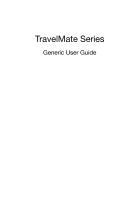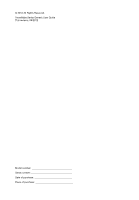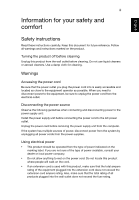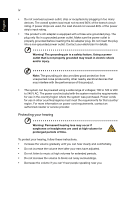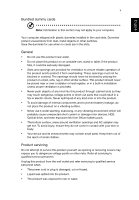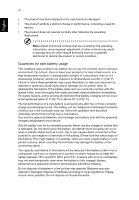Acer TravelMate P243-MG User Guide
Acer TravelMate P243-MG Manual
 |
View all Acer TravelMate P243-MG manuals
Add to My Manuals
Save this manual to your list of manuals |
Acer TravelMate P243-MG manual content summary:
- Acer TravelMate P243-MG | User Guide - Page 1
TravelMate Series Generic User Guide - Acer TravelMate P243-MG | User Guide - Page 2
© 2012 All Rights Reserved. TravelMate Series Generic User Guide This revision: 05/2012 Model number Serial number Date of purchase Place of purchase - Acer TravelMate P243-MG | User Guide - Page 3
English iii Information for your safety and comfort Safety instructions Read these instructions carefully. Keep this document for future reference. Follow all warnings and instructions marked on the product. Turning the product off before cleaning Unplug this product from the wall outlet before - Acer TravelMate P243-MG | User Guide - Page 4
on power cord requirements, contact an authorized reseller or service provider. Protecting your hearing Warning: Permanent hearing loss volume for prolonged periods of time. To protect your hearing, follow these instructions. • Increase the volume gradually until you can hear clearly and comfortably. - Acer TravelMate P243-MG | User Guide - Page 5
into the product. • To avoid damage of internal components and to prevent battery leakage, do not place the product on a vibrating surface. • Never Keep them out of the reach of small children. Product servicing Do not attempt to service this product yourself, as opening or removing covers may expose - Acer TravelMate P243-MG | User Guide - Page 6
covered by the operating instructions, since improper adjustment of other controls may result in damage and will often require extensive work by a qualified technician to restore the product to normal condition. Guidelines for safe battery usage This notebook uses a Lithium-ion battery. Do not use - Acer TravelMate P243-MG | User Guide - Page 7
English vii Wireless devices may be susceptible to interference from the battery, which could affect performance. Note: Please refer to www.acer.com for battery shipping documents. Replacing the battery pack The notebook uses lithium batteries. Replace the battery with the same type as that which - Acer TravelMate P243-MG | User Guide - Page 8
the equipment when not in use and/or before servicing. • To avoid the remote risk of electric shock For safety reasons, turn off all wireless or radio transmitting devices when using available. Ensure that the above separation distance instructions are followed until the transmission is completed. - Acer TravelMate P243-MG | User Guide - Page 9
in health care facilities when any regulations posted in these areas instruct you to do so. Hospitals or health care facilities may be it. Hearing aids. Some digital wireless devices may interfere with some hearing aids. If interference occurs, consult your service provider. Vehicles RF signals may - Acer TravelMate P243-MG | User Guide - Page 10
dust or metal powders. Do not switch the notebook on when wireless phone use is prohibited or when it may Alliance at www.eiae.org. For lamp-specific disposal information, check www.lamprecycle.org. ENERGY STAR Agency. Acer is committed to offering products and services worldwide that help - Acer TravelMate P243-MG | User Guide - Page 11
refers to www.energystar.gov or www.energystar.gov/powermanagement. Acer ENERGY STAR qualified products: • Produce less heat and reduce 30 minutes of inactivity respectively. • Wake the computer from sleep mode by pushing keyboard or moving mouse. • Computers will save more than 80% energy at "sleep - Acer TravelMate P243-MG | User Guide - Page 12
xii • Take short rests to relax your neck and shoulders. • Avoid tensing your muscles or shrugging your shoulders. • Install the external display, keyboard and mouse properly and within comfortable reach. • If you view your monitor more than your documents, place the display at the center of your - Acer TravelMate P243-MG | User Guide - Page 13
English xiii Developing good work habits The following work habits make computer use more relaxing and productive: • Take short breaks regularly and often. • Perform some stretching exercises. • Breathe fresh air as often as possible. • Exercise regularly and maintain a healthy body. Warning! We do - Acer TravelMate P243-MG | User Guide - Page 14
Acer notebook, we have designed a set of guides: First off, the setup poster helps you get started with setting up your computer. The TravelMate Generic User Guide contains useful information applying to all models in the TravelMate product series. It covers basic topics such as using the keyboard - Acer TravelMate P243-MG | User Guide - Page 15
English xv To turn the power off, do any of the following: • Use the Windows shutdown command: click Start then Click Shut Down. • Use the power button. You can also put the computer in sleep mode by pressing the sleep hotkey + . Note: If you cannot power off the computer normally, press - Acer TravelMate P243-MG | User Guide - Page 16
as replacements. Turn the power off before removing or replacing batteries. • Do not tamper with batteries. Keep them away from children. • Dispose of used batteries according to local regulations. Recycle if possible. Cleaning and servicing When cleaning the computer, follow these steps: 1 Turn off - Acer TravelMate P243-MG | User Guide - Page 17
your AC adapter xv Taking care of your battery pack xvi Cleaning and servicing xvi Touchpad 1 Touchpad basics (for models with separate buttons) 1 Touchpad basics (for models with integrated buttons) 2 Using the keyboard 4 Lock keys and embedded numeric keypad* 4 Hotkeys 5 Windows - Acer TravelMate P243-MG | User Guide - Page 18
Recovering pre-installed software and drivers 29 Returning to a previous system condition 30 Returning your system to its factory condition 31 Acer Backup Manager 33 Power management 34 Battery pack 35 Battery pack characteristics 35 Maximizing the battery's life 35 Installing and - Acer TravelMate P243-MG | User Guide - Page 19
49 BIOS utility 51 Boot sequence 51 Enable disk-to-disk recovery 51 Password 51 Using software 52 Playing DVD content 52 Frequently asked questions 53 Requesting service 55 International Travelers Warranty (ITW) 55 Before you call 55 Troubleshooting 56 Troubleshooting tips - Acer TravelMate P243-MG | User Guide - Page 20
- Acer TravelMate P243-MG | User Guide - Page 21
the surface of the touchpad. The central location on the palmrest provides optimum comfort and support. Touchpad basics (for models with separate buttons) The following items show you how to Note: Illustrations for reference only. The exact configuration of your PC depends on the model purchased. - Acer TravelMate P243-MG | User Guide - Page 22
English 2 Note: When using the touchpad, keep it - and your fingers - dry and clean. The touchpad is sensitive to finger movement; hence, the lighter the touch, the better the response. Tapping harder will not increase the touchpad's responsiveness. Note: By default, vertical and horizontal - Acer TravelMate P243-MG | User Guide - Page 23
English 3 Function Drag Access context menu Bottom left corner Bottom right corner Press and hold, then use finger on the touchpad to drag the cursor Press once Main touchpad Press or tap twice (at the same speed as doubleclicking a mouse button); rest your finger on the touchpad on the - Acer TravelMate P243-MG | User Guide - Page 24
has full-sized keys and an embedded numeric keypad*, separate cursor, lock, Windows, function and special keys. Lock keys and embedded numeric keypad* The keyboard has three lock keys which you can toggle on and off. Lock key Description Caps Lock When Caps Lock is on, all alphabetic characters - Acer TravelMate P243-MG | User Guide - Page 25
> + Icon Function Description Communication key Enables / disables the computer's communication devices. (Communication devices may vary by configuration.) Sleep Puts the computer in Sleep mode. Display toggle Switches display output between the display screen, external monitor (if - Acer TravelMate P243-MG | User Guide - Page 26
6 Hotkey + < > Icon Function Volume down Description Decreases the sound volume. English Windows keys The keyboard has two keys that perform Windows-specific functions. Key Windows key Description Pressed alone it launches the Start menu. It can also be used with other keys for other - Acer TravelMate P243-MG | User Guide - Page 27
English 7 Key Description Application This key has the same effect as clicking the right mouse key button; it opens the application's context menu. Note: Depending on your edition of Windows, some shortcuts may not function as described. - Acer TravelMate P243-MG | User Guide - Page 28
access • Protecting local storage • Securing the network Acer ProShield includes five modules that will secure your device from unauthorized access and intrusion. • Credential Manager - Password, Bio-Protection, TPM configuration • BIOS Migration - Boot sequence and device security • Data - Acer TravelMate P243-MG | User Guide - Page 29
English 9 Once you've set the password, you can click Next to proceed to setting up a Personal Secure Disk or click Finish to exit the wizard. Personal Secure Disk The Personal Secure Disk (PSD) is a secure section of your hard disk where you can save files. You can only get access to the PSD via - Acer TravelMate P243-MG | User Guide - Page 30
for the device. You can also set the boot device order, enable or disable ports and built-in devices, and import or export BIOS settings. Credential Manager Here you can set and manage your credentials, including Pre-boot authentication. You can change your ProShield and Windows passwords, manage - Acer TravelMate P243-MG | User Guide - Page 31
English 11 Data Protection Here you can select files for encryption or decryption, and manage your PSD. Data Removal Here you can select files to be completely removed from the hard disk. The File Shredder overwrites the data to make recovering the data impossible. Note: You can also double-click - Acer TravelMate P243-MG | User Guide - Page 32
English 12 Remote Manageability This module allows Acer Client Manager to control the functions of Acer ProShield from a remote station. The flexibility of remote management allows efficient use of IT resources and timely implementation of security updates. - Acer TravelMate P243-MG | User Guide - Page 33
Console The Console application allows you to manage connected clients from a single computer. To start the Console click Start > All Programs > Acer > Acer Office Manager Console > Acer Office Manager Console. The first time you run the Console, you will be asked to set up a password, and an email - Acer TravelMate P243-MG | User Guide - Page 34
English 14 Tip: Select Client under New client to select all the found clients. In the Notification area you can see any notifications received for the managed clients, including information such as hardware or software being removed, if the.client has been in use, or if it has been off-line, for - Acer TravelMate P243-MG | User Guide - Page 35
English 15 You can also group clients together for easier management. For example, you can create a group for admin staff and another for sales staff. To create a group and add clients to the group, click the + symbol above the list of clients. Note: Each client can only be assigned to one group. - Acer TravelMate P243-MG | User Guide - Page 36
16 Policies You can set policies to apply to selected clients or groups of clients. Click the + symbol to add a new policy. English Tab General Security Power options Item Wallpaper Screen saver Homepage Enable AutoPlay Enable IE security settings Enable user account policy Function Set a - Acer TravelMate P243-MG | User Guide - Page 37
will need to enter it before you can change it. BIOS User password Set a BIOS User password. If a password already exists, you will need boot the system. Enable or disable devices on notebook computers. Note: The items in the Device tab are not supported for desktop computers. If you set a policy - Acer TravelMate P243-MG | User Guide - Page 38
English 18 Select the system model from the Model drop-down menu. You can then further refine the search by operating system via the OS drop-down menu. The discovered clients will be listed. If you wish to export the results as an Excel spreadsheet, click Export results or the icon. You will be - Acer TravelMate P243-MG | User Guide - Page 39
Settings page, you can change your settings as desired. English Tab Item Function Administration Edit password settings settings Change your Acer Office Manager Console password Email settings Set up an email account to receive email notifications. Preference settings Set up your program - Acer TravelMate P243-MG | User Guide - Page 40
English 20 Acer eRecovery Management If your computer experiences problems that are not recoverable by other methods, you may need to reinstall the Windows operating system and factory-loaded software and drivers. To ensure you can recover your computer when needed, you should create a recovery - Acer TravelMate P243-MG | User Guide - Page 41
discs, you must create the recovery disc beforehand. Throughout the process, you will be guided by onscreen instructions. Please read them carefully! 1 Click Start > All Programs > Acer, then click Acer eRecovery Management. 2 To create recovery discs for the hard drive's entire original contents - Acer TravelMate P243-MG | User Guide - Page 42
on each disc, such as 'Windows Recovery Disc 1 of 2' or 'Apps/Drivers Recovery disc'. Make sure you keep the discs in a safe place that you the recovery backup beforehand. Throughout the process, you will be guided by onscreen instructions. Please read them carefully! Important: If you are using a - Acer TravelMate P243-MG | User Guide - Page 43
English 23 1 Click Start > All Programs > Acer, then click Acer eRecovery Management. 2 To create recovery backup for the hard drive's entire original contents, including Windows and all factory-loaded software and drivers, click Create Factory Default Backup. - OR To create a recovery backup for - Acer TravelMate P243-MG | User Guide - Page 44
the USB flash drive and mark it with a permanent marker. Important: Write a unique, descriptive label on each backup, such as 'Windows Recovery Backup' or 'Apps/Drivers Recovery Backup'. Make sure you keep the USB flash drive in a safe place that you will remember. - Acer TravelMate P243-MG | User Guide - Page 45
software and drivers" on page 25. For instructions on reinstalling software and drivers that were not pre-installed, see that product's documentation or technical support Web site. 2 Revert to a previous system condition. If reinstalling software or drivers does not help, then the problem may be - Acer TravelMate P243-MG | User Guide - Page 46
Acer Application Recovery main menu opens. 2 Click the Restore tab, then click Reinstall Drivers or Applications to display the Acer of hard-to-resolve software problems, you can return to drivers. Tip: For more information about using Microsoft System Restore, click Start, then click Help and Support - Acer TravelMate P243-MG | User Guide - Page 47
. Returning your system to its factory condition If your computer experiences problems that are not recoverable by other methods, you may need to Windows and all pre-installed software and drivers: Click Start > All Programs > Acer, then click Acer eRecovery Management. Click the Restore tab, - Acer TravelMate P243-MG | User Guide - Page 48
from the hard drive during startup To reinstall Windows and all pre-installed software and drivers: 1 Turn on your computer, then press + during startup to open Acer eRecovery Management. 2 Click Restore Operating System to Factory Defaults. Warning: Continuing the process will erase - Acer TravelMate P243-MG | User Guide - Page 49
software and drivers" on page 29. For instructions on reinstalling software and drivers that were not pre-installed, see that product's documentation or technical support Web site. 2 Revert to a previous system condition. If reinstalling software or drivers does not help, then the problem may be - Acer TravelMate P243-MG | User Guide - Page 50
as restore points. In most cases of hard-to-resolve software problems, you can return to one of these restore points to get your install software or device drivers. Tip: For more information about using Microsoft System Restore, click Start, then click Help and Support. Type windows system restore - Acer TravelMate P243-MG | User Guide - Page 51
computer. Returning your system to its factory condition If your computer experiences problems that are not recoverable by other methods, you may need to Windows and all pre-installed software and drivers: Click Start > All Programs > Acer, then click Acer eRecovery Management. Click the Restore tab - Acer TravelMate P243-MG | User Guide - Page 52
from the hard drive during startup To reinstall Windows and all pre-installed software and drivers: 1 Turn on your computer, then press + during startup to open Acer eRecovery Management. 2 Click Restore Operating System to Factory Defaults. Warning: Continuing the process will erase - Acer TravelMate P243-MG | User Guide - Page 53
Acer Backup Manager, press the Acer Backup Manager key above the keyboard. Alternatively, you can go to Start > All Programs > Acer Backup Manager > Acer create backups manually by pressing the Acer Backup Manager key. If you wish to change your settings at any time, run Acer Backup Manager from - Acer TravelMate P243-MG | User Guide - Page 54
refers to any activity involving one or more of the following devices: keyboard, mouse, hard disk, peripherals connected to the computer, and video memory . This computer employs a power management scheme that supports the advanced configuration and power interface (ACPI), which allows for maximum - Acer TravelMate P243-MG | User Guide - Page 55
the following characteristics: • Employs current battery technology standards. • Delivers a battery-low warning. The battery is recharged whenever you connect the computer to the AC adapter. Your computer supports charge-in-use, enabling you to recharge the battery while you continue to operate the - Acer TravelMate P243-MG | User Guide - Page 56
packs to temperatures below 0°C (32°F) or above 45°C (113°F). Extreme temperatures may adversely affect the battery pack. By following the battery conditioning process you condition your battery to accept the maximum possible charge. Failure to follow this procedure will prevent you from obtaining - Acer TravelMate P243-MG | User Guide - Page 57
the charge/recharge cycle and improving recharging efficiency. You are advised to follow the suggestions set out below: • Purchase an extra battery pack. • Use AC power whenever possible, reserving battery for on-the-go use. • Eject a PC Card if it is not being used, as it will continue to draw - Acer TravelMate P243-MG | User Guide - Page 58
then connect to the mains power supply. 2. Save all necessary files. 3. Resume work. Turn off the computer if you want to recharge the battery rapidly. An extra fully charged battery pack is available. 1. Save all necessary files. 2. Close all applications. 3. Turn off the computer. 4. Replace the - Acer TravelMate P243-MG | User Guide - Page 59
English 39 Taking your notebook PC with you This section gives you tips and hints computer. 4 Close the display cover. 5 Disconnect the cord from the AC adapter. 6 Disconnect the keyboard, pointing device, printer, external monitor and other external devices. 7 Disconnect the Kensington lock if you - Acer TravelMate P243-MG | User Guide - Page 60
other than your computer. If your meeting will be longer, or if your battery is not fully charged, you may want to bring the AC adapter with you If the meeting room does not have an electrical outlet, reduce the drain on the battery by putting the computer in Sleep mode. Press + or close - Acer TravelMate P243-MG | User Guide - Page 61
you, leave the computer in the trunk of the car to avoid exposing the computer to excessive heat. • of time, you might also want to add an external keyboard, monitor or mouse. Traveling with the computer When you battery pack(s) • Additional printer driver files if you plan to use another printer - Acer TravelMate P243-MG | User Guide - Page 62
the country to which you are traveling • Spare, fully-charged battery packs • Additional printer driver files if you plan to use another printer • Proof of check that the local AC voltage and the AC adapter power cord specifications are compatible. If not, purchase a power cord that is compatible - Acer TravelMate P243-MG | User Guide - Page 63
a security notch and passwords. Using a computer security lock The notebook comes with a Kensington-compatible security slot for a security lock entry into the BIOS utility. Once set, you must enter this password to gain access to the BIOS utility. See "BIOS utility" on page authorized service center. - Acer TravelMate P243-MG | User Guide - Page 64
screen. • When the Supervisor Password is set, a prompt appears when you press to enter the BIOS utility at boot-up. • Type the Supervisor Password and press to access the BIOS utility. If you enter the password incorrectly, a warning message appears. Try again and press . • When - Acer TravelMate P243-MG | User Guide - Page 65
English 45 Expanding through options Your notebook PC offers you a complete mobile computing experience. Connectivity options Ports allow you to connect peripheral devices to your computer as you would with a desktop PC. For instructions on how to connect different external devices to the computer, - Acer TravelMate P243-MG | User Guide - Page 66
English 46 Built-in network feature The built-in network feature allows you to connect your computer to an Ethernetbased network. To use the network feature, connect an Ethernet cable from the Ethernet (RJ-45) port on the chassis of the computer to a network jack or hub on your network. Universal - Acer TravelMate P243-MG | User Guide - Page 67
Multimedia Interface Note: Information in this section may not apply to your computer. HDMI (High-Definition Multimedia Interface) is an industry-supported, uncompressed, all-digital audio/video interface. HDMI provides an interface between any compatible digital audio/video source, such as a set - Acer TravelMate P243-MG | User Guide - Page 68
further enhances the usability and expandability of your computer. ExpressCards support a vast number of expansion options, including flash memory functions. Not all ExpressCard slots will support both types. Please refer to your card's manual for details on how to install and use the card - Acer TravelMate P243-MG | User Guide - Page 69
may not apply to your computer. Follow these steps to install memory: 1 Turn off the computer, unplug the AC adapter (if connected) and remove the battery pack. Then turn the computer over to access its base. 2 Remove the screws from the memory cover; then lift and remove the memory cover. - Acer TravelMate P243-MG | User Guide - Page 70
then (b) gently press it down until it clicks into place. 4 Replace the memory cover and secure it with the screw. 5 Reinstall the battery pack, and reconnect the AC adapter. 6 Turn on the computer. The computer automatically detects and reconfigures the total memory size. Please consult a qualified - Acer TravelMate P243-MG | User Guide - Page 71
utility. However, if you encounter configuration problems, you may need to run it. To activate the BIOS utility, press during the POST while the notebook PC logo is being displayed. Boot sequence To set the boot sequence in the BIOS utility, activate the BIOS utility, then select Boot from the - Acer TravelMate P243-MG | User Guide - Page 72
USA, Canada Europe, Middle East, South Africa, Japan Southeast Asia, Taiwan, South Korea Latin America, Australia, New Zealand Former USSR, parts of Africa, India People's Republic of China Note: To change the region code, insert a DVD movie of a different region into the DVD drive. Please refer to - Acer TravelMate P243-MG | User Guide - Page 73
power is being supplied to the computer. Check the following: • If you are using on the battery, it may be low and unable to power the computer. Connect the AC adapter to recharge the battery pack. • Make sure that the AC adapter is properly plugged into the computer and to the power - Acer TravelMate P243-MG | User Guide - Page 74
system will reboot. Note: To activate the BIOS utility, press during POST. To start the recovery process: 1 Restart the system. 2 While the Acer logo is showing, press + at the same time to enter the recovery process. 3 Refer to the onscreen instructions to perform system recovery. - Acer TravelMate P243-MG | User Guide - Page 75
you call Please have the following information available when you call Acer for online service, and please be at your computer when you call. With your support, we can reduce the amount of time a call takes and help solve your problems efficiently. If there are error messages or beeps reported by - Acer TravelMate P243-MG | User Guide - Page 76
attempt to open the computer yourself; contact your dealer or authorized service center for assistance. Troubleshooting tips This notebook PC incorporates an advanced design that delivers onscreen error message reports to help you solve problems. If the system reports an error message or an error - Acer TravelMate P243-MG | User Guide - Page 77
57 English Error messages Keyboard interface error Memory size mismatch Corrective action Contact your dealer or an authorized service center. Press (during POST) to enter the BIOS utility, then press Exit in the BIOS utility to reboot. If you still encounter problems after going through - Acer TravelMate P243-MG | User Guide - Page 78
installation. This device generates, uses, and can radiate radio frequency energy and, if not installed and used in accordance with the instructions, may cause harmful interference to radio communications. However, there is no guarantee that interference will not occur in a particular installation - Acer TravelMate P243-MG | User Guide - Page 79
to the telephone network, the telephone company may discontinue your service temporarily. If possible, they will notify you in advance. equipment from the phone line to determine if it is causing the problem. If the problem is with the equipment, discontinue use and contact your dealer or vendor - Acer TravelMate P243-MG | User Guide - Page 80
Specifications: a There shall be no more than 10 call attempts to the same number within any 30minute period for any single manual lines will always continue to support pulse dialing. 7 Use problems occur, the user should NOT contact the telecom Fault Service. wireless LAN and / or Bluetooth only. - Acer TravelMate P243-MG | User Guide - Page 81
To prevent radio interference to the licensed service, this device is intended to be operated indoors. This product complies with the radio frequency and safety standards of any country or region in which it has been approved for wireless use. Depending on configurations, this product may or may not - Acer TravelMate P243-MG | User Guide - Page 82
limits. Nevertheless, the notebook PC series shall be used in such a manner that the potential for human contact during normal operation is minimized as follows: 1 Users are requested to follow the RF safety instructions on wireless option devices that are included in the user's manual of each RF - Acer TravelMate P243-MG | User Guide - Page 83
maintained between the antenna for the integrated wireless LAN Mini PCI Card built in to the screen section One of the antennas is selected automatically or manually (by users) to ensure good quality of humans to RF fields (RSS-102) The notebook PC series employs low gain integral antennas that do not emit - Acer TravelMate P243-MG | User Guide - Page 84
Nov 2001). "To prevent radio interference to the licensed service, this device is intended to be operated indoors and une licence. Caution: When using IEEE 802.11a wireless LAN, this product is restricted to indoor use due operation. LCD panel ergonomic specifications Design viewing distance 500 mm
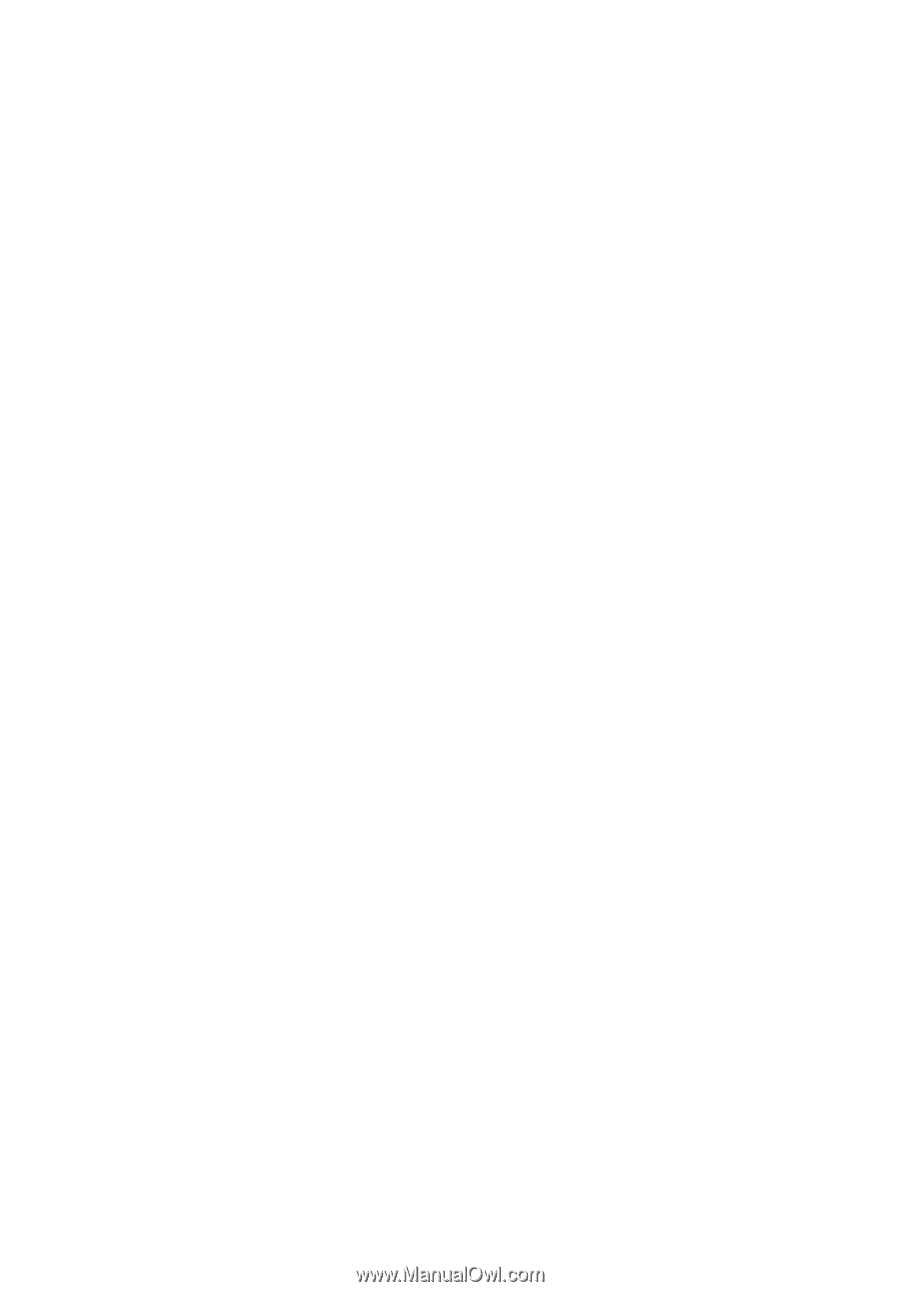
TravelMate Series
Generic User Guide