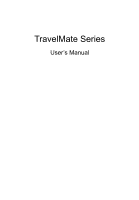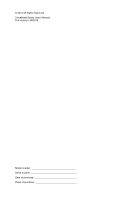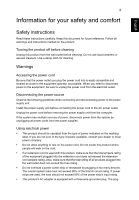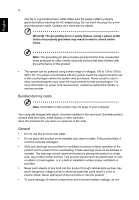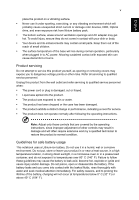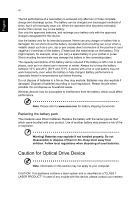Acer TravelMate P273-M User Manual
Acer TravelMate P273-M Manual
 |
View all Acer TravelMate P273-M manuals
Add to My Manuals
Save this manual to your list of manuals |
Acer TravelMate P273-M manual content summary:
- Acer TravelMate P273-M | User Manual - Page 1
TravelMate Series User's Manual - Acer TravelMate P273-M | User Manual - Page 2
© 2012 All Rights Reserved. TravelMate Series User's Manual This revision: 09/2012 Model number Serial number Date of purchase Place of purchase - Acer TravelMate P273-M | User Manual - Page 3
English iii Information for your safety and comfort Safety instructions Read these instructions carefully. Keep this document for future reference. Follow all warnings and instructions marked on the product. Turning the product off before cleaning Unplug this product from the wall outlet before - Acer TravelMate P273-M | User Manual - Page 4
countries/regions must meet the requirements for that country/region. For more information on power cord requirements, contact an authorized reseller or service provider. Bundled dummy cards Note: Information in this section may not apply to your computer. Your computer shipped with plastic dummies - Acer TravelMate P273-M | User Manual - Page 5
• The product has been dropped or the case has been damaged. • The product exhibits a distinct change in performance, indicating a need for service. • The product does not operate normally after following the operating instructions. Note: Adjust only those controls that are covered by the operating - Acer TravelMate P273-M | User Manual - Page 6
interference from the battery, which could affect performance. Note: Please refer to www.acer.com for battery shipping documents. Replacing the battery pack The notebook uses lithium batteries. as a "CLASS 1 LASER PRODUCT." In case of any trouble with this device, please contact your nearest - Acer TravelMate P273-M | User Manual - Page 7
vii AUTHORIZED service station. To telephone lines from the equipment when not in use and/or before servicing. • To avoid the remote risk of electric shock from lightning, all wireless or radio transmitting devices when using your laptop under the following conditions. These devices may include, - Acer TravelMate P273-M | User Manual - Page 8
your device in health care facilities when any regulations posted in these areas instruct you to do so. Hospitals or health care facilities may be using with some hearing aids. If interference occurs, consult your service provider. Vehicles RF signals may affect improperly installed or inadequately - Acer TravelMate P273-M | User Manual - Page 9
off the device at refueling points such as near gas pumps at service stations. Observe restrictions on the use of radio equipment in fuel depots out through your mobile phone or other telephone call system. Disposal instructions Do not throw this electronic device into the trash when discarding - Acer TravelMate P273-M | User Manual - Page 10
by the U.S. Environmental Protection Agency. Acer is committed to offering products and services worldwide that help customers save money, More information refers to www.energystar.gov or www.energystar.gov/powermanagement. Acer ENERGY STAR qualified products: • Produce less heat and reduce cooling - Acer TravelMate P273-M | User Manual - Page 11
English xi Finding your comfort zone Find your comfort zone by adjusting the viewing angle of the monitor, using a footrest, or raising your sitting height to achieve maximum comfort. Observe the following tips: • Refrain from staying too long in one fixed posture. • Avoid slouching forward and/or - Acer TravelMate P273-M | User Manual - Page 12
English xii • Avoid adjusting your display to an awkward viewing angle. • Avoid looking at bright light sources for extended periods of time. Developing good work habits The following work habits make computer use more relaxing and productive: • Take short breaks regularly and often. • Perform some - Acer TravelMate P273-M | User Manual - Page 13
To help you use your Acer notebook, we have designed a set of guides: First off, the setup poster helps you get started with setting up your computer. The TravelMate Series User's Manual contains useful information applying to all models in the TravelMate Series. It covers basic topics such as - Acer TravelMate P273-M | User Manual - Page 14
xiv First things first English If you need to power down the computer for a short while, but don't want to completely shut it down, you can put it into Hibernate by: • Pressing the power button. - OR - • Press the Windows key + and click Settings > Power then clicking Hibernate. You can also - Acer TravelMate P273-M | User Manual - Page 15
not tamper with batteries. Keep them away from children. • Dispose of used batteries according to local regulations. Recycle if possible. Cleaning and servicing When cleaning the computer, follow these steps: 1. Turn off the computer and remove the battery pack. 2. Disconnect the AC adapter. 3. Use - Acer TravelMate P273-M | User Manual - Page 16
calls ix Disposal instructions ix Tips and information for comfortable use x First things first xiii Your guides xiii Basic servicing xv Touchpad 1 Touchpad basics (with two buttons) 1 Using the keyboard 2 Lock keys and embedded numeric keypad 2 Hotkeys 2 Windows keys 4 Acer - Acer TravelMate P273-M | User Manual - Page 17
system snapshot 22 Returning your system to its factory condition 23 Recovering from Windows 23 Recovering from a recovery backup 25 Acer Backup Manager 29 Power management 31 Saving power 31 Battery pack 33 Battery pack characteristics 33 Charging the battery 33 Optimizing - Acer TravelMate P273-M | User Manual - Page 18
Playing DVD movies 49 Upgrading memory 50 BIOS utility 51 Boot sequence 51 Setting passwords 51 Frequently asked questions 52 Requesting service 53 Troubleshooting 55 Troubleshooting tips 55 Error messages 55 Tips and hints for using Windows 8 57 Three concepts you might want - Acer TravelMate P273-M | User Manual - Page 19
touchpad. The central location on the palmrest provides optimum comfort and support. Touchpad basics (with two buttons) The following items show you for reference only. The exact configuration of your PC depends on the model purchased. Note: When using the touchpad, keep it - and your fingers - Acer TravelMate P273-M | User Manual - Page 20
2 Using the keyboard English Using the keyboard The keyboard has full-sized keys and an embedded numeric keypad, separate cursor, lock, Windows, function and special keys. Lock keys and embedded numeric keypad Note: Information in this section may not apply to your computer. The keyboard has - Acer TravelMate P273-M | User Manual - Page 21
on and off. + + < > + < > + < > Turns the embedded numeric NumLk keypad on or off (only for certain models). Brightness up Increases the screen brightness. Brightness down Decreases the screen brightness. Volume up Increases the sound volume. + < > - Acer TravelMate P273-M | User Manual - Page 22
4 Using the keyboard English Windows keys The keyboard has two keys that perform Windows-specific functions. Key Description Pressed alone it returns to the Start screen. Windows key It can also be used with other keys for special functions, please check Windows Help. Application key This - Acer TravelMate P273-M | User Manual - Page 23
Only for selected models) Overview An all-in-one security solution, Acer ProShield provides an embedded security solution to address the following points of vulnerability: • Securing the device against unauthorized access • Protecting local storage • Securing the network Acer ProShield includes five - Acer TravelMate P273-M | User Manual - Page 24
English 6 Acer ProShield Note: Select a password that you will remember, but is difficult to guess. Do not use words that can be found in a dictionary. It is - Acer TravelMate P273-M | User Manual - Page 25
English 7 Once setup is finished, you can go to the ProShield Console to manage your computer or make changes to the settings. Use the menu in the left-hand pane to make changes. Credential Manager Here you can set and manage your credentials, including Pre-boot authentication. You can change your - Acer TravelMate P273-M | User Manual - Page 26
English 8 Acer ProShield Fingerprint Registration* * (only if your PC has a fingerprint scanner) You can use a fingerprint scanner to secure your PC from unauthorized access. Register two or - Acer TravelMate P273-M | User Manual - Page 27
English 9 Data Removal Here you can select files to be completely removed from the hard disk. The File Shredder overwrites the data to make recovering the data impossible. Warning: Make sure you select only the information you want to shred. Once you have shredded a file or folder, it is impossible - Acer TravelMate P273-M | User Manual - Page 28
10 Acer Office Manager Acer Office Manager Note: Only for selected models. Acer Office Manager is a monitoring and assent management tool that allows MIS staff to remotely manage and update computers. There are two components to this software package: Acer Office Manager Console and Acer Office - Acer TravelMate P273-M | User Manual - Page 29
English 11 being removed, if the.client has been in use, or if it has been off-line, for longer than the defined time. Client manager On the Client manager page you can view all the clients being managed from the Console. Double-click an icon to view the system information for that client. You can - Acer TravelMate P273-M | User Manual - Page 30
English 12 Acer Office Manager Note: Each client can only be assigned to one group. Policies You can set policies to apply to selected clients or groups of - Acer TravelMate P273-M | User Manual - Page 31
can change it. Set a BIOS User password. If a BIOS User password password already exists Note: The items in the Device tab are not supported for desktop computers. If you set a policy that applied to each system. Select the system model from the Model drop-down menu. You can then further - Acer TravelMate P273-M | User Manual - Page 32
English 14 Acer Office Manager If you wish to export the results as an Excel spreadsheet, click Export results or the icon. You will be asked where to - Acer TravelMate P273-M | User Manual - Page 33
launch and lock preferences. Notification settings Set up what time-related notifications should show on the Dashboard. Data migration Export your Acer Office Manager Console settings for use on another machine. Certificate Create new certificate Create a certificate that you can import to - Acer TravelMate P273-M | User Manual - Page 34
return it to an earlier state. This section describes the recovery tools available on your computer. Acer provides Acer Recovery Management, which allows you to create a recovery backup, a drivers and applications backup, and to start recovery options, either using Windows tools, or the recovery - Acer TravelMate P273-M | User Manual - Page 35
English 17 2. Click Create Factory Default Backup. The Recovery Drive window opens. Make sure Copy contents from the recovery partition to the recovery drive is selected. This provides the most complete and safest recovery backup. 3. Plug in the USB drive then click Next. • Make sure your USB drive - Acer TravelMate P273-M | User Manual - Page 36
your computer features a DVD recorder, one or more blank recordable DVDs. 1. From Start, type 'Recovery' and then click Acer Recovery Management in the list of apps. 2. Click Create Drivers and Applications Backup. Plug in the USB drive or insert a blank DVD into the optical drive, then click Next. - Acer TravelMate P273-M | User Manual - Page 37
is complete. • If you are using a USB drive, unplug the drive and label it clearly. Important: Write a unique, descriptive label on each backup, such as 'Drivers and Applications Backup'. Make sure you keep the backup in a safe place that you will remember. - Acer TravelMate P273-M | User Manual - Page 38
applications" on page 20. For instructions on reinstalling software and drivers that were not preinstalled, see that product's documentation or support Web site. 2. Revert to a previous system condition. If reinstalling software or drivers does not help, then the problem may be solved by returning - Acer TravelMate P273-M | User Manual - Page 39
Management in the list of apps. • Click Reinstall Drivers or Applications. • You should see the Contents section of the Acer Resource Center. • Click the install icon for the item you want to install, then follow the onscreen instructions to complete the installation. Repeat this step for each - Acer TravelMate P273-M | User Manual - Page 40
You should see the Contents section of the Acer Resource Center. 3. Click the install icon for In most cases of hard-toresolve software problems, you can return to one of drivers. Note: For more information about using Microsoft System Restore, from Start, type 'Help' and then click Help and Support - Acer TravelMate P273-M | User Manual - Page 41
Returning your system to its factory condition If your computer experiences problems that are not recoverable by other methods, you may need to with Acer Recovery Management" on page 24. Customized Restore will attempt to retain your files (user data) but will reinstall all software and drivers. - Acer TravelMate P273-M | User Manual - Page 42
24 Recovery Restore Factory Settings with Acer Recovery Management 1. Click Restore Factory Settings. described below. Note: To fully enjoy Windows 8 features after changing from Windows 7, enter the BIOS (press when starting your computer) and change Boot Mode to UEFI. If you reinstall - Acer TravelMate P273-M | User Manual - Page 43
hard drive. 7. After the recovery has finished, you can start using your computer by repeating the first-start process. Customized Restore with Acer Recovery Management 1. Click Customized Restore (Retain User Data). 2. The Refresh your PC window opens. 3. Click Next, then Refresh. 4. The recovery - Acer TravelMate P273-M | User Manual - Page 44
menu. e. Depending on the type of BIOS your computer uses, select Save Changes and keyboard type. 6. Select Troubleshoot and then choose the type cases of hard-to-resolve software problems, you can return to one reinstalls Windows and all software and drivers that were pre-installed on your system - Acer TravelMate P273-M | User Manual - Page 45
27 Reset your PC from the recovery backup Caution: Reset your PC will erase all files on your hard drive. 1. The Reset your PC window opens. English 2. Click Next. Images for reference only. 3. Select the operating system to recover (normally only one option is available). 4. Choose to keep any - Acer TravelMate P273-M | User Manual - Page 46
28 Refresh your PC from the recovery backup 1. The Refresh your PC window opens. Recovery English 2. Click Next. 3. Select the operating system to recover (normally only one option is available). 4. Click Refresh. 5. The recovery process begins by restarting your computer, then continues by - Acer TravelMate P273-M | User Manual - Page 47
models. Acer Backup Manager is a utility that enables you to do a variety of backup functions each accomplished in only three simple steps. You can even set these functions to automatically recur as often as your like. To start Acer up, then follow the onscreen instructions: 1. Select the content you - Acer TravelMate P273-M | User Manual - Page 48
include removable media, a drive on your computer*, CD/DVD media, a remote PC, or the cloud using Microsoft SkyDrive. 3. Select how often you want Acer Backup Manager to create backups. Once you have finished these three steps, backups will be created according to the schedule. *NOTE: You will need - Acer TravelMate P273-M | User Manual - Page 49
keyboard, mouse, hard disk, peripherals connected to the computer, and video memory. If no activity is detected for a period of time, the computer features Acer Instant On or Acer Always Connect, these will also be turned off. Your computer will also not start if it receives an instruction to start - Acer TravelMate P273-M | User Manual - Page 50
32 Power management 5. To access Shutdown Settings, select Change settings that are currently unavailable. English 6. Scroll down and disable Turn on fast startup. 7. Select Save changes. - Acer TravelMate P273-M | User Manual - Page 51
technology standards. • Delivers a battery-low warning. The battery is recharged whenever you connect the computer to the AC adapter. Your computer supports charge-in-use, enabling you to recharge the battery while you continue to operate the computer. However, recharging with the computer turned - Acer TravelMate P273-M | User Manual - Page 52
, reserving battery for on-the-go use. • Eject a PC Card if it is not being used, as it will continue to draw power (for selected models). • Store the battery pack in a cool, dry place. The recommended temperature is 10° C (50° F) to 30° C (86° F). Higher temperatures cause the battery to self - Acer TravelMate P273-M | User Manual - Page 53
35 English Checking the battery level The Windows power meter indicates the current battery level. Rest the cursor over the battery/power icon on the taskbar to see the battery's present charge level. Battery-low warning When using battery power pay attention to the Windows power meter. Warning! - Acer TravelMate P273-M | User Manual - Page 54
36 Battery pack English To install a battery pack: 1. Align the battery with the open battery bay; make sure that the end with the contacts will enter first, and that the top surface of the battery is facing up. 2. Slide the battery into the battery bay and gently push until the battery locks in - Acer TravelMate P273-M | User Manual - Page 55
English 37 Traveling with your computer This section gives you tips and hints to consider when moving around or traveling with your computer. Disconnecting from the desktop Follow these steps to disconnect your computer from external accessories: 1. Save any open files. 2. Remove discs from optical - Acer TravelMate P273-M | User Manual - Page 56
38 Traveling with your computer English Note: The computer may enter Hibernation or Deep Sleep mode after being in Sleep mode for a period of time. What to bring to meetings If your meeting is relatively short, you probably do not need to bring anything with you other than your computer. If your - Acer TravelMate P273-M | User Manual - Page 57
the gate area. What to take with you Take the following items with you: • AC adapter • Spare, fully-charged battery pack(s) • Additional printer driver files if you plan to use another printer Special considerations In addition to the guidelines for taking the computer home, follow these guidelines - Acer TravelMate P273-M | User Manual - Page 58
: • AC adapter. • Power cords that are appropriate for the country to which you are traveling. • Spare, fully-charged battery packs. • Additional printer driver files if you plan to use another printer. • Proof of purchase, in case you need to show it to customs officials. • International Travelers - Acer TravelMate P273-M | User Manual - Page 59
offers you a complete mobile computing experience. Connectivity options Ports allow you to connect peripheral devices to your computer as you would with a desktop PC. For instructions on how to connect different external devices to the computer, read the following sections. - Acer TravelMate P273-M | User Manual - Page 60
42 Connecting to a network Connecting to a network English Built-in network feature The built-in network feature allows you to connect your computer to an Ethernet-based network. To use the network feature, connect an Ethernet cable from the Ethernet (RJ-45) port on the chassis of the computer to - Acer TravelMate P273-M | User Manual - Page 61
the password if required. Otherwise, open Internet Explorer and follow the instructions. Please refer to your ISP or router documentation. Wireless networks ISP (Internet Service Provider) you have chosen normally supplies a modem/router with the subscription to their services. Read carefully the - Acer TravelMate P273-M | User Manual - Page 62
options, including flash memory card adapters, TV-tuners, Bluetooth connectivity and IEEE 1394b adapters. ExpressCards support USB 2.0 and PCI with different functions. Not all ExpressCard slots will support both types. Please refer to your card's manual for details on how to install and use the - Acer TravelMate P273-M | User Manual - Page 63
English 45 Thunderbolt Thunderbolt is a high-speed connection that supports storage devices as well as external displays. It is compatible with the DisplayPort standard. Note: Up to six Thunderbolt devices and one DisplayPort display can - Acer TravelMate P273-M | User Manual - Page 64
46 IEEE 1394 port English IEEE 1394 port The computer's IEEE 1394 port allows you to connect to an IEEE 1394compatible device like a video camera or digital camera. See your video or digital camera's documentation for details. - Acer TravelMate P273-M | User Manual - Page 65
English 47 HDMI HDMI (High-Definition Multimedia Interface) is an industry-supported, uncompressed, all-digital audio/video interface. HDMI provides an interface between any compatible digital audio/video source, such as a set-top box, DVD player, and A/V - Acer TravelMate P273-M | User Manual - Page 66
48 Universal Serial Bus (USB) English Universal Serial Bus (USB) The USB port is a high-speed serial bus which allows you to connect USB peripherals without taking up system resources. - Acer TravelMate P273-M | User Manual - Page 67
49 English Playing DVD movies When the DVD drive module is installed in the optical drive bay, you can play DVD movies on your computer. 1. Insert a DVD. 2. The DVD movie will automatically play after a few seconds. Important: When you launch the DVD player for the first time, the program asks - Acer TravelMate P273-M | User Manual - Page 68
its base. 2. Remove the screws from the memory cover; then lift and remove the memory cover. 3. (a) Insert the memory module diagonally into the slot, then (b) gently press it down until it clicks into place. 4. Replace the memory cover and secure it with the screw. 5. Reinstall the battery pack - Acer TravelMate P273-M | User Manual - Page 69
is already properly configured and optimized, and you do not need to run this utility. However, if you encounter configuration problems, you may need to run it. To activate the BIOS utility, press during the POST while the computer logo is being displayed. Boot sequence To set the boot sequence - Acer TravelMate P273-M | User Manual - Page 70
52 Frequently asked questions English Frequently asked questions The following is a list of possible situations that may arise during the use of your computer. Easy solutions are provided for each one. I turned on the power, but the computer does not start or boot up Look at the power indicator: - Acer TravelMate P273-M | User Manual - Page 71
your dealer or an authorized service center as the internal keyboard cable the printer. Requesting service International Travelers Warranty Our worldwide network of service centers are there to list of available, authorized service centers is in this the benefits from our support centers. Place your - Acer TravelMate P273-M | User Manual - Page 72
you call Please have the following information available when you call Acer for online service, and please be at your computer when you call. With your support, we can reduce the amount of time a call takes and help solve your problems efficiently. If there are error messages or beeps reported by - Acer TravelMate P273-M | User Manual - Page 73
service center for assistance. Troubleshooting tips This computer incorporates an advanced design that delivers onscreen error message reports to help you solve problems the BIOS utility, then press Exit in the BIOS utility to reboot. Hard disk 0 error Contact your dealer or an authorized service - Acer TravelMate P273-M | User Manual - Page 74
messages Corrective action Memory size mismatch Press (during POST) to enter the BIOS utility, then press Exit in the BIOS utility to reboot. If you still encounter problems after going through the corrective measures, please contact your dealer or an authorized service center for assistance - Acer TravelMate P273-M | User Manual - Page 75
do I turn off my computer? Press the Windows key + , click Settings > Power and select the action you'd like to take. Alternatively, from Desktop, click Acer Power Button and select the action you'd like to take. Why is there a new interface? The new interface for Windows 8 is designed to work - Acer TravelMate P273-M | User Manual - Page 76
58 Frequently asked questions English require closing in the traditional way. Windows Store apps will be displayed on Start using live-tiles. What are 'live tiles?' Live tiles are similar to thumbnails of the apps that will be updated with new content whenever you're connected to the Internet. So - Acer TravelMate P273-M | User Manual - Page 77
English 59 So, how do I close an app? Move the cursor to the top of the screen and click and drag the window downwards to close the app. You can close apps from the thumbnails on the left-hand edge of the screen by right-clicking on a thumbnail and selecting Close. Can I change the screen - Acer TravelMate P273-M | User Manual - Page 78
to get one, press the Windows key + and click Settings > Change PC settings > Users > Switch to a Microsoft account, and follow the onscreen instructions. How do I add a favorite to Internet Explorer? Internet Explorer 10 doesn't have traditional favorites, instead you can pin shortcuts to Start - Acer TravelMate P273-M | User Manual - Page 79
English 61 Where can I get more information? For more information please visit: • Windows 8 tutorials: www.acer.com/windows8-tutorial • Support FAQs: www.acer.com/support - Acer TravelMate P273-M | User Manual - Page 80
notices Regulations and safety notices FCC STATEMENT This device has been tested and found to comply with the limits for a Class B frequency energy and, if not installed and used in accordance with the instructions, may cause harmful interference to radio communications. However, there is no - Acer TravelMate P273-M | User Manual - Page 81
regulatory information is for models with wireless LAN and / or Bluetooth only. To prevent radio interference to the licensed service, this device is and/or Bluetooth modules). Below information is for products with such devices. Declaration of Conformity for EU countries Hereby, Acer, declares that - Acer TravelMate P273-M | User Manual - Page 82
64 Regulations and safety notices English Departments in which the use of the 2400 - 2483.5 MHz band is permitted with an EIRP of less than 100 mW indoors and less than 10 mW outdoors: 01 Ain Orientales 02 Aisne 03 Allier 05 Hautes Alpes 08 Ardennes 09 Ariege 11 Aude 12 Aveyron 16 Charente 24 - Acer TravelMate P273-M | User Manual - Page 83
No 5 (Nov 2001). "To prevent radio interference to the licensed service, this device is intended to be operated indoors and away from et No 5 (Nov 2001). « Pour empêcher que cet appareil cause du brouillage au service faisant l'objet d'une licence, il doit être utilisé a l'intérieur et devrait ê - Acer TravelMate P273-M | User Manual - Page 84
the wireless LAN Mini PCI Card and Bluetooth card is far below the FCC RF safety instructions on wireless option devices that are included in the user's manual of each 5 (Nov 2001). "To prevent radio interference to the licensed service, this device is intended to be operated indoors and away from - Acer TravelMate P273-M | User Manual - Page 85
English 67 « Pour empêcher que cet appareil cause du brouillage au service faisant l'objet d'une licence, il doit être utilisé a l'intérieur et devrait être placé loin des fenêtres afin de fournir un écran de blindage
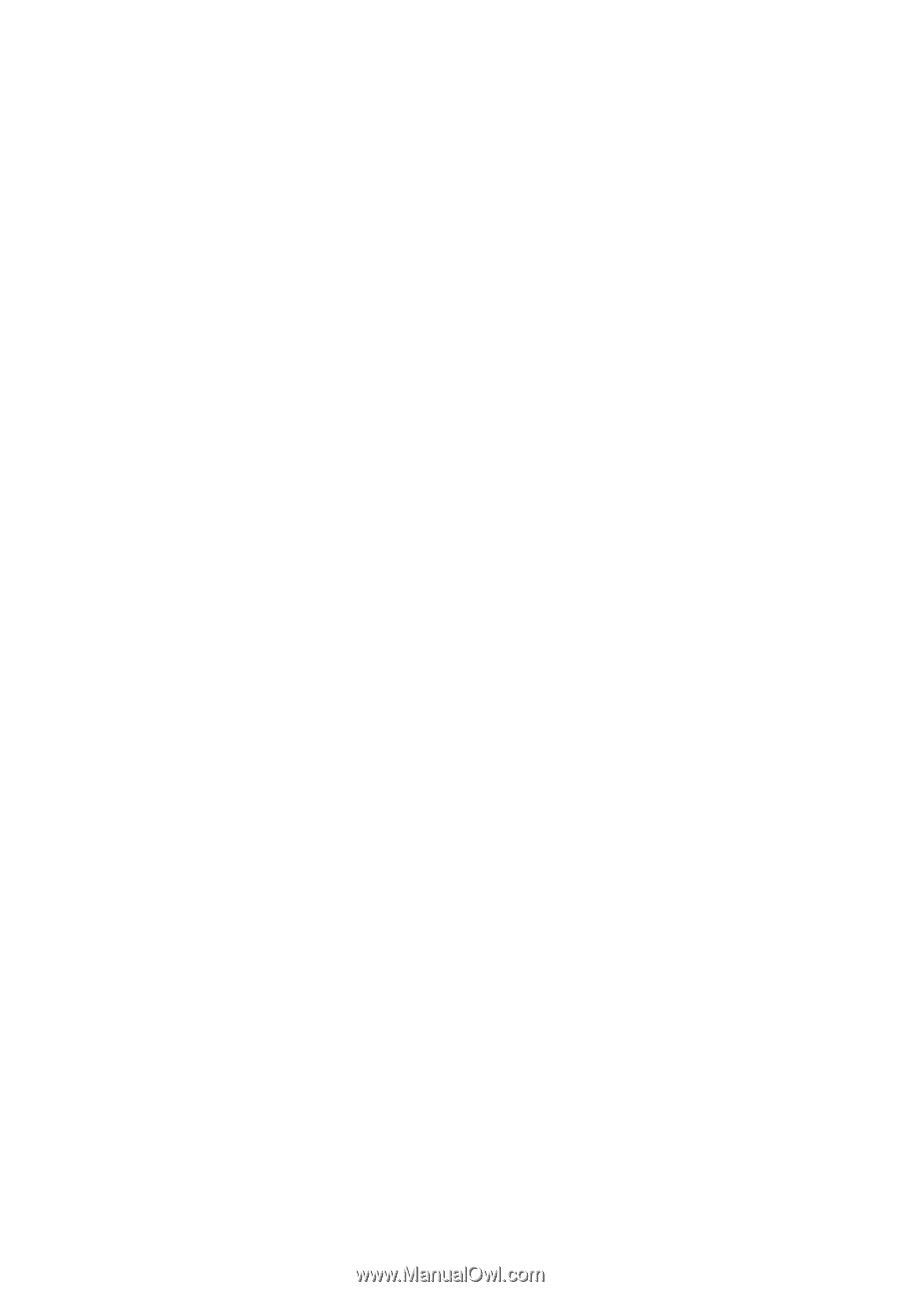
TravelMate Series
User’s Manual