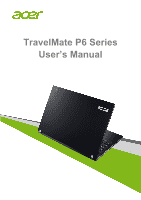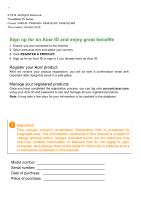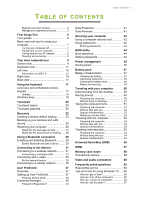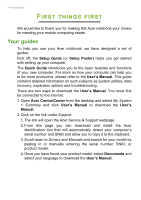Acer TravelMate P648-G2-MG User Manual W10
Acer TravelMate P648-G2-MG Manual
 |
View all Acer TravelMate P648-G2-MG manuals
Add to My Manuals
Save this manual to your list of manuals |
Acer TravelMate P648-G2-MG manual content summary:
- Acer TravelMate P648-G2-MG | User Manual W10 - Page 1
- 1 TravelMate P6 Series User's Manual - Acer TravelMate P648-G2-MG | User Manual W10 - Page 2
2 - © 2016. All Rights Reserved. TravelMate P6 Series Covers: P648-M / P648-MG / P648-G2-M / P648-G2-MG This revision: October 2016 Sign up for an Acer ID and enjoy great benefits 1. Ensure you are connected to the Internet. 2. Open www.acer.com and select your country. 3. Click REGISTER A PRODUCT. - Acer TravelMate P648-G2-MG | User Manual W10 - Page 3
guides 6 Basic care and tips for using your computer 7 Turning your computer off 7 Taking care of your computer 7 Taking care of your AC adapter 8 Cleaning and servicing 8 Your Acer .......... 22 Backing up your wireless and LAN drivers 25 Restoring your computer 25 Reset this PC - Acer TravelMate P648-G2-MG | User Manual W10 - Page 4
are my apps 68 What is a Microsoft ID (account 68 How do I check for Windows updates?..... 69 Where can I get more information 69 Troubleshooting 70 Troubleshooting tips 70 Error messages 70 Internet and online security 72 First steps on the net 72 Protecting your computer 72 Choose an - Acer TravelMate P648-G2-MG | User Manual W10 - Page 5
• Tips and tricks for using the touchpad and keyboard • How to create recovery backups • Guidelines for connecting to a network and using Bluetooth • Information on using Acer's bundled software - Acer TravelMate P648-G2-MG | User Manual W10 - Page 6
link will open the Acer Service & Support webpage. 2. From this page you can download and install the Acer identification tool that will automatically detect your computer's serial number and SNID and allow you to copy it to the clipboard. 3. Scroll down to Drivers and Manuals and search for your - Acer TravelMate P648-G2-MG | User Manual W10 - Page 7
First things first - 7 Basic care and tips for using your computer Turning your computer off To turn the power off, do any of the following: • Use the Windows shutdown command: Press the Windows key or select the Windows Start button, select Power > Shut down. • Right-click the Windows Start button - Acer TravelMate P648-G2-MG | User Manual W10 - Page 8
equipment plugged into a single wall outlet should not exceed the fuse rating. Cleaning and servicing When cleaning the computer, follow these steps: 1. Turn off the computer. 2. Disconnect your nearest authorized Acer service center. For more information, please see Got a question? on page 59. - Acer TravelMate P648-G2-MG | User Manual W10 - Page 9
TOUR After setting up your computer as illustrated in the Setup Guide, let us show you around your new Acer computer. Screen view 1 2 3 4 5 # Icon Item Description Web camera for video 1 Webcam communication. A light next to the webcam indicates that the webcam is active. 2 Screen - Acer TravelMate P648-G2-MG | User Manual W10 - Page 10
10 - Your Acer notebook tour # Icon Item Description Accepts one Secure Digital (SD or 4 SD card reader SDHC) card. Only one card can operate at a time. 5 Microphones Internal stereo microphones for sound recording. - Acer TravelMate P648-G2-MG | User Manual W10 - Page 11
data. See the User's Manual for more information on using NFC. 3 Touchpad Touch-sensitive pointing device. 4 Click buttons The left and right buttons function like (left and right) the left and right mouse buttons. 5 Fingerprint reader Fingerprint reader for Acer ProShield Security Suite - Acer TravelMate P648-G2-MG | User Manual W10 - Page 12
12 - Your Acer notebook tour # Icon Item 7 Power button Num Lock 8 Caps display Connects to a display device (e.g., (VGA) port external monitor, LCD projector). 3 HDMI port Supports high-definition digital video connections. 4 USB port Connects to USB devices. Connects to USB devices - Acer TravelMate P648-G2-MG | User Manual W10 - Page 13
Your Acer notebook tour - 13 • For optimal performance, use USB 3.0-certified devices. • Defined by the USB 3.0 specification (SuperSpeed USB). - Acer TravelMate P648-G2-MG | User Manual W10 - Page 14
14 - Your Acer notebook tour Right view 12 34 # Icon Item Description 1 USB port Connects to USB devices. USB port with 2 power-off Connects to USB devices. charging - Acer TravelMate P648-G2-MG | User Manual W10 - Page 15
a 4G SIM card to enable 4G slot communication. The SIM card connectors need to face up towards the screen. 2 Acer ProDock Connects to the optional Acer connector ProDock. HDD Houses the computer's hard disk 3 compartment Memory drive memory. Houses the computer's main compartment mamory - Acer TravelMate P648-G2-MG | User Manual W10 - Page 16
Simulates removing and reinstalling 6 Battery reset pinhole the battery. Insert a paperclip into the hole and press for four seconds. 7 Acer DustDefender Reduces dust accumulation, enabling the components to stay cool, perform better and last longer. 8 Ventilation and cooling fan Allows - Acer TravelMate P648-G2-MG | User Manual W10 - Page 17
Using the keyboard - 17 USING THE KEYBOARD The keyboard has full-sized keys and an embedded numeric keypad, separate cursor, lock, Windows, function and special keys. Lock keys and embedded numeric keypad The keyboard has three lock keys which you can toggle on and off. Lock key Description - Acer TravelMate P648-G2-MG | User Manual W10 - Page 18
18 - Using the keyboard Hotkeys The computer employs hotkeys or key combinations to access most of the computer's controls like screen brightness and volume output. To activate hotkeys, press and hold the key before pressing the other key in the hotkey combination. Hotkey Icon + - Acer TravelMate P648-G2-MG | User Manual W10 - Page 19
Using the keyboard - 19 Hotkey + + + Icon Function Stop Previous Next Description Stop playing the selected media file. Return to the previous media file. Jump to the next media file. Windows keys The keyboard has two keys that perform Windows-specific - Acer TravelMate P648-G2-MG | User Manual W10 - Page 20
second finger across the touchpad to select all items in an area. Touchpad gestures Windows 10 and many applications support touchpad gestures that use one or more fingers. Note Support for touchpad gestures depends on the active application. These allow you to control applications with a few simple - Acer TravelMate P648-G2-MG | User Manual W10 - Page 21
Touchpad - 21 • Swipe in from edge: Access Windows tools by swiping into the center of the touchpad from the right or left edge. • Swipe in from right: Toggle the charms. • Swipe in from left: Switch to the previous app. • Two-finger slide: Swiftly scroll through web pages, documents and playlists - Acer TravelMate P648-G2-MG | User Manual W10 - Page 22
RECOVERY If you are having trouble with your computer, and the frequently asked questions (see Frequently asked questions on page 58) do not help, you can recover your computer. This section describes the recovery tools available on your computer. Acer provides Acer ControlCenter, which allows you - Acer TravelMate P648-G2-MG | User Manual W10 - Page 23
Recovery - 23 2. Select the Backup tab and click Get Started for Create Factory Default Backup to open the Recovery Drive window. 3. Make sure Backup system files to the recovery drive is selected and click Next. 4. Plug in the USB drive and wait for the PC to detect the USB drive then click Next. - Acer TravelMate P648-G2-MG | User Manual W10 - Page 24
24 - Recovery • Since the recovery backup requires at least 8 GB of storage after formatting, it is recommended to use a USB drive with a capacity of 16 GB or larger. 5. Everything on the drive will be deleted. Click Create to continue. 6. You will be shown the backup progress on the screen. 7. - Acer TravelMate P648-G2-MG | User Manual W10 - Page 25
operating system. 1. From Start, select All apps then Acer. Select Acer Recovery Management in the list of Acer apps. 2. Select the Backup tab and click Get started for Backup wireless and LAN drivers. Choose a folder to save your drivers and select OK. Restoring your computer Recovery Management - Acer TravelMate P648-G2-MG | User Manual W10 - Page 26
been reset back to its factory default settings without removing your personal files. Reset this PC and remove everything 1. From Start, select All apps then Acer. Select Acer Recovery Management in the list of - Acer TravelMate P648-G2-MG | User Manual W10 - Page 27
Recovery - 27 2. Select the Restore tab and click Get Started to Choose an option. 3. Select Remove everything to reset your PC back to its factory default. This process will reinstall your operating system and remove all of your personal files, apps, and settings. 4. Select Just remove my files if - Acer TravelMate P648-G2-MG | User Manual W10 - Page 28
be more secure. Warning Selecting "Remove files and clean the drive" will remove all of your personal files and accounts, along with pre-existing drivers that may affect your Windows installation. 5. Click Reset to continue. 6. You will be shown the reset progress on the screen. The screen will turn - Acer TravelMate P648-G2-MG | User Manual W10 - Page 29
, or a separate Bluetooth dongle plugged into the computer's USB port (if no internal Bluetooth adapter is available). Note Please check your devices owner's manual to determine how to turn on its Bluetooth adapter. Enable Bluetooth and add a device Every new device must first be "paired" with your - Acer TravelMate P648-G2-MG | User Manual W10 - Page 30
devices not having any inputs (as in a headset), the passcode is hardcoded into the device (usually "0000" or "1234"). Consult your device's user manual for more information. You can also enter the Bluetooth settings by selecting the Notifications icon in the lower right-hand corner of the screen to - Acer TravelMate P648-G2-MG | User Manual W10 - Page 31
connect to the internet, you'll need to sign up for internet services from an ISP (Internet Service Provider) -- usually a phone or cable company -- that will have Select your network and enter the password if required. Acer notebook computers feature an Airplane mode hotkey that turns the network - Acer TravelMate P648-G2-MG | User Manual W10 - Page 32
32 - Connecting to the Internet management options to turn your wireless network on/off or control what is shared over the network. To connect to a wireless network, please follow the steps below. 1. Ensure you have a wireless router/access point and current internet connection through the ISP of - Acer TravelMate P648-G2-MG | User Manual W10 - Page 33
4. Select Network & internet. Connecting to the Internet - 33 5. You will see a list of available wireless networks. Select the one you wish to use. - Acer TravelMate P648-G2-MG | User Manual W10 - Page 34
34 - Connecting to the Internet 6. Once you select a wireless network, select Connect. 7. If required, enter the network's password. - Acer TravelMate P648-G2-MG | User Manual W10 - Page 35
Connecting with a cable Connecting to the Internet - 35 Built-in network feature Plug one end of a network cable into the network port on your computer, and the other end into a port on your router. (Refer to the image below.) Then, you'll be ready to get online. Connecting to a cellular network - Acer TravelMate P648-G2-MG | User Manual W10 - Page 36
36 - Keeping your computer and data safe... In this section you will find: • How to secure your computer • Setting passwords • What you need to prepare when you're traveling • How to get the most out of your battery - Acer TravelMate P648-G2-MG | User Manual W10 - Page 37
unauthorized access • Protecting local storage • Securing the network Acer ProShield includes five modules that will secure your device from refer to your computer's specifications to confirm which modules are supported. • Credential Manager - Password, Fingerprint registration (if your - Acer TravelMate P648-G2-MG | User Manual W10 - Page 38
38 - Acer ProShield Click Start to begin. You will be required to set a password, and can choose to create a Personal Secure Drive. Note Select a password that you - Acer TravelMate P648-G2-MG | User Manual W10 - Page 39
Acer ProShield - 39 Personal Secure Drive The Personal Secure Disk (PSD) is a secure section of your hard disk where you can save files. You can only - Acer TravelMate P648-G2-MG | User Manual W10 - Page 40
40 - Acer ProShield Credential Manager Here you can set and manage your credentials, including Pre-boot authentication. You can change your ProShield and Windows passwords, register fingerprints, - Acer TravelMate P648-G2-MG | User Manual W10 - Page 41
Acer ProShield - 41 Data Protection Here you can select files for encryption or decryption, and manage your Personal Secure Drive. Data Removal Here you can select - Acer TravelMate P648-G2-MG | User Manual W10 - Page 42
) for maximum security. Important Do not forget your Supervisor Password! If you forget your password, please get in touch with your dealer or an authorized service center. - Acer TravelMate P648-G2-MG | User Manual W10 - Page 43
Securing your computer - 43 Entering passwords When a password is set, a password prompt appears in the center of the display screen. • When the Supervisor Password is set, a prompt appears when you enter the BIOS utility. • Type the Supervisor Password and press to access the BIOS utility. - Acer TravelMate P648-G2-MG | User Manual W10 - Page 44
's BIOS. Your computer is already properly configured and optimized, and you do not normally need to run this utility. However, if you encounter configuration problems, you may need to run it. To activate the BIOS utility, press while the computer logo is being displayed. Boot sequence To set - Acer TravelMate P648-G2-MG | User Manual W10 - Page 45
If Fast startup is off, your computer will take longer to start from Sleep. Your computer will also not start if it receives an instruction to start over a network (Wake on LAN). 1. Open the desktop. 2. Click Power Options in the Notification area. 3. Select More Power Options. 4. Select Choose what - Acer TravelMate P648-G2-MG | User Manual W10 - Page 46
46 - Power management 5. Select Change settings that are currently unavailable. 6. Scroll down and disable Turn on fast startup. 7. Select Save changes. - Acer TravelMate P648-G2-MG | User Manual W10 - Page 47
you long use between charges. Battery characteristics The battery is recharged whenever you connect the computer to the AC adapter. Your computer supports charge-in-use, enabling you to recharge the battery while you continue to operate the computer. However, recharging with the computer turned - Acer TravelMate P648-G2-MG | User Manual W10 - Page 48
48 - Battery pack Use this conditioning process for all new batteries, or if a battery hasn't been used for a long time. Warning Do not expose battery packs to temperatures below 0° C (32° F) or above 45° C (113° F). Extreme temperatures may adversely affect the battery pack. The battery - Acer TravelMate P648-G2-MG | User Manual W10 - Page 49
Battery pack - 49 Checking the battery level The power meter indicates the current battery level. Rest the cursor over the battery/power icon on the taskbar to see the battery's present charge level. Battery-low warning When using battery power pay attention to the power meter. Important Connect - Acer TravelMate P648-G2-MG | User Manual W10 - Page 50
50 - Traveling with your computer TRAVELING WITH YOUR COMPUTER This section gives you tips and hints to consider when moving around or traveling with your computer. Disconnecting from the desktop Follow these steps to disconnect your computer from external accessories: 1. Save any open files. 2. - Acer TravelMate P648-G2-MG | User Manual W10 - Page 51
Traveling with your computer - 51 You can put the computer in Sleep mode by pressing the Sleep hotkey or by closing the display. When you are ready to use the computer again, open the display and, if necessary, press and release the power button. Note The computer may enter Hibernation or Deep Sleep - Acer TravelMate P648-G2-MG | User Manual W10 - Page 52
with you Unless you have some items at home, take the following items with you: • AC adapter and power cord. • The printed Setup Guide. Special considerations Follow these guidelines to protect your computer while traveling to and from work: • Minimize the effects of temperature changes by keeping - Acer TravelMate P648-G2-MG | User Manual W10 - Page 53
your computer when carrying it into the gate area. What to take with you Take the following items with you: • AC adapter • Additional printer driver files if you plan to use another printer Special considerations In addition to the guidelines for taking the computer home, follow these guidelines to - Acer TravelMate P648-G2-MG | User Manual W10 - Page 54
What to bring with you Bring the following items with you: • AC adapter. • Power cords that are appropriate for your destination(s). • Additional printer driver files if you plan to use another printer. • Proof of purchase, in case you need to show it to customs officials. • International Travelers - Acer TravelMate P648-G2-MG | User Manual W10 - Page 55
- 55 Ports and connectors... In this section you will find: • Information on the ports and connectors fitted to your computer - Acer TravelMate P648-G2-MG | User Manual W10 - Page 56
Acer computers have a black tongue in the port, while USB 3.0 ports have a blue tongue. For best performance, USB 3.0 devices should always be plugged into USB 3.0 ports. Consult your device's documentation to see which standard it supports Some USB 3.0 ports support charging devices when the - Acer TravelMate P648-G2-MG | User Manual W10 - Page 57
HDMI HDMI - 57 HDMI (High-Definition Multimedia Interface) is a high-quality, digital audio/video interface. HDMI allows you to connect any compatible digital audio/video source, such as your computer, a set-top box, DVD player, and audio/video receiver to any compatible digital audio and/or video - Acer TravelMate P648-G2-MG | User Manual W10 - Page 58
Connectivity options Your computer has a card reader and other ports/jacks that allow you to connect peripheral devices to your computer. For instructions on how to connect different external devices to the computer, read the following section. Memory card reader Memory cards are used in a wide - Acer TravelMate P648-G2-MG | User Manual W10 - Page 59
Memory card reader - 59 (2 TB). Your computer provides an SDHC or SDXC compatible card reader. Note SDXC memory cards can only be used in an SDXC-compatible reader; SD and SDHC cards can be used in either type. Removing a card from a memory card reader 1. Click on Show hidden icons arrow in the - Acer TravelMate P648-G2-MG | User Manual W10 - Page 60
monitor with a VGA or DVI port (the type of connection supported depends on your computer's configuration). The appropriate cable is usually into a properly grounded wall outlet. 4. Follow any setup instructions in the monitor's user's guide. 5. Turn on power to the monitor, then the computer - Acer TravelMate P648-G2-MG | User Manual W10 - Page 61
- 61 Got a question? In this section you will find: • Frequently asked questions • Tips for using Windows 10 • Troubleshooting information • How to protect yourself while online • Where to find Acer service center contact information - Acer TravelMate P648-G2-MG | User Manual W10 - Page 62
62 - Frequently asked questions FREQUENTLY ASKED QUESTIONS The following is a list of possible situations that may arise during the use of your computer. Easy solutions are provided for each one. I turned on the power, but the computer does not start or boot up. Look at the power indicator: • If it - Acer TravelMate P648-G2-MG | User Manual W10 - Page 63
port on the computer. If it works, contact your dealer or an authorized service center as the internal keyboard cable may be loose. The printer does not work a restore operation, please check the BIOS settings. 1. Check to see if Acer disk-to-disk recovery is enabled or not. 2. Make sure the D2D - Acer TravelMate P648-G2-MG | User Manual W10 - Page 64
you call Please have the following information available when you call Acer for online service, and please be at your computer when you call. With your support, we can reduce the amount of time a call takes and help solve your problems efficiently. If there are error messages or beeps reported by - Acer TravelMate P648-G2-MG | User Manual W10 - Page 65
Frequently ask Frequently asked questions - 65 Tips and hints for using Windows 10 We know this is a new operating system that will take some getting used to, so we've created a few pointers to help you get started. How do I get to Start? Press the Windows key or select the Windows Start button on - Acer TravelMate P648-G2-MG | User Manual W10 - Page 66
66 - Frequently asked questions Can I personalize the Lock screen? You can personalize the lock screen with a different image, to run a slideshow of images, or to show you quick status and notifications to suit your personal needs. To change the background, press the Windows key or select the - Acer TravelMate P648-G2-MG | User Manual W10 - Page 67
Frequently asked questions - 67 Can I change the screen resolution? Yes, you can. Move your cursor to the lower left-hand corner of the screen and type 'Control Panel' in the text box to display the results; select Control Panel > Adjust screen resolution. Alternatively, you can also right-click - Acer TravelMate P648-G2-MG | User Manual W10 - Page 68
68 - Frequently asked questions Where are my apps? Move your cursor to the lower left-hand corner of the screen and select Search, start typing the name of the app you would like to open. How do I make an app appear on Start? If you're in All apps and you want to make an app appear on Start, right- - Acer TravelMate P648-G2-MG | User Manual W10 - Page 69
button > Settings > Accounts > Sign in with a Microsoft account, and follow the onscreen instructions. How do I check for Windows updates? Press the Windows key or select the Windows Start the following pages: • Windows 10 information: go.acer.com/windows-tutorial • Support FAQs: support.acer.com - Acer TravelMate P648-G2-MG | User Manual W10 - Page 70
to open the computer yourself; contact your dealer or authorized service center for assistance. Troubleshooting tips This computer incorporates an advanced design that delivers onscreen error message reports to help you solve problems. If the system reports an error message or an error symptom - Acer TravelMate P648-G2-MG | User Manual W10 - Page 71
. Keyboard interface Contact your dealer or an authorized service error center. Memory size mismatch Press (during POST) to enter the BIOS utility, then press Exit in the BIOS utility to reboot. If you still encounter problems after going through the corrective measures, please contact - Acer TravelMate P648-G2-MG | User Manual W10 - Page 72
possible, certainly before you connect to the internet. Choose an Internet Service Provider Using the internet has become a natural part of daily computing to check reviews and consumer reports. The ISP you select will provide instructions on how to connect to the internet (you may need additional - Acer TravelMate P648-G2-MG | User Manual W10 - Page 73
of these modems include an 'router' that provides network and Wi-Fi access. Cable A cable connection provides fast and always-on internet service via a cable television line. This service is generally available in large cities. You can use your telephone and watch cable TV at the same time you are - Acer TravelMate P648-G2-MG | User Manual W10 - Page 74
wired and wireless network. Most routers have a built-in DSL modem that will allow you access to a high speed DSL internet connection. The ISP (Internet Service Provider) you have chosen normally supplies a modem/router with the subscription to their - Acer TravelMate P648-G2-MG | User Manual W10 - Page 75
Internet and online security - 75 services. Read carefully the documentation supplied with your Access point/router for detailed setup instructions. Network cable (RJ45) A network cable (also called RJ45 cable) is used to connect the host computer to the access point (see illustration below); this - Acer TravelMate P648-G2-MG | User Manual W10 - Page 76
why not visit our website, www.acer.com. Acer is dedicated to provide you with on-going personalized support. Check out our Support section to get help tailored to your needs. www.acer.com is your portal to a world of online activities and services: visit us regularly for the latest information - Acer TravelMate P648-G2-MG | User Manual W10 - Page 77
Internet and online security - 77 computer in various ways, using up resources or clogging up a network. Note Acer guarantees that your computer was 100% virus free at the time of purchase and does not cover damages due to viruses. What is spyware? Spyware - Acer TravelMate P648-G2-MG | User Manual W10 - Page 78
78 - Internet and online security would allow it (i.e. a game connecting to a multi-player server or an encyclopaedia making a content update). How to protect your computer Cybercrime prevention can be straight-forward - when armed with a little technical advice and common sense, many attacks can be - Acer TravelMate P648-G2-MG | User Manual W10 - Page 79
version of McAfee Internet Security Suite is pre-installed on your Acer system. It includes a free trial subscription to protection updates. passwords in a safe place and try not to use the same password for every service you use online. • Change passwords on a regular basis, at least every 90 - Acer TravelMate P648-G2-MG | User Manual W10 - Page 80
when sharing personal information such as your name, home address, phone number, and email address online. To take advantage of many online services, you will inevitably have to provide personal information in order to handle billing and shipping of purchased goods. Since not divulging any personal - Acer TravelMate P648-G2-MG | User Manual W10 - Page 81
are the enticing hooks used by companies to grab your attention. While you may not directly pay for the software or service with money, the free software or service you asked for may have been bundled with advertising software ("adware") that tracks your behavior and displays unwanted advertisements - Acer TravelMate P648-G2-MG | User Manual W10 - Page 82
and online security Additionally, many banks and services use fraud prevention systems that call out unusual correctly, your computer may be infected by malicious software. However, do not blame every computer problem on a virus! If you suspect your computer is infected, the first thing to do is

- 1
TravelMate P6 Series
User’s Manual