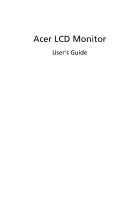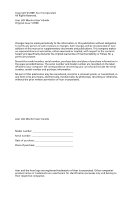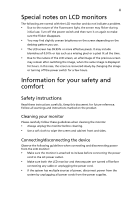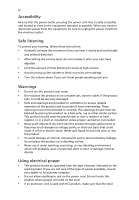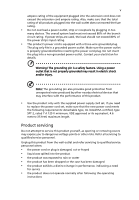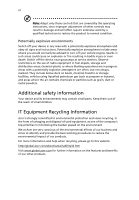Acer V173b V173 LCD Monitor User's Guide
Acer V173b - 17" LCD Monitor Manual
 |
UPC - 099802405243
View all Acer V173b manuals
Add to My Manuals
Save this manual to your list of manuals |
Acer V173b manual content summary:
- Acer V173b | V173 LCD Monitor User's Guide - Page 1
Acer LCD Monitor User's Guide - Acer V173b | V173 LCD Monitor User's Guide - Page 2
Acer Incorporated. All Rights Reserved. Acer LCD Monitor User's Guide Original Issue: 1/2008 Changes may be made periodically to the information in this publication without obligation to notify any person of such revisions or changes. Such changes will be incorporated in new editions of this manual - Acer V173b | V173 LCD Monitor User's Guide - Page 3
iii Special notes on LCD monitors The following are normal with the LCD monitor and do not indicate a problem. • Due to the nature and instructions marked on the product. Cleaning your monitor Please carefully follow these guidelines when cleaning the monitor: • Always unplug the monitor before - Acer V173b | V173 LCD Monitor User's Guide - Page 4
electrical outlet. Safe listening To protect your hearing, follow these instructions. • Gradually increase the volume until you can hear it clearly cabinet slots as they may touch dangerous voltage points or short-out parts that could result in a fire or electric shock. Never spill liquid - Acer V173b | V173 LCD Monitor User's Guide - Page 5
or its equivalent, 4.6 meters (15 feet) maximum length. Product servicing Do not attempt to service this product yourself, as opening or removing covers may expose you to performance, indicating a need for service • the product does not operate normally after following the operating instructions - Acer V173b | V173 LCD Monitor User's Guide - Page 6
atmosphere and obey all signs and instructions. Potentially explosive atmospheres include areas . Switch off the device near gas pumps at service stations. Observe restrictions on the use of radio equipment parts. Keep them out of the reach of small children. IT Equipment Recycling Information Acer - Acer V173b | V173 LCD Monitor User's Guide - Page 7
visit http://global.acer.com/about/sustainability.htm Mercury advisory For projectors or electronic products containing an LCD/CRT monitor or display: lamp(s) www.eiae.org. For lamp-specific disposal information, check www.lamprecycle.org. LCD pixel statement The LCD unit is produced with high- - Acer V173b | V173 LCD Monitor User's Guide - Page 8
Inc. has determined that this product meets the ENERGY STAR guidelines for energy efficiency. Note: The statement above is applicable only to Acer LCD monitor with an ENERGY STAR logo. This product has been shipped enabled for power management: • Activate display's Sleep mode within 15 minutes of - Acer V173b | V173 LCD Monitor User's Guide - Page 9
sections provide suggestions on how to reduce eyestrain. Eyes • Rest your eyes frequently. • Give your eyes regular breaks by looking away from the monitor and focusing on a distant point. • Blink frequently to keep your eyes from drying out. Display • Keep your display clean. • Keep your head at - Acer V173b | V173 LCD Monitor User's Guide - Page 10
China Contact Person: Mr. Easy Lai Tel: 886-2-8691-3089 Fax: 886-2-8691-3000 E-mail: [email protected] Hereby declare that: Product: LCD Monitor Trade Name: Acer Model Number: V173 SKU Number: V173xxxx (x can be 0~9, A ~ Z or blank) Is compliant with the essential requirements and other relevant - Acer V173b | V173 LCD Monitor User's Guide - Page 11
Communications Commission Declaration of Conformity This device complies with Part 15 of the FCC Rules. Operation is subject to Product name: 17" LCD Monitor Model number: V173 SKU number: V173xxxx (x can be 0 - 9, A - Z or blank) Name of responsible party: Acer America Corporation Address - Acer V173b | V173 LCD Monitor User's Guide - Page 12
xii - Acer V173b | V173 LCD Monitor User's Guide - Page 13
LCD monitors Information for your safety and comfort Safety instructions Cleaning your monitor Connecting/disconnecting the device Accessibility Safe listening Warnings Using electrical power Product servicing Additional safety information IT Equipment Recycling Information Disposal instructions LCD - Acer V173b | V173 LCD Monitor User's Guide - Page 14
2 - Acer V173b | V173 LCD Monitor User's Guide - Page 15
that the following items are present when you unpack the box, and save the packing materials in case you need to ship or transport the monitor in the future. LCD monitor User's guide Quick start guide D-sub cable DVI cable (only dualinput models) AC power cord Audio cable (Option) - Acer V173b | V173 LCD Monitor User's Guide - Page 16
English 2 Attaching/removing the base Attaching: Align the release button on the bottom of the monitor with the corresponding slots on the bottom of the base. Removing: Press the release button as indicated, then pull in the direction of the arrow - Acer V173b | V173 LCD Monitor User's Guide - Page 17
long as your system supports the DDC protocol, the monitor is able to plug-and-play. The DDC is a communication protocol through which the monitor automatically informs the host system about its capabilities; for example, supported resolutions and corresponding timing. The monitor supports the DDC2B - Acer V173b | V173 LCD Monitor User's Guide - Page 18
pin assignment 1 5 6 10 11 15 15-pin color display signal cable PIN No. Description 1 Red 2 Green 3 Blue 4 Monitor ground 5 DDC-return 6 R-ground 7 G-ground 8 B-ground PIN No. Description 9 +5 V 10 Logic ground 11 Monitor ground 12 DDC-serial data 13 H-sync 14 V-sync 15 DDC-serial clock - Acer V173b | V173 LCD Monitor User's Guide - Page 19
TMDS data 1+ 11 TMDS data 1/3 shield 12 NC PIN No. Description 13 NC 14 +5 V power 15 GND (return for +5 V hsync.vsync) 16 Hot-plug detection 17 TMDS data 0- 18 TMDS data 0+ 19 TMDS data 0/5 shield 20 NC 21 NC 22 TMDS clock shield 23 TMDS clock+ 24 DDC TMDS clock- - Acer V173b | V173 LCD Monitor User's Guide - Page 20
6 English Standard timing table Mode Resolution 1 VGA 640 x 480 60 Hz 2 VGA 640 x 480 72 Hz 3 VGA 640 x 480 75 Hz 4 MAC 640 x 480 66.6 1152 x 870 75 Hz 15 VESA 1152 x 864 75 Hz 16 VESA 1280 x 960 60 Hz 17 SXGA 1280 x 1024 60 Hz 18 SXGA 1280 x 1024 75 Hz - Acer V173b | V173 LCD Monitor User's Guide - Page 21
cord to the monitor, then to a properly grounded AC outlet. 3 Turn on the monitor and computer Turn on the monitor first, then the computer. This sequence is very important. 4 If the monitor does not function properly, please refer to the troubleshooting section to diagnose the problem. DVI D-Sub - Acer V173b | V173 LCD Monitor User's Guide - Page 22
English 8 User controls Front panel controls 1 Power LED: Lights up to indicate the power is turned on. 2 Power switch: Turns the power on or off. 3.4 < / > : Press < or > to navigate to the desired function, press Enter to select the function. Press < or > to change the settings of the current - Acer V173b | V173 LCD Monitor User's Guide - Page 23
exit and save, select the exit function. If you want to adjust any other function, repeat steps 2 to 4. A Acer eColor Management: If "Acer eColor Management" is selected, the Acer eColor Management OSD will appear. B User: If "User" is selected, the standard OSD will appear. I. Only analog-input - Acer V173b | V173 LCD Monitor User's Guide - Page 24
English 10 Acer eColor Management • Operation instructions 1 Press the Empowering Key to open the Acer eColor Management OSD and access the scenario modes. 2 Press "" to select the mode. 3 Press the Auto-adjust button to confirm the mode and run - Acer V173b | V173 LCD Monitor User's Guide - Page 25
English 11 User Main Sub menu menu icon icon Sub menu item Contrast Brightness Description Adjusts the contrast between the foreground and background of the screen image. Adjusts the background brightness of the screen image. ACM ACM (Adaptive Contrast Management) ACM On/Off switch, default - Acer V173b | V173 LCD Monitor User's Guide - Page 26
input signal from digital (DVI) input models) (only dual-input models). N/A DDC/CI Turns on/off DDC/CI support N/A Information Shows the resolution, H/V frequency, input port and serial number for current input. N/A Reset Clears Auto-configuration changes and sets the color temperature - Acer V173b | V173 LCD Monitor User's Guide - Page 27
Troubleshooting Before sending your LCD monitor for servicing, please check the troubleshooting list below to see if you can self-diagnose the problem. VGA mode Problem if the specification of graphics adapter and monitor is in image, please select another resolution or vertical refresh rate. - Acer V173b | V173 LCD Monitor User's Guide - Page 28
English 14 DVI mode Problem No picture visible LED status Blue Off Remedy Using the OSD, adjust brightness and contrast to maximum or reset to their default settings. Check the power switch. Amber Check if the AC power cord is properly connected to the monitor. Check if the video signal cable
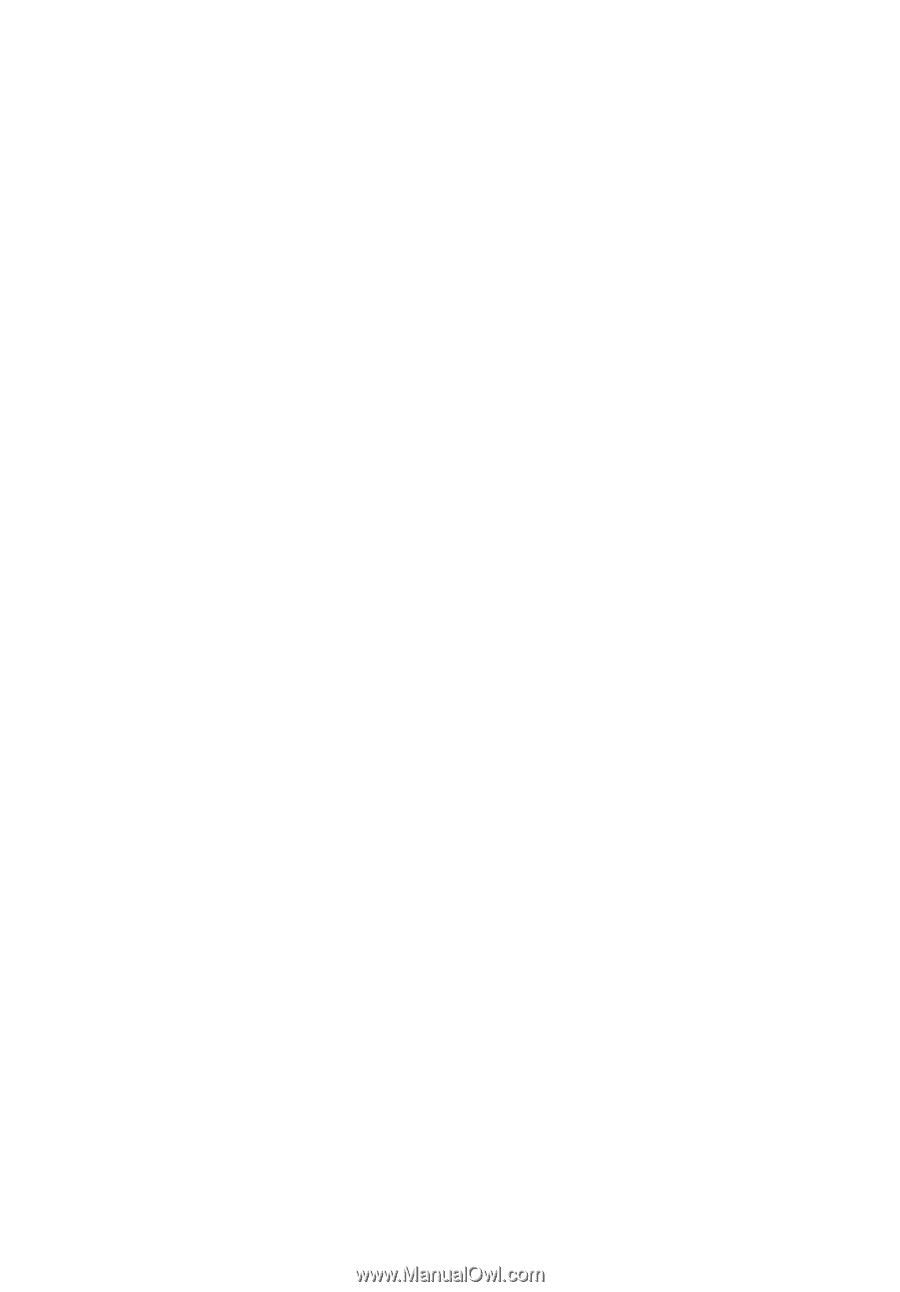
Acer LCD Monitor
User's Guide