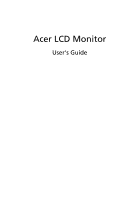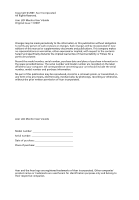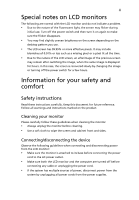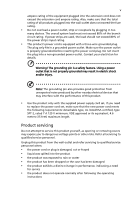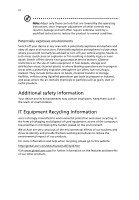Acer V193b User Manual
Acer V193b - 19" LCD Monitor Manual
 |
UPC - 099802405267
View all Acer V193b manuals
Add to My Manuals
Save this manual to your list of manuals |
Acer V193b manual content summary:
- Acer V193b | User Manual - Page 1
Acer LCD Monitor User's Guide - Acer V193b | User Manual - Page 2
Acer LCD Monitor User's Guide Original Issue: 11/2007 Changes may be made periodically to the information in this publication without obligation to notify any person of such revisions or changes. Such changes will be incorporated in new editions of this manual to your computer. All correspondence - Acer V193b | User Manual - Page 3
displayed for hours. In this case, the screen is recovered slowly by changing the image or turning off the power switch for a few hours. Information for your safety and comfort Safety instructions Read these instructions Make sure both the LCD monitor and the computer are turned off before - Acer V193b | User Manual - Page 4
power from the equipment, be sure to unplug the power cord from the electrical outlet. Safe listening To protect your hearing, follow these instructions. • Gradually increase the volume until you can hear it clearly and comfortably and without distortion. • After setting the volume level, do not - Acer V193b | User Manual - Page 5
or its equivalent, 4.6 meters (15 feet) maximum length. Product servicing Do not attempt to service this product yourself, as opening or removing covers may expose you to performance, indicating a need for service • the product does not operate normally after following the operating instructions - Acer V193b | User Manual - Page 6
and obey all signs and instructions. Potentially explosive atmospheres include areas . Switch off the device near gas pumps at service stations. Observe restrictions on the use of radio equipment burden placed on the environment. We at Acer are very conscious of the environmental effects of - Acer V193b | User Manual - Page 7
global.acer.com/about/sustainability.htm Mercury advisory For projectors or electronic products containing an LCD/CRT monitor or display: LCD pixel statement The LCD unit is produced with high-precision manufacturing techniques. Nevertheless, some pixels may occasionally misfire or appear as black - Acer V193b | User Manual - Page 8
. Note: The statement above is applicable only to Acer LCD monitor with an ENERGY STAR logo. This product has been shipped enabled for power management: • Activate display's Sleep mode within 15 minutes of user inactivity. • Activate computer's Sleep mode within 30 minutes of user inactivity - Acer V193b | User Manual - Page 9
reduce eyestrain. Eyes • Rest your eyes frequently. • Give your eyes regular breaks by looking away from the monitor and focusing on a distant point. • Blink frequently to keep your eyes from drying out. Display • Keep your display clean. • Keep your head at a higher level than the top edge of the - Acer V193b | User Manual - Page 10
x We, Acer Computer (Shanghai) Limited 3F, No. 168 Xizang medium road, Huangpu District, Shanghai, China Contact Person: Mr. Easy Lai Tel: 886-2-8691-3089 Fax: 886-2-8691-3000 E-mail: [email protected] Hereby declare that: Product: LCD Monitor Trade Name: Acer Model Number: V193 SKU Number: - Acer V193b | User Manual - Page 11
. The following local manufacturer/importer is responsible for this declaration: Product name: 19" LCD Monitor Model number: V193 SKU number: V193xxxx (x can be 0-9, A-Z or blank) Name of responsible party: Acer America Corporation Address of responsible party: 333 West San Carlos St. San - Acer V193b | User Manual - Page 12
xii - Acer V193b | User Manual - Page 13
for your safety and comfort Safety instructions Cleaning your monitor Connecting/disconnecting the device Accessibility Safe listening Warnings Using electrical power Product servicing Additional safety information IT equipment recycling information Disposal instructions LCD pixel statement Tips and - Acer V193b | User Manual - Page 14
2 - Acer V193b | User Manual - Page 15
that the following items are present when you unpack the box, and save the packing materials in case you need to ship or transport the monitor in the future. LCD monitor User's guide Quick start guide D-sub cable DVI cable (only dualinput models) AC power cord Audio Cable (Option) - Acer V193b | User Manual - Page 16
English 2 Attaching/removing the base Attaching: Align the release button on the bottom of the monitor with the corresponding slots on the bottom of the base. Removing: Press the release button as indicated, then pull in the direction of the arrow - Acer V193b | User Manual - Page 17
or mouse is activated. The recovery time from "power saving" mode back to "on" is around 3 seconds. Display Data Channel (DDC) To make installation easier, so long as your system supports the DDC protocol, the monitor is able to plug-and-play. The DDC is a communication protocol through which the - Acer V193b | User Manual - Page 18
English 4 Connector pin assignment 1 5 6 10 11 15 15-pin color display signal cable PIN No. Description 1 Red 2 Green 3 Blue 4 Monitor ground 5 DDC-return 6 R-ground 7 G-ground 8 B-ground PIN No. Description 9 +5 V 10 Logic ground 11 Monitor ground 12 DDC-serial data 13 H-sync 14 V-sync 15 - Acer V193b | User Manual - Page 19
5 English 24-pin color display signal cable PIN No. Description 1 TMDS data 2- 2 TMDS data 2+ 3 TMDS data 2/4 shield 4 NC 5 hsync.vsync) 16 Hot-plug detection 17 TMDS data 0- 18 TMDS data 0+ 19 TMDS data 0/5 shield 20 NC 21 NC 22 TMDS clock shield 23 TMDS clock+ 24 DDC TMDS clock- - Acer V193b | User Manual - Page 20
is suitable, users can create and store their preferred modes in the user mode. The monitor is capable of storing up to nine user modes. The only condition to store as a user mode is that the new display information must have a 1 kHz difference for horizontal frequency or 1 Hz for vertical frequency - Acer V193b | User Manual - Page 21
cord to the monitor, then to a properly grounded AC outlet. 3 Turn on the monitor and computer Turn on the monitor first, then the computer. This sequence is very important. 4 If the monitor does not function properly, please refer to the troubleshooting section to diagnose the problem. DVI D-Sub - Acer V193b | User Manual - Page 22
English 8 User controls Front panel controls 1 Power LED: Lights up to indicate the power is turned on. 2 Power Switch: Turn the power on or off. 3.4 < / > : Press < or > to navigate to the desired function, press Enter to select the function. Press < or > to change the settings of the current - Acer V193b | User Manual - Page 23
exit and save, select the exit function. If you want to adjust any other function, repeat steps 2 to 4. A. Acer eColor Management: If "Acer eColor Management" is selected, the Acer eColor Management OSD will appear. B. User: If "User" is selected, the standard OSD will appear. I. Only analog-input - Acer V193b | User Manual - Page 24
English 10 Acer eColor Management • Operation instructions 1 Press the Empowering Key to open the Acer eColor Management OSD and access the scenario comfortable way to read onscreen text. Default settings. Reflects native display capability. Enhances colors and emphasizes fine detail. Pictures and - Acer V193b | User Manual - Page 25
English 11 User Main Sub menu menu icon icon Sub menu item Contrast Brightness Description Adjusts the contrast between the foreground and background of the screen image. Adjusts the background brightness of the screen image. ACM ACM (Adaptive Contrast Management) ACM On/Off switch, default - Acer V193b | User Manual - Page 26
(only dual- Selects input signal from digital (DVI) input models) (only dual-input models). N/A DDC/CI Turns on/off DDC/CI support N/A Information Shows the resolution, H/V frequency, input port and serial number for current input. N/A Reset Clears Auto-configuration changes and sets the - Acer V193b | User Manual - Page 27
13 English Troubleshooting Before sending your LCD monitor for servicing, please check the troubleshooting list below to see if you can self-diagnose the problem. VGA mode Problem No picture visible LED status Blue Off Remedy Using the OSD, adjust brightness and contrast to maximum or reset - Acer V193b | User Manual - Page 28
maximum or reset to their default settings. Check the power switch. Amber Check if the AC power cord is properly connected to the monitor. Check if the video signal cable is properly connected at the back of monitor. Check that the computer system is switched on and in power saving/ standby mode.
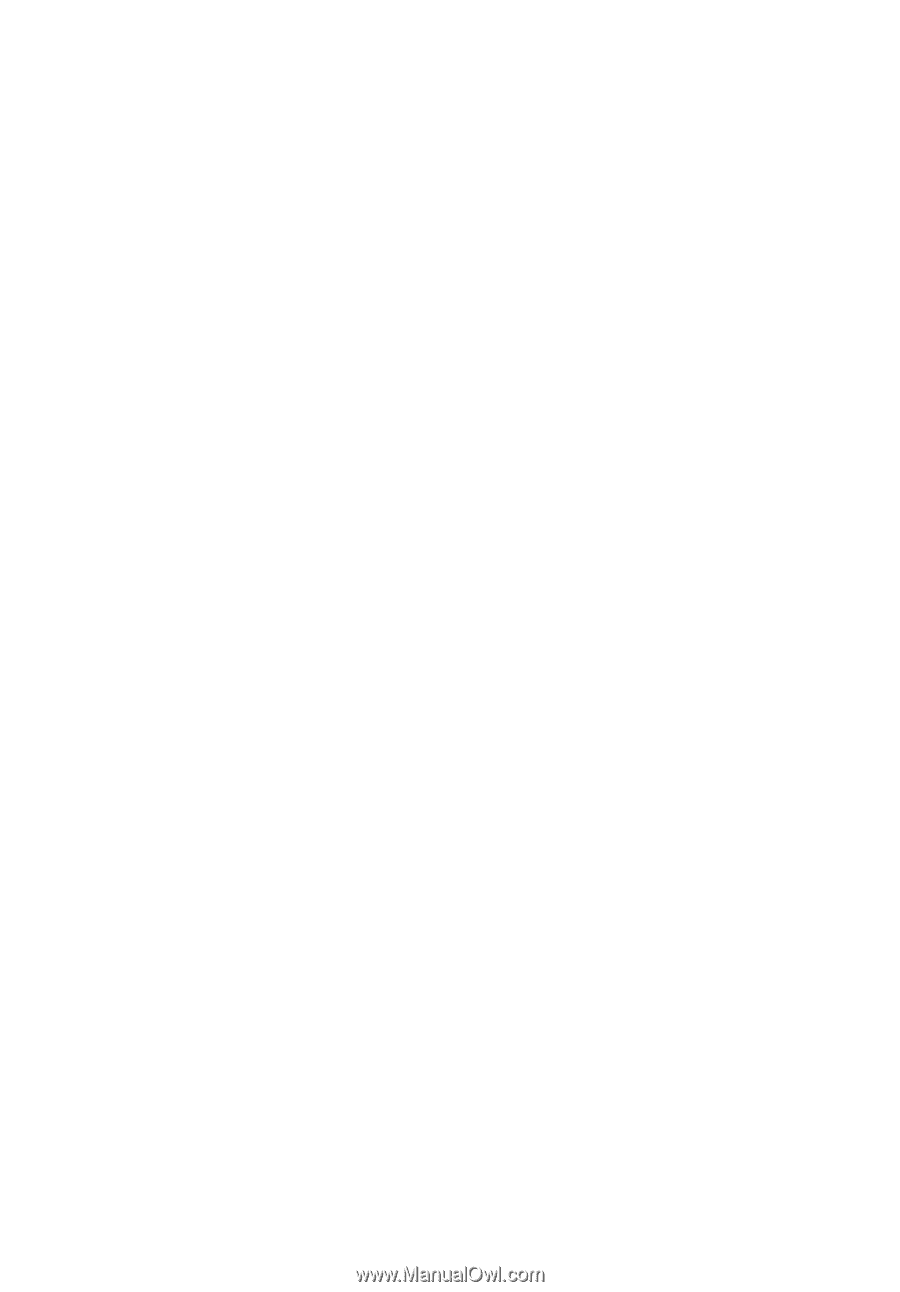
Acer LCD Monitor
User's Guide