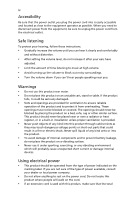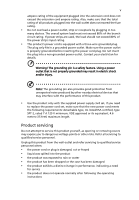Acer V203HL User Manual
Acer V203HL Manual
 |
View all Acer V203HL manuals
Add to My Manuals
Save this manual to your list of manuals |
Acer V203HL manual content summary:
- Acer V203HL | User Manual - Page 1
Acer LCD Monitor User's Guide - Acer V203HL | User Manual - Page 2
. All Rights Reserved. Acer LCD Monitor User's Guide Original Issue: 08/2008 Changes may be made periodically to the information in this publication without obligation to notify any person of such revisions or changes. Such changes will be incorporated in new editions of this manual or supplementary - Acer V203HL | User Manual - Page 3
warnings and instructions marked on the product. Cleaning your monitor Please carefully follow these guidelines when cleaning the monitor: • Always unplug the monitor before cleaning. • Use a soft cloth to wipe the screen and cabinet front and sides. Connecting/disconnecting the device Observe the - Acer V203HL | User Manual - Page 4
electrical outlet. Safe listening To protect your hearing, follow these instructions. • Gradually increase the volume until you can hear it clearly environment which will probably cause unexpected short current or damage internal devices. Using electrical power • This product should be operated from - Acer V203HL | User Manual - Page 5
outlet, strip or receptacle by plugging in too many devices. The overall system load must not exceed 80% load should not exceed 80% of the power strip's input rating. • This product's power cord is equipped with service • the product does not operate normally after following the operating instructions - Acer V203HL | User Manual - Page 6
instructions. Potentially explosive atmospheres include areas where you would normally be advised to turn off your vehicle engine. Sparks in such areas could cause an explosion or fire resulting in bodily injury or even death. Switch off the device near gas pumps at service We at Acer are very - Acer V203HL | User Manual - Page 7
instructions Do not throw this electronic device into the trash when discarding. To minimize pollution and ensure utmost protection of the global environment, please recycle. For more information on the Waste from Electrical and Electronics Equipment (WEEE) regulations, visit http://global.acer - Acer V203HL | User Manual - Page 8
section provides tips for more comfortable computer use. Finding your comfort zone Find your comfort zone by adjusting the viewing angle of the monitor, using a footrest, or raising your sitting height to achieve maximum comfort. Observe the following tips: • refrain from staying too long in one - Acer V203HL | User Manual - Page 9
screens, very small typefaces and low-contrast displays could stress your eyes. The following sections provide suggestions on how to reduce eyestrain. Eyes • Rest your eyes frequently. • Give your eyes regular breaks by looking away from the monitor such as open windows, for extended periods - Acer V203HL | User Manual - Page 10
2 6928 Manno Switzerland Hereby declare that: Product: LCD Monitor Trade Name: Acer Model Number: SKU Number: V203HL V203HL xxxx ("x" = 0~9, a ~ z, or A The maximum concentration values of the restricted substances by weight in homogenous material are: Lead 0.1% Polybrominated Biphenyls - Acer V203HL | User Manual - Page 11
This device must accept any interference received, including interference that may cause undesired operation. The following local manufacturer/importer is responsible for this declaration: Product name: LCD Monitor Model number: V203HL SKU number: V203HL xxxx Name of responsible party: Acer - Acer V203HL | User Manual - Page 12
xii - Acer V203HL | User Manual - Page 13
for your safety and comfort Safety instructions Cleaning your monitor Connecting/disconnecting the device Accessibility Safe listening Warnings Using electrical power Product servicing Additional safety information IT equipment recycling information Disposal instructions LCD pixel statement Tips and - Acer V203HL | User Manual - Page 14
2 - Acer V203HL | User Manual - Page 15
that the following items are present when you unpack the box, and save the packing materials in case you need to ship or transport the monitor in the future. LCD monitor User's guide Quick start guide D-sub cable(optional) DVI cable (optional) AC power cord Audio Cable (optional) - Acer V203HL | User Manual - Page 16
, then pull in the direction of the arrow to remove the base. Screen position adjustment To optimize the viewing position, you can adjust the monitor tilt by using both of your hands to hold the edges of the monitor as shown below. The monitor can be adjusted to 15 degrees up or 5 degrees down. - Acer V203HL | User Manual - Page 17
long as your system supports the DDC protocol, the monitor is able to plug-and-play. The DDC is a communication protocol through which the monitor automatically informs the host system about its capabilities; for example, supported resolutions and corresponding timing. The monitor supports the DDC2B - Acer V203HL | User Manual - Page 18
pin assignment 1 5 6 10 11 15 15-pin color display signal cable PIN No. Description 1 Red 2 Green 3 Blue 4 Monitor ground 5 DDC-return 6 R-ground 7 G-ground 8 B-ground PIN No. Description 9 +5 V 10 Logic ground 11 Monitor ground 12 DDC-serial data 13 H-sync 14 V-sync 15 DDC-serial clock - Acer V203HL | User Manual - Page 19
. Description 13 NC 14 +5 V power 15 GND (return for +5 V hsync.vsync) 16 Hot-plug detection 17 TMDS data 0- 18 TMDS data 0+ 19 TMDS data 0/5 shield 20 NC 21 NC 22 TMDS clock shield 23 TMDS clock+ 24 DDC TMDS clock- - Acer V203HL | User Manual - Page 20
6 Standard timing table English Mode 1. Resolution 640x480 60 Hz 2. 640x480 72 Hz 3. 640x480 75 Hz 4. MAC 640x480 66.66 Hz 5. VESA 720x400 70 Hz 6. SVGA 800x600 56 Hz 7. SVGA 800x600 60 Hz 8. SVGA 800x600 72 Hz 9. SVGA 800x600 75 Hz 10. MAC 832x624 74. - Acer V203HL | User Manual - Page 21
cord to the monitor, then to a properly grounded AC outlet. 3 Turn on the monitor and computer Turn on the monitor first, then the computer. This sequence is very important. 4 If the monitor does not function properly, please refer to the troubleshooting section to diagnose the problem. DVI D-Sub - Acer V203HL | User Manual - Page 22
English 8 User controls Front panel controls 1 Power LED: Lights up to indicate the power is turned on. 2 Power Switch: Turn the power on or off. 3.4 < / > : Press < or > to navigate to the desired function, - Acer V203HL | User Manual - Page 23
adjust a setting 1 Press the Menu button to activate the OSD window. 2 Press < or > to select the desired function. 3 adjust any other function, repeat steps 2 to 4. A. Acer eColor Management: If "Acer eColor Management" is selected, the Acer eColor Management OSD will appear. B. User: If "User" - Acer V203HL | User Manual - Page 24
English 10 Acer eColor Management • Operation instructions 1 Press the Empowering Key to open the Acer eColor Management OSD and access the scenario modes. 2 Press "" to select the mode. 3 Press the Auto-adjust button to confirm the mode and run - Acer V203HL | User Manual - Page 25
User Main Sub menu menu icon icon Sub menu item Contrast Brightness Description Adjusts the contrast between the foreground and background of the screen image. Adjusts the background brightness of the screen image. ACM ACM (Adaptive Contrast Management) ACM On/Off switch, default Off. Focus - Acer V203HL | User Manual - Page 26
/CI N/A Information N/A Reset Select input signal from D‐Sub or DVI‐D Selcet Wide mode setting for Full screen, Aspect ratio or 1:1 mode Turns on/off DDC/CI support Shows the resolution, H/V frequency, input port and serial number for current input. Clears Auto-configuration changes . N/A Exit - Acer V203HL | User Manual - Page 27
English 13 Troubleshooting Before sending your LCD monitor for servicing, please check the troubleshooting list below to see if you can self-diagnose the problem. VGA mode Problem No picture visible LED status Blue Off Remedy Using the OSD, adjust brightness and contrast to maximum or reset to - Acer V203HL | User Manual - Page 28
English 14 DVI mode Problem No picture visible LED status Blue Remedy Using the OSD, adjust brightness and contrast to maximum or reset to their default settings. Off Check if the AC power cord is properly connected to the monitor. Amber Check if the video signal cable is properly connected

Acer LCD Monitor
User's Guide