Acer V203HV User Manual
Acer V203HV Manual
 |
View all Acer V203HV manuals
Add to My Manuals
Save this manual to your list of manuals |
Acer V203HV manual content summary:
- Acer V203HV | User Manual - Page 1
Acer LCD Monitor User's Guide - Acer V203HV | User Manual - Page 2
. All Rights Reserved. Acer LCD Monitor User's Guide Original Issue: 08/2008 Changes may be made periodically to the information in this publication without obligation to notify any person of such revisions or changes. Such changes will be incorporated in new editions of this manual or supplementary - Acer V203HV | User Manual - Page 3
iii Special notes on LCD monitors The following are normal with the LCD monitor and do not indicate a problem. • Due to the nature and instructions marked on the product. Cleaning your monitor Please carefully follow these guidelines when cleaning the monitor: • Always unplug the monitor before - Acer V203HV | User Manual - Page 4
power from the equipment, be sure to unplug the power cord from the electrical outlet. Safe listening To protect your hearing, follow these instructions. • Gradually increase the volume until you can hear it clearly and comfortably and without distortion. • After setting the volume level, do not - Acer V203HV | User Manual - Page 5
or its equivalent, 4.6 meters (15 feet) maximum length. Product servicing Do not attempt to service this product yourself, as opening or removing covers may expose you to in performance, indicating a need for service. • the product does not operate normally after following the operating instructions. - Acer V203HV | User Manual - Page 6
and obey all signs and instructions. Potentially explosive atmospheres include areas . Switch off the device near gas pumps at service stations. Observe restrictions on the use of radio equipment burden placed on the environment. We at Acer are very conscious of the environmental effects of - Acer V203HV | User Manual - Page 7
visit http://global.acer.com/about/sustainability.htm Mercury advisory For projectors or electronic products containing an LCD/CRT monitor or display: lamp(s) www.eiae.org. For lamp-specific disposal information, check www.lamprecycle.org. LCD pixel statement The LCD unit is produced with high- - Acer V203HV | User Manual - Page 8
section provides tips for more comfortable computer use. Finding your comfort zone Find your comfort zone by adjusting the viewing angle of the monitor, using a footrest, or raising your sitting height to achieve maximum comfort. Observe the following tips: • refrain from staying too long in one - Acer V203HV | User Manual - Page 9
eyes frequently. • Give your eyes regular breaks by looking away from the monitor and focusing on a distant point. • Blink frequently to keep your eyes from angle. • Avoid looking at bright light sources, such as open windows, for extended periods of time. Developing good work habits Develop the - Acer V203HV | User Manual - Page 10
Europe SA Via Cantonale, Centro Galleria 2 6928 Manno Switzerland Hereby declare that: Product: LCD Monitor Trade Name: Acer Model Number: SKU Number: V203HV V203HV xxxxxx ("x" = 0~9, a ~ z, or A ~ Z) Is compliant with the essential requirements and other relevant provisions of the following - Acer V203HV | User Manual - Page 11
The following local Manufacturer /Importer is responsible for this declaration: Product: LCD Monitor Model Number: V203HV SKU Number: V203HV xxxxxx ("x" = 0~9, a ~ z, A ~ Z or Blank) Name of Responsible Party: Acer America Corporation Address of Responsible Party: 333 West San Carlos St. San - Acer V203HV | User Manual - Page 12
xii - Acer V203HV | User Manual - Page 13
LCD monitors Information for your safety and comfort Safety instructions Cleaning your monitor Connecting/disconnecting the device Accessibility Safe listening Warnings Using electrical power Product servicing Additional safety information IT equipment recycling information Disposal instructions LCD - Acer V203HV | User Manual - Page 14
2 - Acer V203HV | User Manual - Page 15
that the following items are present when you unpack the box, and save the packing materials in case you need to ship or transport the monitor in the future. LCD monitor User's guide Quick start guide D-sub cable (Optional ) DVI cable (Optional ) AC power cord Audio Cable (Optional ) - Acer V203HV | User Manual - Page 16
English 2 Attaching/removing the base Attaching: Align the release button on the bottom of the monitor with the corresponding slots on the bottom of the base. Removing: Press the release button as indicated, then pull in the direction of the arrow - Acer V203HV | User Manual - Page 17
long as your system supports the DDC protocol, the monitor is able to plug-and-play. The DDC is a communication protocol through which the monitor automatically informs the host system about its capabilities; for example, supported resolutions and corresponding timing. The monitor supports the DDC2B - Acer V203HV | User Manual - Page 18
pin assignment 1 5 6 10 11 15 15-pin color display signal cable PIN No. Description 1 Red 2 Green 3 Blue 4 Monitor ground 5 DDC-return 6 R-ground 7 G-ground 8 B-ground PIN No. Description 9 +5 V 10 Logic ground 11 Monitor ground 12 DDC-serial data 13 H-sync 14 V-sync 15 DDC-serial clock - Acer V203HV | User Manual - Page 19
. Description 13 NC 14 +5 V power 15 GND (return for +5 V hsync.vsync) 16 Hot-plug detection 17 TMDS data 0- 18 TMDS data 0+ 19 TMDS data 0/5 shield 20 NC 21 NC 22 TMDS clock shield 23 TMDS clock+ 24 DDC TMDS clock- - Acer V203HV | User Manual - Page 20
6 Standard timing table English Mode Resolution 1 640x480 60 Hz 2 640x480 72 Hz 3 640x480 75 Hz 4 MAC 640x480 66.66 Hz 5 VESA 720x400 70 Hz 6 SVGA 800x600 56 Hz 7 SVGA 800x600 60 - Acer V203HV | User Manual - Page 21
cord to the monitor, then to a properly grounded AC outlet. 3 Turn on the monitor and computer Turn on the monitor first, then the computer. This sequence is very important. 4 If the monitor does not function properly, please refer to the troubleshooting section to diagnose the problem. DVI D-Sub - Acer V203HV | User Manual - Page 22
8 User controls English Front panel controls 1 Power LED: Lights up to indicate the power is turned on. 2 Power Switch: Turn the power on or off. 3.4 < / > : Press < or > to navigate to the desired function, press Enter to select the function. Press < or > to change the settings of the - Acer V203HV | User Manual - Page 23
adjust a setting 1 Press the Menu button to activate the OSD window. 2 Press < or > to select the desired function. 3 adjust any other function, repeat steps 2 to 4. A. Acer eColor Management: If "Acer eColor Management" is selected, the Acer eColor Management OSD will appear. B. User: If "User - Acer V203HV | User Manual - Page 24
English 10 Acer eColor Management • Operation instructions 1 Press the Empowering Key to open the Acer eColor Management OSD and access the the settings to reduce power consumption. Default settings. Reflects native display capability. Graphic mode Movie mode Enhances colors and emphasizes - Acer V203HV | User Manual - Page 25
English 11 User Main Sub menu menu icon icon Sub menu item Contrast Brightness Description Adjusts the contrast between the foreground and background of the screen image. Adjusts the background brightness of the screen image. ACM ACM (Adaptive Contrast Management) ACM On/Off switch, default - Acer V203HV | User Manual - Page 26
signal from D‐Sub or DVI‐D . Selcet Wide mode setting for Full screen, Aspect ratio or 1:1 mode. Turns on/off DDC/CI support. Shows the resolution, H/V frequency, input port and serial number for current input. Clears Auto-configuration changes . N/A Exit Saves user changes and closes the OSD - Acer V203HV | User Manual - Page 27
Troubleshooting Before sending your LCD monitor for servicing, please check the troubleshooting list below to see if you can self-diagnose the problem. VGA mode Problem if the specification of graphics adapter and monitor is in image, please select another resolution or vertical refresh rate. - Acer V203HV | User Manual - Page 28
English 14 DVI mode Problem No picture visible LED status Blue Remedy Using the OSD, adjust brightness and contrast to maximum or reset to their default settings. Off Check if the AC power cord is properly connected to the monitor. Amber Check if the video signal cable is properly connected
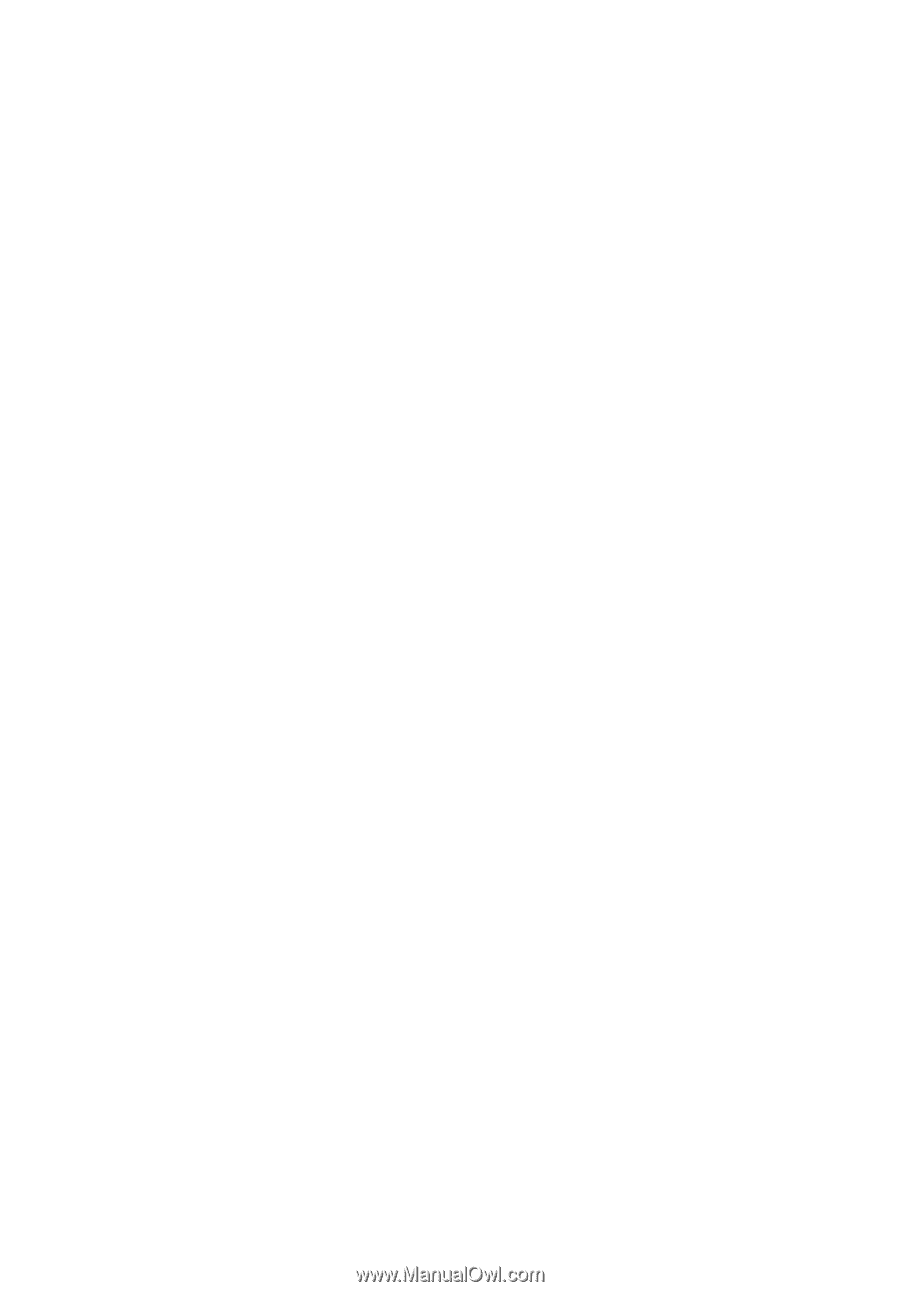
Acer LCD Monitor
User's Guide









