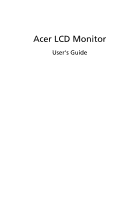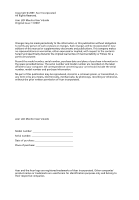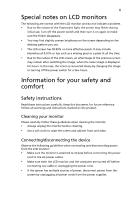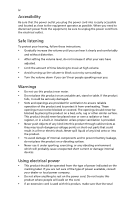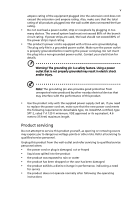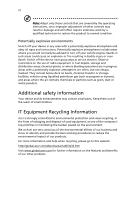Acer V223W B223W LCD Monitor User's Guide
Acer V223W - BMD 22" Widescreen TFT LCD Monitor Manual
 |
UPC - 884483086153
View all Acer V223W manuals
Add to My Manuals
Save this manual to your list of manuals |
Acer V223W manual content summary:
- Acer V223W | B223W LCD Monitor User's Guide - Page 1
Acer LCD Monitor User's Guide - Acer V223W | B223W LCD Monitor User's Guide - Page 2
. All Rights Reserved. Acer LCD Monitor User's Guide Original Issue: 11/2007 Changes may be made periodically to the information in this publication without obligation to notify any person of such revisions or changes. Such changes will be incorporated in new editions of this manual or supplementary - Acer V223W | B223W LCD Monitor User's Guide - Page 3
iii Special notes on LCD monitors The following are normal with the LCD monitor and do not indicate a problem. • Due to the nature of the fluorescent light, the screen may flicker during initial use. Turn off the power switch and then turn it on again to make sure the flicker disappears. • You may - Acer V223W | B223W LCD Monitor User's Guide - Page 4
. Safe listening To protect your hearing, follow these instructions. • Gradually increase the volume until you can hear it clearly and comfortably and without distortion. • After setting the volume level, do not increase it after your ears have adjusted. • Limit the amount of time listening to music - Acer V223W | B223W LCD Monitor User's Guide - Page 5
If power strips are used, the load should not exceed 80% of the power strip's input rating. • This product's power cord is equipped with a three-wire grounded plug. The in performance, indicating a need for service • the product does not operate normally after following the operating instructions - Acer V223W | B223W LCD Monitor User's Guide - Page 6
the operating instructions, since improper adjustment of other controls may result in damage and will often require extensive work by a IT Equipment Recycling Information Acer is strongly committed to environmental protection and views recycling, in the form of salvaging and disposal of used - Acer V223W | B223W LCD Monitor User's Guide - Page 7
visit http://global.acer.com/about/sustainability.htm Mercury advisory For projectors or electronic products containing an LCD/CRT monitor or display: lamp(s) www.eiae.org. For lamp-specific disposal information, check www.lamprecycle.org. LCD pixel statement The LCD unit is produced with high- - Acer V223W | B223W LCD Monitor User's Guide - Page 8
for energy efficiency. Note: The statement above is applicable only to Acer LCD monitor with an ENERGY STAR logo. This product has been shipped enabled Find your comfort zone by adjusting the viewing angle of the monitor, using a footrest, or raising your sitting height to achieve maximum comfort. - Acer V223W | B223W LCD Monitor User's Guide - Page 9
poorly focused screens, very small by looking away from the monitor and focusing on a distant point adjusting your display to an awkward viewing angle. • Avoid looking at bright light sources, such as open windows, for extended periods of time. Developing good work habits Develop the following work - Acer V223W | B223W LCD Monitor User's Guide - Page 10
.com.tw Hereby declare that: Product: LCD Monitor Trade Name: Acer Model Number: V223W SKU Number: V223Wxxxx The first x shows the front frame's ID and color. The second x shows pedestal's ID color. The third x shows the sale area. The fourth x shows the others.;ADSP. Is compliant with the essential - Acer V223W | B223W LCD Monitor User's Guide - Page 11
: Product name: 22" LCD Monitor Model number: V223W SKU number: V223Wxxxx The first x shows the front frame's ID and color. The second x shows pedestal's ID color. The third x shows the sale area. The fourth x shows the others. Name of responsible party: Acer - Acer V223W | B223W LCD Monitor User's Guide - Page 12
xii - Acer V223W | B223W LCD Monitor User's Guide - Page 13
Unpacking Attaching/removing the base Screen position adjustment Connecting the power cord Power saving Display Data Channel (DDC) Connector pin assignment Standard timing table Installation User controls How to adjust a setting Acer eColor Management User Troubleshooting VGA mode DVI mode 1 iii - Acer V223W | B223W LCD Monitor User's Guide - Page 14
2 - Acer V223W | B223W LCD Monitor User's Guide - Page 15
that the following items are present when you unpack the box, and save the packing materials in case you need to ship or transport the monitor in the future. LCD monitor User's guide Quick start guide D-sub cable DVI cable (only dualinput models) AC power cord Audio Cable (Option) - Acer V223W | B223W LCD Monitor User's Guide - Page 16
, then pull in the direction of the arrow to remove the base. Screen position adjustment To optimize the viewing position, you can adjust the monitor tilt by using both of your hands to hold the edges of the monitor as shown below. The monitor can be adjusted to 15 degrees up or 5 degrees down. - Acer V223W | B223W LCD Monitor User's Guide - Page 17
until a control signal has supports the DDC protocol, the monitor is able to plug-and-play. The DDC is a communication protocol through which the monitor automatically informs the host system about its capabilities; for example, supported resolutions and corresponding timing. The monitor supports - Acer V223W | B223W LCD Monitor User's Guide - Page 18
pin assignment 1 5 6 10 11 15 15-pin color display signal cable PIN No. Description 1 Red 2 Green 3 Blue 4 Monitor ground 5 DDC-return 6 R-ground 7 G-ground 8 B-ground PIN No. Description 9 +5 V 10 Logic ground 11 Monitor ground 12 DDC-serial data 13 H-sync 14 V-sync 15 DDC-serial clock - Acer V223W | B223W LCD Monitor User's Guide - Page 19
+5 V power 15 GND (return for +5 V hsync.vsync) 16 Hot-plug detection 17 TMDS data 0- 18 TMDS data 0+ 19 TMDS data 0/5 shield 20 NC 21 NC 22 TMDS clock shield 23 TMDS clock+ 24 DDC TMDS clock- - Acer V223W | B223W LCD Monitor User's Guide - Page 20
12 13 14 15 16 17 18 19 20 21 22 23 24 25 26 27 Acer Acer VGA VGA VGA MAC VESA SVGA SVGA SVGA SVGA MAC XGA XGA XGA VESA SXGA SXGA WXGA+ UXGA WSXGA+ XGA VGA VGA SXGA SXGA SXGA Resolution 648 x 500 1280 x 800 640 x 480 640 x 480 640 x 480 - Acer V223W | B223W LCD Monitor User's Guide - Page 21
the VGA video cable to the computer. c Connect the digital cable (only for dual-input models). (1) Make sure both the monitor and computer are switched off. (2) Connect one end of the 24-pin DVI cable to the back of the monitor and the other end to the computer's port. 2 Connect the power cord - Acer V223W | B223W LCD Monitor User's Guide - Page 22
English Front panel controls 76 5 4 3 21 1 Power LED: Lights up to indicate the power is turned When the OSD menu is inactive, press this button for two seconds to activate the Auto Adjustment function. The Auto Adjustment function is used to set the HPos, VPos, Clock and Focus. 7 /Exit: - Acer V223W | B223W LCD Monitor User's Guide - Page 23
the OSD window. 2 Press < or > to select the desired function. 3 Press the Menu button again to select the function that you want to adjust. 4 want to adjust any other function, repeat steps 2 to 4. A. Acer eColor Management: If "Acer eColor Management" is selected, the Acer eColor Management OSD - Acer V223W | B223W LCD Monitor User's Guide - Page 24
Acer eColor Management • Operation instructions 1 Press the Empowering Key to open the Acer eColor Management OSD and access the scenario modes. 2 Press "" to select the mode. 3 Press the Auto-adjust button to confirm the mode and run Auto Adjust settings. Reflects native display capability. - Acer V223W | B223W LCD Monitor User's Guide - Page 25
User Main Sub menu menu icon icon Sub menu item Contrast Brightness Description Adjusts the contrast between the foreground and background of the screen image. Adjusts the background brightness of the screen image. ACM ACM (Adaptive Contrast Management) ACM On/Off switch, default Off. Focus - Acer V223W | B223W LCD Monitor User's Guide - Page 26
Timeout Adjusts the OSD timeout. N/A Analog Selects input signal from analog (D-sub). N/A Digital (only dual- Selects input signal from digital (DVI) input models) (only dual-input models). N/A DDC/CI Turns on/off DDC/CI support N/A Information Shows the resolution, H/V frequency, input - Acer V223W | B223W LCD Monitor User's Guide - Page 27
13 English Troubleshooting Before sending your LCD monitor for servicing, please check the troubleshooting list below to see if you can self-diagnose the problem. VGA mode Problem No picture visible LED status Blue Off Remedy Using the OSD, adjust brightness and contrast to maximum or reset - Acer V223W | B223W LCD Monitor User's Guide - Page 28
English 14 DVI mode Problem No picture visible LED status Blue Off Remedy Using the OSD, adjust brightness and contrast to maximum or reset to their default settings. Check the power switch. Amber Check if the AC power cord is properly connected to the monitor. Check if the video signal cable
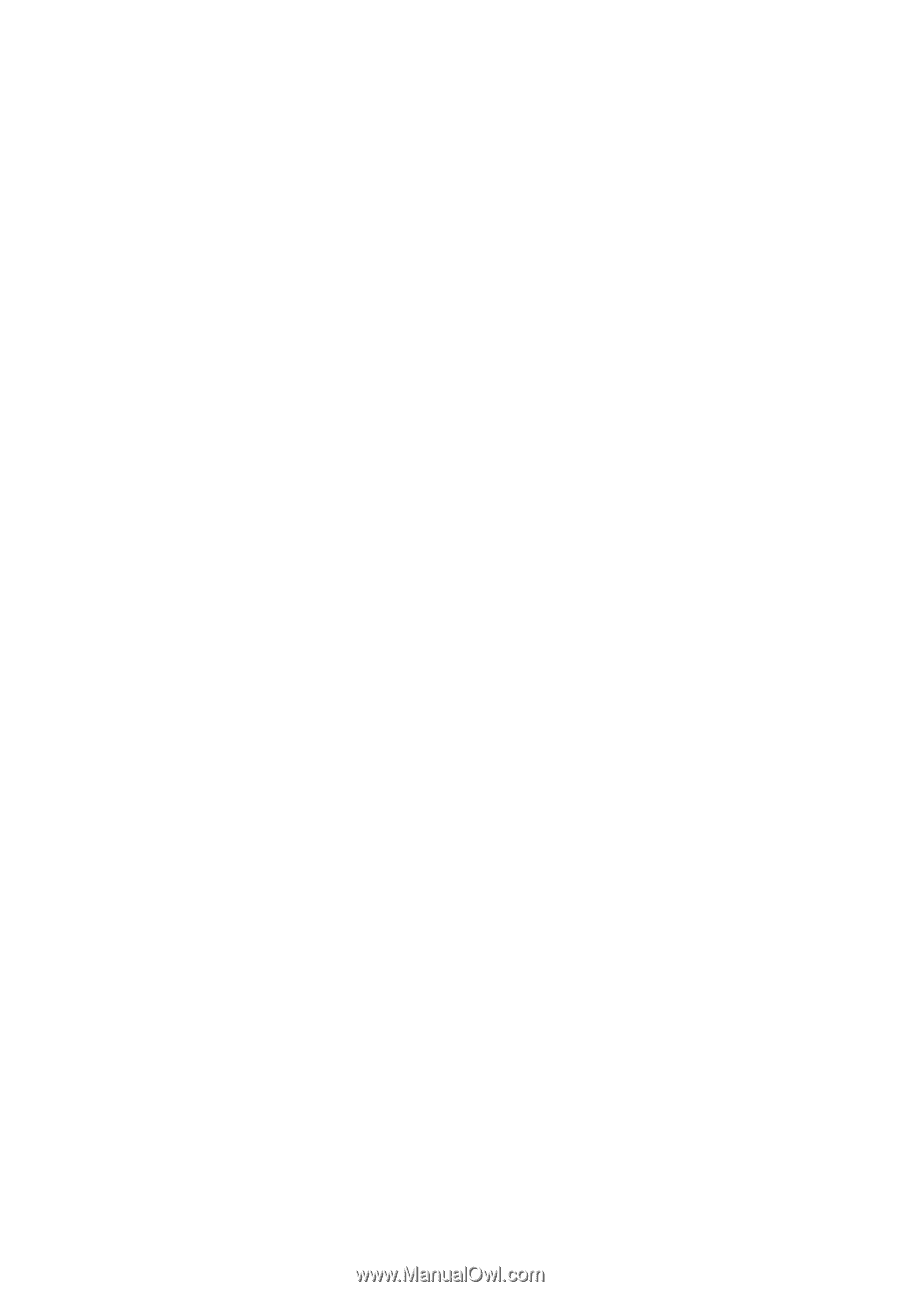
Acer LCD Monitor
User's Guide