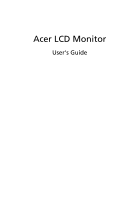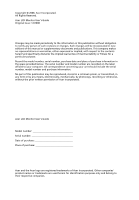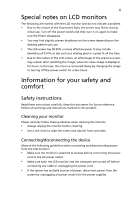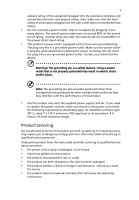Acer V233H User Manual
Acer V233H Manual
 |
View all Acer V233H manuals
Add to My Manuals
Save this manual to your list of manuals |
Acer V233H manual content summary:
- Acer V233H | User Manual - Page 1
Acer LCD Monitor User's Guide - Acer V233H | User Manual - Page 2
. All Rights Reserved. Acer LCD Monitor User's Guide Original Issue: 12/2008 Changes may be made periodically to the information in this publication without obligation to notify any person of such revisions or changes. Such changes will be incorporated in new editions of this manual or supplementary - Acer V233H | User Manual - Page 3
iii Special notes on LCD monitors The following are normal with the LCD monitor and do not indicate a problem. • Due to the nature and instructions marked on the product. Cleaning your monitor Please carefully follow these guidelines when cleaning the monitor: • Always unplug the monitor before - Acer V233H | User Manual - Page 4
the electrical outlet. Safe listening To protect your hearing, follow these instructions. • Gradually increase the volume until you can hear it clearly product near water. • Do not place this product on an unstable cart, stand or table. If the product falls, it could be seriously damaged. • Slots - Acer V233H | User Manual - Page 5
or its equivalent, 4.6 meters (15 feet) maximum length. Product servicing Do not attempt to service this product yourself, as opening or removing covers may expose you to performance, indicating a need for service • the product does not operate normally after following the operating instructions - Acer V233H | User Manual - Page 6
and obey all signs and instructions. Potentially explosive atmospheres include areas . Switch off the device near gas pumps at service stations. Observe restrictions on the use of radio equipment burden placed on the environment. We at Acer are very conscious of the environmental effects of - Acer V233H | User Manual - Page 7
visit http://global.acer.com/about/sustainability.htm Mercury advisory For projectors or electronic products containing an LCD/CRT monitor or display: lamp(s) www.eiae.org. For lamp-specific disposal information, check www.lamprecycle.org. LCD pixel statement The LCD unit is produced with high- - Acer V233H | User Manual - Page 8
for energy efficiency. Note: The statement above is applicable only to Acer LCD monitor with an ENERGY STAR logo. This product has been shipped enabled zone Find your comfort zone by adjusting the viewing angle of the monitor, using a footrest, or raising your sitting height to achieve maximum - Acer V233H | User Manual - Page 9
eyes frequently. • Give your eyes regular breaks by looking away from the monitor and focusing on a distant point. • Blink frequently to keep your eyes from angle. • Avoid looking at bright light sources, such as open windows, for extended periods of time. Developing good work habits Develop the - Acer V233H | User Manual - Page 10
Shanghai, China Contact Person: Mr. Easy Lai Tel: 886-2-8691-3089 Fax: 886-2-8691-3000 E-mail: [email protected] Hereby declare that: Product: LCD Monitor Trade Name: Acer Model Number: V233H SKU Number: V233Hxxxx The first x shows the front frame's ID and color. The second x shows pedestal's ID - Acer V233H | User Manual - Page 11
responsible for this declaration: Product name: 23" LCD Monitor Model number: V233H SKU number: V233Hxxxx The first x shows of responsible party: Acer America Corporation Address of responsible party: 333 West San Carlos St. San Jose, CA 95110 USA Contact person: Acer Representative Tel: - Acer V233H | User Manual - Page 12
instructions Cleaning your monitor Connecting/disconnecting the device Accessibility Safe listening Warnings Using electrical power Product servicing Additional safety information IT equipment recycling information Disposal instructions LCD setting Acer eColor Management User Troubleshooting VGA - Acer V233H | User Manual - Page 13
that the following items are present when you unpack the box, and save the packing materials in case you need to ship or transport the monitor in the future. LCD monitor User's guide Quick start guide D-sub cable DVI cable (only dualinput models) AC power cord Audio Cable (Option) - Acer V233H | User Manual - Page 14
English 2 Attaching/removing the base Attaching: Align the release button on the bottom of the monitor with the corresponding slots on the bottom of the base. Removing: Press the release button as indicated, then pull in the direction of the arrow - Acer V233H | User Manual - Page 15
long as your system supports the DDC protocol, the monitor is able to plug-and-play. The DDC is a communication protocol through which the monitor automatically informs the host system about its capabilities; for example, supported resolutions and corresponding timing. The monitor supports the DDC2B - Acer V233H | User Manual - Page 16
pin assignment 1 5 6 10 11 15 15-pin color display signal cable PIN No. Description 1 Red 2 Green 3 Blue 4 Monitor ground 5 DDC-return 6 R-ground 7 G-ground 8 B-ground PIN No. Description 9 +5 V 10 Logic ground 11 Monitor ground 12 DDC-serial data 13 H-sync 14 V-sync 15 DDC-serial clock - Acer V233H | User Manual - Page 17
for +5 V hsync.vsync) 16 Hot-plug detection 17 TMDS data 0- 18 TMDS data 0+ 19 TMDS data 0/5 shield 20 NC 21 NC 22 TMDS clock shield 23 TMDS clock+ 24 DDC TMDS clock- - Acer V233H | User Manual - Page 18
6 Standard timing table English Mode 1 2 3 4 5 6 7 8 9 10 11 12 Dos VGA VGA SVGA SVGA XGA XGA SXGA NA NA UXGA ACER Resolution 720 x 400 70 640 x 480 60 640 x 480 67 800 x 600 56 800 x 600 60 1024 x 768 60 1024 x 768 70 1280 x 1024 60 1440 x - Acer V233H | User Manual - Page 19
cord to the monitor, then to a properly grounded AC outlet. 3 Turn on the monitor and computer Turn on the monitor first, then the computer. This sequence is very important. 4 If the monitor does not function properly, please refer to the troubleshooting section to diagnose the problem. DVI D-Sub - Acer V233H | User Manual - Page 20
8 User controls English Front panel controls 76 5 4 3 21 1 Power LED: Lights up to indicate the power is turned on. 2 Power Switch: Turn the power on or off. 3.4 < / > : Press < or > to navigate to the desired function, press Enter to select the function. Press < or > to change the settings - Acer V233H | User Manual - Page 21
adjust a setting 1 Press the Menu button to activate the OSD window. 2 Press < or > to select the desired function. 3 adjust any other function, repeat steps 2 to 4. A. Acer eColor Management: If "Acer eColor Management" is selected, the Acer eColor Management OSD will appear. B. User: If "User - Acer V233H | User Manual - Page 22
English 10 Acer eColor Management • Operation instructions 1 Press the Empowering Key to open the Acer eColor Management OSD and access the scenario comfortable way to read onscreen text. Default settings. Reflects native display capability. Enhances colors and emphasizes fine detail. Pictures and - Acer V233H | User Manual - Page 23
English 11 User Main Sub menu menu icon icon Sub menu item Contrast Brightness Description Adjusts the contrast between the foreground and background of the screen image. Adjusts the background brightness of the screen image. ACM ACM (Adaptive Contrast Management) ACM On/Off switch, default - Acer V233H | User Manual - Page 24
signal from D‐Sub or DVI‐D or HDMI Selcet Wide mode setting for Full screen, Aspect ratio or 1:1 mode Turns on/off DDC/CI support Shows the resolution, H/V frequency, input port and serial number for current input. Clears Auto-configuration changes . N/A Exit Saves user changes and closes the OSD - Acer V233H | User Manual - Page 25
Troubleshooting Before sending your LCD monitor for servicing, please check the troubleshooting list below to see if you can self-diagnose the problem. VGA mode Problem if the specification of graphics adapter and monitor is in image, please select another resolution or vertical refresh rate. - Acer V233H | User Manual - Page 26
English 14 DVI mode Problem No picture visible LED status Blue Off Remedy Using the OSD, adjust brightness and contrast to maximum or reset to their default settings. Check the power switch. Amber Check if the AC power cord is properly connected to the monitor. Check if the video signal cable

Acer LCD Monitor
User's Guide