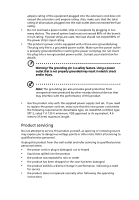Acer V243H User Manual
Acer V243H Manual
 |
View all Acer V243H manuals
Add to My Manuals
Save this manual to your list of manuals |
Acer V243H manual content summary:
- Acer V243H | User Manual - Page 1
Acer LCD Monitor User's Guide - Acer V243H | User Manual - Page 2
. All Rights Reserved. Acer LCD Monitor User's Guide Original Issue: 11/2008 Changes may be made periodically to the information in this publication without obligation to notify any person of such revisions or changes. Such changes will be incorporated in new editions of this manual or supplementary - Acer V243H | User Manual - Page 3
Special notes on LCD monitors The following are normal with the LCD monitor and do not indicate a problem. • Due to the nature of the fluorescent light, the screen may flicker during initial use. Turn off the power switch and then turn it on - Acer V243H | User Manual - Page 4
listening To protect your hearing, follow these instructions. • Gradually increase the volume until level, do not increase it after your ears have adjusted. • Limit the amount of time listening to music Do not place this product on an unstable cart, stand or table. If the product falls, it could be - Acer V243H | User Manual - Page 5
type SPT-2, rated 7 A 125 V minimum, VDE approved or its equivalent, 4.6 meters (15 feet) maximum length. Product servicing Do not attempt to service this product change in performance, indicating a need for service • the product does not operate normally after following the operating instructions - Acer V243H | User Manual - Page 6
by the operating instructions, since improper adjustment of other controls death. Switch off the device near gas pumps at service stations. Observe restrictions on the use of radio equipment in the burden placed on the environment. We at Acer are very conscious of the environmental effects of our - Acer V243H | User Manual - Page 7
http://global.acer.com/about/sustainability.htm Mercury advisory For projectors or electronic products containing an LCD/CRT monitor or display: lamp(s) inside www.eiae.org. For lamp-specific disposal information, check www.lamprecycle.org. LCD pixel statement The LCD unit is produced with high- - Acer V243H | User Manual - Page 8
Acer LCD monitor with an ENERGY STAR logo. This product has been shipped enabled for power management: • Activate display's Sleep mode within 15 minutes of user Finding your comfort zone Find your comfort zone by adjusting the viewing angle of the monitor, using a footrest, or raising your sitting - Acer V243H | User Manual - Page 9
visor, such as a piece of cardboard extended from the display's top front edge • Avoid adjusting your display to an awkward viewing angle. • Avoid looking at bright light sources, such as open windows, for extended periods of time. Developing good work habits Develop the following work habits - Acer V243H | User Manual - Page 10
of the features of the TCO'03 Display requirements: Ergonomics Good visual ergonomics and image quality in order to improve the working environment for the user and to reduce sight and strain problems. Important parameters are luminance, contrast, resolution, reflectance, colour rendition and image - Acer V243H | User Manual - Page 11
, China Contact Person: Mr. Easy Lai Tel: 886-2-8691-3089 Fax: 886-2-8691-3000 E-mail: [email protected] Hereby declare that: Product: 24" LCD Monitor Trade Name: Acer Model Number: V243H SKU Number: V243Hxxxx (x can be 0-9, A-Z or blank) Is compliant with the essential requirements and other - Acer V243H | User Manual - Page 12
. The following local manufacturer/importer is responsible for this declaration: Product name: 24" LCD Monitor Model number: V243H SKU number: V243Hxxxx (x can be 0-9, A-Z or blank) Name of responsible party: Acer America Corporation Address of responsible party: 333 West San Carlos St. San - Acer V243H | User Manual - Page 13
- Acer V243H | User Manual - Page 14
2 Screen position adjustment 2 Connecting the power cord 3 Power saving 3 Display Data Channel (DDC) 3 Connector pin assignment 4 Standard timing table 6 Installation 7 User controls 8 How to adjust a setting 9 Acer eColor Management 10 User 11 Troubleshooting 13 VGA mode - Acer V243H | User Manual - Page 15
- Acer V243H | User Manual - Page 16
following items are present when you unpack the box, and save the packing materials in case you need to ship or transport the monitor in the future. LCD monitor User's guide Quick start guide JK K H H GH H D-sub cable DVI cable (only dualinput models) AC power cord Audio Cable (Option) - Acer V243H | User Manual - Page 17
, then pull in the direction of the arrow to remove the base. Screen position adjustment To optimize the viewing position, you can adjust the monitor tilt by using both of your hands to hold the edges of the monitor as shown below. The monitor can be adjusted to 15 degrees up or 5 degrees down. - Acer V243H | User Manual - Page 18
• The monitor has a universal power supply that allows operation in either 100/120 V AC or 220/240 V AC voltage area. No user-adjustment is required. around 3 seconds. Display Data Channel (DDC) To make installation easier, so long as your system supports the DDC protocol, the monitor is able to - Acer V243H | User Manual - Page 19
English Connector pin assignment 1 5 6 10 11 15 15-pin color display signal cable PIN No. Description 1 Red 2 Green 3 Blue 4 Monitor ground 5 DDC-return 6 R-ground 7 G-ground 8 B-ground PIN No. Description 9 +5 V 10 Logic ground 11 Monitor ground 12 DDC-serial data 13 H-sync 14 V-sync 15 - Acer V243H | User Manual - Page 20
data 0- 18 TMDS data 0+ 19 TMDS data 0/5 shield 20 NC 21 NC 22 TMDS clock shield 23 TMDS clock+ 24 DDC TMDS clock- 19-pin color display signal cable* 1917151311 9 7 5 3 1 1816141210 8 6 4 2 PIN No. Description 1 TMDS Data2+ 3 TMDS Data2- 5 TMDS Data1 Shield 7 TMDS Data0+ 9 TMDS Data0 - Acer V243H | User Manual - Page 21
1280x960 60 Hz 17 1280x1024 SXGA 60 Hz 18 1280x1024 75 Hz 19 1280x720 60 Hz 20 VESA 1280x768 60 Hz 21 1280x768 75 Hz 22 1280x800 60 Hz 23 WXGA 1360x768 60 Hz 24 1440x900 75 Hz 25 WXGA+ 1440x900 60 Hz 26 SXGA+ 1440x1050 60 Hz 27 UXGA 1600x1200 60 - Acer V243H | User Manual - Page 22
the power cord to the monitor, then to a properly grounded AC outlet. 3 Turn on the monitor and computer Turn on the monitor first, then the computer. This sequence is very important. 4 If the monitor does not function properly, please refer to the troubleshooting section to diagnose the problem. - Acer V243H | User Manual - Page 23
English User controls Front panel controls 1 Power LED: Lights up to indicate the power is When the OSD menu is inactive, press this button for two seconds to activate the Auto Adjustment function. The Auto Adjustment function is used to set the HPos, VPos, Clock and Focus. 7 Empowering Key/Exit - Acer V243H | User Manual - Page 24
exit and save, select the exit function. If you want to adjust any other function, repeat steps 2 to 4. A. Acer eColor Management: If "Acer eColor Management" is selected, the Acer eColor Management OSD will appear. B. User: If "User" is selected, the standard OSD will appear. I. Only analog-input - Acer V243H | User Manual - Page 25
• Operation instructions 1 Press the Empowering Key to open the Acer eColor Management OSD and access the scenario modes. 2 Press "" to select the mode. 3 Press the Auto-adjust button to confirm the mode and run Auto Adjust. • Features and benefits Main menu icon Sub menu item User mode - Acer V243H | User Manual - Page 26
mode only). V. Position Adjusts the vertical position (available in analog mode only). N/A Warm N/A Cool User/red Sets the color temperature to warm white. Sets the color temperature to cool white. Adjusts red intensity. User/green Adjusts green intensity. User/blue Adjusts blue intensity. - Acer V243H | User Manual - Page 27
OSD Timeout Adjusts the OSD timeout. N/A Input Source N/A Wide Mode N/A DDC/CI N/A Information N/A Reset N/A Exit Select input signal from D-Sub or DVI-D or HDMI Select Wide mode setting for Full screen, Aspect ratio or 1:1 mode Turns on/off DDC/CI support Shows the resolution, H/V frequency - Acer V243H | User Manual - Page 28
with nonstandard signals. Check the display setting on your system. In case of a missing image, please select another resolution or vertical refresh rate. Wait for a few seconds after adjusting the size of the image before changing or disconnecting the signal cable or switching off the monitor. - Acer V243H | User Manual - Page 29
English DVI mode Problem No picture visible LED status Blue Off Remedy Using the OSD, adjust brightness and contrast to maximum or reset to their default settings. Check the power switch. Amber Check if the AC power cord is properly connected to the monitor. Check if the video signal cable is

Acer LCD Monitor
User's Guide