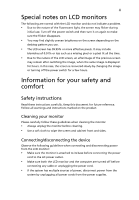Acer V243HQ User Manual
Acer V243HQ Manual
 |
View all Acer V243HQ manuals
Add to My Manuals
Save this manual to your list of manuals |
Acer V243HQ manual content summary:
- Acer V243HQ | User Manual - Page 1
Acer LCD Monitor User's Guide - Acer V243HQ | User Manual - Page 2
. All Rights Reserved. Acer LCD Monitor User's Guide Original Issue: 12/2008 Changes may be made periodically to the information in this publication without obligation to notify any person of such revisions or changes. Such changes will be incorporated in new editions of this manual or supplementary - Acer V243HQ | User Manual - Page 3
by changing the image or turning off the power switch for a few hours. Information for your safety and comfort Safety instructions Read these instructions carefully. Keep this document for future reference. Follow all warnings and instructions marked on the product. Cleaning your monitor Please - Acer V243HQ | User Manual - Page 4
power from the equipment, be sure to unplug the power cord from the electrical outlet. Safe listening To protect your hearing, follow these instructions. • Gradually increase the volume until you can hear it clearly and comfortably and without distortion. • After setting the volume level, do not - Acer V243HQ | User Manual - Page 5
strips are used, the load should not exceed 80% of the power strip's input rating. • This product's power cord is equipped with a three-wire grounded plug distinct change in performance, indicating a need for service • the product does not operate normally after following the operating instructions - Acer V243HQ | User Manual - Page 6
and obey all signs and instructions. Potentially explosive atmospheres include areas . Switch off the device near gas pumps at service stations. Observe restrictions on the use of radio equipment burden placed on the environment. We at Acer are very conscious of the environmental effects of - Acer V243HQ | User Manual - Page 7
containing an LCD/CRT monitor or display: lamp(s) inside this product contain mercury and must be recycled or disposed of according to local, state or federal laws. For more information, contact the Electronic Industries Alliance at www.eiae.org. For lamp-specific disposal information, check www - Acer V243HQ | User Manual - Page 8
section provides tips for more comfortable computer use. Finding your comfort zone Find your comfort zone by adjusting the viewing angle of the monitor, using a footrest, or raising your sitting height to achieve maximum comfort. Observe the following tips: • refrain from staying too long in one - Acer V243HQ | User Manual - Page 9
frequently. • Give your eyes regular breaks by looking away from the monitor and focusing on a distant point. • Blink frequently to keep your eyes room light by using drapes, shades or blinds • using a task light • changing the display's viewing angle • using a glare-reduction filter • using a - Acer V243HQ | User Manual - Page 10
Europe SA Via Cantonale, Centro Galleria 2 6928 Manno Switzerland Hereby declare that: Product: LCD Monitor Trade Name: Model Number: Series Model Type: SKU Number: Acer V243HQ V243HQxxxx ("x" = 0~9, a ~ z, or A ~ Z) Is compliant with the essential requirements and other relevant provisions of - Acer V243HQ | User Manual - Page 11
. The following local manufacturer/importer is responsible for this declaration: Product name: Model number: SKU number: 23.6" LCD Monitor V243HQ V243HQxxxx Name of responsible party: Acer America Corporation Address of responsible party: 333 West San Carlos St. San Jose, CA 95110 USA Contact - Acer V243HQ | User Manual - Page 12
instructions Cleaning your monitor Connecting/disconnecting the device Accessibility Safe listening Warnings Using electrical power Product servicing Additional safety information IT equipment recycling information Disposal instructions a setting Acer eColor Management User Troubleshooting VGA mode - Acer V243HQ | User Manual - Page 13
that the following items are present when you unpack the box, and save the packing materials in case you need to ship or transport the monitor in the future. LCD monitor User's guide Quick start guide D-sub cable DVI cable (only dualinput models) AC power cord Audio Cable (Option) - Acer V243HQ | User Manual - Page 14
English 2 Attaching/removing the base Attaching: Align the release button on the bottom of the monitor with the corresponding slots on the bottom of the base. Removing: Press the release button as indicated, then pull in the direction of the arrow - Acer V243HQ | User Manual - Page 15
long as your system supports the DDC protocol, the monitor is able to plug-and-play. The DDC is a communication protocol through which the monitor automatically informs the host system about its capabilities; for example, supported resolutions and corresponding timing. The monitor supports the DDC2B - Acer V243HQ | User Manual - Page 16
pin assignment 1 5 6 10 11 15 15-pin color display signal cable PIN No. Description 1 Red 2 Green 3 Blue 4 Monitor ground 5 DDC-return 6 R-ground 7 G-ground 8 B-ground PIN No. Description 9 +5 V 10 Logic ground 11 Monitor ground 12 DDC-serial data 13 H-sync 14 V-sync 15 DDC-serial clock - Acer V243HQ | User Manual - Page 17
5 English 24-pin color display signal cable PIN No. Description 1 TMDS data 2- 2 TMDS data 2+ 3 TMDS data 2/4 shield 4 NC 5 NC 6 DDC clock 7 DDC plug detection 17 TMDS data 0- 18 TMDS data 0+ 19 TMDS data 0/5 shield 20 NC 21 NC 22 TMDS clock shield 23 TMDS clock+ 24 DDC TMDS clock- - Acer V243HQ | User Manual - Page 18
6 Standard timing table English Mode 1 2 3 4 5 6 7 8 9 10 11 12 Dos VGA VGA SVGA SVGA XGA XGA SXGA NA NA UXGA ACER Resolution 720 x 400 640 x 480 640 x 480 800 x 600 800 x 600 1024 x 768 1024 x 768 1280 x 1024 1440 x 900 1152x 864 1920 x 1080 1280x 800 70 - Acer V243HQ | User Manual - Page 19
cord to the monitor, then to a properly grounded AC outlet. 3 Turn on the monitor and computer Turn on the monitor first, then the computer. This sequence is very important. 4 If the monitor does not function properly, please refer to the troubleshooting section to diagnose the problem. DVI D-Sub - Acer V243HQ | User Manual - Page 20
Turn the power on or off. 3.4 < / > : Press < or > to navigate to the desired function, press Enter to select the function. Press < or > to change the settings of the current function. 5 Menu/Enter: Activate the OSD menu when the OSD is off or activate / deactivate the adjustment function when - Acer V243HQ | User Manual - Page 21
to select the function that you want to adjust. 4 Press < or > to change the settings of the current function. 5 To exit and save, select the exit function, repeat steps 2 to 4. A. Acer eColor Management: If "Acer eColor Management" is selected, the Acer eColor Management OSD will appear. B. User: - Acer V243HQ | User Manual - Page 22
English 10 Acer eColor Management • Operation instructions 1 Press the Empowering Key to open the Acer eColor Management OSD and access the scenario modes. 2 Press "" to select the mode. 3 Press the Auto-adjust button to confirm the mode and run - Acer V243HQ | User Manual - Page 23
English 11 User Main Sub menu menu icon icon Sub menu item Contrast Brightness Description Adjusts the contrast between the foreground and background of the screen image. Adjusts the background brightness of the screen image. ACM ACM (Adaptive Contrast Management) ACM On/Off switch, default - Acer V243HQ | User Manual - Page 24
signal from D‐Sub or DVI‐D or HDMI Selcet Wide mode setting for Full screen, Aspect ratio or 1:1 mode Turns on/off DDC/CI support Shows the resolution, H/V frequency, input port and serial number for current input. Clears Auto-configuration changes . N/A Exit Saves user changes and closes the OSD. - Acer V243HQ | User Manual - Page 25
monitor for servicing, please check the troubleshooting list below to see if you can self-diagnose the problem. VGA mode Problem standby mode. Check if the specification of graphics adapter and monitor is in compliance which may be causing the input signal frequency mismatch. Image is missing - Acer V243HQ | User Manual - Page 26
English 14 DVI mode Problem No picture visible LED status Blue Off Remedy Using the OSD, adjust brightness and contrast to maximum or reset to their default settings. Check the power switch. Amber Check if the AC power cord is properly connected to the monitor. Check if the video signal cable

Acer LCD Monitor
User's Guide